There are three ways to add fog or fog effect in Photoshop. First, use the Gradient Tool to simulate the fog feeling far and near: Create a new layer and select the foreground and background color (such as light gray or light blue), use the Gradient Tool to drag up from the bottom to create a linear gradient, set the layer blending mode to "Soft Light" or "Overall", reduce opacity, and use the mask and soft edge brush to wipe out the required fog parts. Secondly, use the filter to create an overall fog effect: use the "Demissing" slider in the Camera Raw filter to lower it to create a fog feeling, or combine Gaussian blur and mask local application to enhance the picture atmosphere. Finally, create a detailed fog through brushes and layer overlay: import a fog brush, apply it in white or light gray on the new layer, set the layer mode to "Soft Light" or "Color Dodge", draw multiple layers in different directions to increase the sense of layering, and then use the Blur tool to soften the edges to make the fog flow more naturally.
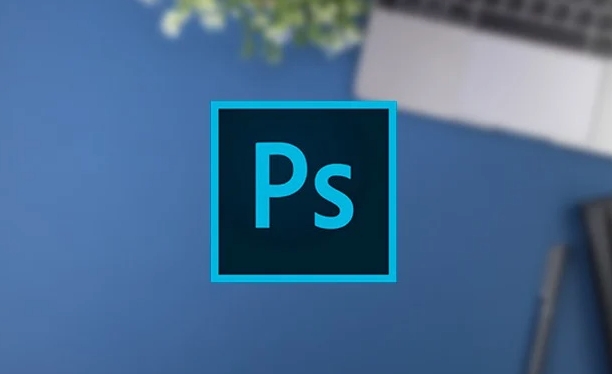
It is not difficult to add fog or fog to Photoshop. The key is to imitate the hazy and layering of nature. Just master a few basic tools and techniques to make the picture look more dreamy or more ambience.
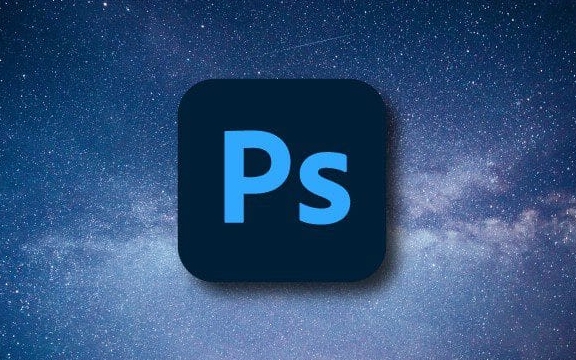
Use the Gradient Tool to simulate the fog feeling far and near
This is one of the most direct and easiest ways to control. Suitable for use in places such as long-distance vision, valleys, and lakes where space needs to be expressed.
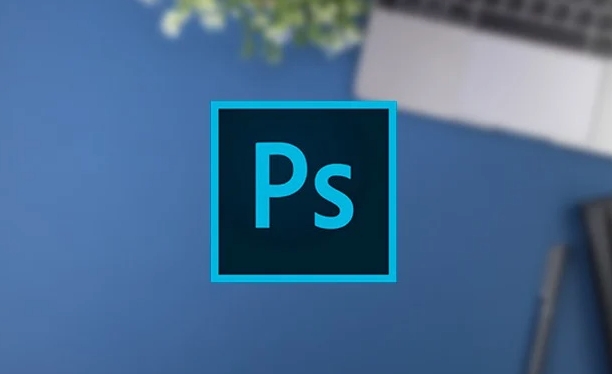
- Choose a suitable foreground and background color, usually light gray or light blue, close to the tone of your picture.
- Create a new layer, use the Gradient Tool , drag up from the bottom of the screen to make a linear gradient from transparent to color.
- Adjust the layer blending mode to Soft Light or Overlay and reduce opacity to make the fog look more natural.
- You can add a layer mask and use a soft edge brush to rub out the part you want to keep the fog, such as the distant mountains or woods.
This method is simple and effective, but be careful not to use too saturated colors, otherwise it will appear fake.
Use filters to create overall mist effect
If you want the entire picture to be covered in a layer of mist, consider using filters to achieve it quickly.

- Find Filters > Rendering > Lens Flares or Filters > Blur > Surface Blurs . Although it is not directly fogging, it can create a soft and hazy feeling.
- It is also recommended to use the Camera Raw filter : Go to Filter > Camera Raw filter . There is a "Dehaze" slider in the "Effects" tab. Turning it down will make the picture look like it is covered in fog.
- You can also try Filters > Blur > Gaussian Blur and apply locally to the mask, so that some areas can look like they are hidden in fog.
This method is more suitable for quickly adjusting the overall atmosphere and does not require too much manual operation.
Use brushes and layer overlays to create detailed mist
If you want the fog to look more realistic and dynamic, such as floating fog and morning fog passing through the woods, you need to use the brush tool.
- Download some free fog brushes (search for keyword "Photoshop fog brush"), create a new layer after importing, and apply it in white or light gray.
- Set the layer mode to "Soft Light" or "Color Dodge", and then adjust the opacity and size to make the fog look light and natural.
- Create several more layers and apply them at different locations and directions to create a sense of layering.
- Finally, you can use the fuzzy tool to gently brush the edges to make the fog flow more softly.
This method is a little more complicated, but the effect is closest to the fog in the real environment.
Basically these commonly used methods. You can choose one or several combinations of them according to the specific situation of the picture. For example, add the overall fog first, and then use a brush to enhance the local details, so that the effect will be more three-dimensional and natural.
The above is the detailed content of How to add fog or mist in Photoshop. For more information, please follow other related articles on the PHP Chinese website!

Hot AI Tools

Undress AI Tool
Undress images for free

Undresser.AI Undress
AI-powered app for creating realistic nude photos

AI Clothes Remover
Online AI tool for removing clothes from photos.

Clothoff.io
AI clothes remover

Video Face Swap
Swap faces in any video effortlessly with our completely free AI face swap tool!

Hot Article

Hot Tools

Notepad++7.3.1
Easy-to-use and free code editor

SublimeText3 Chinese version
Chinese version, very easy to use

Zend Studio 13.0.1
Powerful PHP integrated development environment

Dreamweaver CS6
Visual web development tools

SublimeText3 Mac version
God-level code editing software (SublimeText3)

Hot Topics
 What are some common keyboard shortcuts that can significantly speed up a Photoshop workflow?
Jul 07, 2025 am 12:17 AM
What are some common keyboard shortcuts that can significantly speed up a Photoshop workflow?
Jul 07, 2025 am 12:17 AM
Mastering Photoshop shortcut keys can significantly improve work efficiency. 1. Zoom and Navigation: Z key activates the zoom tool, Space bar Drag the quick pan canvas, double-click Z key to adapt the image to the window size, Ctrl/Cmd/-adjust the zoom level; 2. Layer management: Ctrl Shift N creates a new layer, Ctrl G group, Ctrl E merges layers, Shift [or] moves the layer level, Ctrl Click on the layer thumbnail to quickly select content; 3. Select and brush adjustment: M and L to switch rectangular marquee and lasso tools respectively, Shift adds/Alt to subtract selections, [or] adjusts the brush size, Shift [or] adjusts the hardness, so as to achieve efficient editing and smooth operation.
 How to restore an old photograph in Photoshop
Jul 12, 2025 am 12:40 AM
How to restore an old photograph in Photoshop
Jul 12, 2025 am 12:40 AM
Repairing old photos can be achieved through key steps in Photoshop. The first is scanning and preliminary adjustment, including high-resolution scanning, cropping images, rotation correction and brightness/contrast adjustment; the second is to remove scratches and stains, use the imitation stamp tool to deal with large-area damage, repair tools to deal with small scratches, and pay attention to low transparency overlay and layering operations; the third is optional coloring and color tuning, and use the "hue/saturation" adjustment layer to increase retro tone; the last is to polish and output, check details, adjust sharpness, confirm resolution and select a suitable format to save. The entire process requires patience and meticulousness, especially when dealing with key parts such as the facial features of the characters.
 What is the difference between raster and vector graphics within Photoshop?
Jul 04, 2025 am 12:18 AM
What is the difference between raster and vector graphics within Photoshop?
Jul 04, 2025 am 12:18 AM
Raster and vector graphics have different uses in Photoshop, and understanding their differences can help design decisions. Raster graphics are made of pixels and are suitable for photos and complex textures, but the scaling will blur; Vector graphics are based on mathematical formulas and can be scalable without loss, suitable for logos, icons and clear line art. Use the shape tool in Photoshop or importing EPS/PDF files to create Vector graphics, but loses scalability once rasterized. Using Raster includes editing photos, applying filters, or creating textured artworks; using Vector includes designing logos that need to be scaled, adding clear text or shapes. Both can coexist in the same file, but need to be cleared
 What are the key differences between Layer Masks and Vector Masks, and when should each be used?
Jul 16, 2025 am 12:03 AM
What are the key differences between Layer Masks and Vector Masks, and when should each be used?
Jul 16, 2025 am 12:03 AM
LayerMasks and VectorMasks are used in Photoshop with similar uses but different principles. LayerMasks is based on pixels and uses grayscale values to control the display and hiding of layer areas. It is suitable for photo detail editing, soft transition effects and fine brush adjustments, but zooming in may lead to jagging; VectorMasks is based on vector paths and shapes, and has resolution irrelevant resolution. It is suitable for graphics that require clear edges such as logos, icons or text frames, and can be scaled losslessly; the selection is based on the content type (photo or graphics), whether the size needs to be greatly adjusted, and the required edge effects (soft or sharp), and sometimes combined use can give full play to their respective advantages.
 How to create a custom gradient in Photoshop
Jul 07, 2025 am 12:24 AM
How to create a custom gradient in Photoshop
Jul 07, 2025 am 12:24 AM
The key to creating a custom gradient in Photoshop is to master the use of the gradient editor. 1. First select the gradient tool (shortcut key G), click the top preview bar to open the "Gradge Editor"; 2. Click "New" in the editor to start customization, and you can also modify the style in the built-in gradient library; 3. Set color transition by adding, deleting and dragging the color slider, and double-clicking the slider to select specific colors; 4. Adjust the opacity stop point to control the transparency changes, click the diamond icon to add the transparency node; 5. Select linear, radial and other types in the gradient tool options to match design needs, and you can get started quickly after you are proficient.
 How can vector shapes be created and manipulated in Photoshop?
Jul 14, 2025 am 12:01 AM
How can vector shapes be created and manipulated in Photoshop?
Jul 14, 2025 am 12:01 AM
TocreateandmanipulatevectorshapesinPhotoshop,usetheShapeToolstodrawvectorpathsonshapelayers,editanchorpointswiththeDirectSelectionTool,combineorsubtractshapesusingpathoperations,andrasterizewhennecessary.First,selectthedesiredshapetool—Rectangle,Elli
 How to select a specific color range in Photoshop
Jul 12, 2025 am 12:37 AM
How to select a specific color range in Photoshop
Jul 12, 2025 am 12:37 AM
ToselectaspecificcolorrangeinPhotoshop,usetheColorRangetool.1.GotoSelect>ColorRangeandclicktheeyedropperonthedesiredcolor.2.AdjusttheFuzzinessslidertocontrolselectionbreadth.3.AddmoresampleswithShift-clicks.4.EnableLocalizedColorClustersforcomplex
 What are artboards in Photoshop
Jul 14, 2025 am 12:04 AM
What are artboards in Photoshop
Jul 14, 2025 am 12:04 AM
AnartboardinPhotoshopisamovable,resizablecontainerthatactsasanindividualcanvaswithinasingledocument.Itallowsdesignerstocreatemultiplelayoutsordesignvariationssidebyside,eachwithitsownsizeandcontent.Artboardsareidealforweblayouts,appscreens,banners,an






