System Data on iPhone refers to temporary files, caches, logs, and other system-related data that iOS uses to optimize performance. It includes app and system process temp files, Safari and Messages cache, logs, Spotlight/Siri indexing data, and downloaded assets like fonts or iMessage effects. Common reasons for its large size include heavy app use, messaging features, iOS updates, Siri/dictation audio caches, and Spotlight rebuilding indexes. To reduce it, users can restart the iPhone, update iOS, clear Safari history, offload unused apps, toggle iCloud Photos, reset all settings, or reinstall heavy apps. System Data typically under 5GB is normal, but if it consistently grows beyond 10GB or rapidly returns after cleaning, further action like storage upgrades or cloud backups may be needed.

If you’ve checked your iPhone storage and noticed a large chunk labeled "System Data," you’re not alone. It’s a common mystery that pops up, especially when you're trying to free up space. The short version is: System Data includes temporary files, caches, logs, and other behind-the-scenes bits iOS uses to keep your phone running smoothly. Sometimes it gets bloated, sometimes it’s normal — but there are ways to deal with it.

What Exactly Is "System Data" on iPhone?
Apple doesn’t give a super detailed breakdown, but based on what we know from updates and user testing, "System Data" mostly includes:
- Temporary files from apps and system processes
- Cache used by Safari, Messages, and other built-in apps
- Logs and diagnostic data (especially if you've had issues or crashes)
- Indexing data for Spotlight and Siri
- Downloaded assets like fonts, media previews, or iMessage effects
This category basically acts like the background clutter of your phone — stuff you don’t directly interact with, but that helps everything else work faster or smarter.

Why Does It Take Up So Much Space?
You might be surprised how quickly this can grow to 10GB or more — even on newer iPhones. Here are some common reasons why:
- Heavy app use – Apps like Safari, Mail, and Messages build up cache over time.
- Messaging features – iMessage effects, full-resolution photos, and video previews all get cached locally.
- iOS updates – After installing an update, leftover temp files can stick around.
- Siri & Dictation – Voice recognition generates audio caches stored temporarily.
- Spotlight indexing – If you’ve recently reset or restored your phone, Spotlight may be rebuilding its index.
It’s not usually a sign of something broken — just how iOS works. But if it’s suddenly huge and you're low on space, it might be worth trimming.
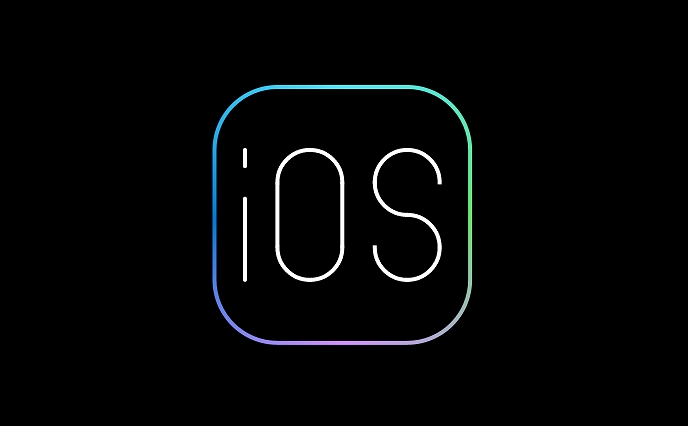
How Can You Reduce System Data Storage?
There’s no direct way to delete “System Data” manually, but you can trigger the system to clean it up. Here are the most effective methods:
- Restart your iPhone – A simple restart often clears out old temp files and resets caches.
- Update iOS – Apple sometimes includes cleanup routines in updates that clear stale data.
-
Clear Safari history and website data
- Settings > Safari > Clear History and Website Data
- Offload unused apps – This forces iOS to remove local caches for those apps.
- Turn off iCloud Photos temporarily – Then re-enable it. This often flushes photo-related cache.
- Reset All Settings (not data loss) – Settings > General > Reset > Reset All Settings. It won't delete personal data, but gives the system a fresh start.
You can also try deleting and reinstalling heavy apps like Messages, Safari, or Mail if you suspect they’re holding onto too much cache.
When Should You Worry?
In most cases, a few GB of System Data is perfectly normal. If it's consistently under 5GB, there’s no need to act. However, if it jumps to 10GB or more without explanation — especially after a restart — it could signal something odd going on behind the scenes.
Also, if you're constantly bumping into low storage warnings and System Data keeps growing back fast after cleaning, it might be time to consider upgrading your iPhone storage plan or using cloud-based backups more aggressively.
Basically, System Data is just part of how iOS runs efficiently. It's not something to panic over, but knowing how to manage it can help when space gets tight.
The above is the detailed content of Why is my iPhone storage full of 'System Data'. For more information, please follow other related articles on the PHP Chinese website!

Hot AI Tools

Undress AI Tool
Undress images for free

Undresser.AI Undress
AI-powered app for creating realistic nude photos

AI Clothes Remover
Online AI tool for removing clothes from photos.

Clothoff.io
AI clothes remover

Video Face Swap
Swap faces in any video effortlessly with our completely free AI face swap tool!

Hot Article

Hot Tools

Notepad++7.3.1
Easy-to-use and free code editor

SublimeText3 Chinese version
Chinese version, very easy to use

Zend Studio 13.0.1
Powerful PHP integrated development environment

Dreamweaver CS6
Visual web development tools

SublimeText3 Mac version
God-level code editing software (SublimeText3)
 How to create a contact group on iPhone
Jul 13, 2025 am 01:17 AM
How to create a contact group on iPhone
Jul 13, 2025 am 01:17 AM
iPhone does not support creating contact groups directly in the address book application, but similar functions can be achieved through the following methods: 1. Use the "Group" function in the address book application, click "Edit" > "Add Group" to create a custom group; 2. Add each contact to the corresponding group by editing it; 3. If you need to send a group message, you can create a new multi-person conversation in the information application; 4. Use iCloud or Gmail to synchronize tagged groups to facilitate the management of a large number of contacts on the computer. These methods are used in conjunction with efficient management of contact groups.
 iOS 15.1 & iPadOS 15.1 Update Available to Download with SharePlay, Vaccine Cards, Bug Fixes, etc
Jul 14, 2025 am 01:17 AM
iOS 15.1 & iPadOS 15.1 Update Available to Download with SharePlay, Vaccine Cards, Bug Fixes, etc
Jul 14, 2025 am 01:17 AM
iOS 15.1 and iPadOS 15.1 have been released for iPhone and iPad, the updates include SharePlay screen sharing through FaceTime, the addition of Live Text support in the iPad camera app, ProRes video capture for iPhone 13 Pro users, the inclusion of C
 How to check if an iPhone is unlocked
Jul 15, 2025 am 01:17 AM
How to check if an iPhone is unlocked
Jul 15, 2025 am 01:17 AM
TocheckifaniPhoneisunlocked,1)gotoSettings>Cellular>CellularDataOptionsandlookforlabelslike“Unlocked”or“NoSIMrestrictions,”2)insertadifferentcarrier’sactiveSIMcardandseeifthephoneacceptsit,3)usetheIMEInumberononlinetoolslikeIMEI.infotocheckunlo
 How to Get Sidecar on Unsupported Macs & iPads
Jul 07, 2025 am 12:42 AM
How to Get Sidecar on Unsupported Macs & iPads
Jul 07, 2025 am 12:42 AM
Upset that you can’t take advantage of Sidecar with your Mac and iPad? Fortunately, Free-Sidecar allows you to extend Sidecar support to more iPad and Mac models not officially supported by Apple.Sidecar is a powerful feature for Mac and iPad users,
 How to Pair a Bluetooth Trackpad, Mouse, & Keyboard with iPad
Jul 07, 2025 am 12:20 AM
How to Pair a Bluetooth Trackpad, Mouse, & Keyboard with iPad
Jul 07, 2025 am 12:20 AM
Not too long ago, the thought of connecting a Bluetooth mouse, trackpad, or keyboard to an iPad would have left most people very puzzled. But we’re in a new era now—modern iPads running current versions of iPadOS fully support trackpads and mice, and
 How to check iPhone trade-in value
Jul 13, 2025 am 01:13 AM
How to check iPhone trade-in value
Jul 13, 2025 am 01:13 AM
Determining the depreciation value of iPhone requires multiple factors and comparing different platforms. 2. The first choice is Apple's official replacement plan, which has a simple and transparent process, but the final valuation must be based on the actual condition of the equipment. 3. Third-party websites such as Gazelle, Swappa, etc. may provide higher quotations, but you need to pay attention to describing the real situation and avoiding the charging trap. 4. The core factors affecting value include model and storage capacity, equipment status, operator lock status, etc. Small problems may also affect the quotation. 5. If you pursue higher returns, you can choose to sell privately, but you need to weigh the time cost and transaction risks.
 How to Hang Up Calls with Siri on iPhone
Jul 05, 2025 am 12:43 AM
How to Hang Up Calls with Siri on iPhone
Jul 05, 2025 am 12:43 AM
If you use Siri to make phone calls and start FaceTime calls, you might also be interested in using Siri to hang up your phone calls or FaceTime calls too.With this feature enabled, you can say “Hey Siri, hang up” while on a phone call or FaceTime ca
 How to create a Personal Voice on iPhone
Jul 11, 2025 am 02:19 AM
How to create a Personal Voice on iPhone
Jul 11, 2025 am 02:19 AM
To create PersonalVoice in iOS17, you first need to enable the feature in the settings and record a sound model for about five minutes. The specific steps are as follows: 1. Open "Settings" > "Assistance Functions" > "Narration", click "PersonalVoice" and select "Create PersonalVoice"; 2. Read the text provided by the system in a quiet environment to keep the speech speed stable; 3. After creation, you can use your personalized voice to read messages, notifications, etc. in "Narration", or switch back to the default voice; 4. Currently, only English and some languages ??are supported, and Chinese is not supported at the moment; 5. Pay attention to environmental noise, intonation consistency and storage space when recording, and re-record unsatisfactory content. Voice mode






