Write a backup script using tar and save it as /usr/local/bin/backup.sh, 2. Add timed tasks via sudo crontab -e to achieve daily or weekly automatic backup, 3. Optionally add logging to /var/log/backup.log to monitor success or failure status, and after completing the setup, you can achieve reliable automatic Linux backup without additional tools.

Automating Linux backups doesn't have to be complex — using just tar and cron , you can set up reliable, lightweight backups that run automatically. Here's how to do it step by step.

? 1. Write a Simple Backup Script with tar
First, create a script that uses tar to compress your important directories (like /home , /etc , or custom folders). Save it as something like /usr/local/bin/backup.sh :
#!/bin/bash # Set backup directory and filename BACKUP_DIR="/backups" DATE=$(date %Y%m%d_%H%M%S) BACKUP_FILE="$BACKUP_DIR/backup_$DATE.tar.gz" # Create backup directory if it doesn't exist mkdir -p $BACKUP_DIR # Run the tar command (adjust paths as needed) tar -czf $BACKUP_FILE /home /etc 2>/dev/null # Optional: Remove backups older than 7 days find $BACKUP_DIR -name "backup_*.tar.gz" -mtime 7 -delete
Make it executeable:
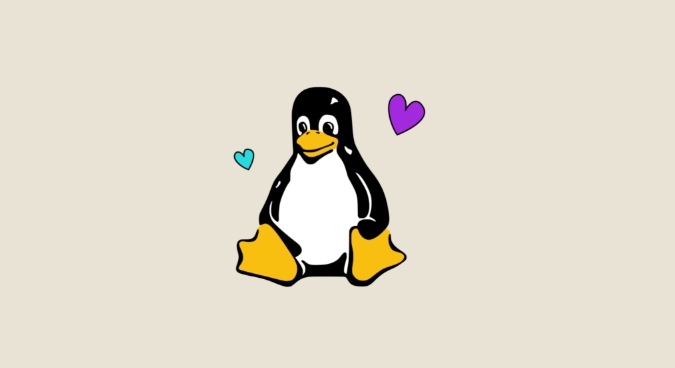
chmod x /usr/local/bin/backup.sh
? Tip :
-
-ccreates archive -
-zcompresses with gzip -
-fspecifies filename -
2>/dev/nullsuppresses errors (optional — remove during testing)
Test the script manually first:
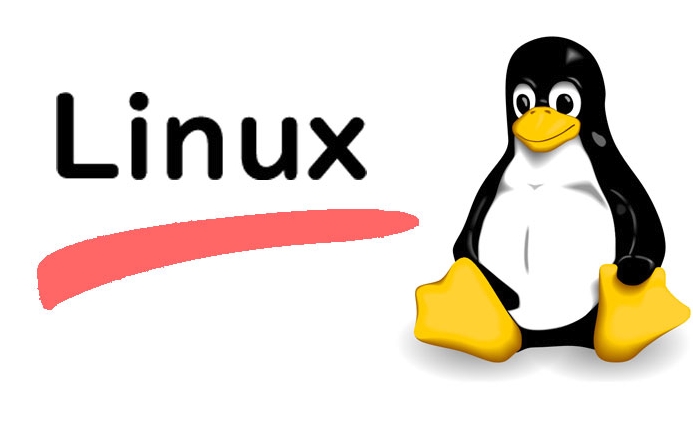
sudo /usr/local/bin/backup.sh
Check /backups/ to confirm the .tar.gz file was created.
? 2. Schedule with cron
Now use cron to run this automatically. Edit the root crontab (since backups often need elevated permissions):
sudo crontab -e
Add a line like this to run daily at 2 AM:
0 2 * * * /usr/local/bin/backup.sh
Or weekly on Sundays at 3 AM:
0 3 * * 0 /usr/local/bin/backup.sh
? Cron Format Reminder :
min hour day month weekday command
? 3. (Optional) Add Logging for Peace of Mind
Modify the script to log success/failure:
#!/bin/bash
LOGFILE="/var/log/backup.log"
{
BACKUP_DIR="/backups"
DATE=$(date %Y%m%d_%H%M%S)
BACKUP_FILE="$BACKUP_DIR/backup_$DATE.tar.gz"
mkdir -p $BACKUP_DIR
tar -czf $BACKUP_FILE /home /etc
if [ $? -eq 0 ]; then
echo "? Backup successful: $BACKUP_FILE"
else
echo "? Backup failed!"
fi
# Clean old backups
find $BACKUP_DIR -name "backup_*.tar.gz" -mtime 7 -delete
} >> $LOGFILE 2>&1Now you can check logs:
tail -f /var/log/backup.log
Final Notes
- Store backups on a separate drive or mount if possible (eg, external or network storage).
- Test restores! Run:
tar -xzf backup_2024*.tar.gz -C /restore/path - Avoid backing up
/proc,/sys,/dev, or/tmp— they're virtual or temporary.
That's it — no extra tools needed. Just tar cron = solid, automatic Linux backups.
Basically just set it and (mostly) forget it.
The above is the detailed content of How to Automate Linux Backups with `tar` and `cron`. For more information, please follow other related articles on the PHP Chinese website!

Hot AI Tools

Undress AI Tool
Undress images for free

Undresser.AI Undress
AI-powered app for creating realistic nude photos

AI Clothes Remover
Online AI tool for removing clothes from photos.

Clothoff.io
AI clothes remover

Video Face Swap
Swap faces in any video effortlessly with our completely free AI face swap tool!

Hot Article

Hot Tools

Notepad++7.3.1
Easy-to-use and free code editor

SublimeText3 Chinese version
Chinese version, very easy to use

Zend Studio 13.0.1
Powerful PHP integrated development environment

Dreamweaver CS6
Visual web development tools

SublimeText3 Mac version
God-level code editing software (SublimeText3)
 Install LXC (Linux Containers) in RHEL, Rocky & AlmaLinux
Jul 05, 2025 am 09:25 AM
Install LXC (Linux Containers) in RHEL, Rocky & AlmaLinux
Jul 05, 2025 am 09:25 AM
LXD is described as the next-generation container and virtual machine manager that offers an immersive for Linux systems running inside containers or as virtual machines. It provides images for an inordinate number of Linux distributions with support
 7 Ways to Speed Up Firefox Browser in Linux Desktop
Jul 04, 2025 am 09:18 AM
7 Ways to Speed Up Firefox Browser in Linux Desktop
Jul 04, 2025 am 09:18 AM
Firefox browser is the default browser for most modern Linux distributions such as Ubuntu, Mint, and Fedora. Initially, its performance might be impressive, however, with the passage of time, you might notice that your browser is not as fast and resp
 How to troubleshoot DNS issues on a Linux machine?
Jul 07, 2025 am 12:35 AM
How to troubleshoot DNS issues on a Linux machine?
Jul 07, 2025 am 12:35 AM
When encountering DNS problems, first check the /etc/resolv.conf file to see if the correct nameserver is configured; secondly, you can manually add public DNS such as 8.8.8.8 for testing; then use nslookup and dig commands to verify whether DNS resolution is normal. If these tools are not installed, you can first install the dnsutils or bind-utils package; then check the systemd-resolved service status and configuration file /etc/systemd/resolved.conf, and set DNS and FallbackDNS as needed and restart the service; finally check the network interface status and firewall rules, confirm that port 53 is not
 How would you debug a server that is slow or has high memory usage?
Jul 06, 2025 am 12:02 AM
How would you debug a server that is slow or has high memory usage?
Jul 06, 2025 am 12:02 AM
If you find that the server is running slowly or the memory usage is too high, you should check the cause before operating. First, you need to check the system resource usage, use top, htop, free-h, iostat, ss-antp and other commands to check CPU, memory, disk I/O and network connections; secondly, analyze specific process problems, and track the behavior of high-occupancy processes through tools such as ps, jstack, strace; then check logs and monitoring data, view OOM records, exception requests, slow queries and other clues; finally, targeted processing is carried out based on common reasons such as memory leaks, connection pool exhaustion, cache failure storms, and timing task conflicts, optimize code logic, set up a timeout retry mechanism, add current limit fuses, and regularly pressure measurement and evaluation resources.
 Install Guacamole for Remote Linux/Windows Access in Ubuntu
Jul 08, 2025 am 09:58 AM
Install Guacamole for Remote Linux/Windows Access in Ubuntu
Jul 08, 2025 am 09:58 AM
As a system administrator, you may find yourself (today or in the future) working in an environment where Windows and Linux coexist. It is no secret that some big companies prefer (or have to) run some of their production services in Windows boxes an
 How to Burn CD/DVD in Linux Using Brasero
Jul 05, 2025 am 09:26 AM
How to Burn CD/DVD in Linux Using Brasero
Jul 05, 2025 am 09:26 AM
Frankly speaking, I cannot recall the last time I used a PC with a CD/DVD drive. This is thanks to the ever-evolving tech industry which has seen optical disks replaced by USB drives and other smaller and compact storage media that offer more storage
 How to find my private and public IP address in Linux?
Jul 09, 2025 am 12:37 AM
How to find my private and public IP address in Linux?
Jul 09, 2025 am 12:37 AM
In Linux systems, 1. Use ipa or hostname-I command to view private IP; 2. Use curlifconfig.me or curlipinfo.io/ip to obtain public IP; 3. The desktop version can view private IP through system settings, and the browser can access specific websites to view public IP; 4. Common commands can be set as aliases for quick call. These methods are simple and practical, suitable for IP viewing needs in different scenarios.
 How to Install NodeJS 14 / 16 & NPM on Rocky Linux 8
Jul 13, 2025 am 09:09 AM
How to Install NodeJS 14 / 16 & NPM on Rocky Linux 8
Jul 13, 2025 am 09:09 AM
Built on Chrome’s V8 engine, Node.JS is an open-source, event-driven JavaScript runtime environment crafted for building scalable applications and backend APIs. NodeJS is known for being lightweight and efficient due to its non-blocking I/O model and






