LiDAR on iPhone helps the device understand depth, improving camera focus, low-light photography, and AR experiences. It works by emitting light pulses and measuring their return time to create a depth map of the scene. 1. It enhances Portrait mode with more accurate subject separation and natural blur. 2. It improves AR realism by enabling precise object placement and interaction. 3. It speeds up autofocus in low light for faster focusing and better Night mode performance. 4. It enables quick and accurate distance measurements and room scanning via apps. While useful for photographers and AR users, casual users may not notice its absence.

Apple introduced LiDAR (Light Detection and Ranging) technology starting with the iPad Pro in 2020, and then brought it to the iPhone with the iPhone 12 Pro and iPhone 12 Pro Max. Since then, it’s been included in subsequent Pro models like the iPhone 13 Pro, iPhone 14 Pro, and now the iPhone 15 Pro lineup. So what exactly is LiDAR on iPhone, and what does it do?

In short, the LiDAR scanner helps your iPhone better understand depth — how far objects are from the camera — which improves things like autofocus, low-light photography, and augmented reality experiences.
How Does LiDAR Work on iPhone?
LiDAR stands for Light Detection and Ranging, and it works by sending out pulses of light (which are invisible to the human eye) and measuring how long they take to bounce back after hitting objects. This data creates a detailed depth map of the scene in front of the camera.

On iPhones, this happens automatically in the background whenever you use the camera. It doesn’t require any special action from the user — just pointing the camera at something is enough for the system to start mapping distances.
Here’s what makes it work:
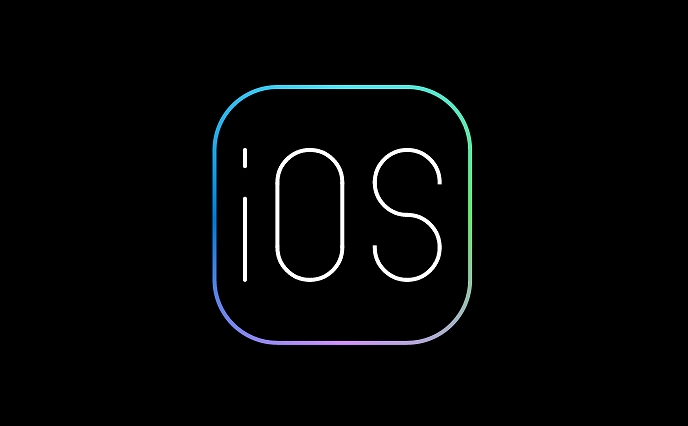
- A laser emitter sends out thousands of invisible light pulses per second.
- A sensor detects when those pulses bounce back.
- The phone calculates the time difference to determine distance.
- This depth information gets combined with data from the camera sensors and image processor.
The result? Your iPhone knows more about the 3D space around it than ever before.
What Can You Actually Use LiDAR For?
1. Better Portrait Mode Photos
One of the most noticeable benefits is improved performance in Portrait mode. The LiDAR scanner helps separate the subject from the background more accurately, especially in low-light conditions where regular autofocus might struggle.
You’ll see cleaner edges around hair or fine details, and the blur effect looks more natural.
2. Improved Augmented Reality (AR) Experiences
LiDAR has had a big impact on AR apps. Because it can quickly and accurately measure depth, virtual objects placed in real-world environments look more realistic. They can sit behind or in front of real objects, cast shadows, and interact with surfaces more naturally.
For example, if you’re using an AR app to place a virtual couch in your living room, LiDAR helps the app understand where the floor ends and the furniture begins, so the couch sits correctly without floating or sinking through the ground.
3. Faster Autofocus in Low Light
Before LiDAR, iPhone cameras sometimes took a second to focus in dim lighting. With LiDAR, the camera can instantly detect how far away subjects are, so focusing is much faster — even in near-darkness.
This also helps Night mode photos get off to a quicker start, as the system doesn’t have to guess where the main subject is.
4. Enhanced Room Scanning for Measurements
Apple’s built-in Measure app uses LiDAR to help you quickly calculate distances between objects. Just point your iPhone at a surface, tap two points, and it will tell you the distance — no manual alignment needed.
Some third-party apps go even further, letting you scan entire rooms or objects in 3D for home design or 3D printing purposes.
Do You Need LiDAR on Your iPhone?
If you're into photography, especially portraits or night shots, or if you enjoy using AR apps, then yes — LiDAR adds value. But if you mostly use your phone for calls, messages, and basic photo-taking, you probably won’t miss it.
It's not a revolutionary feature that changes everything overnight, but it quietly improves several core experiences.
So, to sum up: LiDAR on iPhone helps your phone understand depth better, which leads to sharper Portrait mode photos, smoother AR experiences, faster focusing in the dark, and smarter measurement tools. It’s not flashy, but it definitely adds up.
The above is the detailed content of What is LiDAR on iPhone and what does it do. For more information, please follow other related articles on the PHP Chinese website!

Hot AI Tools

Undress AI Tool
Undress images for free

Undresser.AI Undress
AI-powered app for creating realistic nude photos

AI Clothes Remover
Online AI tool for removing clothes from photos.

Clothoff.io
AI clothes remover

Video Face Swap
Swap faces in any video effortlessly with our completely free AI face swap tool!

Hot Article

Hot Tools

Notepad++7.3.1
Easy-to-use and free code editor

SublimeText3 Chinese version
Chinese version, very easy to use

Zend Studio 13.0.1
Powerful PHP integrated development environment

Dreamweaver CS6
Visual web development tools

SublimeText3 Mac version
God-level code editing software (SublimeText3)
 How to create a contact group on iPhone
Jul 13, 2025 am 01:17 AM
How to create a contact group on iPhone
Jul 13, 2025 am 01:17 AM
iPhone does not support creating contact groups directly in the address book application, but similar functions can be achieved through the following methods: 1. Use the "Group" function in the address book application, click "Edit" > "Add Group" to create a custom group; 2. Add each contact to the corresponding group by editing it; 3. If you need to send a group message, you can create a new multi-person conversation in the information application; 4. Use iCloud or Gmail to synchronize tagged groups to facilitate the management of a large number of contacts on the computer. These methods are used in conjunction with efficient management of contact groups.
 iOS 15.1 & iPadOS 15.1 Update Available to Download with SharePlay, Vaccine Cards, Bug Fixes, etc
Jul 14, 2025 am 01:17 AM
iOS 15.1 & iPadOS 15.1 Update Available to Download with SharePlay, Vaccine Cards, Bug Fixes, etc
Jul 14, 2025 am 01:17 AM
iOS 15.1 and iPadOS 15.1 have been released for iPhone and iPad, the updates include SharePlay screen sharing through FaceTime, the addition of Live Text support in the iPad camera app, ProRes video capture for iPhone 13 Pro users, the inclusion of C
 How to check if an iPhone is unlocked
Jul 15, 2025 am 01:17 AM
How to check if an iPhone is unlocked
Jul 15, 2025 am 01:17 AM
TocheckifaniPhoneisunlocked,1)gotoSettings>Cellular>CellularDataOptionsandlookforlabelslike“Unlocked”or“NoSIMrestrictions,”2)insertadifferentcarrier’sactiveSIMcardandseeifthephoneacceptsit,3)usetheIMEInumberononlinetoolslikeIMEI.infotocheckunlo
 How to Get Sidecar on Unsupported Macs & iPads
Jul 07, 2025 am 12:42 AM
How to Get Sidecar on Unsupported Macs & iPads
Jul 07, 2025 am 12:42 AM
Upset that you can’t take advantage of Sidecar with your Mac and iPad? Fortunately, Free-Sidecar allows you to extend Sidecar support to more iPad and Mac models not officially supported by Apple.Sidecar is a powerful feature for Mac and iPad users,
 How to Pair a Bluetooth Trackpad, Mouse, & Keyboard with iPad
Jul 07, 2025 am 12:20 AM
How to Pair a Bluetooth Trackpad, Mouse, & Keyboard with iPad
Jul 07, 2025 am 12:20 AM
Not too long ago, the thought of connecting a Bluetooth mouse, trackpad, or keyboard to an iPad would have left most people very puzzled. But we’re in a new era now—modern iPads running current versions of iPadOS fully support trackpads and mice, and
 How to check iPhone trade-in value
Jul 13, 2025 am 01:13 AM
How to check iPhone trade-in value
Jul 13, 2025 am 01:13 AM
Determining the depreciation value of iPhone requires multiple factors and comparing different platforms. 2. The first choice is Apple's official replacement plan, which has a simple and transparent process, but the final valuation must be based on the actual condition of the equipment. 3. Third-party websites such as Gazelle, Swappa, etc. may provide higher quotations, but you need to pay attention to describing the real situation and avoiding the charging trap. 4. The core factors affecting value include model and storage capacity, equipment status, operator lock status, etc. Small problems may also affect the quotation. 5. If you pursue higher returns, you can choose to sell privately, but you need to weigh the time cost and transaction risks.
 How to Hang Up Calls with Siri on iPhone
Jul 05, 2025 am 12:43 AM
How to Hang Up Calls with Siri on iPhone
Jul 05, 2025 am 12:43 AM
If you use Siri to make phone calls and start FaceTime calls, you might also be interested in using Siri to hang up your phone calls or FaceTime calls too.With this feature enabled, you can say “Hey Siri, hang up” while on a phone call or FaceTime ca
 How to create a Personal Voice on iPhone
Jul 11, 2025 am 02:19 AM
How to create a Personal Voice on iPhone
Jul 11, 2025 am 02:19 AM
To create PersonalVoice in iOS17, you first need to enable the feature in the settings and record a sound model for about five minutes. The specific steps are as follows: 1. Open "Settings" > "Assistance Functions" > "Narration", click "PersonalVoice" and select "Create PersonalVoice"; 2. Read the text provided by the system in a quiet environment to keep the speech speed stable; 3. After creation, you can use your personalized voice to read messages, notifications, etc. in "Narration", or switch back to the default voice; 4. Currently, only English and some languages ??are supported, and Chinese is not supported at the moment; 5. Pay attention to environmental noise, intonation consistency and storage space when recording, and re-record unsatisfactory content. Voice mode






