It is not difficult to boot from a USB flash drive when installing Windows 10. The key is to prepare well and have clear steps. First prepare a USB drive with at least 8GB capacity, and download the ISO image file for Windows 10, and use Rufus or Microsoft's official Media Creation Tool to write the ISO file to the USB drive. Pay attention to selecting the correct ISO file and target USB drive to avoid misformatting other devices. Then plug in the USB flash drive and restart the computer and enter the BIOS or UEFI setting interface, set the USB flash drive as the first boot item, and turn off the "Fast Boot" function. After entering the installation interface, select the language, time and keyboard input method, click "Install Now", enter the product key or activate it later. When selecting the installation type, it is recommended to select Custom Installation, then select the installation location and format or partition the hard disk. Click "Next" to start copying the file. The whole process takes about 20 to 40 minutes. After the installation is completed, check whether the driver is complete, update Windows Update, and check the system activation status.

It is actually not difficult to boot from a USB flash drive when installing Windows 10. The key is to prepare well and have clear steps. Just make the USB drive into a bootable installation disk and set the startup sequence of the computer, and the installation can be completed smoothly.
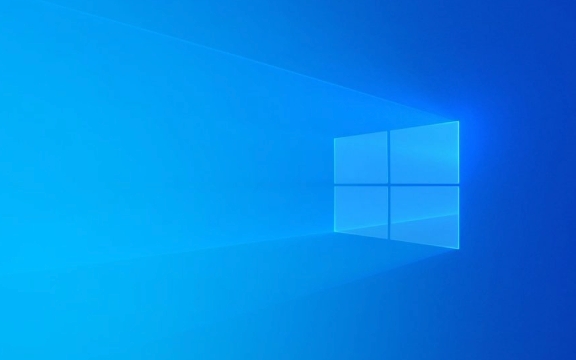
Prepare an available installation USB drive
First of all, you have to have a USB drive with at least 8GB capacity. It is recommended to use USB 3.0 or newer versions, so that the writing and running speeds are faster. Next you need to download the ISO image file for Windows 10, and you can get the latest version from Microsoft's official website.
Then you need to use tools to write the ISO file to the USB flash drive. It is recommended to use Rufus or Microsoft's official Media Creation Tool . When operating, be careful to select the correct ISO file and target USB flash drive to avoid misformatting other devices.

- Make sure the USB drive has no important data (which will be formatted)
- Run the creation tool with administrator permissions
- Select the "GPT" partition type to adapt to the new computer (UEFI startup)
Set up the computer to boot from the USB drive
After plugging in the USB flash drive, restart the computer and enter the BIOS or UEFI settings interface. Different brands have slightly different ways of entering, generally pressing F2, F12, Del or Esc keys.
Find "Boot Order" in the boot options and set the USB drive to the first boot item. After saving the settings and restarting, if everything is working, you will see the Windows installation interface.

Note: Some notebooks need to turn off the "Fast Boot" function first, otherwise the USB drive may not be recognized.
Start installing Windows 10
After entering the installation interface, you will be prompted to select language, time and keyboard input method. After selecting, click "Next". Then click "Install Now", enter the product key (if you have), or select "I don't have a product key" to activate it later.
Next select the installation type:
- Upgrade mode (retain files and applications)
- Custom installation (clear the hard drive and reinstall)
In most cases, it is recommended to choose "custom installation", especially if you want to completely reinstall the system or replace it with a new hard drive.
Then select the installation location and remember to format or partition the hard disk in advance, otherwise errors will occur. Click "Next" to start copying the file. The whole process takes about 20 to 40 minutes, and it may automatically restart several times in the middle.
Some precautions after installation
After installing the system, don't rush to shut down. Check whether the drivers are complete, such as whether there are any abnormalities in basic functions such as graphics card, network card, and sound card. If there is no network driver, you may need to use wired connection or Bluetooth to share the network first.
In addition, Windows Update also recommends that you update it as soon as possible and add the latest security patches and feature optimizations.
- Installing the motherboard driver can improve hardware compatibility
- Check the system activation status (Settings > System > About)
- If it is a pre-installed genuine system, it will usually be automatically activated after the first time you connect to the network
Basically that's it. The whole process seems a bit too many, but each step is not complicated. The key is not to jump and do it step by step.
The above is the detailed content of How to install Windows 10 from USB?. For more information, please follow other related articles on the PHP Chinese website!

Hot AI Tools

Undress AI Tool
Undress images for free

Undresser.AI Undress
AI-powered app for creating realistic nude photos

AI Clothes Remover
Online AI tool for removing clothes from photos.

Clothoff.io
AI clothes remover

Video Face Swap
Swap faces in any video effortlessly with our completely free AI face swap tool!

Hot Article

Hot Tools

Notepad++7.3.1
Easy-to-use and free code editor

SublimeText3 Chinese version
Chinese version, very easy to use

Zend Studio 13.0.1
Powerful PHP integrated development environment

Dreamweaver CS6
Visual web development tools

SublimeText3 Mac version
God-level code editing software (SublimeText3)

Hot Topics
 Windows 11 slow boot time fix
Jul 04, 2025 am 02:04 AM
Windows 11 slow boot time fix
Jul 04, 2025 am 02:04 AM
The problem of slow booting can be solved by the following methods: 1. Check and disable unnecessary booting programs; 2. Turn off the quick boot function; 3. Update the driver and check disk health; 4. Adjust the number of processor cores (only for advanced users). For Windows 11 systems, first, the default self-start software such as QQ and WeChat are disabled through the task manager to improve the startup speed; if you use dual systems or old hardware, you can enter the power option to turn off the quick boot function; second, use the device manager to update the driver and run the chkdsk command to fix disk errors, and it is recommended to replace the mechanical hard disk with SSD; for multi-core CPU users, the kernel parameters can be adjusted through bcdedit and msconfig to optimize the startup efficiency. Most cases can be corrected by basic investigation
 How to Change Font Color on Desktop Icons (Windows 11)
Jul 07, 2025 pm 12:07 PM
How to Change Font Color on Desktop Icons (Windows 11)
Jul 07, 2025 pm 12:07 PM
If you're having trouble reading your desktop icons' text or simply want to personalize your desktop look, you may be looking for a way to change the font color on desktop icons in Windows 11. Unfortunately, Windows 11 doesn't offer an easy built-in
 Fixed Windows 11 Google Chrome not opening
Jul 08, 2025 pm 02:36 PM
Fixed Windows 11 Google Chrome not opening
Jul 08, 2025 pm 02:36 PM
Fixed Windows 11 Google Chrome not opening Google Chrome is the most popular browser right now, but even it sometimes requires help to open on Windows. Then follow the on-screen instructions to complete the process. After completing the above steps, launch Google Chrome again to see if it works properly now. 5. Delete Chrome User Profile If you are still having problems, it may be time to delete Chrome User Profile. This will delete all your personal information, so be sure to back up all relevant data. Typically, you delete the Chrome user profile through the browser itself. But given that you can't open it, here's another way: Turn on Windo
 How to fix second monitor not detected in Windows?
Jul 12, 2025 am 02:27 AM
How to fix second monitor not detected in Windows?
Jul 12, 2025 am 02:27 AM
When Windows cannot detect a second monitor, first check whether the physical connection is normal, including power supply, cable plug-in and interface compatibility, and try to replace the cable or adapter; secondly, update or reinstall the graphics card driver through the Device Manager, and roll back the driver version if necessary; then manually click "Detection" in the display settings to identify the monitor to confirm whether it is correctly identified by the system; finally check whether the monitor input source is switched to the corresponding interface, and confirm whether the graphics card output port connected to the cable is correct. Following the above steps to check in turn, most dual-screen recognition problems can usually be solved.
 Fixed the failure to upload files in Windows Google Chrome
Jul 08, 2025 pm 02:33 PM
Fixed the failure to upload files in Windows Google Chrome
Jul 08, 2025 pm 02:33 PM
Have problems uploading files in Google Chrome? This may be annoying, right? Whether you are attaching documents to emails, sharing images on social media, or submitting important files for work or school, a smooth file upload process is crucial. So, it can be frustrating if your file uploads continue to fail in Chrome on Windows PC. If you're not ready to give up your favorite browser, here are some tips for fixes that can't upload files on Windows Google Chrome 1. Start with Universal Repair Before we learn about any advanced troubleshooting tips, it's best to try some of the basic solutions mentioned below. Troubleshooting Internet connection issues: Internet connection
 Want to Build an Everyday Work Desktop? Get a Mini PC Instead
Jul 08, 2025 am 06:03 AM
Want to Build an Everyday Work Desktop? Get a Mini PC Instead
Jul 08, 2025 am 06:03 AM
Mini PCs have undergone
 Is the latest Windows update safe to install
Jul 02, 2025 am 01:04 AM
Is the latest Windows update safe to install
Jul 02, 2025 am 01:04 AM
Microsoft's latest Windows updates can generally be installed safely, but they need to be judged based on the update type and usage scenario. Ordinary users can update their daily office work, video watching, etc. directly; professional software or game users should be cautious. Regular quality updates (such as the monthly "Tuesday Patch") have low risks, so it is recommended to install them in time; updates to functions (such as large version upgrades) may cause compatibility issues. It is recommended to back up data, confirm software and hardware support, and check community feedback before installing. Overall, quality updates are safe and reliable, and functional updates are suitable for optional installation after observation.







