If you want to create a dispersed effect in Photoshop, the core is to master three-step filter operation and layer overlay. The first step is to use dynamic blur to create a diffusion feeling, set the angle to 45 degrees; the second step is to use a "wind" filter to enhance the particle scattering effect; the third step is to achieve spectral separation by offsetting the color channel. Combining smoke, particle materials and brushes enhance the sense of reality, and the effect is naturally integrated through color balance and light and shadow adjustment, and finally achieving high-quality dispersion effect through multi-layer superposition and parameter fine adjustment.

It is actually not difficult to make a "dispersion effect" of color separation in Photoshop, like a spectrum dispersion, the key is to master several core steps and tools. The most common application is to make the edges of objects break or spread, often used in character, text or product design.

Use layer copy filters to create a basic sense of dispersion
The easiest way is to first select the object you want to deal with, such as a character silhouette. Then copy this layer several times and prepare to use it for "scatter" in different directions.
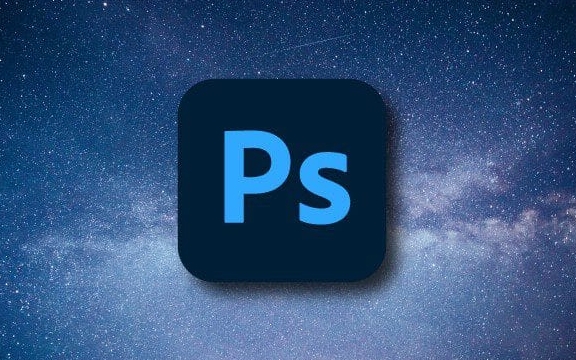
Step 1: Blur the edges
Add a slight dynamic blur to one of the replication layers, set the angle to about 45 degrees, and increase the distance a little, so that it looks like the edge of the object is spreading outward.-
Step 2: Add offset filter
Another copy layer can use the "Oil Painting Effect" or the "Wind" filter under "Stylish", and the orientation is selected from left to right or the opposite, creating a feeling of particles scattering.
Step 3: Overlay color channel separation
If you want to imitate the dispersion of light, you can try to offset the red, green and blue channels a little bit respectively and then merge them back. The method is to enter the channel panel, select each color channel individually and move it slightly, and then return to the layer panel to see the color separation effect.
Use brushes and materials to enhance the sense of reality
The effect of pure filters may be a bit fake, and at this time, you need to combine some real texture materials or brushes to enhance the details.
- Prepare some PNG materials for smoke, particles, and cracks, place them on the dispersed area, and change the mixing mode to "brighten" or "overlapping" to appropriately reduce opacity.
- Or use a hard edge brush to manually point out the splashing small particles to simulate the feeling of fragments flying out.
- If you are doing poster-level works, it is recommended to superimpose several layers of different textures and arrange them in an orderly manner to avoid repetition.
Adjust colors and light to make the effect more natural
Finally, don’t forget the overall color tuning, otherwise the dispersed part may appear abrupt.
- Use "color balance" or "gradient mapping" to unify the tones to make the scattered parts and background blend better.
- If the subject itself has highlights and shadows, remember to retain some light and dark changes in the scattered areas, and do not be all flat.
- You can consider adding a slight lens flare or luminous effect to make the entire picture more visually impactful.
Basically these are the operations. The key is not to be in one step, but to slowly stack the sense of layering through multiple layers and fine-tuning parameters. It may feel a bit complicated at the beginning, but if you try it a few more times, you will find that as long as you master the basic logic of filter matching and layer mixing, this effect is actually quite fast.
The above is the detailed content of How to create a dispersion effect in Photoshop. For more information, please follow other related articles on the PHP Chinese website!

Hot AI Tools

Undress AI Tool
Undress images for free

Undresser.AI Undress
AI-powered app for creating realistic nude photos

AI Clothes Remover
Online AI tool for removing clothes from photos.

Clothoff.io
AI clothes remover

Video Face Swap
Swap faces in any video effortlessly with our completely free AI face swap tool!

Hot Article

Hot Tools

Notepad++7.3.1
Easy-to-use and free code editor

SublimeText3 Chinese version
Chinese version, very easy to use

Zend Studio 13.0.1
Powerful PHP integrated development environment

Dreamweaver CS6
Visual web development tools

SublimeText3 Mac version
God-level code editing software (SublimeText3)

Hot Topics
 What are some common keyboard shortcuts that can significantly speed up a Photoshop workflow?
Jul 07, 2025 am 12:17 AM
What are some common keyboard shortcuts that can significantly speed up a Photoshop workflow?
Jul 07, 2025 am 12:17 AM
Mastering Photoshop shortcut keys can significantly improve work efficiency. 1. Zoom and Navigation: Z key activates the zoom tool, Space bar Drag the quick pan canvas, double-click Z key to adapt the image to the window size, Ctrl/Cmd/-adjust the zoom level; 2. Layer management: Ctrl Shift N creates a new layer, Ctrl G group, Ctrl E merges layers, Shift [or] moves the layer level, Ctrl Click on the layer thumbnail to quickly select content; 3. Select and brush adjustment: M and L to switch rectangular marquee and lasso tools respectively, Shift adds/Alt to subtract selections, [or] adjusts the brush size, Shift [or] adjusts the hardness, so as to achieve efficient editing and smooth operation.
 How to restore an old photograph in Photoshop
Jul 12, 2025 am 12:40 AM
How to restore an old photograph in Photoshop
Jul 12, 2025 am 12:40 AM
Repairing old photos can be achieved through key steps in Photoshop. The first is scanning and preliminary adjustment, including high-resolution scanning, cropping images, rotation correction and brightness/contrast adjustment; the second is to remove scratches and stains, use the imitation stamp tool to deal with large-area damage, repair tools to deal with small scratches, and pay attention to low transparency overlay and layering operations; the third is optional coloring and color tuning, and use the "hue/saturation" adjustment layer to increase retro tone; the last is to polish and output, check details, adjust sharpness, confirm resolution and select a suitable format to save. The entire process requires patience and meticulousness, especially when dealing with key parts such as the facial features of the characters.
 What are the key differences between Layer Masks and Vector Masks, and when should each be used?
Jul 16, 2025 am 12:03 AM
What are the key differences between Layer Masks and Vector Masks, and when should each be used?
Jul 16, 2025 am 12:03 AM
LayerMasks and VectorMasks are used in Photoshop with similar uses but different principles. LayerMasks is based on pixels and uses grayscale values to control the display and hiding of layer areas. It is suitable for photo detail editing, soft transition effects and fine brush adjustments, but zooming in may lead to jagging; VectorMasks is based on vector paths and shapes, and has resolution irrelevant resolution. It is suitable for graphics that require clear edges such as logos, icons or text frames, and can be scaled losslessly; the selection is based on the content type (photo or graphics), whether the size needs to be greatly adjusted, and the required edge effects (soft or sharp), and sometimes combined use can give full play to their respective advantages.
 How to create a custom gradient in Photoshop
Jul 07, 2025 am 12:24 AM
How to create a custom gradient in Photoshop
Jul 07, 2025 am 12:24 AM
The key to creating a custom gradient in Photoshop is to master the use of the gradient editor. 1. First select the gradient tool (shortcut key G), click the top preview bar to open the "Gradge Editor"; 2. Click "New" in the editor to start customization, and you can also modify the style in the built-in gradient library; 3. Set color transition by adding, deleting and dragging the color slider, and double-clicking the slider to select specific colors; 4. Adjust the opacity stop point to control the transparency changes, click the diamond icon to add the transparency node; 5. Select linear, radial and other types in the gradient tool options to match design needs, and you can get started quickly after you are proficient.
 What is the difference between raster and vector graphics within Photoshop?
Jul 04, 2025 am 12:18 AM
What is the difference between raster and vector graphics within Photoshop?
Jul 04, 2025 am 12:18 AM
Raster and vector graphics have different uses in Photoshop, and understanding their differences can help design decisions. Raster graphics are made of pixels and are suitable for photos and complex textures, but the scaling will blur; Vector graphics are based on mathematical formulas and can be scalable without loss, suitable for logos, icons and clear line art. Use the shape tool in Photoshop or importing EPS/PDF files to create Vector graphics, but loses scalability once rasterized. Using Raster includes editing photos, applying filters, or creating textured artworks; using Vector includes designing logos that need to be scaled, adding clear text or shapes. Both can coexist in the same file, but need to be cleared
 How can vector shapes be created and manipulated in Photoshop?
Jul 14, 2025 am 12:01 AM
How can vector shapes be created and manipulated in Photoshop?
Jul 14, 2025 am 12:01 AM
TocreateandmanipulatevectorshapesinPhotoshop,usetheShapeToolstodrawvectorpathsonshapelayers,editanchorpointswiththeDirectSelectionTool,combineorsubtractshapesusingpathoperations,andrasterizewhennecessary.First,selectthedesiredshapetool—Rectangle,Elli
 How to select a specific color range in Photoshop
Jul 12, 2025 am 12:37 AM
How to select a specific color range in Photoshop
Jul 12, 2025 am 12:37 AM
ToselectaspecificcolorrangeinPhotoshop,usetheColorRangetool.1.GotoSelect>ColorRangeandclicktheeyedropperonthedesiredcolor.2.AdjusttheFuzzinessslidertocontrolselectionbreadth.3.AddmoresampleswithShift-clicks.4.EnableLocalizedColorClustersforcomplex
 What are artboards in Photoshop
Jul 14, 2025 am 12:04 AM
What are artboards in Photoshop
Jul 14, 2025 am 12:04 AM
AnartboardinPhotoshopisamovable,resizablecontainerthatactsasanindividualcanvaswithinasingledocument.Itallowsdesignerstocreatemultiplelayoutsordesignvariationssidebyside,eachwithitsownsizeandcontent.Artboardsareidealforweblayouts,appscreens,banners,an







