To turn off the interference of Google Lens, you can operate as follows: 1. Turn off "Auto Start" when entering the camera settings on the Pixel phone; 2. Android devices such as Samsung can disable or uninstall updates in more options; 3. Disable the Google Lens app through app management; 4. Turn off the Lens button display in the search bar in the Google app; 5. Use plug-ins such as uBlock Origin to block the Lens portal. The above methods can be selected and used according to equipment and needs, effectively reducing mistouch and interference.

If you find Google Lens’ image search feature pops up when you don’t want it, or you just want to turn it off to reduce distractions, there are actually several ways to do this. The following are some specific operation suggestions.
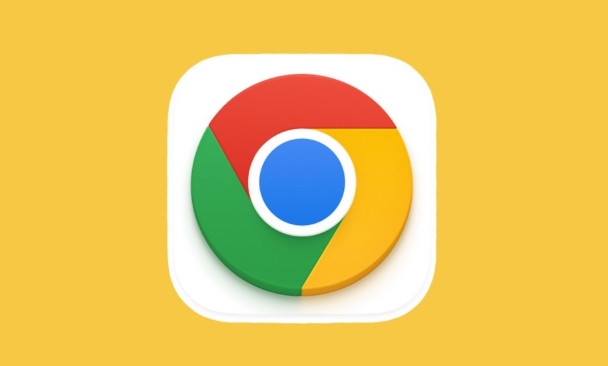
Turn off Google Lens in mobile app
Google Lens is often found in the Camera app, Google Photos, or Google apps. Different devices have slightly different, but the general operation is as follows:
- Pixel mobile phone users : Open the Camera app → Click the Google Lens icon (a magic mirror icon) in the upper right corner → Go to Settings → Turn off the "Auto Start" option.
- Samsung or other Android devices : Google Lens settings can usually be found in more options on the camera interface, and you can choose not to enable or uninstall Google Lens updates (via the App Manager).
- If you don't need this feature at all, you can also directly disable the Google Lens app itself:
- Settings → App Management → Google Lens → Disable.
Note: Some devices may not allow Google Lens to be fully uninstalled, but this way it can be made not pop up or run anymore.
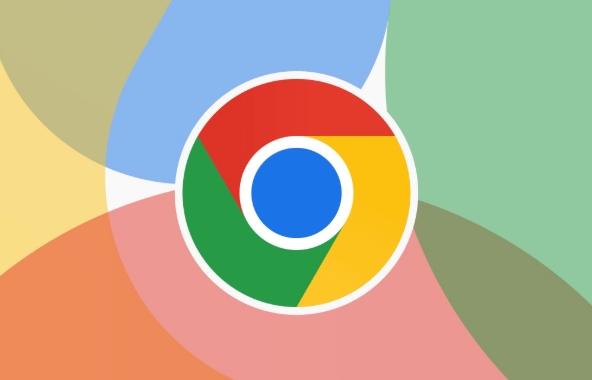
Hide the Lens quick portal in Google apps
If you are using Google App (such as the search bar that opens by swiping on the home screen), there may be a Lens icon embedded next to the search box. While this is not a mandatory feature, it may visually interfere with you.
To hide it:

- Open the Google App.
- Click the three horizontal lines in the upper left corner to enter the side menu.
- Find Settings → Google Lens.
- Turn off options like "Show Lens button in the search bar".
In this way, the lens icon next to the search box will no longer appear.
Block the Lens feature in Google Image Search on the web
When you use Google Images to search in your computer browser, you sometimes see the "View with Google Lens" button. If you want to completely block this feature, you can do it through a browser extension.
Recommended practices:
- Install ad/script blocking plugins such as uBlock Origin or AdGuard.
- Add custom rules to block Google Lens' calling code.
- Sample rules (applicable to uBlock):
||google.com/search?tbm=isch&tbs=sur:fc&*
Of course, this just blocks the Lens entrance in the image search page and does not completely close the service, but it can effectively avoid mistreating.
Basically these are the methods. You can choose the right way to turn off or limit the frequency of Google Lens based on your device and usage habits. Some steps may change slightly due to system updates, but the overall logic will not be much different.
The above is the detailed content of How to disable Google Lens image search. For more information, please follow other related articles on the PHP Chinese website!

Hot AI Tools

Undress AI Tool
Undress images for free

Undresser.AI Undress
AI-powered app for creating realistic nude photos

AI Clothes Remover
Online AI tool for removing clothes from photos.

Clothoff.io
AI clothes remover

Video Face Swap
Swap faces in any video effortlessly with our completely free AI face swap tool!

Hot Article

Hot Tools

Notepad++7.3.1
Easy-to-use and free code editor

SublimeText3 Chinese version
Chinese version, very easy to use

Zend Studio 13.0.1
Powerful PHP integrated development environment

Dreamweaver CS6
Visual web development tools

SublimeText3 Mac version
God-level code editing software (SublimeText3)
 Google Chrome Speed ??Browser Official Edition Portal
Jul 08, 2025 pm 02:30 PM
Google Chrome Speed ??Browser Official Edition Portal
Jul 08, 2025 pm 02:30 PM
Google Chrome is a free and fast multi-platform web browser developed by Google. It is known for its speed, stability and reliability. Chrome is based on the open source Chromium project and is widely used on devices such as desktops, laptops, tablets and smartphones. The browser has a clean interface and a wide range of customizable options, allowing users to personalize it according to their preferences. In addition, Chrome has a huge library of extensions that provide additional features such as ad blocking, password management and language translation, further enhancing the browsing experience.
 How to install Chrome extensions on mobile (Kiwi, etc.)
Jul 11, 2025 am 12:50 AM
How to install Chrome extensions on mobile (Kiwi, etc.)
Jul 11, 2025 am 12:50 AM
Android phones can install Chrome extensions through KiwiBrowser. KiwiBrowser is an open source browser based on Chromium on the Android side. It supports the installation of the Chrome Web Store extension. The process is: Open Kiwi and enter the Chrome store, search for extensions, and click "Add to Chrome" to complete the installation; when using it, you need to pay attention to network stability, extension compatibility, permission granting and installation quantity; other alternatives include FirefoxMobile and YandexBrowser, but Kiwi is still the most stable and convenient choice at present.
 How to change the user agent string in Safari without extensions?
Jul 11, 2025 am 12:48 AM
How to change the user agent string in Safari without extensions?
Jul 11, 2025 am 12:48 AM
On macOS, you can modify Safari's UserAgent through developer tools or terminals, but iOS/iPadOS does not support it. The specific methods are: 1. Use the developer tools to modify temporarily: select preset UA after enabling the development menu; 2. Permanent modification through the terminal: enter the command to write a custom UA; 3. iOS/iPadOS cannot be modified directly, and it needs to rely on a third-party application or browser.
 What firewall ports does Chrome Remote Desktop use
Jul 13, 2025 am 12:43 AM
What firewall ports does Chrome Remote Desktop use
Jul 13, 2025 am 12:43 AM
ChromeRemoteDesktopusesport443(HTTPS)astheprimaryportforsecureconnections,andoccasionallyport80(HTTP)asafallback.ItalsoleveragesSTUN,TURN,andICEprotocolstoestablishpeer-to-peerconnections,withTURNactingasarelayifdirectconnectionsfail.Toensuresmoothop
 How to view chrome incognito history?
Jul 09, 2025 am 12:31 AM
How to view chrome incognito history?
Jul 09, 2025 am 12:31 AM
Chrome's incognito browsing history cannot be viewed directly, but it can be obtained indirectly through three methods. 1. Use command line tools to view the DNS cache, which can only obtain some domain name information and is not durable; 2. Check the router or network monitoring log, which requires certain network knowledge and depends on network settings; 3. Install third-party monitoring tools and configure in advance to record invisible browsing behavior. Overall, the invisibility mode is designed to protect privacy. All the above methods have limitations. It is recommended to choose whether to use monitoring methods based on actual needs.
 How to force quit Google Chrome on Mac
Jul 07, 2025 am 12:14 AM
How to force quit Google Chrome on Mac
Jul 07, 2025 am 12:14 AM
There are several ways to force exit from unresponsive Chrome on your Mac. First, use the keyboard shortcut Command Option Esc to open the "Force Exit Application" window, select Google Chrome and click "Force Exit". Second, click on the Apple menu, select "Force Exit", and select Chrome from the list and confirm quit. If Chrome completely freezes or consumes too much memory, you can open ActivityMonitor, find all Chrome-related processes, and click the X button one by one to end them. Finally, as an alternative, you can enter killallGoogle\Chrome in Terminal
 How to simulate different timezones in Chrome
Jul 13, 2025 am 12:19 AM
How to simulate different timezones in Chrome
Jul 13, 2025 am 12:19 AM
To test page behavior in different time zones in Chrome, there are three ways to do it. 1. Use ChromeDevTools to simulate the time zone: Open DevTools → Click on three points → MoreTools → Sensors, check the overlay option in the DateandTime section and select the target time zone. This setting only takes effect in the current session; 2. Specify the time zone through the command line startup parameters: close all Chrome instances and execute chrome.exe--timezone="target time zone" to affect the entire browser instance; 3. Use JavaScript to overwrite the behavior of the Date object, and the fixed time value is used to accurately control the JS time.
 How to stop Microsoft Edge from running in the background
Jul 16, 2025 am 12:34 AM
How to stop Microsoft Edge from running in the background
Jul 16, 2025 am 12:34 AM
There are four ways to turn off Microsoft Edge backend running. 1. Disable background running in Edge settings: Go to "Settings" → "System" and turn off the "Run Microsoft Edge in the background" option. 2. Close Edge in Windows startup item: Through the "Startup" tab of Task Manager, right-click Edge and select "Disable". 3. Modify the group policy or registry: Advanced users can create BackgroundModeEnabled registry key and set it to 0, or use the official group policy template. It is recommended to back up the system before operation. 4. Use Task Manager to manually end the process: temporary emergency plan, press Ctrl Shift Esc to open the Task Manager to end all Es






