To stop pop-ups on Safari for Mac, first enable Safari’s built-in pop-up blocker by going to Preferences > Websites > Pop-up Windows and ensuring the "Block" checkbox is selected. Second, install a content blocker such as uBlock Origin, 1Blocker, or AdGuard via the Mac App Store, enable it in Safari’s Extensions settings, and configure preferences. Third, clear website data by navigating to Safari > Preferences > Privacy > Manage Website Data and clicking Remove All. Lastly, if pop-ups persist, use a malware scanner like Malwarebytes for Mac to detect and remove any harmful scripts or extensions.

Pop-ups on Safari for Mac can be annoying, especially when they interrupt your browsing or show unwanted ads. The good news is that Safari has built-in tools to block most of them, and with a few tweaks, you can keep those pop-ups under control.

Enable Safari’s Built-in Pop-up Blocker
Safari comes with a pop-up blocker turned on by default, but it’s worth checking to make sure it hasn’t been accidentally disabled.

- Go to Safari > Preferences > Websites tab
- On the left side, scroll down and select Pop-up Windows
- Make sure the checkbox next to "Block" is selected for all websites
This blocks most standard pop-ups, but some sneaky ones might still get through, especially if they’re embedded in the site layout or disguised as fake download buttons.
Use Content Blockers for Extra Protection
Sometimes the built-in blocker isn’t enough, especially against aggressive ad networks. That’s where content blockers come in handy.
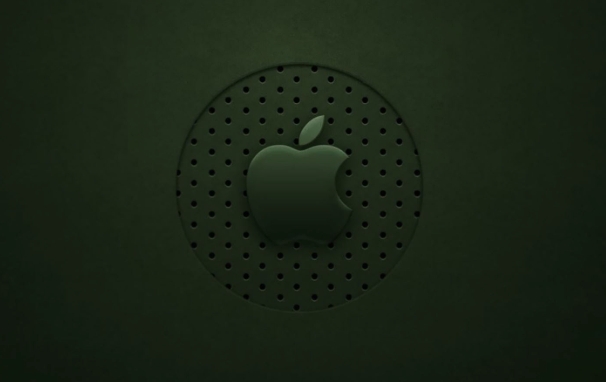
Content blockers are Safari extensions that stop ads, trackers, and pop-ups before they load. Some popular options include:
- uBlock Origin
- 1Blocker
- AdGuard
To install one:
- Open the Mac App Store and search for the blocker
- Install it, then open Safari > Preferences > Extensions
- Enable the blocker and configure it based on your preferences
These tools work silently in the background and usually don’t interfere with your browsing experience.
Clear Website Data and Check for Malware
Sometimes pop-ups come from stored cookies or scripts on your browser. Clearing website data can help reduce unexpected behavior.
To do this:
- Go to Safari > Preferences > Privacy
- Click Manage Website Data
- Hit Remove All to clear cached info
Also, if you're seeing an unusual number of pop-ups even after blocking them, your browser might have picked up a bit of malware. Consider using a free tool like Malwarebytes for Mac to scan Safari and remove any unwanted extensions or scripts hiding in the background.
That’s about it. With Safari’s built-in tools, a good content blocker, and regular cleanups, you should be able to surf without constant interruptions. It’s not magic, just a few smart settings.
The above is the detailed content of How to get rid of pop-ups on Mac Safari. For more information, please follow other related articles on the PHP Chinese website!

Hot AI Tools

Undress AI Tool
Undress images for free

Undresser.AI Undress
AI-powered app for creating realistic nude photos

AI Clothes Remover
Online AI tool for removing clothes from photos.

Clothoff.io
AI clothes remover

Video Face Swap
Swap faces in any video effortlessly with our completely free AI face swap tool!

Hot Article

Hot Tools

Notepad++7.3.1
Easy-to-use and free code editor

SublimeText3 Chinese version
Chinese version, very easy to use

Zend Studio 13.0.1
Powerful PHP integrated development environment

Dreamweaver CS6
Visual web development tools

SublimeText3 Mac version
God-level code editing software (SublimeText3)

Hot Topics
 8 Ways to Reinstall Safari on iPhone
Sep 16, 2023 am 11:17 AM
8 Ways to Reinstall Safari on iPhone
Sep 16, 2023 am 11:17 AM
Web browsing is an essential function of mobile devices, and browsers facilitate it effectively. These browsers also support the installation of content blockers and other tools to personalize your browsing experience. Apple's iOS platform uses Safari as its default browser. In rare cases, you may find that Safari browser is missing from your device. If you encounter this situation, the following steps will guide you on how to restore it. Can you reinstall Safari on iPhone? Safari is a built-in application on iOS devices and cannot be deleted or uninstalled due to its protected system status. If the app seems to be missing from your device, you may be dealing with an error, or the app may be hidden for various reasons.
 How to disable private browsing mode in Safari on iPhone
Feb 23, 2024 am 08:34 AM
How to disable private browsing mode in Safari on iPhone
Feb 23, 2024 am 08:34 AM
Apple allows iPhone users to browse anonymously using private tabs on Safari. When "Incognito Mode" is enabled, Safari does not save the addresses of websites you visit, your search history, or Autofill information. If you use private browsing mode frequently in Safari, you may have noticed that the mode operates differently than other browsers. This article will detail how to disable Private Browsing Mode on iPhone and what happens when Private Browsing Mode is enabled when Safari is closed. How to Disable Private Browsing Mode on Safari Required: iPhone running iOS 17 or later. If you have found out how to enable and use private browsing in Safari
 Safari zoom issue on iPhone: Here's the fix
Apr 20, 2024 am 08:08 AM
Safari zoom issue on iPhone: Here's the fix
Apr 20, 2024 am 08:08 AM
If you don't have control over the zoom level in Safari, getting things done can be tricky. So if Safari looks zoomed out, that might be a problem for you. Here are a few ways you can fix this minor zoom issue in Safari. 1. Cursor magnification: Select "Display" > "Cursor magnification" in the Safari menu bar. This will make the cursor more visible on the screen, making it easier to control. 2. Move the mouse: This may sound simple, but sometimes just moving the mouse to another location on the screen may automatically return it to normal size. 3. Use Keyboard Shortcuts Fix 1 – Reset Zoom Level You can control the zoom level directly from the Safari browser. Step 1 – When you are in Safari
 How to change search engines on iPhone and iPad
Apr 25, 2023 am 08:28 AM
How to change search engines on iPhone and iPad
Apr 25, 2023 am 08:28 AM
It's easy to change the search engine in Safari, Google Chrome, or other browsers on your iPhone or iPad. This tutorial will show you how to do it on four different web browsers available on iPhone and iPad. How to Change the Safari Search Engine on iPhone or iPad Safari is the default web browser on iOS and iPadOS, but you might not like the search engine. Fortunately, you can use these steps to change it: On your iPhone or iPad, launch Settings from the Home screen. Swipe down and tap Safari from the list. In the next menu,
 What should I do if there are no pop-up reminders for calendar events in Win10? How to recover if calendar event reminders are gone in Win10
Jun 09, 2024 pm 02:52 PM
What should I do if there are no pop-up reminders for calendar events in Win10? How to recover if calendar event reminders are gone in Win10
Jun 09, 2024 pm 02:52 PM
The calendar can help users record your schedule and even set reminders. However, many users are asking what to do if calendar event reminders do not pop up in Windows 10? Users can first check the Windows update status or clear the Windows App Store cache to perform the operation. Let this site carefully introduce to users the analysis of the problem of Win10 calendar event reminder not popping up. To add calendar events, click the "Calendar" program in the system menu. Click the left mouse button on a date in the calendar. Enter the event name and reminder time in the editing window, and click the "Save" button to add the event. Solving the problem of win10 calendar event reminder not popping up
 How to use Vue to implement pop-up window effects
Sep 22, 2023 am 09:40 AM
How to use Vue to implement pop-up window effects
Sep 22, 2023 am 09:40 AM
How to use Vue to implement pop-up window effects requires specific code examples. In recent years, with the development of web applications, pop-up window effects have become one of the commonly used interaction methods among developers. As a popular JavaScript framework, Vue provides rich functions and ease of use, and is very suitable for implementing pop-up window effects. This article will introduce how to use Vue to implement pop-up window effects and provide specific code examples. First, we need to create a new Vue project using Vue's CLI tool. open end
 How do I do Find (Control+F) in Safari on iPhone and iPad?
Apr 21, 2023 pm 01:34 PM
How do I do Find (Control+F) in Safari on iPhone and iPad?
Apr 21, 2023 pm 01:34 PM
How to Use the Control+F Equivalent in Safari on iPhone and iPad Ready to search for matching text on web pages in Safari? Here's all you need to do: If you haven't done so already, open Safari and visit the webpage on which you want to search for matching text Click on the arrow button that comes out of the box in the Safari toolbar Scroll down and click "Find on Page," which is the Control+F equivalent on iPhone and iPad Safari. Enter the text you want to find on the web page. If necessary, use the arrows to navigate to the next or previous instance of the matching text. When finished, tap Done "You go, that's Rong
 How to update Safari on iPhone and Mac
Feb 05, 2024 pm 12:45 PM
How to update Safari on iPhone and Mac
Feb 05, 2024 pm 12:45 PM
Modern web browsers typically operate on fast release cycles. However, compared to common browsers such as Chrome or Firefox, Safari updates less frequently. Instead of releasing new versions every month or every few months like other browsers, it only gets updates a few times a year. This means there are relatively few new features and user interface changes for Safari. Updating Safari on iPhone and Mac Although Safari itself is an app, unlike other apps, Apple does not develop updates for Safari separately. Instead, Safari updates are bundled with operating system updates. This means that when you update your operating system, Safari will also get updated. This kind of






