If there is a black screen problem with Chrome Remote Desktop, you can troubleshoot it through the following steps: 1. Check whether the network connection is stable, ensure that local and remote devices use reliable networks, switch Wi-Fi or wired connections, and turn off high-bandwidth applications; 2. Restart Chrome Remote Desktop Service, uninstall the application after uninstalling, and reset access rights; 3. Check the display settings of the remote computer, adjust the resolution, avoid hibernation or locking the screen, and confirm whether it is a graphics card driver problem; 4. Check whether there are conflicting security software, such as antivirus software or firewall interception, and temporarily close the test. By following the above method, the black screen problem can be basically solved. If it still cannot be solved, it is recommended to try other remote tools such as AnyDesk or TeamViewer.

The black screen of Chrome's remote desktop is a problem that many people will encounter when working remotely or assisting others in operations. This problem is usually not a big failure, but it does affect the user experience. The solution is actually not complicated, the key is to find the specific reason.
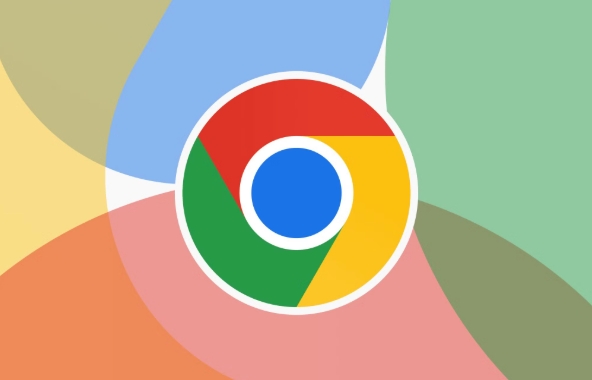
Check if the network connection is stable
One of the most common causes of black screen problems is network instability. Chrome Remote Desktop relies on the Internet to transmit screen data. Once the network fluctuates or delays are too high, it may cause the screen to fail to load and appear black.
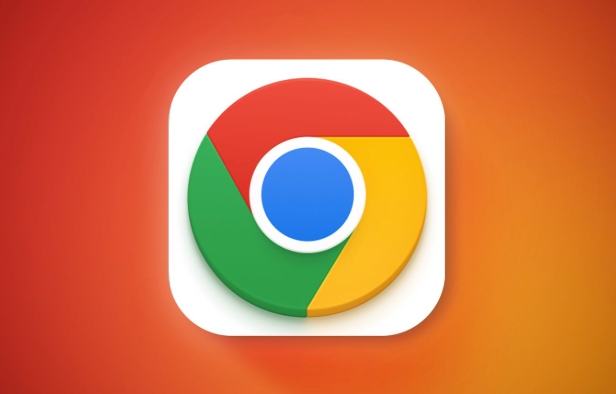
You can try the following steps:
- Ensure both local and remote devices are connected to a stable network
- Try switching to Wi-Fi or wired network
- Close other applications that occupy bandwidth (such as video streaming, download tasks)
If the network is fine, you may have to see if it is a system or software level problem.

Restart Chrome Remote Desktop Service
Sometimes there will be some temporary failures on Chrome remote desktop itself, and restarting the service can often solve the problem.
The operation steps are as follows:
- Open Chrome browser on a remote computer
- Visit
chrome://apps/ - Right-click the "Chrome Remote Desktop" icon and select "Remote from Chrome"
- Install it again from the Chrome app store
- Reset access and add devices
This step can clear exception status caused by cache or configuration errors.
Check the display settings of the remote computer
In some cases, the black screen is due to problems with the resolution or monitor settings of the remote computer. Especially in dual display or multi-display environments, recognition disorders are prone to occur.
Suggest you:
- Try changing the resolution of the remote computer
- Make sure the remote computer is not in hibernation or lock screen state
- Log in to the remote computer to see if the screen is really black or just the Chrome display is abnormal
If it is a Windows system, you can also try updating the graphics driver or resetting the graphics settings.
Check for conflicting security software
Some antivirus software or firewalls will intercept remote connections, causing the screen to fail to load. If you have recently installed new security software, try to temporarily close them and test them again.
Common possible conflict software include:
- Kaspersky
- Bitdefender
- Some rules for Windows Defender Firewall
Of course, don't turn off the protection completely for too long. It is best to adjust the rules after confirming the problem rather than deactivate it directly.
Basically these common situations. Most of the time, by following the above method step by step, you can solve the problem of the black screen of Chrome remote desktop. If not, you can consider changing a remote tool, such as AnyDesk or TeamViewer, and compare whether there are similar phenomena.
The above is the detailed content of How to fix black screen on Chrome Remote Desktop. For more information, please follow other related articles on the PHP Chinese website!

Hot AI Tools

Undress AI Tool
Undress images for free

Undresser.AI Undress
AI-powered app for creating realistic nude photos

AI Clothes Remover
Online AI tool for removing clothes from photos.

Clothoff.io
AI clothes remover

Video Face Swap
Swap faces in any video effortlessly with our completely free AI face swap tool!

Hot Article

Hot Tools

Notepad++7.3.1
Easy-to-use and free code editor

SublimeText3 Chinese version
Chinese version, very easy to use

Zend Studio 13.0.1
Powerful PHP integrated development environment

Dreamweaver CS6
Visual web development tools

SublimeText3 Mac version
God-level code editing software (SublimeText3)
 Google Chrome Speed ??Browser Official Edition Portal
Jul 08, 2025 pm 02:30 PM
Google Chrome Speed ??Browser Official Edition Portal
Jul 08, 2025 pm 02:30 PM
Google Chrome is a free and fast multi-platform web browser developed by Google. It is known for its speed, stability and reliability. Chrome is based on the open source Chromium project and is widely used on devices such as desktops, laptops, tablets and smartphones. The browser has a clean interface and a wide range of customizable options, allowing users to personalize it according to their preferences. In addition, Chrome has a huge library of extensions that provide additional features such as ad blocking, password management and language translation, further enhancing the browsing experience.
 How to install Chrome extensions on mobile (Kiwi, etc.)
Jul 11, 2025 am 12:50 AM
How to install Chrome extensions on mobile (Kiwi, etc.)
Jul 11, 2025 am 12:50 AM
Android phones can install Chrome extensions through KiwiBrowser. KiwiBrowser is an open source browser based on Chromium on the Android side. It supports the installation of the Chrome Web Store extension. The process is: Open Kiwi and enter the Chrome store, search for extensions, and click "Add to Chrome" to complete the installation; when using it, you need to pay attention to network stability, extension compatibility, permission granting and installation quantity; other alternatives include FirefoxMobile and YandexBrowser, but Kiwi is still the most stable and convenient choice at present.
 How to change the user agent string in Safari without extensions?
Jul 11, 2025 am 12:48 AM
How to change the user agent string in Safari without extensions?
Jul 11, 2025 am 12:48 AM
On macOS, you can modify Safari's UserAgent through developer tools or terminals, but iOS/iPadOS does not support it. The specific methods are: 1. Use the developer tools to modify temporarily: select preset UA after enabling the development menu; 2. Permanent modification through the terminal: enter the command to write a custom UA; 3. iOS/iPadOS cannot be modified directly, and it needs to rely on a third-party application or browser.
 What firewall ports does Chrome Remote Desktop use
Jul 13, 2025 am 12:43 AM
What firewall ports does Chrome Remote Desktop use
Jul 13, 2025 am 12:43 AM
ChromeRemoteDesktopusesport443(HTTPS)astheprimaryportforsecureconnections,andoccasionallyport80(HTTP)asafallback.ItalsoleveragesSTUN,TURN,andICEprotocolstoestablishpeer-to-peerconnections,withTURNactingasarelayifdirectconnectionsfail.Toensuresmoothop
 How to view chrome incognito history?
Jul 09, 2025 am 12:31 AM
How to view chrome incognito history?
Jul 09, 2025 am 12:31 AM
Chrome's incognito browsing history cannot be viewed directly, but it can be obtained indirectly through three methods. 1. Use command line tools to view the DNS cache, which can only obtain some domain name information and is not durable; 2. Check the router or network monitoring log, which requires certain network knowledge and depends on network settings; 3. Install third-party monitoring tools and configure in advance to record invisible browsing behavior. Overall, the invisibility mode is designed to protect privacy. All the above methods have limitations. It is recommended to choose whether to use monitoring methods based on actual needs.
 How to force quit Google Chrome on Mac
Jul 07, 2025 am 12:14 AM
How to force quit Google Chrome on Mac
Jul 07, 2025 am 12:14 AM
There are several ways to force exit from unresponsive Chrome on your Mac. First, use the keyboard shortcut Command Option Esc to open the "Force Exit Application" window, select Google Chrome and click "Force Exit". Second, click on the Apple menu, select "Force Exit", and select Chrome from the list and confirm quit. If Chrome completely freezes or consumes too much memory, you can open ActivityMonitor, find all Chrome-related processes, and click the X button one by one to end them. Finally, as an alternative, you can enter killallGoogle\Chrome in Terminal
 How to simulate different timezones in Chrome
Jul 13, 2025 am 12:19 AM
How to simulate different timezones in Chrome
Jul 13, 2025 am 12:19 AM
To test page behavior in different time zones in Chrome, there are three ways to do it. 1. Use ChromeDevTools to simulate the time zone: Open DevTools → Click on three points → MoreTools → Sensors, check the overlay option in the DateandTime section and select the target time zone. This setting only takes effect in the current session; 2. Specify the time zone through the command line startup parameters: close all Chrome instances and execute chrome.exe--timezone="target time zone" to affect the entire browser instance; 3. Use JavaScript to overwrite the behavior of the Date object, and the fixed time value is used to accurately control the JS time.
 How to stop Microsoft Edge from running in the background
Jul 16, 2025 am 12:34 AM
How to stop Microsoft Edge from running in the background
Jul 16, 2025 am 12:34 AM
There are four ways to turn off Microsoft Edge backend running. 1. Disable background running in Edge settings: Go to "Settings" → "System" and turn off the "Run Microsoft Edge in the background" option. 2. Close Edge in Windows startup item: Through the "Startup" tab of Task Manager, right-click Edge and select "Disable". 3. Modify the group policy or registry: Advanced users can create BackgroundModeEnabled registry key and set it to 0, or use the official group policy template. It is recommended to back up the system before operation. 4. Use Task Manager to manually end the process: temporary emergency plan, press Ctrl Shift Esc to open the Task Manager to end all Es






