How to restore iPhone from iCloud backup
Jul 24, 2025 am 12:11 AMTo restore your iPhone from an iCloud backup, first make sure there is an available backup and use stable Wi-Fi and sufficient battery. 1. Go to settings to confirm that iCloud backup exists. If not, backup immediately; 2. When starting the recovery, select "Recover from iCloud Backup" to log in to Apple ID and select the backup file; 3. Wait for the download to complete, do not interrupt the power or network during this period; 4. The restore content includes photos, device settings, application data, etc., but does not include deleted files or some third-party service content; 5. To speed up, use strong Wi-Fi signals and keep the phone charged. The whole process requires patience, especially large backups may take more than an hour.

Restoring an iPhone from an iCloud backup is actually a pretty straightforward process, especially if you're setting up a new phone or recovering after a reset. The key is to have a stable Wi-Fi connection and a recent backup ready to go.

Make Sure You Have a Backup Ready
Before diving into the restore process, confirm that there's actually a backup in your iCloud account. If you haven't backed up before, this step won't help much.
- Go to Settings > [Your Name] > iCloud > iCloud Backup .
- Check the date under "Last Backup" to see when it was done.
- If it's been a while, tap Back Up Now to create a fresh one.
Also, make sure your iPhone is connected to power and Wi-Fi when backing up — otherwise, it might not complete properly.

Start the Restore Process During Setup
The easiest way to restore from an iCloud backup is during the initial setup of your iPhone. This usually happens when you first turn on a new device or after erasing all content and settings.
- Turn on your iPhone and follow the prompts until you reach the Apps & Data screen.
- Choose Restore from iCloud Backup .
- Sign in with your Apple ID.
- Pick the backup you want to restore from the list show.
- Wait for the download to finish — this can take a while depending on your internet speed and the size of the backup.
Note: Your iPhone will appear to do very little at first — just a progress bar and maybe some app icons popping up later. Don't interrupt the process unless it gets stuck for hours.
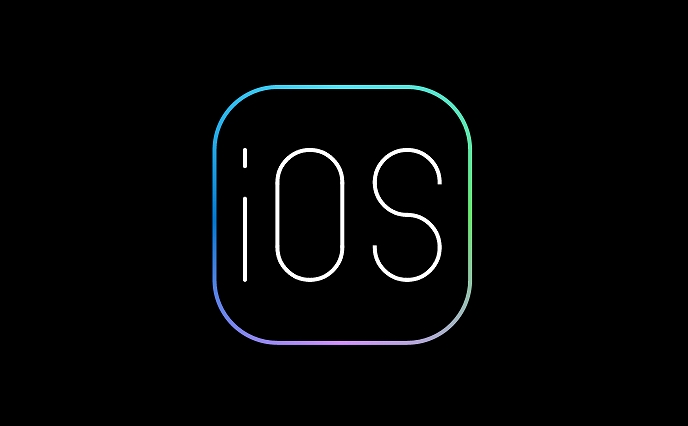
What Gets Restored (and What Doesn't)
iCloud backups include a lot, but not everything. Here's what you can expect:
? Things that are restored:
- Photos from iCloud Photo Library (if enabled)
- Device settings like wallpapers and display preferences
- App data (as long as the app is available on the App Store)
- Messages in iCloud
- Health data (if encrypted in iCloud)
- Home Screen layout and app organization
? Things that might not be included:
- Apps that are no longer available
- Content from third-party cloud services (like Google Photos)
- Files already deleted before the backup
- Some local files stored within apps that don't sync to iCloud
If you're missing something after restoring, check if it was included in the backup originally.
Speed It Up and Avoid Issues
Restoring from iCloud can sometimes feel painfully slow. A few things can help it go smoother:
- Use a strong, reliable Wi-Fi network — public or spotty connections can cause timeouts.
- Let the phone stay plugged in — if the battery dies mid-process, you'll have to start over.
- Be patient. Big backups (especially those over 20GB) can take more than an hour.
Sometimes, even after the main restore completes, apps continue downloading in the background. If your home screen looks sparse at first, give it some time.
Basically that's it. Just confirm in advance that the backup exists and select the correct one during setup, and the rest is the waiting game. It is not complicated but is easy to ignore the two details of the network and power, which saves a lot of trouble if done well.
The above is the detailed content of How to restore iPhone from iCloud backup. For more information, please follow other related articles on the PHP Chinese website!

Hot AI Tools

Undress AI Tool
Undress images for free

Undresser.AI Undress
AI-powered app for creating realistic nude photos

AI Clothes Remover
Online AI tool for removing clothes from photos.

Clothoff.io
AI clothes remover

Video Face Swap
Swap faces in any video effortlessly with our completely free AI face swap tool!

Hot Article

Hot Tools

Notepad++7.3.1
Easy-to-use and free code editor

SublimeText3 Chinese version
Chinese version, very easy to use

Zend Studio 13.0.1
Powerful PHP integrated development environment

Dreamweaver CS6
Visual web development tools

SublimeText3 Mac version
God-level code editing software (SublimeText3)
 Huobi app download huobi latest official website address
Jun 24, 2025 pm 06:30 PM
Huobi app download huobi latest official website address
Jun 24, 2025 pm 06:30 PM
Huobi App download requires selecting the corresponding method according to the operating system. iOS users should use overseas Apple ID to log in to the App Store to search and install, while Android users download the APK file through the official website and allow the installation of applications from unknown sources. To ensure security, you must master the methods of identifying the authenticity of the official website: check the official website, check the HTTPS security certificate, follow the official announcement channels, avoid clicking on unknown links, and confirm the source of the verification code. In addition, when using the App, you should pay attention to setting a strong password and enabling two-factor verification, regularly update the version, understand transaction risks, beware of fraud, backup mnemonics and private keys, and contact the official customer service if you encounter problems.
 OEX official website entrance ios directly enter OEX platform official website Apple login portal
Jul 03, 2025 pm 02:06 PM
OEX official website entrance ios directly enter OEX platform official website Apple login portal
Jul 03, 2025 pm 02:06 PM
The OEX platform is a highly-watched digital asset trading platform, providing users with a safe, convenient and efficient trading experience. Here, you can conveniently buy, sell and trade various mainstream digital currencies such as Bitcoin and Ethereum, and enjoy the rich financial derivative services provided by the platform.
 Download the latest version of Bi'an Exchange. Download tutorial of Bi'an Exchange.
Jun 24, 2025 pm 06:57 PM
Download the latest version of Bi'an Exchange. Download tutorial of Bi'an Exchange.
Jun 24, 2025 pm 06:57 PM
To download the latest version of Bian Exchange, you need to obtain the TestFlight invitation link through the official website, download the TestFlight application, install the Bian App through the link, trust the developer certificate, and finally start using it; the specific steps are: 1. Visit the Bian official website to obtain the TestFlight invitation link; 2. Download and install the TestFlight application on Apple devices; 3. Open the TestFlight click the invitation link or scan the QR code to install it; 4. Enter the settings to trust the Bian developer certificate; 5. After completing the above steps, you can start using the Bian Exchange for digital asset trading.
 Download the latest version of Yiou Exchange, download tutorial of Yiou Exchange, Apple
Jun 24, 2025 pm 06:48 PM
Download the latest version of Yiou Exchange, download tutorial of Yiou Exchange, Apple
Jun 24, 2025 pm 06:48 PM
The latest version of Yiou Exchange (OKX) can be downloaded through the official website, app store and invitation links. Apple device users can complete the installation according to the steps. 1. Official website download: Visit OKX official website and select the corresponding system version to download; 2. App store download: Android users can search and download on Google Play, iOS users need to switch to the Apple ID area to the allowed area to be listed; 3. Invite link download: jump to download through the link shared by others or QR code. The steps for downloading Apple device users include: registering an overseas Apple ID, switching the App Store area, searching and downloading OKX, logging in to your account after installation and completing security settings, and be sure to ensure that the application source is reliable and complying with it.
 How to download the iOS version of Ethereum App? Instructions for use of Ethereum official website app
Jul 04, 2025 am 11:48 AM
How to download the iOS version of Ethereum App? Instructions for use of Ethereum official website app
Jul 04, 2025 am 11:48 AM
The official Ethereum app does not exist, iOS users can manage ETH through cryptocurrency wallets or exchange apps. Recommended mainstream apps include: 1. Binance, powerful and integrated Web3 wallet, suitable for trading and DeFi; 2. OkX, with smooth experience and Web3 integration, supporting DeFi and NFT; 3. MetaMask, as the core non-custodial wallet, is a necessary tool for connecting DeFi and NFT platforms; 4. Huobi (HTX), provides rich trading pairs and financial derivatives, suitable for old users; 5. Trust Wallet, simple interface, suitable for new non-custodial wallets; 6. Gate.io, suitable for exploring emerging currencies
 How to create a contact group on iPhone
Jul 13, 2025 am 01:17 AM
How to create a contact group on iPhone
Jul 13, 2025 am 01:17 AM
iPhone does not support creating contact groups directly in the address book application, but similar functions can be achieved through the following methods: 1. Use the "Group" function in the address book application, click "Edit" > "Add Group" to create a custom group; 2. Add each contact to the corresponding group by editing it; 3. If you need to send a group message, you can create a new multi-person conversation in the information application; 4. Use iCloud or Gmail to synchronize tagged groups to facilitate the management of a large number of contacts on the computer. These methods are used in conjunction with efficient management of contact groups.
 How to check if an iPhone is unlocked
Jul 15, 2025 am 01:17 AM
How to check if an iPhone is unlocked
Jul 15, 2025 am 01:17 AM
TocheckifaniPhoneisunlocked,1)gotoSettings>Cellular>CellularDataOptionsandlookforlabelslike“Unlocked”or“NoSIMrestrictions,”2)insertadifferentcarrier’sactiveSIMcardandseeifthephoneacceptsit,3)usetheIMEInumberononlinetoolslikeIMEI.infotocheckunlo
 How to check iPhone trade-in value
Jul 13, 2025 am 01:13 AM
How to check iPhone trade-in value
Jul 13, 2025 am 01:13 AM
Determining the depreciation value of iPhone requires multiple factors and comparing different platforms. 2. The first choice is Apple's official replacement plan, which has a simple and transparent process, but the final valuation must be based on the actual condition of the equipment. 3. Third-party websites such as Gazelle, Swappa, etc. may provide higher quotations, but you need to pay attention to describing the real situation and avoiding the charging trap. 4. The core factors affecting value include model and storage capacity, equipment status, operator lock status, etc. Small problems may also affect the quotation. 5. If you pursue higher returns, you can choose to sell privately, but you need to weigh the time cost and transaction risks.






