The key to responsive pictures is to load the appropriate size as needed, which is mainly achieved in three ways: First, use the  tag to match CSS to set the max-width and height attributes to achieve basic responsiveness; second, use the srcset and sizes attributes to select pictures of different sizes according to the device; third, use the <picture> elements to achieve more refined control, including format and content switching. These three methods are suitable for scenes of different complexity, ensuring that images can be displayed efficiently on various devices.
tag to match CSS to set the max-width and height attributes to achieve basic responsiveness; second, use the srcset and sizes attributes to select pictures of different sizes according to the device; third, use the <picture> elements to achieve more refined control, including format and content switching. These three methods are suitable for scenes of different complexity, ensuring that images can be displayed efficiently on various devices.

Images are almost everywhere in web pages, but how to make them properly displayed on different devices is a key issue in front-end development. It is actually not difficult to make good use of HTML's responsive image functions. The key is to understand several core concepts and usage of tags.

Basic responsive settings for <img src="/static/imghw/default1.png" data-src="https://img.php.cn/upload/article/000/000/000/175328661887488.jpeg" class="lazy" alt="Implementing Responsive Images with HTML" > tags
The most basic approach is to use the <img src="/static/imghw/default1.png" data-src="https://img.php.cn/upload/article/000/000/000/175328661887488.jpeg" class="lazy" alt="Implementing Responsive Images with HTML" > tag and CSS to achieve a certain degree of responsiveness. While this is not the most flexible way, it is enough in some simple scenarios.
- Setting
max-width: 100%andheight: autoto<img src="/static/imghw/default1.png" data-src="https://img.php.cn/upload/article/000/000/000/175328661887488.jpeg" class="lazy" alt="Implementing Responsive Images with HTML" >can make it automatically scale to adapt to container size. - The problem with this is: no matter how big the device screen is, it is loaded with the same image, which may cause unnecessary bandwidth waste.
For example, if you open a large image on your phone that should be used for the desktop, the loading time will be longer and the experience will be discounted.

Therefore, this approach is suitable for pages that require low performance, or just to quickly build prototypes.
Use srcset and sizes properties
This is the real responsive image solution. HTML provides srcset and sizes properties, which tells the browser to select the appropriate image version according to different devices.
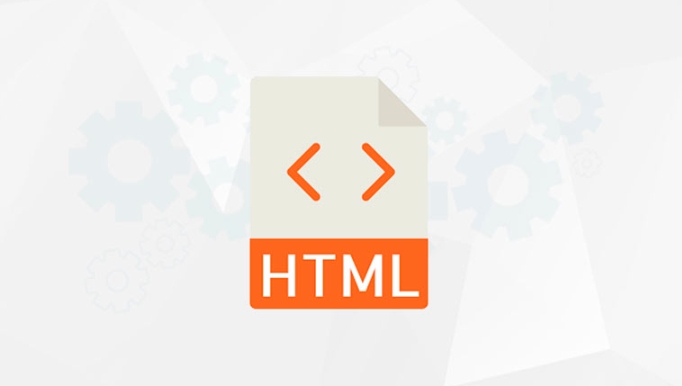
-
srcsetis used to list multiple image paths and corresponding widths (such asimage-320w.jpg 320w). -
sizesdefines how much space the picture should take for different viewport widths (such as(max-width: 600px) 100vw, 50vw).
In this way, the browser can automatically select the most suitable picture to load according to the current device's screen size and pixel density, which not only ensures clarity but also saves traffic.
To give a practical example:
<img src="/static/imghw/default1.png" data-src="image-default.jpg" class="lazy"
srcset="image-320w.jpg 320w,
image-480w.jpg 480w,
image-800w.jpg 800w"
sizes="(max-width: 600px) 100vw,
(max-width: 900px) 50vw,
33vw"
alt="Example Picture">The above code means to tell the browser to select different sizes of pictures to load under different screen widths. This is the most recommended standard practice at present.
Use the <picture> element for more granular control
Sometimes we not only want to change the image size, but also change the format or content, such as providing smaller sizes of pictures to browsers that support WebP, or displaying cropped close-ups on a small screen.
At this time, the <picture> element needs to be used.
It allows you to define multiple <source> , each of which can specify different media queries, image formats, or resolutions, and finally a default <img src="/static/imghw/default1.png" data-src="image-default.jpg" class="lazy" alt="Implementing Responsive Images with HTML" > .
For example:
<picture> <source srcset="image.webp" type="image/webp"> <source srcset="image-800w.jpg 800w, image-480w.jpg 480w" media="(min-width: 600px)"> <img src="/static/imghw/default1.png" data-src="image-default.jpg" class="lazy" alt="alternative picture"> </picture>
In this example:
- If the browser supports WebP, priority is given to loading
.webpimages; - If the screen width is greater than 600px, load large size JPEG;
- Otherwise, the default image is loaded.
This method is especially suitable for scenarios where highly customized image display is required.
Basically that's it. The core of responsive images is "loading the right size as needed" and HTML provides tools that are powerful enough to achieve this. The key is to understand the uses of srcset , sizes and <picture> and use them flexibly in different projects.
The above is the detailed content of Implementing Responsive Images with HTML. For more information, please follow other related articles on the PHP Chinese website!

Hot AI Tools

Undress AI Tool
Undress images for free

Undresser.AI Undress
AI-powered app for creating realistic nude photos

AI Clothes Remover
Online AI tool for removing clothes from photos.

Clothoff.io
AI clothes remover

Video Face Swap
Swap faces in any video effortlessly with our completely free AI face swap tool!

Hot Article

Hot Tools

Notepad++7.3.1
Easy-to-use and free code editor

SublimeText3 Chinese version
Chinese version, very easy to use

Zend Studio 13.0.1
Powerful PHP integrated development environment

Dreamweaver CS6
Visual web development tools

SublimeText3 Mac version
God-level code editing software (SublimeText3)
 Applying Semantic Structure with article, section, and aside in HTML
Jul 05, 2025 am 02:03 AM
Applying Semantic Structure with article, section, and aside in HTML
Jul 05, 2025 am 02:03 AM
The rational use of semantic tags in HTML can improve page structure clarity, accessibility and SEO effects. 1. Used for independent content blocks, such as blog posts or comments, it must be self-contained; 2. Used for classification related content, usually including titles, and is suitable for different modules of the page; 3. Used for auxiliary information related to the main content but not core, such as sidebar recommendations or author profiles. In actual development, labels should be combined and other, avoid excessive nesting, keep the structure simple, and verify the rationality of the structure through developer tools.
 How to group options within a select dropdown using html?
Jul 04, 2025 am 03:16 AM
How to group options within a select dropdown using html?
Jul 04, 2025 am 03:16 AM
Use tags in HTML to group options in the drop-down menu. The specific method is to wrap a group of elements and define the group name through the label attribute, such as: 1. Contains options such as apples, bananas, oranges, etc.; 2. Contains options such as carrots, broccoli, etc.; 3. Each is an independent group, and the options within the group are automatically indented. Notes include: ① No nesting is supported; ② The entire group can be disabled through the disabled attribute; ③ The style is restricted and needs to be beautified in combination with CSS or third-party libraries; plug-ins such as Select2 can be used to enhance functions.
 Implementing Clickable Buttons Using the HTML button Element
Jul 07, 2025 am 02:31 AM
Implementing Clickable Buttons Using the HTML button Element
Jul 07, 2025 am 02:31 AM
To use HTML button elements to achieve clickable buttons, you must first master its basic usage and common precautions. 1. Create buttons with tags and define behaviors through type attributes (such as button, submit, reset), which is submitted by default; 2. Add interactive functions through JavaScript, which can be written inline or bind event listeners through ID to improve maintenance; 3. Use CSS to customize styles, including background color, border, rounded corners and hover/active status effects to enhance user experience; 4. Pay attention to common problems: make sure that the disabled attribute is not enabled, JS events are correctly bound, layout occlusion, and use the help of developer tools to troubleshoot exceptions. Master this
 Configuring Document Metadata Within the HTML head Element
Jul 09, 2025 am 02:30 AM
Configuring Document Metadata Within the HTML head Element
Jul 09, 2025 am 02:30 AM
Metadata in HTMLhead is crucial for SEO, social sharing, and browser behavior. 1. Set the page title and description, use and keep it concise and unique; 2. Add OpenGraph and Twitter card information to optimize social sharing effects, pay attention to the image size and use debugging tools to test; 3. Define the character set and viewport settings to ensure multi-language support is adapted to the mobile terminal; 4. Optional tags such as author copyright, robots control and canonical prevent duplicate content should also be configured reasonably.
 Best HTML tutorial for beginners in 2025
Jul 08, 2025 am 12:25 AM
Best HTML tutorial for beginners in 2025
Jul 08, 2025 am 12:25 AM
TolearnHTMLin2025,chooseatutorialthatbalanceshands-onpracticewithmodernstandardsandintegratesCSSandJavaScriptbasics.1.Prioritizehands-onlearningwithstep-by-stepprojectslikebuildingapersonalprofileorbloglayout.2.EnsureitcoversmodernHTMLelementssuchas,
 How to associate captions with images or media using the html figure and figcaption elements?
Jul 07, 2025 am 02:30 AM
How to associate captions with images or media using the html figure and figcaption elements?
Jul 07, 2025 am 02:30 AM
Using HTML sums allows for intuitive and semantic clarity to add caption text to images or media. 1. Used to wrap independent media content, such as pictures, videos or code blocks; 2. It is placed as its explanatory text, and can be located above or below the media; 3. They not only improve the clarity of the page structure, but also enhance accessibility and SEO effect; 4. When using it, you should pay attention to avoid abuse, and apply to content that needs to be emphasized and accompanied by description, rather than ordinary decorative pictures; 5. The alt attribute that cannot be ignored, which is different from figcaption; 6. The figcaption is flexible and can be placed at the top or bottom of the figure as needed. Using these two tags correctly helps to build semantic and easy to understand web content.
 HTML for email templates tutorial
Jul 10, 2025 pm 02:01 PM
HTML for email templates tutorial
Jul 10, 2025 pm 02:01 PM
How to make HTML mail templates with good compatibility? First, you need to build a structure with tables to avoid using div flex or grid layout; secondly, all styles must be inlined and cannot rely on external CSS; then the picture should be added with alt description and use a public URL, and the buttons should be simulated with a table or td with background color; finally, you must test and adjust the details on multiple clients.
 How to embed content from another site using the html iframe tag?
Jul 04, 2025 am 03:17 AM
How to embed content from another site using the html iframe tag?
Jul 04, 2025 am 03:17 AM
Use tags to embed other website content into your own web page. The basic syntax is:, you can add width, height, and style="border:none;" to control the appearance; in order to achieve responsive layout, you can set the size through percentage or use containers to combine padding and absolute positioning to maintain the aspect ratio, while paying attention to cross-domain restrictions, loading performance, SEO impact, and security policies. Common uses include embedding maps, third-party forms, social media content and internal system integration.






