To capture tiny details with your iPhone Pro’s macro mode, first get within 2-3 inches of your subject to trigger it automatically. Ensure Lens Correction is on, use adequate lighting, and disable Macro Control if needed. For better photos, stabilize your phone, set focus by tapping the screen, experiment with backlighting and angles, and choose textured subjects like leaves or fabric. After shooting, enhance details by adjusting contrast, sharpness, highlights, and shadows in editing apps like Photos, Snapseed, or Lightroom Mobile.

When you want to capture tiny details up close with your iPhone Pro, the built-in macro mode is a powerful tool. It automatically activates when you get close enough to a subject, but there are ways to make the most of it beyond just pointing and shooting.

How to Trigger Macro Mode Automatically
Starting from iPhone 13 Pro and later models, Apple added an automatic macro mode that kicks in when you're about 2-3 inches away from your subject. You don’t need to switch modes manually — just get close, and the camera will detect the scene and switch to the ultra-wide lens for magnification.
A few things to note:

- Make sure Lens Correction is enabled in Settings > Camera to avoid edge distortion.
- Lighting matters — low light can prevent the camera from focusing properly.
- If you don’t want macro mode to activate every time, you can disable it in Settings > Camera > "Macro Control."
If the camera doesn't switch automatically, try moving slightly closer or adjusting the angle. Sometimes even a small shift can help it recognize the scene.
Tips for Better Macro Photos
Once you're in macro mode, composition and technique become more important than usual because everything is more sensitive at this range. Here are some practical tips:
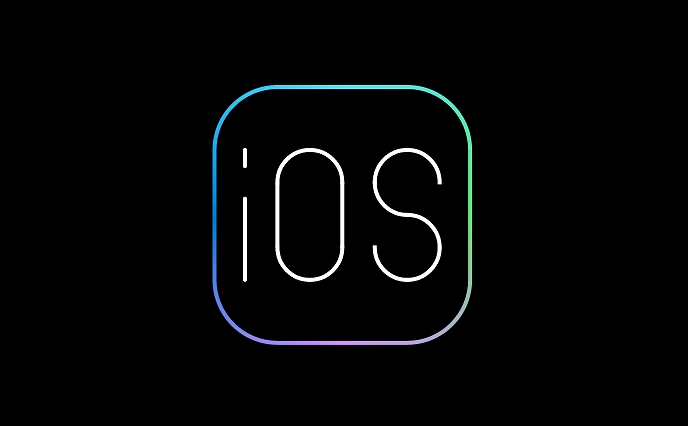
- Use both hands or brace your elbows to reduce shake. Even slight movement can blur the shot.
- Tap on the screen to set focus — this helps the camera know what detail to prioritize.
- Experiment with backlighting — sometimes placing a light source behind or to the side of your subject reveals hidden textures.
- Try different angles — shoot from above, below, or tilt the phone slightly to create depth.
Also, remember that not every subject works well in macro. Look for textures like fabric, leaves, or drops of water — these often look stunning under magnification.
Editing Macro Photos Effectively
After taking the shot, editing can really bring out the details that might be lost in the original image. The default Photos app has basic tools that work well, but here's how to enhance your results:
- Boost contrast slightly to make textures pop.
- Use the sharpness slider carefully — too much looks unnatural.
- Adjust highlights and shadows to reveal fine details that were hard to see before.
If you're looking for more advanced edits, apps like Snapseed or Lightroom Mobile offer precise control without being overly complicated.
That’s basically how to use macro mode effectively on iPhone Pro — no magic tricks involved, just knowing when and how to use it makes all the difference.
The above is the detailed content of How to use macro mode on iPhone Pro. For more information, please follow other related articles on the PHP Chinese website!

Hot AI Tools

Undress AI Tool
Undress images for free

Undresser.AI Undress
AI-powered app for creating realistic nude photos

AI Clothes Remover
Online AI tool for removing clothes from photos.

Clothoff.io
AI clothes remover

Video Face Swap
Swap faces in any video effortlessly with our completely free AI face swap tool!

Hot Article

Hot Tools

Notepad++7.3.1
Easy-to-use and free code editor

SublimeText3 Chinese version
Chinese version, very easy to use

Zend Studio 13.0.1
Powerful PHP integrated development environment

Dreamweaver CS6
Visual web development tools

SublimeText3 Mac version
God-level code editing software (SublimeText3)
 How to create a contact group on iPhone
Jul 13, 2025 am 01:17 AM
How to create a contact group on iPhone
Jul 13, 2025 am 01:17 AM
iPhone does not support creating contact groups directly in the address book application, but similar functions can be achieved through the following methods: 1. Use the "Group" function in the address book application, click "Edit" > "Add Group" to create a custom group; 2. Add each contact to the corresponding group by editing it; 3. If you need to send a group message, you can create a new multi-person conversation in the information application; 4. Use iCloud or Gmail to synchronize tagged groups to facilitate the management of a large number of contacts on the computer. These methods are used in conjunction with efficient management of contact groups.
 iOS 15.1 & iPadOS 15.1 Update Available to Download with SharePlay, Vaccine Cards, Bug Fixes, etc
Jul 14, 2025 am 01:17 AM
iOS 15.1 & iPadOS 15.1 Update Available to Download with SharePlay, Vaccine Cards, Bug Fixes, etc
Jul 14, 2025 am 01:17 AM
iOS 15.1 and iPadOS 15.1 have been released for iPhone and iPad, the updates include SharePlay screen sharing through FaceTime, the addition of Live Text support in the iPad camera app, ProRes video capture for iPhone 13 Pro users, the inclusion of C
 How to check if an iPhone is unlocked
Jul 15, 2025 am 01:17 AM
How to check if an iPhone is unlocked
Jul 15, 2025 am 01:17 AM
TocheckifaniPhoneisunlocked,1)gotoSettings>Cellular>CellularDataOptionsandlookforlabelslike“Unlocked”or“NoSIMrestrictions,”2)insertadifferentcarrier’sactiveSIMcardandseeifthephoneacceptsit,3)usetheIMEInumberononlinetoolslikeIMEI.infotocheckunlo
 How to Get Sidecar on Unsupported Macs & iPads
Jul 07, 2025 am 12:42 AM
How to Get Sidecar on Unsupported Macs & iPads
Jul 07, 2025 am 12:42 AM
Upset that you can’t take advantage of Sidecar with your Mac and iPad? Fortunately, Free-Sidecar allows you to extend Sidecar support to more iPad and Mac models not officially supported by Apple.Sidecar is a powerful feature for Mac and iPad users,
 How to check iPhone trade-in value
Jul 13, 2025 am 01:13 AM
How to check iPhone trade-in value
Jul 13, 2025 am 01:13 AM
Determining the depreciation value of iPhone requires multiple factors and comparing different platforms. 2. The first choice is Apple's official replacement plan, which has a simple and transparent process, but the final valuation must be based on the actual condition of the equipment. 3. Third-party websites such as Gazelle, Swappa, etc. may provide higher quotations, but you need to pay attention to describing the real situation and avoiding the charging trap. 4. The core factors affecting value include model and storage capacity, equipment status, operator lock status, etc. Small problems may also affect the quotation. 5. If you pursue higher returns, you can choose to sell privately, but you need to weigh the time cost and transaction risks.
 How to Pair a Bluetooth Trackpad, Mouse, & Keyboard with iPad
Jul 07, 2025 am 12:20 AM
How to Pair a Bluetooth Trackpad, Mouse, & Keyboard with iPad
Jul 07, 2025 am 12:20 AM
Not too long ago, the thought of connecting a Bluetooth mouse, trackpad, or keyboard to an iPad would have left most people very puzzled. But we’re in a new era now—modern iPads running current versions of iPadOS fully support trackpads and mice, and
 How to Hang Up Calls with Siri on iPhone
Jul 05, 2025 am 12:43 AM
How to Hang Up Calls with Siri on iPhone
Jul 05, 2025 am 12:43 AM
If you use Siri to make phone calls and start FaceTime calls, you might also be interested in using Siri to hang up your phone calls or FaceTime calls too.With this feature enabled, you can say “Hey Siri, hang up” while on a phone call or FaceTime ca
 How to create a Personal Voice on iPhone
Jul 11, 2025 am 02:19 AM
How to create a Personal Voice on iPhone
Jul 11, 2025 am 02:19 AM
To create PersonalVoice in iOS17, you first need to enable the feature in the settings and record a sound model for about five minutes. The specific steps are as follows: 1. Open "Settings" > "Assistance Functions" > "Narration", click "PersonalVoice" and select "Create PersonalVoice"; 2. Read the text provided by the system in a quiet environment to keep the speech speed stable; 3. After creation, you can use your personalized voice to read messages, notifications, etc. in "Narration", or switch back to the default voice; 4. Currently, only English and some languages ??are supported, and Chinese is not supported at the moment; 5. Pay attention to environmental noise, intonation consistency and storage space when recording, and re-record unsatisfactory content. Voice mode






