How to Install an M.2 NVMe SSD for a Massive Speed Boost
Jul 23, 2025 am 03:51 AMConfirm compatibility: Check whether the motherboard has M.2 slots supported by NVMe, size matching, whether the BIOS needs to be updated, and whether the physical space is sufficient; 2. Install SSD: ground to prevent static electricity after power off, insert the SSD into the slot at a 30-degree angle and fix the screws. It is recommended to install a heat sink; 3. Set up the drive: Confirm the recognition in the BIOS, Windows disk management is initialized to GPT and formatted to NTFS, and can clone the system, install a brand new system, or only use it for high-speed storage. After completion, you can enjoy the speed improvement of SATA SSD several times, significantly speed up the startup, software startup and file transfer speed.

Adding an M.2 NVMe SSD to your system is one of the easiest and most effective upgrades you can make for a massive speed boost—especially if you're still using a traditional SATA SSD or, worse, a mechanical hard drive. Boot times, app launches, file transfers, and overall system responsiveness improve dramatically. Here's how to do it right.
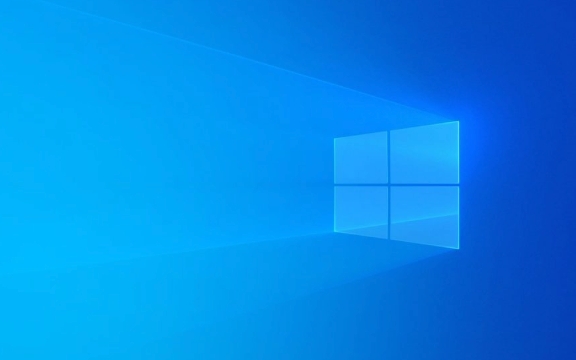
? Check Compatibility First
Before buying or installing anything, confirm your system supports M.2 NVMe SSDs:
-
Motherboard support : Look up your motherboard model (or laptop service manual) and check:

- Does it have an M.2 slot?
- Is the slot NVMe (PCIe) compatible? Some older M.2 slots only support SATA-based drives.
- What size SSD does it accept? Common sizes are 2280 (22mm wide, 80mm long), but some boards support 2242 or 2260 too.
BIOS support : Older motherboards may need a BIOS update to recognize NVMe drives, especially during boot.
-
Physical space : In desktops, ensure there's clearance near the M.2 slot. On laptops, check if the bottom panel gives access and if the SSD isn't blocked by shielding or heatsinks.

? Tip: Use tools like CPU-Z or your PC manufacturer's website to verify specs without opening your case.
? Install the M.2 NVMe SSD
Once you've confirmed compatibility, follow these steps:
Power down and unplug
Shut down your computer completely. Unplug the power cable (and remove the battery if working on a laptop).Ground yourself
Touch a metal part of the case or wear an anti-static wrist strap to avoid damaging components.Locate the M.2 slot
On desktops, it's usually near the PCIe slots or under a heatsink shield. It looks like a small horizontal port with a screw at one end.Insert the SSD at a 30-degree angle
Align the notch on the SSD (keyed for “M” key) with the slot. Gently push the connector end into the socket, then lower the drive flat onto the motherboard.Secure with the screw
Fasten the drive using the mounting screw at the opposite end. Don't overtighten—it just needs to hold the drive in place.
?? Note: Some high-performance NVMe drives get hot. If your board came with an M.2 heatsink, use it. Aftermarket ones are cheap and help sustainable speeds under load.
?? Set Up the Drive
Now that it's physically installed, configure it:
Boot into BIOS/UEFI
Restart your PC and enter BIOS (usually by pressing Del, F2, or F12 during startup). Confirm the drive is detected.-
Initialize and format (Windows)
PressWin X> Disk Management. Your new SSD should appear as "Unallocated." Right-click it:- Initialize as GPT (required for UEFI systems)
- Create a new simple volume
- Format with NTFS and assign a drive letter
Move OS or use for storage/apps
Option 1: Clone your existing OS drive to the NVMe SSD using tools like Macrium Reflect or Samsung Data Migration.
Option 2: Do a clean Windows install on the NVMe drive for best performance.
Option 3: Use it purely for fast storage—install games, apps, or editing software here.
? Pro tip: Even if you keep your old drive as secondary storage, set the NVMe as your primary boot drive in BIOS for maximum impact.
? Enjoy the Speed Boost
NVMe SSDs communicate over PCIe lanes directly with the CPU, bypassing slower SATA bottlenecks. You're likely going from ~550 MB/s (SATA SSD) to 3,000–7,000 MB/s , depending on the model and PCIe generation.
Expect:
- Windows booting in under 10 seconds
- Adobe Premiere or VS Code launching instantly
- Large file copies happening in seconds, not minutes
It's not magic—it's modern storage doing what it's supposed to.
Basically, installing an M.2 NVMe SSD is quick, low-risk, and transformative. As long as your system supports it, there's almost no reason not to upgrade.
The above is the detailed content of How to Install an M.2 NVMe SSD for a Massive Speed Boost. For more information, please follow other related articles on the PHP Chinese website!

Hot AI Tools

Undress AI Tool
Undress images for free

Undresser.AI Undress
AI-powered app for creating realistic nude photos

AI Clothes Remover
Online AI tool for removing clothes from photos.

Clothoff.io
AI clothes remover

Video Face Swap
Swap faces in any video effortlessly with our completely free AI face swap tool!

Hot Article

Hot Tools

Notepad++7.3.1
Easy-to-use and free code editor

SublimeText3 Chinese version
Chinese version, very easy to use

Zend Studio 13.0.1
Powerful PHP integrated development environment

Dreamweaver CS6
Visual web development tools

SublimeText3 Mac version
God-level code editing software (SublimeText3)

Hot Topics
 How to install Android apps on Linux?
Mar 19, 2024 am 11:15 AM
How to install Android apps on Linux?
Mar 19, 2024 am 11:15 AM
Installing Android applications on Linux has always been a concern for many users. Especially for Linux users who like to use Android applications, it is very important to master how to install Android applications on Linux systems. Although running Android applications directly on Linux is not as simple as on the Android platform, by using emulators or third-party tools, we can still happily enjoy Android applications on Linux. The following will introduce how to install Android applications on Linux systems.
 How to install Podman on Ubuntu 24.04
Mar 22, 2024 am 11:26 AM
How to install Podman on Ubuntu 24.04
Mar 22, 2024 am 11:26 AM
If you have used Docker, you must understand daemons, containers, and their functions. A daemon is a service that runs in the background when a container is already in use in any system. Podman is a free management tool for managing and creating containers without relying on any daemon such as Docker. Therefore, it has advantages in managing containers without the need for long-term backend services. Additionally, Podman does not require root-level permissions to be used. This guide discusses in detail how to install Podman on Ubuntu24. To update the system, we first need to update the system and open the Terminal shell of Ubuntu24. During both installation and upgrade processes, we need to use the command line. a simple
 How to Install and Run the Ubuntu Notes App on Ubuntu 24.04
Mar 22, 2024 pm 04:40 PM
How to Install and Run the Ubuntu Notes App on Ubuntu 24.04
Mar 22, 2024 pm 04:40 PM
While studying in high school, some students take very clear and accurate notes, taking more notes than others in the same class. For some, note-taking is a hobby, while for others, it is a necessity when they easily forget small information about anything important. Microsoft's NTFS application is particularly useful for students who wish to save important notes beyond regular lectures. In this article, we will describe the installation of Ubuntu applications on Ubuntu24. Updating the Ubuntu System Before installing the Ubuntu installer, on Ubuntu24 we need to ensure that the newly configured system has been updated. We can use the most famous "a" in Ubuntu system
 Detailed steps to install Go language on Win7 computer
Mar 27, 2024 pm 02:00 PM
Detailed steps to install Go language on Win7 computer
Mar 27, 2024 pm 02:00 PM
Detailed steps to install Go language on Win7 computer Go (also known as Golang) is an open source programming language developed by Google. It is simple, efficient and has excellent concurrency performance. It is suitable for the development of cloud services, network applications and back-end systems. . Installing the Go language on a Win7 computer allows you to quickly get started with the language and start writing Go programs. The following will introduce in detail the steps to install the Go language on a Win7 computer, and attach specific code examples. Step 1: Download the Go language installation package and visit the Go official website
 How to install Go language under Win7 system?
Mar 27, 2024 pm 01:42 PM
How to install Go language under Win7 system?
Mar 27, 2024 pm 01:42 PM
Installing Go language under Win7 system is a relatively simple operation. Just follow the following steps to successfully install it. The following will introduce in detail how to install Go language under Win7 system. Step 1: Download the Go language installation package. First, open the Go language official website (https://golang.org/) and enter the download page. On the download page, select the installation package version compatible with Win7 system to download. Click the Download button and wait for the installation package to download. Step 2: Install Go language
 How to download 360 Secure Browser on your computer
Apr 12, 2024 pm 01:52 PM
How to download 360 Secure Browser on your computer
Apr 12, 2024 pm 01:52 PM
How to download 360 Secure Browser on your computer? It is a very secure web browser software. This browser is very rich in functions and very simple to operate. Using 360 Secure Browser to browse the web can protect user privacy and security very well. Many people like to use this browser. Browser office, but many people still don’t know how to download and install 360 Secure Browser on their computers. This article will give you a detailed introduction to the installation process of the 360 ??Safe Browser PC version, hoping to help you solve the problem. Overview of the installation process under the computer version of 360 Secure Browser 1. On the computer’s main page, find “360 Software Manager” and enter (as shown in the picture). 2. Open 360 Software Manager and find the search box (as shown in the picture). 3. Click Search
 PHP FFmpeg extension installation guide: easy-to-follow tutorial
Mar 28, 2024 pm 02:17 PM
PHP FFmpeg extension installation guide: easy-to-follow tutorial
Mar 28, 2024 pm 02:17 PM
PHPFFmpeg Extension Installation Guide: Simple and easy-to-understand tutorial In the process of website development, sometimes we need to process various multimedia files, such as audio, video, etc. FFmpeg is a powerful multimedia processing tool that can process audio, video and other formats, and supports various transcoding, cutting and other operations. The PHPFFmpeg extension is an extension library that calls FFmpeg functions in PHP. It can be used to process multimedia files easily. Below we will introduce PHPF in detail
 How to open Python after downloading
Apr 03, 2024 pm 05:12 PM
How to open Python after downloading
Apr 03, 2024 pm 05:12 PM
To open the Python you just downloaded, follow these steps: Place the installer in an easily accessible location. Double-click the installer icon and follow the on-screen instructions. Once the installation is complete, enter "python" in a command prompt or terminal window to start a Python interactive shell.








