If your iPhone displays "Searching..." or "No Service," try these steps: 1. Check carrier settings and move to an area with better network coverage. 2. Toggle Airplane Mode on and off to reset wireless modules. 3. Reinsert or reset your SIM card, or re-add the eSIM if applicable. 4. As a last resort, reset network settings, knowing it will erase saved Wi-Fi passwords and Bluetooth pairings.

If your iPhone displays "Searching..." or "No Service," it can be frustrating, especially if you need to make a call or use mobile data. This issue usually points to a problem with your cellular connection, and while it's not always obvious what's causing it, there are several common reasons and fixes worth trying.

Check Your Carrier Settings and Network Coverage
First things first — make sure you're in an area with decent signal strength. If you're in a basement or remote location, the phone won’t have much to connect to. But even in areas where you expect good coverage, sometimes the phone just doesn't link up properly.
- Try moving to another location, even just a few feet toward a window or outside.
- Check if others on the same carrier are having issues — this could point to a local network outage.
Also, your iPhone may need a carrier settings update. These updates often include fixes for connectivity problems and don't require a full iOS update. You can check by going to Settings > General > About — if an update is available, it will prompt you to install it.

Toggle Airplane Mode On and Off
This trick works more often than you might think. Turning on Airplane Mode briefly disables all wireless signals (Wi-Fi, Bluetooth, cellular), and turning it off again forces your iPhone to re-scan for networks.
- Swipe open Control Center and tap the airplane icon, or go to Settings and toggle it on.
- Wait about 10 seconds, then turn it off.
This simple reset of your wireless modules can often resolve the "Searching..." issue quickly without any complicated steps.
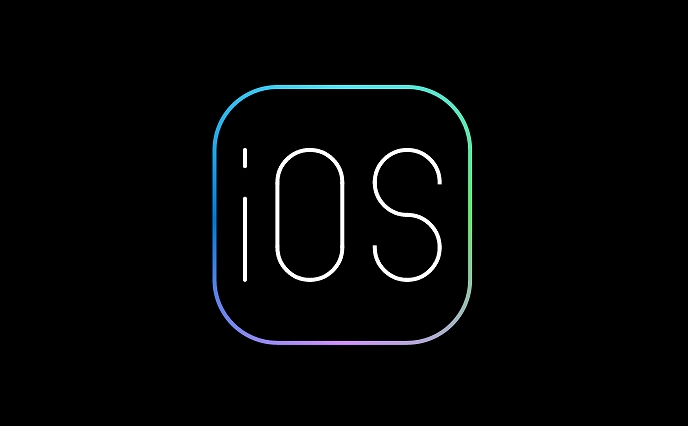
Reinsert or Reset Your SIM Card
A loose or faulty SIM card can also cause service issues. If toggling Airplane Mode didn’t help, try removing and reinserting the SIM card.
- Use the SIM eject tool (or a paperclip) to pop out the tray.
- Make sure the SIM is seated correctly when you put it back in.
- If possible, try inserting the SIM into another compatible phone to see if it works — this helps determine if the issue is with the SIM itself.
If you’re using an eSIM, try removing and re-adding it via Settings > Cellular. Also, contact your carrier to confirm that the number associated with the eSIM hasn’t been deactivated or suspended.
Reset Network Settings (Last Resort)
If none of the above work, resetting your network settings might help. Keep in mind that this will erase saved Wi-Fi passwords and Bluetooth pairings, so only do this if other methods fail.
To reset:
- Go to Settings > General > Transfer or Reset iPhone > Reset > Reset Network Settings
After restarting, give your iPhone a moment to reconnect to the cellular network.
That’s pretty much it. Most of the time, one of these steps will get your iPhone back online. It’s not overly complicated, but it does involve checking a few different pieces — from physical connections like the SIM card to software-level resets.
The above is the detailed content of iPhone says 'Searching...' or 'No Service'. For more information, please follow other related articles on the PHP Chinese website!

Hot AI Tools

Undress AI Tool
Undress images for free

Undresser.AI Undress
AI-powered app for creating realistic nude photos

AI Clothes Remover
Online AI tool for removing clothes from photos.

Clothoff.io
AI clothes remover

Video Face Swap
Swap faces in any video effortlessly with our completely free AI face swap tool!

Hot Article

Hot Tools

Notepad++7.3.1
Easy-to-use and free code editor

SublimeText3 Chinese version
Chinese version, very easy to use

Zend Studio 13.0.1
Powerful PHP integrated development environment

Dreamweaver CS6
Visual web development tools

SublimeText3 Mac version
God-level code editing software (SublimeText3)
 How to create a contact group on iPhone
Jul 13, 2025 am 01:17 AM
How to create a contact group on iPhone
Jul 13, 2025 am 01:17 AM
iPhone does not support creating contact groups directly in the address book application, but similar functions can be achieved through the following methods: 1. Use the "Group" function in the address book application, click "Edit" > "Add Group" to create a custom group; 2. Add each contact to the corresponding group by editing it; 3. If you need to send a group message, you can create a new multi-person conversation in the information application; 4. Use iCloud or Gmail to synchronize tagged groups to facilitate the management of a large number of contacts on the computer. These methods are used in conjunction with efficient management of contact groups.
 iOS 15.1 & iPadOS 15.1 Update Available to Download with SharePlay, Vaccine Cards, Bug Fixes, etc
Jul 14, 2025 am 01:17 AM
iOS 15.1 & iPadOS 15.1 Update Available to Download with SharePlay, Vaccine Cards, Bug Fixes, etc
Jul 14, 2025 am 01:17 AM
iOS 15.1 and iPadOS 15.1 have been released for iPhone and iPad, the updates include SharePlay screen sharing through FaceTime, the addition of Live Text support in the iPad camera app, ProRes video capture for iPhone 13 Pro users, the inclusion of C
 How to check if an iPhone is unlocked
Jul 15, 2025 am 01:17 AM
How to check if an iPhone is unlocked
Jul 15, 2025 am 01:17 AM
TocheckifaniPhoneisunlocked,1)gotoSettings>Cellular>CellularDataOptionsandlookforlabelslike“Unlocked”or“NoSIMrestrictions,”2)insertadifferentcarrier’sactiveSIMcardandseeifthephoneacceptsit,3)usetheIMEInumberononlinetoolslikeIMEI.infotocheckunlo
 How to Get Sidecar on Unsupported Macs & iPads
Jul 07, 2025 am 12:42 AM
How to Get Sidecar on Unsupported Macs & iPads
Jul 07, 2025 am 12:42 AM
Upset that you can’t take advantage of Sidecar with your Mac and iPad? Fortunately, Free-Sidecar allows you to extend Sidecar support to more iPad and Mac models not officially supported by Apple.Sidecar is a powerful feature for Mac and iPad users,
 How to check iPhone trade-in value
Jul 13, 2025 am 01:13 AM
How to check iPhone trade-in value
Jul 13, 2025 am 01:13 AM
Determining the depreciation value of iPhone requires multiple factors and comparing different platforms. 2. The first choice is Apple's official replacement plan, which has a simple and transparent process, but the final valuation must be based on the actual condition of the equipment. 3. Third-party websites such as Gazelle, Swappa, etc. may provide higher quotations, but you need to pay attention to describing the real situation and avoiding the charging trap. 4. The core factors affecting value include model and storage capacity, equipment status, operator lock status, etc. Small problems may also affect the quotation. 5. If you pursue higher returns, you can choose to sell privately, but you need to weigh the time cost and transaction risks.
 How to Pair a Bluetooth Trackpad, Mouse, & Keyboard with iPad
Jul 07, 2025 am 12:20 AM
How to Pair a Bluetooth Trackpad, Mouse, & Keyboard with iPad
Jul 07, 2025 am 12:20 AM
Not too long ago, the thought of connecting a Bluetooth mouse, trackpad, or keyboard to an iPad would have left most people very puzzled. But we’re in a new era now—modern iPads running current versions of iPadOS fully support trackpads and mice, and
 How to Hang Up Calls with Siri on iPhone
Jul 05, 2025 am 12:43 AM
How to Hang Up Calls with Siri on iPhone
Jul 05, 2025 am 12:43 AM
If you use Siri to make phone calls and start FaceTime calls, you might also be interested in using Siri to hang up your phone calls or FaceTime calls too.With this feature enabled, you can say “Hey Siri, hang up” while on a phone call or FaceTime ca
 How to create a Personal Voice on iPhone
Jul 11, 2025 am 02:19 AM
How to create a Personal Voice on iPhone
Jul 11, 2025 am 02:19 AM
To create PersonalVoice in iOS17, you first need to enable the feature in the settings and record a sound model for about five minutes. The specific steps are as follows: 1. Open "Settings" > "Assistance Functions" > "Narration", click "PersonalVoice" and select "Create PersonalVoice"; 2. Read the text provided by the system in a quiet environment to keep the speech speed stable; 3. After creation, you can use your personalized voice to read messages, notifications, etc. in "Narration", or switch back to the default voice; 4. Currently, only English and some languages ??are supported, and Chinese is not supported at the moment; 5. Pay attention to environmental noise, intonation consistency and storage space when recording, and re-record unsatisfactory content. Voice mode






