Apple ID is locked usually because the system detects suspicious activity, such as multiple incorrect passwords, frequent login on new devices, etc. 1. Common reasons include multiple inputs of wrong passwords or answers to security prompts, attempting to log in on multiple new devices or browsers, modifying account information too frequently, and using third-party tools to operate account information in batches. 2. The unlocking method includes going to the official Apple ID website to try logging in and clicking the "Unlock Account" button, selecting the verification method to complete the identity verification, resetting the password and updating the account information. 3. If you cannot unlock it yourself, you can contact Apple customer service, prepare relevant information and contact customer service through the official website support page, "Apple Support" App or telephone number to submit a request. 4. Measures to avoid being locked again include not logging in frequently in unofficial channels, turning on dual-factor authentication, regularly checking the list of trusted devices, avoiding using weak passwords, and keeping regular logging in for long-term accounts. Don't panic when you encounter the Apple ID locked. First confirm whether it is caused by your own operation and prepare relevant information to verify your identity.

Apple ID is locked usually because the system detects suspicious activity, such as multiple incorrect passwords, frequent login on new devices, etc. Although this situation is anxious, it can be solved most of the time as long as you follow the steps.

Why is Apple ID locked?
In order to protect the security of user accounts, Apple has an automatic detection mechanism. Here are some common triggers:
- Enter the wrong password or answer to the security prompt question multiple times
- Try to log in on multiple new devices or browsers
- Change account information (such as email, password) too frequently
- Use third-party tools to operate account information in batches
Once the lock is triggered, you will receive a notification email from Apple that will mention "your Apple ID is locked for security reasons."

How to unlock the locked Apple ID?
If you find that you cannot log in to iCloud, App Store, or other Apple services, you can try the following methods:
- Go to the official Apple ID website and try to log in with known information
- If the system prompts that the account is locked, click the "Unlock Account" button
- Select verification method according to the prompts on the page:
- Receive verification codes sent to alternate mailbox or trusted device
- Answer the security prompts set when registering
- After successful verification, reset your password and update your account information
If the above process cannot be completed, you may need to contact Apple customer service for further processing.
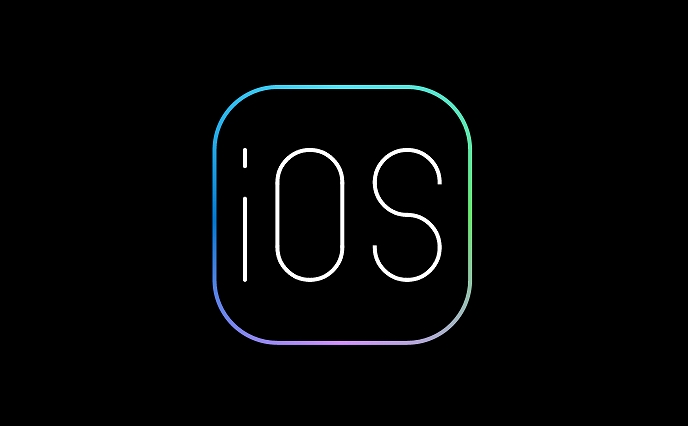
What should I do if I can’t unlock it myself?
Sometimes the self-service process cannot be carried out due to incomplete information or abnormal account status. At this time you can:
-
Get ready for information related to Apple ID:
- Email address used when registering
- Device model that has been bound
- Past purchased apps or subscription history
-
Contact Apple Support via the following methods:
- Apple’s official website support page → Find questions related to “Apple ID” → Select “Contact Apple Support”
- Use the Apple Support app to submit a request in your account issue
- Call the local Apple customer service hotline (can be found on the official website)
After explaining the situation, Apple customer service may ask you to provide more information for identity confirmation, such as payment vouchers, invoice numbers, etc.
How to avoid being locked again?
To prevent similar problems from happening again in the future, you can pay attention to the following points:
- Do not frequently log in to Apple ID on unofficial channels, especially on public computers or unfamiliar devices.
- Turn on two-factor authentication to enhance account security
- Regularly check the Trusted Devices list to remove devices that are no longer in use
- Avoid using weak or reused passwords
If you do not use an Apple ID for a long time, it is recommended to log in at least once a year and keep the contact information up to date.
Basically that's it. Don’t panic when you encounter the Apple ID locked. First confirm whether it was caused by your own operation, and then unlock it step by step. The key is to prepare relevant information to facilitate identity verification.
The above is the detailed content of Apple ID is locked for security reasons. For more information, please follow other related articles on the PHP Chinese website!

Hot AI Tools

Undress AI Tool
Undress images for free

Undresser.AI Undress
AI-powered app for creating realistic nude photos

AI Clothes Remover
Online AI tool for removing clothes from photos.

Clothoff.io
AI clothes remover

Video Face Swap
Swap faces in any video effortlessly with our completely free AI face swap tool!

Hot Article

Hot Tools

Notepad++7.3.1
Easy-to-use and free code editor

SublimeText3 Chinese version
Chinese version, very easy to use

Zend Studio 13.0.1
Powerful PHP integrated development environment

Dreamweaver CS6
Visual web development tools

SublimeText3 Mac version
God-level code editing software (SublimeText3)
 How to create a contact group on iPhone
Jul 13, 2025 am 01:17 AM
How to create a contact group on iPhone
Jul 13, 2025 am 01:17 AM
iPhone does not support creating contact groups directly in the address book application, but similar functions can be achieved through the following methods: 1. Use the "Group" function in the address book application, click "Edit" > "Add Group" to create a custom group; 2. Add each contact to the corresponding group by editing it; 3. If you need to send a group message, you can create a new multi-person conversation in the information application; 4. Use iCloud or Gmail to synchronize tagged groups to facilitate the management of a large number of contacts on the computer. These methods are used in conjunction with efficient management of contact groups.
 iOS 15.1 & iPadOS 15.1 Update Available to Download with SharePlay, Vaccine Cards, Bug Fixes, etc
Jul 14, 2025 am 01:17 AM
iOS 15.1 & iPadOS 15.1 Update Available to Download with SharePlay, Vaccine Cards, Bug Fixes, etc
Jul 14, 2025 am 01:17 AM
iOS 15.1 and iPadOS 15.1 have been released for iPhone and iPad, the updates include SharePlay screen sharing through FaceTime, the addition of Live Text support in the iPad camera app, ProRes video capture for iPhone 13 Pro users, the inclusion of C
 How to check if an iPhone is unlocked
Jul 15, 2025 am 01:17 AM
How to check if an iPhone is unlocked
Jul 15, 2025 am 01:17 AM
TocheckifaniPhoneisunlocked,1)gotoSettings>Cellular>CellularDataOptionsandlookforlabelslike“Unlocked”or“NoSIMrestrictions,”2)insertadifferentcarrier’sactiveSIMcardandseeifthephoneacceptsit,3)usetheIMEInumberononlinetoolslikeIMEI.infotocheckunlo
 How to Pair a Bluetooth Trackpad, Mouse, & Keyboard with iPad
Jul 07, 2025 am 12:20 AM
How to Pair a Bluetooth Trackpad, Mouse, & Keyboard with iPad
Jul 07, 2025 am 12:20 AM
Not too long ago, the thought of connecting a Bluetooth mouse, trackpad, or keyboard to an iPad would have left most people very puzzled. But we’re in a new era now—modern iPads running current versions of iPadOS fully support trackpads and mice, and
 How to Get Sidecar on Unsupported Macs & iPads
Jul 07, 2025 am 12:42 AM
How to Get Sidecar on Unsupported Macs & iPads
Jul 07, 2025 am 12:42 AM
Upset that you can’t take advantage of Sidecar with your Mac and iPad? Fortunately, Free-Sidecar allows you to extend Sidecar support to more iPad and Mac models not officially supported by Apple.Sidecar is a powerful feature for Mac and iPad users,
 How to check iPhone trade-in value
Jul 13, 2025 am 01:13 AM
How to check iPhone trade-in value
Jul 13, 2025 am 01:13 AM
Determining the depreciation value of iPhone requires multiple factors and comparing different platforms. 2. The first choice is Apple's official replacement plan, which has a simple and transparent process, but the final valuation must be based on the actual condition of the equipment. 3. Third-party websites such as Gazelle, Swappa, etc. may provide higher quotations, but you need to pay attention to describing the real situation and avoiding the charging trap. 4. The core factors affecting value include model and storage capacity, equipment status, operator lock status, etc. Small problems may also affect the quotation. 5. If you pursue higher returns, you can choose to sell privately, but you need to weigh the time cost and transaction risks.
 How to Hang Up Calls with Siri on iPhone
Jul 05, 2025 am 12:43 AM
How to Hang Up Calls with Siri on iPhone
Jul 05, 2025 am 12:43 AM
If you use Siri to make phone calls and start FaceTime calls, you might also be interested in using Siri to hang up your phone calls or FaceTime calls too.With this feature enabled, you can say “Hey Siri, hang up” while on a phone call or FaceTime ca
 How to create a Personal Voice on iPhone
Jul 11, 2025 am 02:19 AM
How to create a Personal Voice on iPhone
Jul 11, 2025 am 02:19 AM
To create PersonalVoice in iOS17, you first need to enable the feature in the settings and record a sound model for about five minutes. The specific steps are as follows: 1. Open "Settings" > "Assistance Functions" > "Narration", click "PersonalVoice" and select "Create PersonalVoice"; 2. Read the text provided by the system in a quiet environment to keep the speech speed stable; 3. After creation, you can use your personalized voice to read messages, notifications, etc. in "Narration", or switch back to the default voice; 4. Currently, only English and some languages ??are supported, and Chinese is not supported at the moment; 5. Pay attention to environmental noise, intonation consistency and storage space when recording, and re-record unsatisfactory content. Voice mode






