1. Make sure that Wi-Fi is on and connected to the correct network; 2. Restart the router and check whether other devices are abnormal; 3. Reconnect after forgetting the network; 4. Update iOS or reset network settings; 5. Check for hardware damage and signal interference. If the iPhone cannot connect to Wi-Fi, first make sure that Wi-Fi is turned on and connected to the correct network, try to switch the 2.4GHz/5GHz frequency band, restart the router and check whether other devices are affected, enter the password to connect after forgetting the network, update the system or reset the network settings, and pay attention to hardware damage or signal interference problems. Following the steps to troubleshoot can usually solve most connection problems.

If your iPhone isn't connecting to Wi-Fi, it can be frustrating, especially if you're in a place where you expect a solid connection. The issue might not always be with your phone — sometimes it's the network, router settings, or even a small overlooked detail like a typo in the password.

Here are some common causes and what you can do about them:
Check Basic Settings First
Before diving into complex fixes, double-check the basics. Make sure Wi-Fi is actually turned on in your iPhone's settings. Swipe down from the top-right corner (or up from the bottom on older models) to open Control Center and confirm the Wi-Fi icon isn't grayed out.

Also, make sure you're connected to the correct network. If there are multiple networks listed (like 2.4GHz and 5GHz versions of the same name), try switching between them.
- Tap Settings > Wi-Fi
- Toggle Wi-Fi off and back on
- Forget the network and reconnect:
- Tap the "i" next to the network name
- Choose Forget This Network
- Reconnect by selecting it again and entering the password
Sometimes just rejoining the network clears things up.
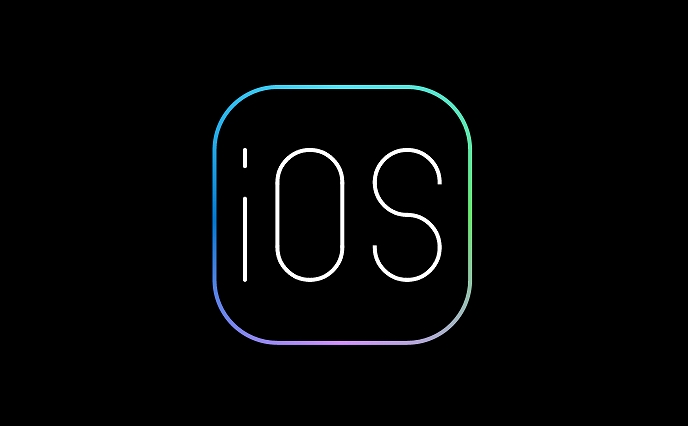
Router or Network Issues
Your iPhone might be fine, but the router could be acting up. Restarting your router often helps — unplug it for about 30 seconds, then plug it back in.
Also, check if other devices are having trouble with the same Wi-Fi. If they are, the problem is probably with the network or internet service, not your iPhone.
Some routers block certain devices based on MAC address filtering. If someone set that up on your network (common in offices or schools), your iPhone might not be allowed through unless added to the list.
Another thing to consider: older routers may not support newer iOS features or encryption types. If you're using an outdated router, it might not play well with newer iPhones.
iPhone Software and Settings
Occasionally, software glitches or misconfigured settings cause Wi-Fi problems. Updating your iPhone to the latest version of iOS can resolve compatibility issues.
Go to Settings > General > Software Update to check.
You can also try resetting your network settings:
- Go to Settings > General > Transfer or Reset iPhone > Reset > Reset Network Settings
?? Note: This will erase all saved Wi-Fi passwords and Bluetooth pairings, so only do this if other fixes don't work.
Another less drastic option: go to Airplane Mode. Turn it on for about 10 seconds, then turn it off again. This often resets wireless connections in a quick and safe way.
Hardware and Signal Strength
If none of the above works, the issue might be hardware-related. If your iPhone has been dropped or exposed to moisture recently, internal damage could affect Wi-Fi connectivity.
Try checking signal strength — if you're far from the router or there are thick walls in the way, your signal might be too weak. Move closer to the router or see if the signal bars improve.
Also, avoid interference from other electronics like microwaves, cordless phones, or Bluetooth devices operating on the same frequency.
Basically, most Wi-Fi connection issues with an iPhone come down to simple mistakes, network problems, or minor software hiccups. Try the steps in order, and chances are you'll get back online without needing professional help.
The above is the detailed content of iPhone not connecting to Wi-Fi. For more information, please follow other related articles on the PHP Chinese website!

Hot AI Tools

Undress AI Tool
Undress images for free

Undresser.AI Undress
AI-powered app for creating realistic nude photos

AI Clothes Remover
Online AI tool for removing clothes from photos.

Clothoff.io
AI clothes remover

Video Face Swap
Swap faces in any video effortlessly with our completely free AI face swap tool!

Hot Article

Hot Tools

Notepad++7.3.1
Easy-to-use and free code editor

SublimeText3 Chinese version
Chinese version, very easy to use

Zend Studio 13.0.1
Powerful PHP integrated development environment

Dreamweaver CS6
Visual web development tools

SublimeText3 Mac version
God-level code editing software (SublimeText3)
 How to create a contact group on iPhone
Jul 13, 2025 am 01:17 AM
How to create a contact group on iPhone
Jul 13, 2025 am 01:17 AM
iPhone does not support creating contact groups directly in the address book application, but similar functions can be achieved through the following methods: 1. Use the "Group" function in the address book application, click "Edit" > "Add Group" to create a custom group; 2. Add each contact to the corresponding group by editing it; 3. If you need to send a group message, you can create a new multi-person conversation in the information application; 4. Use iCloud or Gmail to synchronize tagged groups to facilitate the management of a large number of contacts on the computer. These methods are used in conjunction with efficient management of contact groups.
 iOS 15.1 & iPadOS 15.1 Update Available to Download with SharePlay, Vaccine Cards, Bug Fixes, etc
Jul 14, 2025 am 01:17 AM
iOS 15.1 & iPadOS 15.1 Update Available to Download with SharePlay, Vaccine Cards, Bug Fixes, etc
Jul 14, 2025 am 01:17 AM
iOS 15.1 and iPadOS 15.1 have been released for iPhone and iPad, the updates include SharePlay screen sharing through FaceTime, the addition of Live Text support in the iPad camera app, ProRes video capture for iPhone 13 Pro users, the inclusion of C
 How to check if an iPhone is unlocked
Jul 15, 2025 am 01:17 AM
How to check if an iPhone is unlocked
Jul 15, 2025 am 01:17 AM
TocheckifaniPhoneisunlocked,1)gotoSettings>Cellular>CellularDataOptionsandlookforlabelslike“Unlocked”or“NoSIMrestrictions,”2)insertadifferentcarrier’sactiveSIMcardandseeifthephoneacceptsit,3)usetheIMEInumberononlinetoolslikeIMEI.infotocheckunlo
 How to Pair a Bluetooth Trackpad, Mouse, & Keyboard with iPad
Jul 07, 2025 am 12:20 AM
How to Pair a Bluetooth Trackpad, Mouse, & Keyboard with iPad
Jul 07, 2025 am 12:20 AM
Not too long ago, the thought of connecting a Bluetooth mouse, trackpad, or keyboard to an iPad would have left most people very puzzled. But we’re in a new era now—modern iPads running current versions of iPadOS fully support trackpads and mice, and
 How to Get Sidecar on Unsupported Macs & iPads
Jul 07, 2025 am 12:42 AM
How to Get Sidecar on Unsupported Macs & iPads
Jul 07, 2025 am 12:42 AM
Upset that you can’t take advantage of Sidecar with your Mac and iPad? Fortunately, Free-Sidecar allows you to extend Sidecar support to more iPad and Mac models not officially supported by Apple.Sidecar is a powerful feature for Mac and iPad users,
 How to check iPhone trade-in value
Jul 13, 2025 am 01:13 AM
How to check iPhone trade-in value
Jul 13, 2025 am 01:13 AM
Determining the depreciation value of iPhone requires multiple factors and comparing different platforms. 2. The first choice is Apple's official replacement plan, which has a simple and transparent process, but the final valuation must be based on the actual condition of the equipment. 3. Third-party websites such as Gazelle, Swappa, etc. may provide higher quotations, but you need to pay attention to describing the real situation and avoiding the charging trap. 4. The core factors affecting value include model and storage capacity, equipment status, operator lock status, etc. Small problems may also affect the quotation. 5. If you pursue higher returns, you can choose to sell privately, but you need to weigh the time cost and transaction risks.
 How to Hang Up Calls with Siri on iPhone
Jul 05, 2025 am 12:43 AM
How to Hang Up Calls with Siri on iPhone
Jul 05, 2025 am 12:43 AM
If you use Siri to make phone calls and start FaceTime calls, you might also be interested in using Siri to hang up your phone calls or FaceTime calls too.With this feature enabled, you can say “Hey Siri, hang up” while on a phone call or FaceTime ca
 How to create a Personal Voice on iPhone
Jul 11, 2025 am 02:19 AM
How to create a Personal Voice on iPhone
Jul 11, 2025 am 02:19 AM
To create PersonalVoice in iOS17, you first need to enable the feature in the settings and record a sound model for about five minutes. The specific steps are as follows: 1. Open "Settings" > "Assistance Functions" > "Narration", click "PersonalVoice" and select "Create PersonalVoice"; 2. Read the text provided by the system in a quiet environment to keep the speech speed stable; 3. After creation, you can use your personalized voice to read messages, notifications, etc. in "Narration", or switch back to the default voice; 4. Currently, only English and some languages ??are supported, and Chinese is not supported at the moment; 5. Pay attention to environmental noise, intonation consistency and storage space when recording, and re-record unsatisfactory content. Voice mode






