Viewing running processes in Linux systems can be achieved in a variety of ways. 1. Use the ps command to view static process information, such as ps aux can list all processes of all users, and combine -u or grep to filter specific users or processes; 2. Use top to monitor process dynamics in real time, support sorting by CPU or memory, and terminate processes; 3. Install htop to provide a more intuitive graphical interface, support mouse operation and scrolling; 4. Other tips include lsof viewing port occupation, ps combined with sort to view high memory occupation processes, and systemctl viewing service PID. Each method has its own applicable scenarios, and combined use can improve the investigation efficiency.

Viewing running processes in Linux systems is an important means to troubleshoot problems, optimize resources, or understand system status. In fact, there are many methods, and each has its own applicable scenarios.

Use the ps command to view static process information
ps is one of the most basic and most commonly used commands, which can display snapshots of processes in the current terminal session.
For example, run:
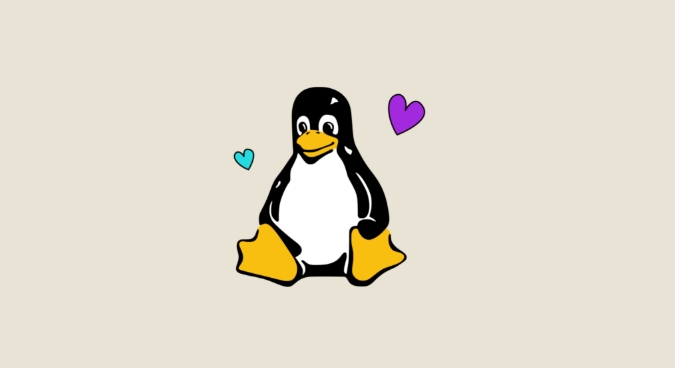
ps aux
This lists all processes for all users, including CPU and memory usage. Several of the key fields:
- USER : The user running the process
- PID : Process ID, used to terminate processes and other operations
- %CPU / %MEM : Percentage of CPU and memory occupied
- COMMAND : Command to start the process
If you only want to see a certain user's process, you can add a pipeline to filter:
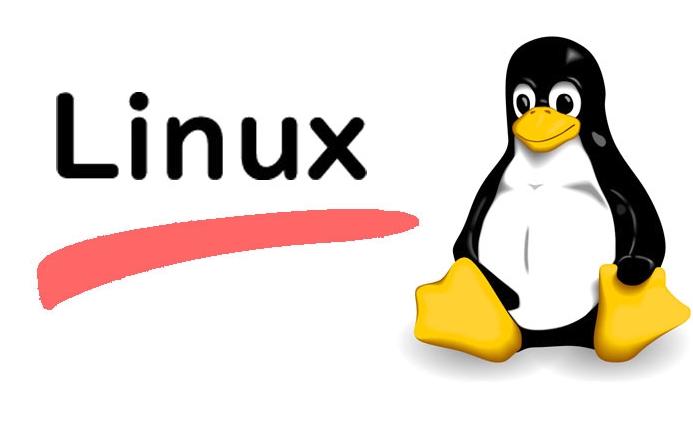
ps -u your_username
Or combine grep to find specific processes:
ps aux | grep nginx
Use top to monitor process dynamics in real time
If you want to see the process status that is constantly updated, top is more suitable. It provides an interactive interface that displays the resource consumption of each process in real time.
It runs very simple:
top
After entering, you can see:
- Current system load
- Memory usage
- List of running processes (sorted by CPU by default)
You can sort by CPU by P , sort by M by memory, and exit by q
In addition, press k to enter the PID to terminate a process (use with caution).
Graphical tools: htop is more intuitive and friendly
If you want a more modern and more readable interface, you can install htop . Compared to top , its color distinction is clearer and supports mouse operation and scrolling.
The installation method is generally:
sudo apt install htop # Debian/Ubuntu sudo yum install htop # CentOS
run:
htop
It also supports horizontal scrolling to view full command line parameters, which is very helpful for debugging.
Other tips
- Check which process takes a port:
lsof -i:8080
- Find out the top 5 processes that consume the most memory:
ps aux --sort=-%mem | head -n 6
- Check the PID of a service:
systemctl status sshd
Combining these commands allows you to locate problems more flexibly.
Basically these are the methods. Each method has applicable scenarios, quick viewing of ps , dynamic monitoring top , htop to improve experience, and other commands add details. It is not complicated but easy to ignore that only by mastering the combination of them can we truly exert the power of Linux.
The above is the detailed content of how to see running processes in linux. For more information, please follow other related articles on the PHP Chinese website!

Hot AI Tools

Undress AI Tool
Undress images for free

Undresser.AI Undress
AI-powered app for creating realistic nude photos

AI Clothes Remover
Online AI tool for removing clothes from photos.

Clothoff.io
AI clothes remover

Video Face Swap
Swap faces in any video effortlessly with our completely free AI face swap tool!

Hot Article

Hot Tools

Notepad++7.3.1
Easy-to-use and free code editor

SublimeText3 Chinese version
Chinese version, very easy to use

Zend Studio 13.0.1
Powerful PHP integrated development environment

Dreamweaver CS6
Visual web development tools

SublimeText3 Mac version
God-level code editing software (SublimeText3)

Hot Topics
 Install LXC (Linux Containers) in RHEL, Rocky & AlmaLinux
Jul 05, 2025 am 09:25 AM
Install LXC (Linux Containers) in RHEL, Rocky & AlmaLinux
Jul 05, 2025 am 09:25 AM
LXD is described as the next-generation container and virtual machine manager that offers an immersive for Linux systems running inside containers or as virtual machines. It provides images for an inordinate number of Linux distributions with support
 7 Ways to Speed Up Firefox Browser in Linux Desktop
Jul 04, 2025 am 09:18 AM
7 Ways to Speed Up Firefox Browser in Linux Desktop
Jul 04, 2025 am 09:18 AM
Firefox browser is the default browser for most modern Linux distributions such as Ubuntu, Mint, and Fedora. Initially, its performance might be impressive, however, with the passage of time, you might notice that your browser is not as fast and resp
 How to troubleshoot DNS issues on a Linux machine?
Jul 07, 2025 am 12:35 AM
How to troubleshoot DNS issues on a Linux machine?
Jul 07, 2025 am 12:35 AM
When encountering DNS problems, first check the /etc/resolv.conf file to see if the correct nameserver is configured; secondly, you can manually add public DNS such as 8.8.8.8 for testing; then use nslookup and dig commands to verify whether DNS resolution is normal. If these tools are not installed, you can first install the dnsutils or bind-utils package; then check the systemd-resolved service status and configuration file /etc/systemd/resolved.conf, and set DNS and FallbackDNS as needed and restart the service; finally check the network interface status and firewall rules, confirm that port 53 is not
 How would you debug a server that is slow or has high memory usage?
Jul 06, 2025 am 12:02 AM
How would you debug a server that is slow or has high memory usage?
Jul 06, 2025 am 12:02 AM
If you find that the server is running slowly or the memory usage is too high, you should check the cause before operating. First, you need to check the system resource usage, use top, htop, free-h, iostat, ss-antp and other commands to check CPU, memory, disk I/O and network connections; secondly, analyze specific process problems, and track the behavior of high-occupancy processes through tools such as ps, jstack, strace; then check logs and monitoring data, view OOM records, exception requests, slow queries and other clues; finally, targeted processing is carried out based on common reasons such as memory leaks, connection pool exhaustion, cache failure storms, and timing task conflicts, optimize code logic, set up a timeout retry mechanism, add current limit fuses, and regularly pressure measurement and evaluation resources.
 Install Guacamole for Remote Linux/Windows Access in Ubuntu
Jul 08, 2025 am 09:58 AM
Install Guacamole for Remote Linux/Windows Access in Ubuntu
Jul 08, 2025 am 09:58 AM
As a system administrator, you may find yourself (today or in the future) working in an environment where Windows and Linux coexist. It is no secret that some big companies prefer (or have to) run some of their production services in Windows boxes an
 How to Burn CD/DVD in Linux Using Brasero
Jul 05, 2025 am 09:26 AM
How to Burn CD/DVD in Linux Using Brasero
Jul 05, 2025 am 09:26 AM
Frankly speaking, I cannot recall the last time I used a PC with a CD/DVD drive. This is thanks to the ever-evolving tech industry which has seen optical disks replaced by USB drives and other smaller and compact storage media that offer more storage
 How to find my private and public IP address in Linux?
Jul 09, 2025 am 12:37 AM
How to find my private and public IP address in Linux?
Jul 09, 2025 am 12:37 AM
In Linux systems, 1. Use ipa or hostname-I command to view private IP; 2. Use curlifconfig.me or curlipinfo.io/ip to obtain public IP; 3. The desktop version can view private IP through system settings, and the browser can access specific websites to view public IP; 4. Common commands can be set as aliases for quick call. These methods are simple and practical, suitable for IP viewing needs in different scenarios.
 How to Install NodeJS 14 / 16 & NPM on Rocky Linux 8
Jul 13, 2025 am 09:09 AM
How to Install NodeJS 14 / 16 & NPM on Rocky Linux 8
Jul 13, 2025 am 09:09 AM
Built on Chrome’s V8 engine, Node.JS is an open-source, event-driven JavaScript runtime environment crafted for building scalable applications and backend APIs. NodeJS is known for being lightweight and efficient due to its non-blocking I/O model and






