There are many ways to restore Chrome to close tabs. The most commonly used one is to use the shortcut key Ctrl Shift T (Mac is Command Shift T) to restore the recently closed tab pages one by one; if multiple browsers have been closed or exited, you can find and restore them through "History" (Ctrl H). Right-click the blank space of the tab bar to select "Unlock Close Window" to restore the entire window that was accidentally closed; in addition, after Chrome crashes or force exits, it is usually prompted to resume the session, and you can also find it manually in history. These methods are suitable for different scenarios, and the most commonly used daily use is the shortcut key recovery method.

There are actually ways to recover the tab pages closed by Chrome browser, and there are more than one way to do it. The most commonly used shortcut key Ctrl Shift T ( Command Shift T on Mac), which can help you quickly reopen the tab page you just closed. But if you have many tabs closed or have exited the browser, you need another method.
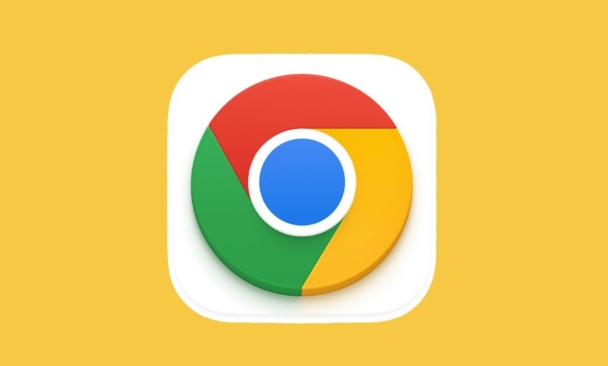
How to restore a single or multiple tab page you just closed
This is the most common situation: you mistakenly close a web page, or close several consecutively. At this time:
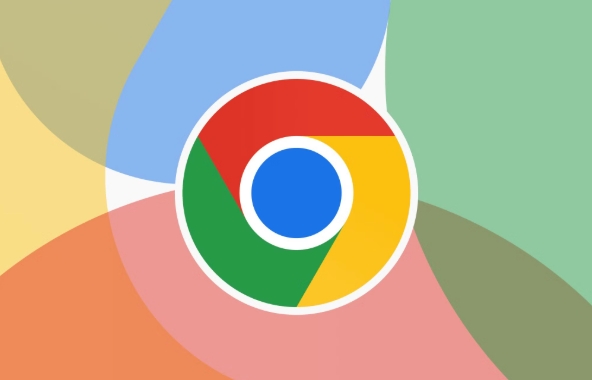
- Press Ctrl Shift T (Mac is Command) to restore the recently closed tab pages one by one.
- Press several times more to restore multiple times, in the order from the latest to earlier
- If you can't remember how many you have cleared, it's okay to try a few more times until no new label appears
This method is simple and effective, suitable for most daily misoperations.
Retrieve earlier closed tabs from History
If you are not a tab page that you just closed or have restarted Chrome, you can try "History":
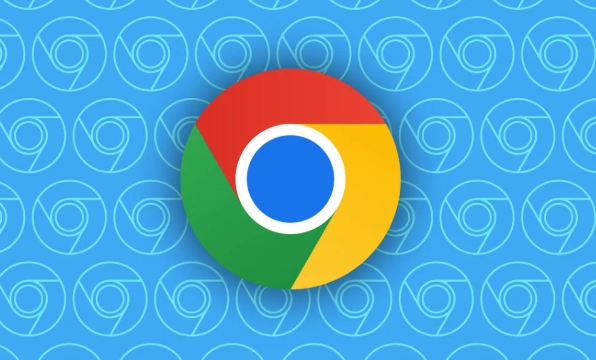
- Click the three dots in the upper right corner → “History” → “History”
- Or press Ctrl H directly to open the history page
- Browse access records by date and find the page you want to recover
You can see which tags you have opened before, especially those websites that you may have forgotten your name but still remember the general content. You may find them after browsing.
Use Chrome's Undo Close Window feature
Sometimes you accidentally close the entire browser window, not just a tab. Don't worry, Chrome actually has a hidden function:
- Right-click on the blank space in the tab bar
- Select "Undo Close Window"
This option will not appear in the menu and can only be seen by right-clicking on the tab bar. If the window you closed is still in history, you can also find and restore it in the history page.
Will Chrome automatically recover when it encounters a crash or force exit?
If Chrome crashes itself, or you force quit and reopen it, it will usually prompt you if you want to restore the previous session the next time you launch. If there is no prompt popup, you can also go to "History" to find out if there is any saved session information.
However, this function is not 100% reliable, especially if you clear the browsing data or if there is a problem with the system, it may not be restored.
Basically these methods are all, and the shortcut keys are the ones that are used the most. Small tips that are not complicated but are easy to ignore can save a lot of trouble at critical moments.
The above is the detailed content of How to recover closed tabs in Chrome. For more information, please follow other related articles on the PHP Chinese website!

Hot AI Tools

Undress AI Tool
Undress images for free

Undresser.AI Undress
AI-powered app for creating realistic nude photos

AI Clothes Remover
Online AI tool for removing clothes from photos.

Clothoff.io
AI clothes remover

Video Face Swap
Swap faces in any video effortlessly with our completely free AI face swap tool!

Hot Article

Hot Tools

Notepad++7.3.1
Easy-to-use and free code editor

SublimeText3 Chinese version
Chinese version, very easy to use

Zend Studio 13.0.1
Powerful PHP integrated development environment

Dreamweaver CS6
Visual web development tools

SublimeText3 Mac version
God-level code editing software (SublimeText3)
 Google Chrome Speed ??Browser Official Edition Portal
Jul 08, 2025 pm 02:30 PM
Google Chrome Speed ??Browser Official Edition Portal
Jul 08, 2025 pm 02:30 PM
Google Chrome is a free and fast multi-platform web browser developed by Google. It is known for its speed, stability and reliability. Chrome is based on the open source Chromium project and is widely used on devices such as desktops, laptops, tablets and smartphones. The browser has a clean interface and a wide range of customizable options, allowing users to personalize it according to their preferences. In addition, Chrome has a huge library of extensions that provide additional features such as ad blocking, password management and language translation, further enhancing the browsing experience.
 How to install Chrome extensions on mobile (Kiwi, etc.)
Jul 11, 2025 am 12:50 AM
How to install Chrome extensions on mobile (Kiwi, etc.)
Jul 11, 2025 am 12:50 AM
Android phones can install Chrome extensions through KiwiBrowser. KiwiBrowser is an open source browser based on Chromium on the Android side. It supports the installation of the Chrome Web Store extension. The process is: Open Kiwi and enter the Chrome store, search for extensions, and click "Add to Chrome" to complete the installation; when using it, you need to pay attention to network stability, extension compatibility, permission granting and installation quantity; other alternatives include FirefoxMobile and YandexBrowser, but Kiwi is still the most stable and convenient choice at present.
 How to change the user agent string in Safari without extensions?
Jul 11, 2025 am 12:48 AM
How to change the user agent string in Safari without extensions?
Jul 11, 2025 am 12:48 AM
On macOS, you can modify Safari's UserAgent through developer tools or terminals, but iOS/iPadOS does not support it. The specific methods are: 1. Use the developer tools to modify temporarily: select preset UA after enabling the development menu; 2. Permanent modification through the terminal: enter the command to write a custom UA; 3. iOS/iPadOS cannot be modified directly, and it needs to rely on a third-party application or browser.
 What firewall ports does Chrome Remote Desktop use
Jul 13, 2025 am 12:43 AM
What firewall ports does Chrome Remote Desktop use
Jul 13, 2025 am 12:43 AM
ChromeRemoteDesktopusesport443(HTTPS)astheprimaryportforsecureconnections,andoccasionallyport80(HTTP)asafallback.ItalsoleveragesSTUN,TURN,andICEprotocolstoestablishpeer-to-peerconnections,withTURNactingasarelayifdirectconnectionsfail.Toensuresmoothop
 How to view chrome incognito history?
Jul 09, 2025 am 12:31 AM
How to view chrome incognito history?
Jul 09, 2025 am 12:31 AM
Chrome's incognito browsing history cannot be viewed directly, but it can be obtained indirectly through three methods. 1. Use command line tools to view the DNS cache, which can only obtain some domain name information and is not durable; 2. Check the router or network monitoring log, which requires certain network knowledge and depends on network settings; 3. Install third-party monitoring tools and configure in advance to record invisible browsing behavior. Overall, the invisibility mode is designed to protect privacy. All the above methods have limitations. It is recommended to choose whether to use monitoring methods based on actual needs.
 How to force quit Google Chrome on Mac
Jul 07, 2025 am 12:14 AM
How to force quit Google Chrome on Mac
Jul 07, 2025 am 12:14 AM
There are several ways to force exit from unresponsive Chrome on your Mac. First, use the keyboard shortcut Command Option Esc to open the "Force Exit Application" window, select Google Chrome and click "Force Exit". Second, click on the Apple menu, select "Force Exit", and select Chrome from the list and confirm quit. If Chrome completely freezes or consumes too much memory, you can open ActivityMonitor, find all Chrome-related processes, and click the X button one by one to end them. Finally, as an alternative, you can enter killallGoogle\Chrome in Terminal
 How to simulate different timezones in Chrome
Jul 13, 2025 am 12:19 AM
How to simulate different timezones in Chrome
Jul 13, 2025 am 12:19 AM
To test page behavior in different time zones in Chrome, there are three ways to do it. 1. Use ChromeDevTools to simulate the time zone: Open DevTools → Click on three points → MoreTools → Sensors, check the overlay option in the DateandTime section and select the target time zone. This setting only takes effect in the current session; 2. Specify the time zone through the command line startup parameters: close all Chrome instances and execute chrome.exe--timezone="target time zone" to affect the entire browser instance; 3. Use JavaScript to overwrite the behavior of the Date object, and the fixed time value is used to accurately control the JS time.
 How to stop Microsoft Edge from running in the background
Jul 16, 2025 am 12:34 AM
How to stop Microsoft Edge from running in the background
Jul 16, 2025 am 12:34 AM
There are four ways to turn off Microsoft Edge backend running. 1. Disable background running in Edge settings: Go to "Settings" → "System" and turn off the "Run Microsoft Edge in the background" option. 2. Close Edge in Windows startup item: Through the "Startup" tab of Task Manager, right-click Edge and select "Disable". 3. Modify the group policy or registry: Advanced users can create BackgroundModeEnabled registry key and set it to 0, or use the official group policy template. It is recommended to back up the system before operation. 4. Use Task Manager to manually end the process: temporary emergency plan, press Ctrl Shift Esc to open the Task Manager to end all Es






