Add the -g option to generate debugging symbols during compilation; 2. Use gdb to start the program and use run, backtrace, list, print and other commands to check the status; 3. Use break to set breakpoints and cooperate with condition and ignore to accurately control; 4. Use next/step/continue/finish to control the execution process; 5. Use watch to monitor variable changes and use x command to check memory; 6. Use core dump and handle signals to debug crashes and exceptions - master these core skills to efficiently locate problems, from being at a loss to being precisely repaired.

Debugging applications on Linux with GDB isn't just about running gdb ./program and hoping for the best—it's about knowing how to inspect state, control execution, and interpret what the program is really doing under the hood. Whether you're chasing a segfault, a logic bug, or just trying to understand how your code behaves, GDB is your Swiss Army knife.

Here's how to use it effectively:
1. Compile with Debug Symbols
Before anything else, make sure your program is compiled with -g :
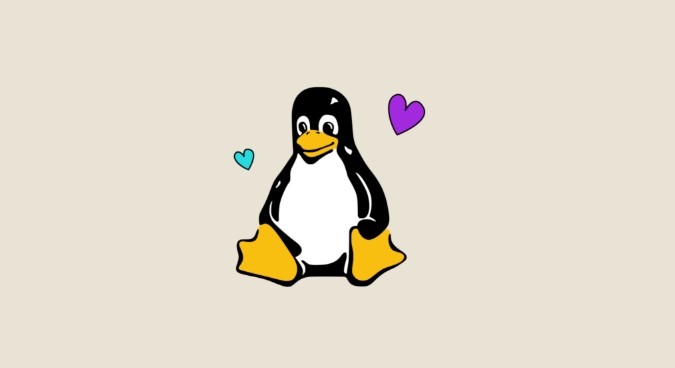
gcc -g -o myapp myapp.c
Without debug symbols, GDB can't map machine code back to source lines or variables—so no source browser, no variable inspection. Just raw assembly and frustration.
2. Start Debugging
Launch GDB:
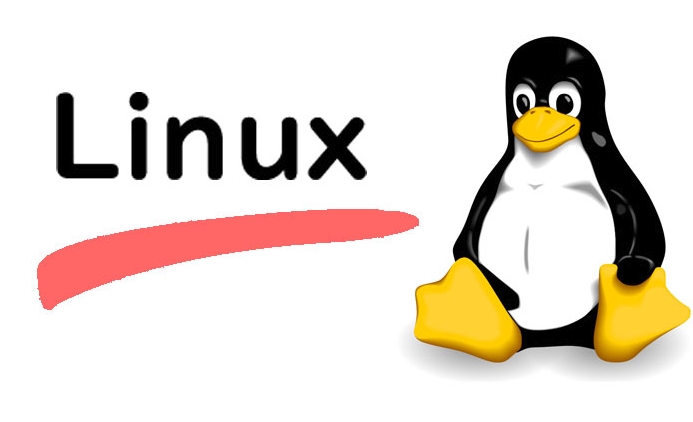
gdb ./myapp
Or if your app crashes on startup:
gdb --args ./myapp arg1 arg2
Once inside GDB, useful first commands:
-
run— start the program -
backtrace(orbt) — show call stack when stopped -
list— show source code around current line -
print variable_name— inspect a variable -
info locals— print all local variables in current scope
If your app crashes, GDB stops at the fault. Run bt immediately—it tells you where and often why .
3. Set Breakpoints Strategically
Breakpoints stop execution so you can inspect state:
break main break myfile.c:42 break myfunction
Useful tricks:
-
info breakpoints— list all breakpoints -
delete 1— remove breakpoint by number -
condition 1 x > 10— only stop if condition is true -
ignore 1 5— skip first 5 hits of breakpoint 1
This avoids stopping every time—you focus on the interesting cases.
4. Step Through Code
When stopped at a breakpoint:
-
next— step over (don't enter functions) -
step— step into functions -
continue— resume execution -
finish— run until current function returns
Use next for high-level flow; step when you suspect a function is misbehaving.
5. Watch Variables and Memory
If a variable changes unexpectedly:
watch my_var
GDB will pause whenever my_var is modified—even deep inside a loop or another function.
For memory issues (like buffer overruns):
-
x/10xw &my_array— examine 10 words in hex starting atmy_array -
p &my_var— get the address of a variable -
info registers— see CPU register state
This is gold when hunting memory corruption or uninitialized reads.
6. Handle Signals and Core Dumps
If your app crashes and generates a core dump:
gdb ./myapp core
Then run bt to see exactly where it died—even if you weren't running GDB live.
To debug signal handling (eg, SIGSEGV, SIGABRT):
handle SIGSEGV stop print nopass
This makes GDB stop and show the signal instead of letting your program handle it silently.
Pro Tip: Use gdb -tui ./myapp for a basic text-based UI—it shows source, registers, and command line in one screen. Less tab-switching, more clarity.
GDB takes practice, but once you're comfortable, you'll debug faster than adding printf everywhere. It's not magic—it's precision.
Start small: set a breakpoint, inspect a variable, step through a loop. Build from there.
That's how you go from “Why is this broken?” to “Ah—here's exactly where.”
The above is the detailed content of Debugging Applications on Linux with GDB. For more information, please follow other related articles on the PHP Chinese website!

Hot AI Tools

Undress AI Tool
Undress images for free

Undresser.AI Undress
AI-powered app for creating realistic nude photos

AI Clothes Remover
Online AI tool for removing clothes from photos.

Clothoff.io
AI clothes remover

Video Face Swap
Swap faces in any video effortlessly with our completely free AI face swap tool!

Hot Article

Hot Tools

Notepad++7.3.1
Easy-to-use and free code editor

SublimeText3 Chinese version
Chinese version, very easy to use

Zend Studio 13.0.1
Powerful PHP integrated development environment

Dreamweaver CS6
Visual web development tools

SublimeText3 Mac version
God-level code editing software (SublimeText3)
 Install LXC (Linux Containers) in RHEL, Rocky & AlmaLinux
Jul 05, 2025 am 09:25 AM
Install LXC (Linux Containers) in RHEL, Rocky & AlmaLinux
Jul 05, 2025 am 09:25 AM
LXD is described as the next-generation container and virtual machine manager that offers an immersive for Linux systems running inside containers or as virtual machines. It provides images for an inordinate number of Linux distributions with support
 7 Ways to Speed Up Firefox Browser in Linux Desktop
Jul 04, 2025 am 09:18 AM
7 Ways to Speed Up Firefox Browser in Linux Desktop
Jul 04, 2025 am 09:18 AM
Firefox browser is the default browser for most modern Linux distributions such as Ubuntu, Mint, and Fedora. Initially, its performance might be impressive, however, with the passage of time, you might notice that your browser is not as fast and resp
 How to troubleshoot DNS issues on a Linux machine?
Jul 07, 2025 am 12:35 AM
How to troubleshoot DNS issues on a Linux machine?
Jul 07, 2025 am 12:35 AM
When encountering DNS problems, first check the /etc/resolv.conf file to see if the correct nameserver is configured; secondly, you can manually add public DNS such as 8.8.8.8 for testing; then use nslookup and dig commands to verify whether DNS resolution is normal. If these tools are not installed, you can first install the dnsutils or bind-utils package; then check the systemd-resolved service status and configuration file /etc/systemd/resolved.conf, and set DNS and FallbackDNS as needed and restart the service; finally check the network interface status and firewall rules, confirm that port 53 is not
 How would you debug a server that is slow or has high memory usage?
Jul 06, 2025 am 12:02 AM
How would you debug a server that is slow or has high memory usage?
Jul 06, 2025 am 12:02 AM
If you find that the server is running slowly or the memory usage is too high, you should check the cause before operating. First, you need to check the system resource usage, use top, htop, free-h, iostat, ss-antp and other commands to check CPU, memory, disk I/O and network connections; secondly, analyze specific process problems, and track the behavior of high-occupancy processes through tools such as ps, jstack, strace; then check logs and monitoring data, view OOM records, exception requests, slow queries and other clues; finally, targeted processing is carried out based on common reasons such as memory leaks, connection pool exhaustion, cache failure storms, and timing task conflicts, optimize code logic, set up a timeout retry mechanism, add current limit fuses, and regularly pressure measurement and evaluation resources.
 Install Guacamole for Remote Linux/Windows Access in Ubuntu
Jul 08, 2025 am 09:58 AM
Install Guacamole for Remote Linux/Windows Access in Ubuntu
Jul 08, 2025 am 09:58 AM
As a system administrator, you may find yourself (today or in the future) working in an environment where Windows and Linux coexist. It is no secret that some big companies prefer (or have to) run some of their production services in Windows boxes an
 How to Burn CD/DVD in Linux Using Brasero
Jul 05, 2025 am 09:26 AM
How to Burn CD/DVD in Linux Using Brasero
Jul 05, 2025 am 09:26 AM
Frankly speaking, I cannot recall the last time I used a PC with a CD/DVD drive. This is thanks to the ever-evolving tech industry which has seen optical disks replaced by USB drives and other smaller and compact storage media that offer more storage
 How to find my private and public IP address in Linux?
Jul 09, 2025 am 12:37 AM
How to find my private and public IP address in Linux?
Jul 09, 2025 am 12:37 AM
In Linux systems, 1. Use ipa or hostname-I command to view private IP; 2. Use curlifconfig.me or curlipinfo.io/ip to obtain public IP; 3. The desktop version can view private IP through system settings, and the browser can access specific websites to view public IP; 4. Common commands can be set as aliases for quick call. These methods are simple and practical, suitable for IP viewing needs in different scenarios.
 How to Install NodeJS 14 / 16 & NPM on Rocky Linux 8
Jul 13, 2025 am 09:09 AM
How to Install NodeJS 14 / 16 & NPM on Rocky Linux 8
Jul 13, 2025 am 09:09 AM
Built on Chrome’s V8 engine, Node.JS is an open-source, event-driven JavaScript runtime environment crafted for building scalable applications and backend APIs. NodeJS is known for being lightweight and efficient due to its non-blocking I/O model and






