To turn off Chrome's page preloading function, you can do it by: 1. Disable the Prerender option in chrome://flags to prevent preloading during hovering; 2. Turn off "predictive network behavior" in settings to reduce automatic loading requests; 3. Use extensions such as uBlock Origin for granular control; 4. Disable cache temporarily in developer tools and limit network speed to assist debugging. These methods can be flexibly selected according to different needs, and are simple and effective in operation.

Chrome's preloading feature does improve web page opening speeds, but sometimes it can affect your browsing experience, especially when monitoring the network, debugging page behavior, or saving traffic. If you want to turn off Chrome's page preloading function, it can actually be achieved through several settings and strategies.
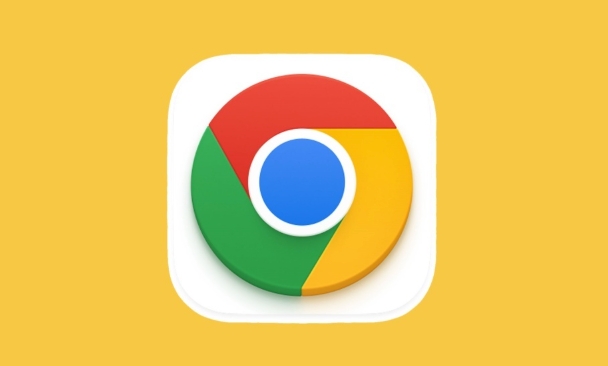
Several ways to turn off preloading
1. Disable pre-rendering (Prerender) function
Chrome will pre-render the page you may visit in some cases, such as before clicking a link from the search results, it already loads the target page in the background. To turn off this feature:
- Enter in the address bar:
chrome://flags/#prerender2 - Find the item "Prerender pages when the user hovers over suggested URLs in Omnibox"
- Change the drop-down menu to Disabled
This will prevent Chrome from preloading the page when you hover the suggested link.
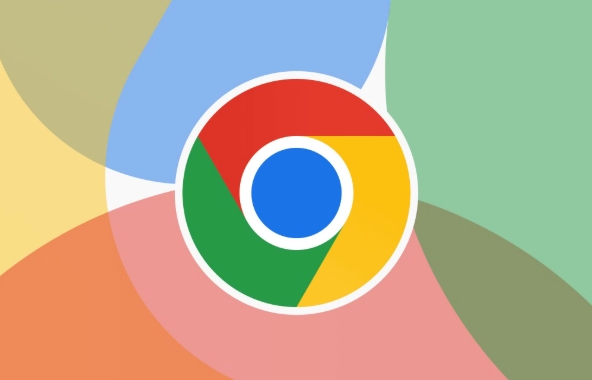
2. Turn off the “Predictive Network Behavior” option
Chrome enables predictive network actions by default, including DNS pre-resolution, TCP pre-connection, etc., which can indirectly cause the page to be loaded in advance.
The operation steps are as follows:
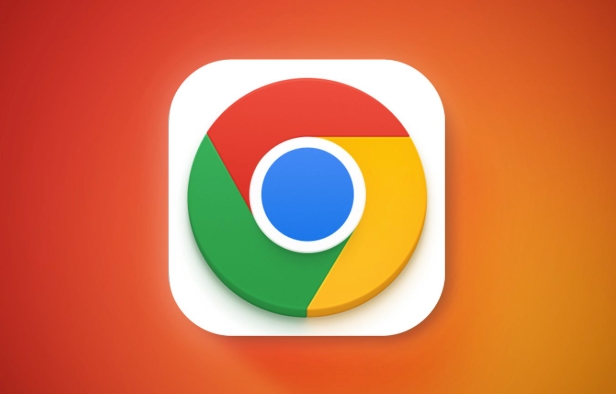
- Open Settings → Privacy & Security → Settings → Privacy & Security
- Click "Website Settings" under "Privacy and Security"
- Scroll to the bottom to find the option "Use prediction services to speed up web page loading" or similar name
- Uncheck
This step can effectively reduce the preload requests automatically initiated by the browser.
3. Use extensions to control preload behavior
If you need to have more granular control over which websites can be preloaded, or want to temporarily close all preload behavior, consider using some extensions, such as:
- uBlock Origin (block preload requests through custom rules)
- Lightbeam or other privacy plug-ins can also limit the browser's predictive behavior.
This method is suitable for users with a certain technical foundation and can flexibly configure it according to their needs.
4. Network settings in the developer tool (suitable for debugging scenarios)
If you are debugging web page performance and do not want the page to be preloaded to affect the test results, you can temporarily turn off the cache in the developer tool and limit network behavior:
- Open DevTools (F12 or right-click to check)
- Switch to Network tab
- Check "Disable cache"
- At the same time, you can check "Throttle" to limit network speed and avoid quickly loading and confusing test results.
This method does not permanently close preloading, but is helpful for development debugging.
Overall, Chrome offers several different ways to control the behavior of page preloading. You can choose whether to completely close or partially restrict it according to your usage scenarios, or to manage it in a refined manner through plug-ins. These settings are not complicated to change, but they are easily overlooked.
The above is the detailed content of How to disable preloading pages in Chrome. For more information, please follow other related articles on the PHP Chinese website!

Hot AI Tools

Undress AI Tool
Undress images for free

Undresser.AI Undress
AI-powered app for creating realistic nude photos

AI Clothes Remover
Online AI tool for removing clothes from photos.

Clothoff.io
AI clothes remover

Video Face Swap
Swap faces in any video effortlessly with our completely free AI face swap tool!

Hot Article

Hot Tools

Notepad++7.3.1
Easy-to-use and free code editor

SublimeText3 Chinese version
Chinese version, very easy to use

Zend Studio 13.0.1
Powerful PHP integrated development environment

Dreamweaver CS6
Visual web development tools

SublimeText3 Mac version
God-level code editing software (SublimeText3)
 Google Chrome Speed ??Browser Official Edition Portal
Jul 08, 2025 pm 02:30 PM
Google Chrome Speed ??Browser Official Edition Portal
Jul 08, 2025 pm 02:30 PM
Google Chrome is a free and fast multi-platform web browser developed by Google. It is known for its speed, stability and reliability. Chrome is based on the open source Chromium project and is widely used on devices such as desktops, laptops, tablets and smartphones. The browser has a clean interface and a wide range of customizable options, allowing users to personalize it according to their preferences. In addition, Chrome has a huge library of extensions that provide additional features such as ad blocking, password management and language translation, further enhancing the browsing experience.
 How to install Chrome extensions on mobile (Kiwi, etc.)
Jul 11, 2025 am 12:50 AM
How to install Chrome extensions on mobile (Kiwi, etc.)
Jul 11, 2025 am 12:50 AM
Android phones can install Chrome extensions through KiwiBrowser. KiwiBrowser is an open source browser based on Chromium on the Android side. It supports the installation of the Chrome Web Store extension. The process is: Open Kiwi and enter the Chrome store, search for extensions, and click "Add to Chrome" to complete the installation; when using it, you need to pay attention to network stability, extension compatibility, permission granting and installation quantity; other alternatives include FirefoxMobile and YandexBrowser, but Kiwi is still the most stable and convenient choice at present.
 How to change the user agent string in Safari without extensions?
Jul 11, 2025 am 12:48 AM
How to change the user agent string in Safari without extensions?
Jul 11, 2025 am 12:48 AM
On macOS, you can modify Safari's UserAgent through developer tools or terminals, but iOS/iPadOS does not support it. The specific methods are: 1. Use the developer tools to modify temporarily: select preset UA after enabling the development menu; 2. Permanent modification through the terminal: enter the command to write a custom UA; 3. iOS/iPadOS cannot be modified directly, and it needs to rely on a third-party application or browser.
 What firewall ports does Chrome Remote Desktop use
Jul 13, 2025 am 12:43 AM
What firewall ports does Chrome Remote Desktop use
Jul 13, 2025 am 12:43 AM
ChromeRemoteDesktopusesport443(HTTPS)astheprimaryportforsecureconnections,andoccasionallyport80(HTTP)asafallback.ItalsoleveragesSTUN,TURN,andICEprotocolstoestablishpeer-to-peerconnections,withTURNactingasarelayifdirectconnectionsfail.Toensuresmoothop
 How to view chrome incognito history?
Jul 09, 2025 am 12:31 AM
How to view chrome incognito history?
Jul 09, 2025 am 12:31 AM
Chrome's incognito browsing history cannot be viewed directly, but it can be obtained indirectly through three methods. 1. Use command line tools to view the DNS cache, which can only obtain some domain name information and is not durable; 2. Check the router or network monitoring log, which requires certain network knowledge and depends on network settings; 3. Install third-party monitoring tools and configure in advance to record invisible browsing behavior. Overall, the invisibility mode is designed to protect privacy. All the above methods have limitations. It is recommended to choose whether to use monitoring methods based on actual needs.
 How to force quit Google Chrome on Mac
Jul 07, 2025 am 12:14 AM
How to force quit Google Chrome on Mac
Jul 07, 2025 am 12:14 AM
There are several ways to force exit from unresponsive Chrome on your Mac. First, use the keyboard shortcut Command Option Esc to open the "Force Exit Application" window, select Google Chrome and click "Force Exit". Second, click on the Apple menu, select "Force Exit", and select Chrome from the list and confirm quit. If Chrome completely freezes or consumes too much memory, you can open ActivityMonitor, find all Chrome-related processes, and click the X button one by one to end them. Finally, as an alternative, you can enter killallGoogle\Chrome in Terminal
 How to simulate different timezones in Chrome
Jul 13, 2025 am 12:19 AM
How to simulate different timezones in Chrome
Jul 13, 2025 am 12:19 AM
To test page behavior in different time zones in Chrome, there are three ways to do it. 1. Use ChromeDevTools to simulate the time zone: Open DevTools → Click on three points → MoreTools → Sensors, check the overlay option in the DateandTime section and select the target time zone. This setting only takes effect in the current session; 2. Specify the time zone through the command line startup parameters: close all Chrome instances and execute chrome.exe--timezone="target time zone" to affect the entire browser instance; 3. Use JavaScript to overwrite the behavior of the Date object, and the fixed time value is used to accurately control the JS time.
 How to stop Microsoft Edge from running in the background
Jul 16, 2025 am 12:34 AM
How to stop Microsoft Edge from running in the background
Jul 16, 2025 am 12:34 AM
There are four ways to turn off Microsoft Edge backend running. 1. Disable background running in Edge settings: Go to "Settings" → "System" and turn off the "Run Microsoft Edge in the background" option. 2. Close Edge in Windows startup item: Through the "Startup" tab of Task Manager, right-click Edge and select "Disable". 3. Modify the group policy or registry: Advanced users can create BackgroundModeEnabled registry key and set it to 0, or use the official group policy template. It is recommended to back up the system before operation. 4. Use Task Manager to manually end the process: temporary emergency plan, press Ctrl Shift Esc to open the Task Manager to end all Es






