Safari's failure to save passwords may be caused by the autofill function not being enabled, website restrictions, cache exceptions or keychain permission problems. The solutions are as follows: 1. Check and enable the "AutoFill-User Name and Password" and iCloud Keychain function; 2. Confirm that the password saving function is not disabled on the visited website; 3. Clear Safari cache and website data; 4. Troubleshoot the keychain permissions problem, try to turn it off and re-enable the iCloud Keychain, and check the keychain access permissions. Following the steps can effectively solve most problems. If they are still invalid, you may need to wait for system updates and repairs.

It is really annoying to not save your password, especially if you have to manually enter your account password every time, which affects your user experience. This problem does not necessarily mean that the browser itself is broken, but more that there is something wrong with the settings or system permissions.
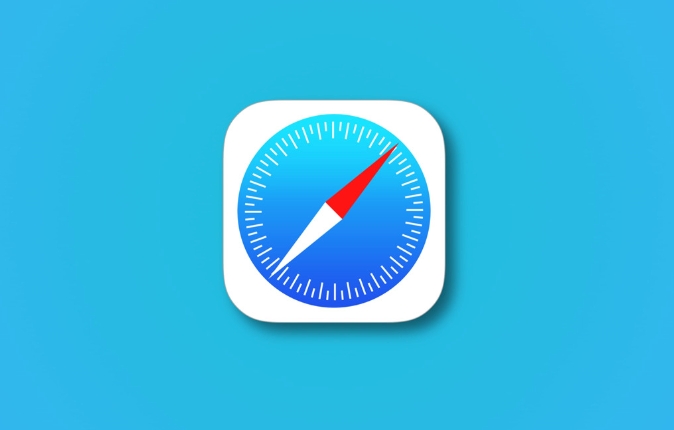
Check whether the automatic password filling function is enabled
Safari has built-in password management features starting with macOS Mojave and iOS 12, but may not be turned on by default. You can check this way:
- Open Settings (iOS) or Preferences > AutoFill (Mac)
- Make sure the Username and Password or Password options are on
- Also make sure that the iCloud keychain is also enabled (in Apple ID settings)
If none of these are opened, Safari won't prompt you to save your password.
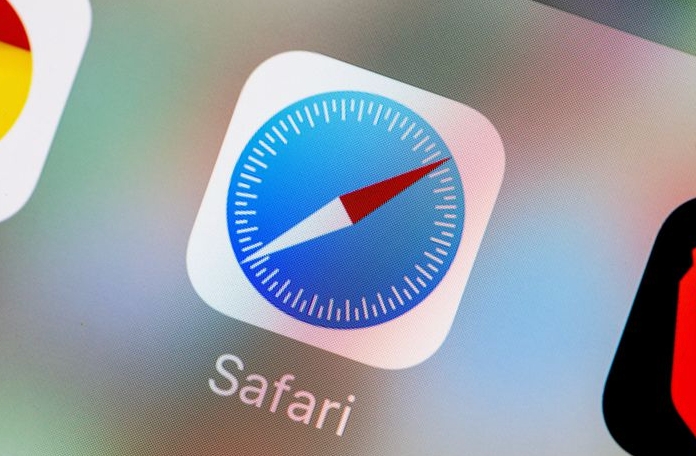
The web page itself limits password saving function
Some websites disable the browser's automatic password saving function for security reasons. In this case, Safari will not pop up the prompt "Whether to save your password?"
Common manifestations are:
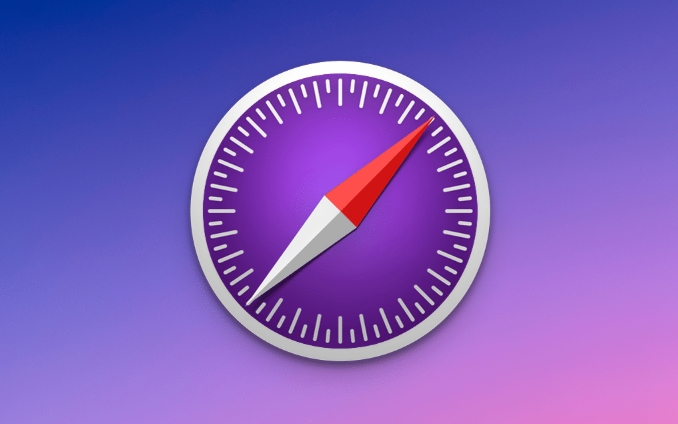
- There is no prompt after entering your account password
- After refreshing the page, you have to enter it again
In this case, you can only copy and paste manually, or use a third-party password manager to remember the password.
Try clearing Safari cache and website data
Sometimes caching data corruption can also cause Safari to behave abnormally. You can try cleaning it up:
On iPhone:
- Go to Settings
- Find the Safari browser down and click
- Click "Clear History and Website Data"
On Mac:
- Open Safari and click Safari > Preferences in the top menu bar
- Switch to Privacy Tag
- Click "Delete All Website Data" and confirm
After cleaning, restart Safari and try logging in again to see if it will prompt to save the password.
Keychain permissions are closed or errored
If you set up not to use the keychain before, or if the keychain itself synchronizes, it may also cause the password to be unable to be saved.
Solution:
- Check if the iCloud keychain is on
- If it is turned on but still doesn't work, you can try to close and then turn it on again
- You can also check whether there are any items that have failed to save on your Mac
Sometimes you need to restart the device to make the permissions take effect.
Basically, these common causes and solutions. Some are setup issues, some are site restrictions, and some may need to wait for Apple to fix and update in some cases. When encountering this kind of problem, don’t rush to reinstall the browser. Follow the above items to check step by step more effectively.
The above is the detailed content of Safari is not saving my passwords. For more information, please follow other related articles on the PHP Chinese website!

Hot AI Tools

Undress AI Tool
Undress images for free

Undresser.AI Undress
AI-powered app for creating realistic nude photos

AI Clothes Remover
Online AI tool for removing clothes from photos.

Clothoff.io
AI clothes remover

Video Face Swap
Swap faces in any video effortlessly with our completely free AI face swap tool!

Hot Article

Hot Tools

Notepad++7.3.1
Easy-to-use and free code editor

SublimeText3 Chinese version
Chinese version, very easy to use

Zend Studio 13.0.1
Powerful PHP integrated development environment

Dreamweaver CS6
Visual web development tools

SublimeText3 Mac version
God-level code editing software (SublimeText3)
 Google Chrome Speed ??Browser Official Edition Portal
Jul 08, 2025 pm 02:30 PM
Google Chrome Speed ??Browser Official Edition Portal
Jul 08, 2025 pm 02:30 PM
Google Chrome is a free and fast multi-platform web browser developed by Google. It is known for its speed, stability and reliability. Chrome is based on the open source Chromium project and is widely used on devices such as desktops, laptops, tablets and smartphones. The browser has a clean interface and a wide range of customizable options, allowing users to personalize it according to their preferences. In addition, Chrome has a huge library of extensions that provide additional features such as ad blocking, password management and language translation, further enhancing the browsing experience.
 How to install Chrome extensions on mobile (Kiwi, etc.)
Jul 11, 2025 am 12:50 AM
How to install Chrome extensions on mobile (Kiwi, etc.)
Jul 11, 2025 am 12:50 AM
Android phones can install Chrome extensions through KiwiBrowser. KiwiBrowser is an open source browser based on Chromium on the Android side. It supports the installation of the Chrome Web Store extension. The process is: Open Kiwi and enter the Chrome store, search for extensions, and click "Add to Chrome" to complete the installation; when using it, you need to pay attention to network stability, extension compatibility, permission granting and installation quantity; other alternatives include FirefoxMobile and YandexBrowser, but Kiwi is still the most stable and convenient choice at present.
 How to change the user agent string in Safari without extensions?
Jul 11, 2025 am 12:48 AM
How to change the user agent string in Safari without extensions?
Jul 11, 2025 am 12:48 AM
On macOS, you can modify Safari's UserAgent through developer tools or terminals, but iOS/iPadOS does not support it. The specific methods are: 1. Use the developer tools to modify temporarily: select preset UA after enabling the development menu; 2. Permanent modification through the terminal: enter the command to write a custom UA; 3. iOS/iPadOS cannot be modified directly, and it needs to rely on a third-party application or browser.
 What firewall ports does Chrome Remote Desktop use
Jul 13, 2025 am 12:43 AM
What firewall ports does Chrome Remote Desktop use
Jul 13, 2025 am 12:43 AM
ChromeRemoteDesktopusesport443(HTTPS)astheprimaryportforsecureconnections,andoccasionallyport80(HTTP)asafallback.ItalsoleveragesSTUN,TURN,andICEprotocolstoestablishpeer-to-peerconnections,withTURNactingasarelayifdirectconnectionsfail.Toensuresmoothop
 How to view chrome incognito history?
Jul 09, 2025 am 12:31 AM
How to view chrome incognito history?
Jul 09, 2025 am 12:31 AM
Chrome's incognito browsing history cannot be viewed directly, but it can be obtained indirectly through three methods. 1. Use command line tools to view the DNS cache, which can only obtain some domain name information and is not durable; 2. Check the router or network monitoring log, which requires certain network knowledge and depends on network settings; 3. Install third-party monitoring tools and configure in advance to record invisible browsing behavior. Overall, the invisibility mode is designed to protect privacy. All the above methods have limitations. It is recommended to choose whether to use monitoring methods based on actual needs.
 How to simulate different timezones in Chrome
Jul 13, 2025 am 12:19 AM
How to simulate different timezones in Chrome
Jul 13, 2025 am 12:19 AM
To test page behavior in different time zones in Chrome, there are three ways to do it. 1. Use ChromeDevTools to simulate the time zone: Open DevTools → Click on three points → MoreTools → Sensors, check the overlay option in the DateandTime section and select the target time zone. This setting only takes effect in the current session; 2. Specify the time zone through the command line startup parameters: close all Chrome instances and execute chrome.exe--timezone="target time zone" to affect the entire browser instance; 3. Use JavaScript to overwrite the behavior of the Date object, and the fixed time value is used to accurately control the JS time.
 How to force quit Google Chrome on Mac
Jul 07, 2025 am 12:14 AM
How to force quit Google Chrome on Mac
Jul 07, 2025 am 12:14 AM
There are several ways to force exit from unresponsive Chrome on your Mac. First, use the keyboard shortcut Command Option Esc to open the "Force Exit Application" window, select Google Chrome and click "Force Exit". Second, click on the Apple menu, select "Force Exit", and select Chrome from the list and confirm quit. If Chrome completely freezes or consumes too much memory, you can open ActivityMonitor, find all Chrome-related processes, and click the X button one by one to end them. Finally, as an alternative, you can enter killallGoogle\Chrome in Terminal
 How to stop Microsoft Edge from running in the background
Jul 16, 2025 am 12:34 AM
How to stop Microsoft Edge from running in the background
Jul 16, 2025 am 12:34 AM
There are four ways to turn off Microsoft Edge backend running. 1. Disable background running in Edge settings: Go to "Settings" → "System" and turn off the "Run Microsoft Edge in the background" option. 2. Close Edge in Windows startup item: Through the "Startup" tab of Task Manager, right-click Edge and select "Disable". 3. Modify the group policy or registry: Advanced users can create BackgroundModeEnabled registry key and set it to 0, or use the official group policy template. It is recommended to back up the system before operation. 4. Use Task Manager to manually end the process: temporary emergency plan, press Ctrl Shift Esc to open the Task Manager to end all Es






