To disable autofill in Microsoft Edge, go to Settings > Profiles > Autofill and toggle off Addresses or Payment methods. 2. To turn off password autofill, go to Settings > Profiles > Autofill and toggle off Passwords. 3. To stop form autofill based on history, go to Settings > Privacy, search, and services, choose what to clear, check Autofill form data, and click Clear now; optionally set Edge to never save autofill data by selecting Don’t save under Autofill form data. These steps allow selective disabling of autofill features without deleting saved information unless manually removed.

Autofill in Microsoft Edge can be helpful, but sometimes it gets in the way—especially if you're entering sensitive info or just don’t want to see suggestions. Turning it off is pretty straightforward, and you can choose to disable specific types of autofill or all of them.

How to disable address and payment autofill
Edge uses Chrome’s autofill system, which includes addresses, payment methods, and more. If you want to stop seeing those pop-up suggestions when filling out forms:
- Go to Settings (three-dot menu in the top-right corner)
- Select Profiles, then click Autofill
- From here, you can toggle off Addresses or Payment methods
This won’t delete your saved info unless you manually remove it from the list below each section. It just stops Edge from suggesting those details as you type.
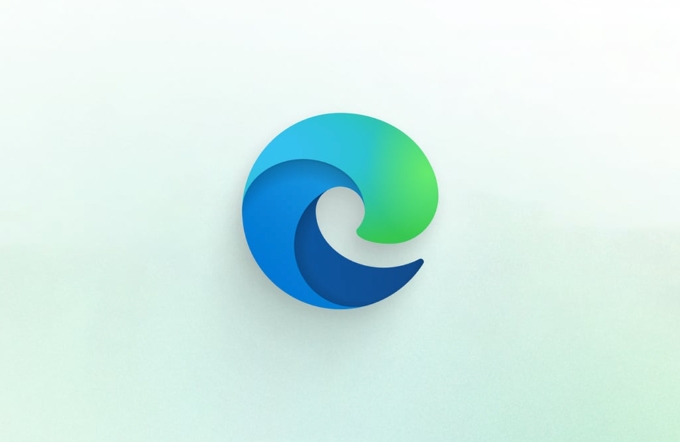
Turning off password autofill
If you use a third-party password manager or just prefer not to have passwords auto-populate:
- Go to Settings > Profiles > Autofill
- Toggle off Passwords
Keep in mind, this also disables the feature that asks if you want to save a password after logging in. So if you ever change your mind, you’ll need to re-enable this setting.

Clearing search and browsing history to stop form autofill
Sometimes, Edge autofills search bars or form fields based on past activity. To stop that:
- Go to Settings > Privacy, search, and services
- Under Clear browsing data, select Choose what to clear
- Pick a time range and check Autofill form data
- Click Clear now
This removes the data Edge uses to suggest previous entries. If you want to prevent future suggestions, you can also set Edge to never save autofill data by choosing Don’t save under Autofill form data in the same section.
That's basically all there is to it. Each option affects a different kind of autofill, so you can pick and choose what to disable without turning everything off at once.
The above is the detailed content of How to turn off autofill in Microsoft Edge. For more information, please follow other related articles on the PHP Chinese website!

Hot AI Tools

Undress AI Tool
Undress images for free

Undresser.AI Undress
AI-powered app for creating realistic nude photos

AI Clothes Remover
Online AI tool for removing clothes from photos.

Clothoff.io
AI clothes remover

Video Face Swap
Swap faces in any video effortlessly with our completely free AI face swap tool!

Hot Article

Hot Tools

Notepad++7.3.1
Easy-to-use and free code editor

SublimeText3 Chinese version
Chinese version, very easy to use

Zend Studio 13.0.1
Powerful PHP integrated development environment

Dreamweaver CS6
Visual web development tools

SublimeText3 Mac version
God-level code editing software (SublimeText3)
 How to handle autofill and autocomplete in PHP forms
Aug 11, 2023 pm 06:39 PM
How to handle autofill and autocomplete in PHP forms
Aug 11, 2023 pm 06:39 PM
How to Handle Autofill and Autocomplete in PHP Forms As the Internet develops, people increasingly rely on autofill and autocomplete features to simplify their operations on the website. Implementing these functions in PHP forms is not complicated. This article will briefly introduce how to use PHP to handle auto-fill and auto-complete of forms. Before we begin, we need to clarify what autofill and autocomplete are. Autofill refers to automatically filling in the fields in a form for users based on their previous input or history. For example, when the user enters an email
 Using Java to implement automatic filling of form data and input suggestions
Aug 07, 2023 pm 07:05 PM
Using Java to implement automatic filling of form data and input suggestions
Aug 07, 2023 pm 07:05 PM
Using Java to implement automatic filling of form data and input suggestions In recent years, with the development of the Internet, filling in form data has become a part of our daily lives. However, filling in a large amount of form data often causes some trouble for users, especially when entering repeated data. In order to improve the user's filling efficiency and experience, we can use Java language to implement automatic filling of form data and input suggestions. This article will introduce how to use Java to implement this function and provide code examples for reference. First, we need
 Form autofill techniques in PHP
May 24, 2023 am 09:31 AM
Form autofill techniques in PHP
May 24, 2023 am 09:31 AM
With the continuous development of the Internet, forms have become one of the functions we use on our daily websites. Getting users to fill out a form is undoubtedly a tedious task, so it’s necessary to use some tricks to simplify the process. This article will introduce techniques for implementing form autofill in PHP. 1. Use default value When setting the default value of the form, you can use the "value" attribute in the form tag to specify it. Here is an example: <inputtype="text"name=&q
 How to solve the problem that Firefox cannot automatically fill in the account password after saving it
Jan 29, 2024 pm 07:30 PM
How to solve the problem that Firefox cannot automatically fill in the account password after saving it
Jan 29, 2024 pm 07:30 PM
What should I do if Firefox cannot automatically fill in the account password after saving it? We have chosen to save the account password, but what should I do if it cannot automatically fill it in? When we use Firefox to log in to our account and password, the browser will prompt us whether we want to save it. We choose to save it, but the next time we open the browser, the account and password are still not automatically filled in. How to solve this, as follows The editor has sorted out the solution to the problem that Firefox cannot automatically fill in the account password after saving it. If not, follow me below! What should I do if Firefox cannot automatically fill in the account password after saving it? 1. Open Firefox, click the "Open Menu" icon in the upper right corner of the browser, and click "Options" in the menu list below to open the browser options panel. 2. In the fire
 How to use PHP crawler to automatically fill forms and submit data?
Aug 08, 2023 pm 12:49 PM
How to use PHP crawler to automatically fill forms and submit data?
Aug 08, 2023 pm 12:49 PM
How to use PHP crawler to automatically fill forms and submit data? With the development of the Internet, we increasingly need to obtain data from web pages, or automatically fill in forms and submit data. As a powerful server-side language, PHP provides numerous tools and class libraries to implement these functions. In this article, we will explain how to use crawlers in PHP to automatically fill forms and submit data. First, we need to use the curl library in PHP to obtain and submit web page data. The curl library is a powerful
 PHP Developer City enables automatic filling of user delivery addresses
Jun 30, 2023 pm 10:24 PM
PHP Developer City enables automatic filling of user delivery addresses
Jun 30, 2023 pm 10:24 PM
How to use the PHP developer mall to realize the automatic filling function of the user's shipping address. Title: PHP Mall Development Guide: Realizing the automatic filling function of the user's shipping address Introduction: With the rapid development of the e-commerce industry, user experience is becoming more and more important to the mall. . One of the key user experience factors is the process of filling in the shipping address. In order to improve user efficiency and reduce errors, we can use the PHP Developer City to implement the automatic filling function when users fill in the delivery address. This article will introduce how to use PHP to achieve this function.
 How to implement the automatic filling function of user addresses in the grocery shopping system?
Nov 01, 2023 pm 12:38 PM
How to implement the automatic filling function of user addresses in the grocery shopping system?
Nov 01, 2023 pm 12:38 PM
With the continuous development of technology, more and more people are choosing to buy groceries and other daily necessities online. As a type of online shopping, the grocery shopping system has become more and more widely used due to its advantages such as convenience, speed, and affordable price. However, in the grocery shopping system, filling in the user's address has always been a troublesome problem. This article will discuss how to implement the automatic filling function of user addresses and improve user experience. 1. Problem Analysis Currently, there are two ways to fill in the address in the grocery shopping system: one is to fill in the address manually, and the other is to fill in the address by selecting the province.
 How to edit autofill in chrome
Jul 01, 2025 am 12:02 AM
How to edit autofill in chrome
Jul 01, 2025 am 12:02 AM
To manage Chrome's automatic filling information, follow the following steps: 1. Address information can be added, edited or deleted in "Settings → Autofill → Address and More"; 2. Login password can be updated in "Settings → Autofill → Password"; 3. Credit card information is maintained in "Settings → Autofill → Payment Method", please note that the CVV code will not be saved; 4. When using multiple devices, the synchronization function should be enabled to ensure the data is consistent. Regularly checking and updating this information can avoid filling incorrectly.






