ARIA attributes help screen reader users better navigate and understand web content by supplementing HTML accessibility flaws. 1. ARIA is a set of attributes used to make dynamic content and complex UI controls accessible, such as using role="menu" and aria-haspopup="true" to identify custom drop-down menus; 2. Common roles include role="navigation", role="button" and role="dialog", common states such as aria-expanded and aria-label; 3. Native HTML elements should be used when using them. If you need to customize components, you need to correctly pair roles with related aria-* attributes and ensure that keyboard navigation works properly; 4. Common use cases include modal dialogs, custom drop-down menus and load indicators. At the same time, abuse or misuse of ARIA attributes should be avoided to ensure that they enhance rather than weaken accessibility.

ARIA attributes in HTML are like signposts for screen readers—they help people with disabilities navigate and understand web content better. If you're building a website that needs to be accessible, especially when using custom components or JavaScript-heavy interactions, ARIA fills the gaps where standard HTML falls short.

What Are ARIA Attributes and Why They Matter
ARIA stands for Accessible Rich Internet Applications , and it's a set of attributes that make dynamic content and complex UI controls accessible. Browsers and assistive technologies like screen readers can interpret these attributes to convey meaningful information to users who can't see or interact with the page visually.
For example, if you've built a custom dropdown menu using divs and JavaScript (not using <select></select> ), screen readers won't automatically know what it is or how to interact with it. Adding role="menu" and aria-haspopup="true" tells assistive tech that this element behaves like a menu and has expanded options.

Here are some commonly used ARIA roles:
-
role="navigation"for nav sections -
role="button"for clickable elements acting as buttons -
role="dialog"for modal windows
And common states/properties include:
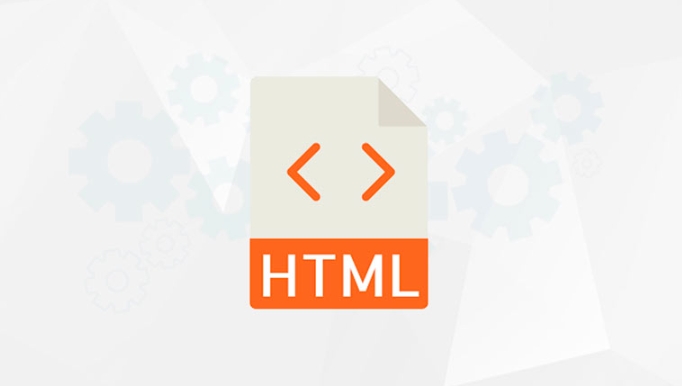
-
aria-expandedfor collapse sections -
aria-selectedfor tabs -
aria-labeloraria-labelledbyto describe elements without visible text labels
How to Use ARIA Without Breaking Accessibility
The golden rule: don't use ARIA unless you need it . Native HTML elements already have accessibility built-in—like <button></button> , <input> , and <details></details> . If you can use those instead of reinventing the wheel, do it.
But when you must use a custom component, here's how to apply ARIA correctly:
- Always pair
rolewith relevantaria-*attributes. For instance, a tablist needsrole="tablist", each tabrole="tab", and their associated panelsrole="tabpanel". - Make sure keyboard navigation works. ARIA doesn't handle focus management—you still need to use
tabindexand JavaScript event handlers. - Avoid overwriting native semantics. Using
role="button"on an<a></a>tag might confuse screen readers if not all button behaviors are implemented.
One common mistake is adding role="button" but forgetting to make it keyboard-focusable ( tabindex="0" ) or not handling click events properly. That leaves users unable to activate it via keyboard, defeating the purpose.
Common ARIA Use Cases You Might Encounter
Let's look at a few real-world examples where ARIA makes a big difference:
1. Modal Dialogs
When a modal pops up, screen readers should focus on it and not read out the background content. Use:
<div role="dialog" aria-labelledby="modal-title" tabindex="-1">
Also manage focus manually so it traps inside the modal while open.
2. Custom Dropdown Menus
If your dropdown isn't a <select> , you'll need:
<ul role="menu" aria-labelledby="dropdown-button"> <li role="menuitem">Option 1</li> </ul>
3. Loading Indicators
Sometimes you want to inform screen reader users that something is loading:
<div role="status" aria-live="polite"> Loading... </div>
This ensures the message gets announced without interrupting other content.
Keep in mind that aria-live regions should only update when necessary—too many updates can be overwhelming.
ARIA is powerful, but it's not a magic fix-all. It requires careful implementation and testing. If done right, it helps bridge the gap between visual design and accessibility. If misused, it can create more barriers than it removes.
So, start with semantic HTML, layer in ARIA where needed, and test with a screen reader whenever possible.
The above is the detailed content of Using HTML for Accessibility: ARIA Attributes. For more information, please follow other related articles on the PHP Chinese website!

Hot AI Tools

Undress AI Tool
Undress images for free

Undresser.AI Undress
AI-powered app for creating realistic nude photos

AI Clothes Remover
Online AI tool for removing clothes from photos.

Clothoff.io
AI clothes remover

Video Face Swap
Swap faces in any video effortlessly with our completely free AI face swap tool!

Hot Article

Hot Tools

Notepad++7.3.1
Easy-to-use and free code editor

SublimeText3 Chinese version
Chinese version, very easy to use

Zend Studio 13.0.1
Powerful PHP integrated development environment

Dreamweaver CS6
Visual web development tools

SublimeText3 Mac version
God-level code editing software (SublimeText3)

Hot Topics
 Applying Semantic Structure with article, section, and aside in HTML
Jul 05, 2025 am 02:03 AM
Applying Semantic Structure with article, section, and aside in HTML
Jul 05, 2025 am 02:03 AM
The rational use of semantic tags in HTML can improve page structure clarity, accessibility and SEO effects. 1. Used for independent content blocks, such as blog posts or comments, it must be self-contained; 2. Used for classification related content, usually including titles, and is suitable for different modules of the page; 3. Used for auxiliary information related to the main content but not core, such as sidebar recommendations or author profiles. In actual development, labels should be combined and other, avoid excessive nesting, keep the structure simple, and verify the rationality of the structure through developer tools.
 How to group options within a select dropdown using html?
Jul 04, 2025 am 03:16 AM
How to group options within a select dropdown using html?
Jul 04, 2025 am 03:16 AM
Use tags in HTML to group options in the drop-down menu. The specific method is to wrap a group of elements and define the group name through the label attribute, such as: 1. Contains options such as apples, bananas, oranges, etc.; 2. Contains options such as carrots, broccoli, etc.; 3. Each is an independent group, and the options within the group are automatically indented. Notes include: ① No nesting is supported; ② The entire group can be disabled through the disabled attribute; ③ The style is restricted and needs to be beautified in combination with CSS or third-party libraries; plug-ins such as Select2 can be used to enhance functions.
 Implementing Clickable Buttons Using the HTML button Element
Jul 07, 2025 am 02:31 AM
Implementing Clickable Buttons Using the HTML button Element
Jul 07, 2025 am 02:31 AM
To use HTML button elements to achieve clickable buttons, you must first master its basic usage and common precautions. 1. Create buttons with tags and define behaviors through type attributes (such as button, submit, reset), which is submitted by default; 2. Add interactive functions through JavaScript, which can be written inline or bind event listeners through ID to improve maintenance; 3. Use CSS to customize styles, including background color, border, rounded corners and hover/active status effects to enhance user experience; 4. Pay attention to common problems: make sure that the disabled attribute is not enabled, JS events are correctly bound, layout occlusion, and use the help of developer tools to troubleshoot exceptions. Master this
 Configuring Document Metadata Within the HTML head Element
Jul 09, 2025 am 02:30 AM
Configuring Document Metadata Within the HTML head Element
Jul 09, 2025 am 02:30 AM
Metadata in HTMLhead is crucial for SEO, social sharing, and browser behavior. 1. Set the page title and description, use and keep it concise and unique; 2. Add OpenGraph and Twitter card information to optimize social sharing effects, pay attention to the image size and use debugging tools to test; 3. Define the character set and viewport settings to ensure multi-language support is adapted to the mobile terminal; 4. Optional tags such as author copyright, robots control and canonical prevent duplicate content should also be configured reasonably.
 Best HTML tutorial for beginners in 2025
Jul 08, 2025 am 12:25 AM
Best HTML tutorial for beginners in 2025
Jul 08, 2025 am 12:25 AM
TolearnHTMLin2025,chooseatutorialthatbalanceshands-onpracticewithmodernstandardsandintegratesCSSandJavaScriptbasics.1.Prioritizehands-onlearningwithstep-by-stepprojectslikebuildingapersonalprofileorbloglayout.2.EnsureitcoversmodernHTMLelementssuchas,
 How to associate captions with images or media using the html figure and figcaption elements?
Jul 07, 2025 am 02:30 AM
How to associate captions with images or media using the html figure and figcaption elements?
Jul 07, 2025 am 02:30 AM
Using HTML sums allows for intuitive and semantic clarity to add caption text to images or media. 1. Used to wrap independent media content, such as pictures, videos or code blocks; 2. It is placed as its explanatory text, and can be located above or below the media; 3. They not only improve the clarity of the page structure, but also enhance accessibility and SEO effect; 4. When using it, you should pay attention to avoid abuse, and apply to content that needs to be emphasized and accompanied by description, rather than ordinary decorative pictures; 5. The alt attribute that cannot be ignored, which is different from figcaption; 6. The figcaption is flexible and can be placed at the top or bottom of the figure as needed. Using these two tags correctly helps to build semantic and easy to understand web content.
 How to embed content from another site using the html iframe tag?
Jul 04, 2025 am 03:17 AM
How to embed content from another site using the html iframe tag?
Jul 04, 2025 am 03:17 AM
Use tags to embed other website content into your own web page. The basic syntax is:, you can add width, height, and style="border:none;" to control the appearance; in order to achieve responsive layout, you can set the size through percentage or use containers to combine padding and absolute positioning to maintain the aspect ratio, while paying attention to cross-domain restrictions, loading performance, SEO impact, and security policies. Common uses include embedding maps, third-party forms, social media content and internal system integration.
 HTML for email templates tutorial
Jul 10, 2025 pm 02:01 PM
HTML for email templates tutorial
Jul 10, 2025 pm 02:01 PM
How to make HTML mail templates with good compatibility? First, you need to build a structure with tables to avoid using div flex or grid layout; secondly, all styles must be inlined and cannot rely on external CSS; then the picture should be added with alt description and use a public URL, and the buttons should be simulated with a table or td with background color; finally, you must test and adjust the details on multiple clients.






