How to create a macOS Recovery Partition?
Jul 22, 2025 am 02:15 AMThe recovery partition of Apple computer is very useful when the system crashes or fails to boot. If you accidentally delete or replace the hard disk, you need to manually rebuild it. 1. First, use "Disk Utility" to confirm whether there is already a "Recovery" partition (about 650MB). If there is, there is no operation required. 2. Use the createinstallmedia tool built in macOS to rebuild: download the corresponding version of the installer, insert at least 12GB of USB disk and back up data, and run the terminal command to create the startup disk while rebuilding the recovery partition. 3. If it is not successful, try to use diskutil list to view hidden partitions, then use the bless command to boot into recovery mode, or use the asr adjust command to convert the free partition to recovery partition. 4. Ordinary users can also not rely on local recovery partitions, but use network recovery mode (Command R) or USB flash drive to complete tasks. It is recommended to retain local partitions only when the system is frequently maintained.

The recovery partition of Apple computers is particularly useful when there is a system problem, such as a system crash or failure to start. If you accidentally delete it, or just change the hard drive, you may need to manually recreate one. The good news is that macOS comes with some tools that can help you with this.

1. Confirm whether your Mac already has a recovery partition
Before you start, check if you already have a recovery partition. Open Applications → Utilities → Double-click to open Disk Utility, then click on your main hard drive (usually "Macintosh HD") in the left device list, and then click the "Show All Partition Views" button (a small square icon) in the upper right corner. If you can see a small partition called "Recovery" (usually about 650MB in size), it means that you already have it and no additional operations are needed.

If you don't see it, you can continue to create it next.
2. Rebuild the recovery partition using macOS built-in features
macOS provides a command line tool called createinstallmedia , which can be used to create a boot USB disk or to repair or rebuild recovery partitions. The specific steps are as follows:
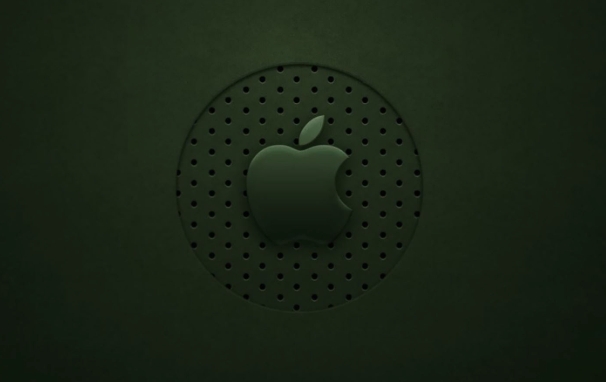
- Prepare a USB drive with at least 12GB of space (if it is an old version of the system, it can be reduced appropriately)
- Go to Apple's official website to download the macOS installer that matches your current system (for example, "Installing macOS Ventura 13.x")
- Place the installer under the "Applications" folder
- Insert the USB drive and back up the data inside (this step will clear the USB drive)
- Open "Terminal" and enter the following command (taking Ventura as an example):
sudo /Applications/Install\ macOS\ Ventura.app/Contents/Resources/createinstallmedia --volume /Volumes/Your U disk name --nointeraction
After execution is completed, the USB disk becomes a boot disk, and the recovery partition on the built-in hard disk will be automatically rebuilt.
Note: The paths in the commands for different versions of macOS are slightly different, and they need to be modified according to the name of the installer you actually downloaded.
3. The recovery partition did not appear? Try manually mounting or rebuilding
Sometimes, even if the above operation is performed, the recovery partition still does not appear. You can try the following methods:
Run
diskutil listin the terminal to see if the Recovery partition is hidden but still existsIf it is just hidden, you can use the
blesscommand to temporarily boot into recovery mode:sudo bless --device /dev/diskXsY --setboot
where diskXsY is the identifier corresponding to the Recovery partition, which can be viewed through
diskutil listIf you confirm that the partition is missing, you can run it using the terminal:
sudo asr adjust --target /dev/diskXsY --settype "Apple_Boot"
This command can manually convert an idle partition to a recovery partition
These methods are a little technical, but if the previous methods fail, you can try them step by step.
4. Recovering partitions may not matter in some cases
For many ordinary users, there is actually not a recovery partition. Because even if not, you can start to network recovery mode through the key combination
Command R(provided that it can be connected to the Internet), or use the USB drive to boot disk to complete most of the same tasks. So if you just use the recovery function occasionally and are not afraid of making a USB drive boot disk once, then recovery partition is not necessary.Of course, if you often maintain and reinstall the system, it is really much more convenient to have a local recovery partition.
Basically these methods are all, the operation is not complicated, but there are a little order and details that need to be paid attention to.
The above is the detailed content of How to create a macOS Recovery Partition?. For more information, please follow other related articles on the PHP Chinese website!

Hot AI Tools

Undress AI Tool
Undress images for free

Undresser.AI Undress
AI-powered app for creating realistic nude photos

AI Clothes Remover
Online AI tool for removing clothes from photos.

Clothoff.io
AI clothes remover

Video Face Swap
Swap faces in any video effortlessly with our completely free AI face swap tool!

Hot Article

Hot Tools

Notepad++7.3.1
Easy-to-use and free code editor

SublimeText3 Chinese version
Chinese version, very easy to use

Zend Studio 13.0.1
Powerful PHP integrated development environment

Dreamweaver CS6
Visual web development tools

SublimeText3 Mac version
God-level code editing software (SublimeText3)
 How to convert MBR to GPT for Windows 11 installation
Jul 05, 2025 am 12:39 AM
How to convert MBR to GPT for Windows 11 installation
Jul 05, 2025 am 12:39 AM
To convert the hard disk from MBR to GPT to install Windows 11, you must first back up the data and confirm that the motherboard supports UEFI; 1. Automatic conversion using Windows installation media: Insert the USB disk and boot from USB, press Shift F10 on the installation interface to open the command prompt, enter diskpart, listdisk, selectdiskX, clean, convertgpt commands to complete the conversion. This method will clear all contents of the disk; 2. Lossless conversion of non-system disks in existing Windows: Use AOMEIPartitionAssistantStandard and other tools to right-click to convert to GPT disk. It is still recommended to backup data before operation;
 This copy of the Install macOS application is damaged
Jul 06, 2025 am 12:26 AM
This copy of the Install macOS application is damaged
Jul 06, 2025 am 12:26 AM
The "InstallmacOS is corrupted" prompt is usually caused by security mechanisms rather than file corruption. Common reasons include unofficial download sources, incomplete files, failure to verify signatures in the old system, or misjudgment of Gatekeeper; solutions include: 1. Forced opening of the installer through terminal commands and starting the USB flash drive; 2. Temporarily closing Gatekeeper verification; 3. Remount the installer and delete kernelcache file repair permissions; ways to avoid problems include prioritizing the use of official channels to download, verify the SHA256 value, selecting a trusted third-party site, and avoiding modification of the installation content.
 How to install Windows on a second monitor setup
Jul 17, 2025 am 02:42 AM
How to install Windows on a second monitor setup
Jul 17, 2025 am 02:42 AM
Connecting a second monitor when installing a Windows system will not affect the installation process, but the following things need to be paid attention to to ensure that the dual screens work normally: 1. There may be only one screen display during the installation process, and the main display device in the BIOS can be adjusted or the interface can be replaced; 2. After the installation is completed, select the display mode through Win P, and adjust the resolution, position and main display in the display settings; 3. If there is a black screen or unrecognizable situation, check the cable, update the driver or enter safe mode to reinstall the driver; 4. When using monitors with different resolutions, set the appropriate zoom ratio and enable the zoom repair option to optimize the display effect.
 How to check if Windows is activated and genuine
Jul 09, 2025 am 12:54 AM
How to check if Windows is activated and genuine
Jul 09, 2025 am 12:54 AM
1. Check the activation status in the settings; 2. Use the command prompt to check the activation status; 3. Check whether there are watermarks or restrictions; 4. Verify whether the system is genuine. To confirm whether Windows is genuine and activated, first open "Settings" → "System" → "About" → "Activate" to view the status, and it is normal to display "Windows is activated"; secondly, you can run the commands wmic and slmgr with administrator permissions to view the license details; if the desktop has a "Activate Windows" watermark, it means that it is not activated; finally, use "Windows Specifications" to confirm that the system type is retail or OEM version, and use Microsoft's official tools to verify the authenticity of the system.
 Windows 10 installation stuck on logo
Jul 06, 2025 am 12:01 AM
Windows 10 installation stuck on logo
Jul 06, 2025 am 12:01 AM
When booting the computer and logging in the Windows 10Logo interface is usually not damaged by hardware, but rather an error in system file loading. 1. Wait for 15 to 30 minutes first to confirm whether it is "fake death". If there is no progress, force restart; 2. Force shut down three times to enter the recovery environment, try to start repair or enter safe mode to troubleshoot driver and software conflicts; 3. Check the hard disk bad channel, clean the memory gold fingers and replace the slot to test the hardware problems; 4. Finally, you can try to reset the computer or install the system in a brand new way to solve it, and give priority to using the official website pure ISO mirror.
 How to back up my Mac before a macOS update?
Jul 15, 2025 am 12:33 AM
How to back up my Mac before a macOS update?
Jul 15, 2025 am 12:33 AM
Before updating macOS, you should back up your Mac. 1. Use TimeMachine to make a complete backup, insert the external hard disk and enable automatic regular backup; 2. Manually back up important files to cloud storage or external devices, and give priority to backing up documents, photos, bookmarks and other key information; 3. Create a bootable macOS installation disk for system repair or reinstallation, prepare a 16GB USB disk and run terminal commands to create. Backup can effectively prevent update failure or data loss, and it is more secure to prepare in advance.
 How to install Windows 11 without a Microsoft account
Jul 06, 2025 am 12:54 AM
How to install Windows 11 without a Microsoft account
Jul 06, 2025 am 12:54 AM
Yes, you can install and use Windows 11 without using a Microsoft account. 1. During the installation process, select "I don't have an Internet" or "Settings for Personal Use" and create a local account to skip the Microsoft account; 2. If you have installed it with a Microsoft account, you can switch to a local account in the settings; 3. You can still access all apps and system functions with a local account, but you will lose the functions of automatic synchronization between devices, cloud backup and some Microsoft store applications. Therefore, skipping Microsoft accounts is a feasible and appropriate option for users who focus on privacy or only use basics.
 How to create a macOS bootable installer in Windows?
Jul 13, 2025 am 01:10 AM
How to create a macOS bootable installer in Windows?
Jul 13, 2025 am 01:10 AM
Making a macOS bootable installer on Windows is not officially supported, but can be implemented through third-party tools. First, prepare a USB drive above 16GB, macOS installation image (.dmg/.iso) and tools such as TransMac or balenaEtcher; secondly, use TransMac to right-click the USB drive and select "RestorewithDiskImage" to write the image, or use balenaEtcher to select ISO files and target disk to write; finally note that the USB drive must be in GPT format, and install Hackintosh, you also need to manually configure EFI boot and use boot tools to bypass restrictions.






