When encountering the "The requested resource is in use" error, it is usually because the target resource is being occupied by other programs. The solutions include: 1. Close the program that occupies the file, and you can manually check or end the process through the task manager; 2. Release the occupied port, use the command line tool to find and terminate the corresponding process; 3. Check whether there are unreleased resources in the code, such as file, database connection, etc., to ensure that the automatic release mechanism is correctly closed or used; 4. If it still cannot be solved, you can try to restart the device or related services to clean up the resource status. The key to avoiding such problems is to release resources in a timely manner and avoid multiple programs operating the same content at the same time.

When you encounter the "The requested resource is in use" error, it is usually when you try to access a file, port, or system resource and find that it has been occupied by other programs. This problem is quite common in development, debugging or daily use, and it is not complicated to solve, but requires specific analysis of specific problems.
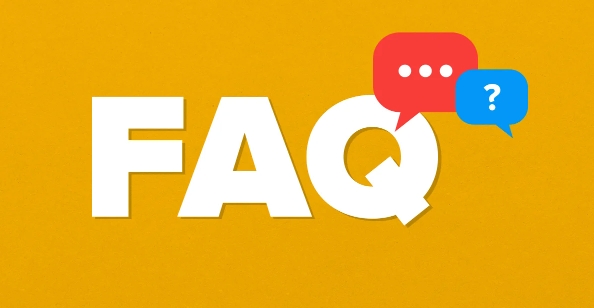
Here are some common scenarios and corresponding solutions:
1. Close the file-occupying program
If you appear this prompt when you try to delete, rename, or open a file, it is most likely because the file is being used by a program.
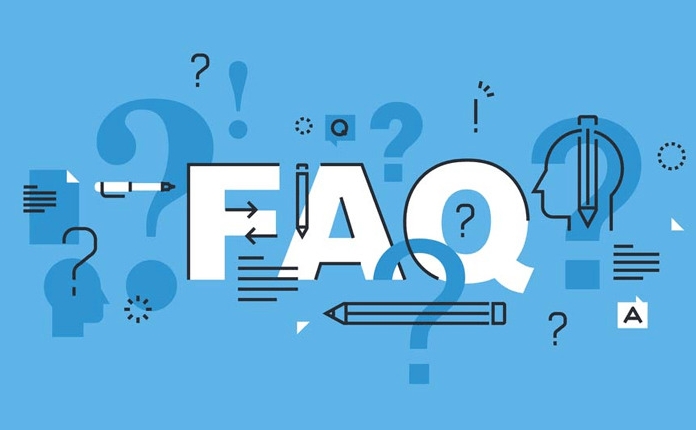
Solution:
- Manually check whether any programs have opened this file (such as Word, Excel, text editor, etc.).
- If you cannot find which program it is, you can end the suspicious process in Task Manager.
- Use Resource Monitor (Windows) to see which process locks this file:
- Press
Ctrl Shift Escto open Task Manager - Click "Open Resource Monitor" at the bottom of the "Performance" tab
- Search for file names in the "CPU" or "Disk" tab
- Press
2. Release the occupied port
When running a local server, debugging an application, or using Docker, you often encounter a certain port (such as 3000, 8080) that has been occupied.
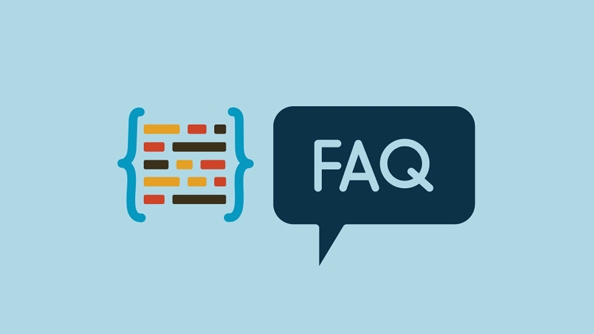
Troubleshooting steps:
- Open the command line tool (using CMD or PowerShell on Windows, and using terminal for Mac/Linux)
- Enter the following command to find the PID of the occupied port (taking port 3000 as an example):
netstat -ano | findstr :3000
- After getting the PID, find the corresponding process and end it:
taskkill /PID <PID> /F
- If you are on Mac or Linux, you can use:
lsof -i:3000 kill -9 <PID>
3. Handle code issues with resource locked
If you encounter this problem when writing code, such as Node.js or Python scripts report an error saying that a resource is occupied, it may be that your code logic does not release the resource.
Recommended inspection:
- Whether
close()is called orwithstatement is used after the file operation is completed (in Python) - Is there an unclosed database connection or socket connection
- Whether the same resource was repeatedly opened without the previous handle being released
For example, writing like this in Python is prone to problems:
file = open('data.txt', 'r') # Forgot close
It should be changed to:
with open('data.txt', 'r') as file:
content = file.read()
# Automatically release without manual close4. Restart the device or service as a guarantee solution
If you have tried all the above methods but still can't do it, you can consider restarting the computer or related services. Sometimes the system resource status is chaotic, and restarting is the most direct and effective way to clean up.
for example:
- Restart your browser or IDE (such as VS Code)
- Restart the local development server
- Restart the Docker container or virtual machine
Basically these are the methods. Although the problem seems simple, it is really annoying when it comes to critical moments. Pay attention to releasing resources in a timely manner and avoiding multiple programs operating the same content at the same time, which can reduce the occurrence of such errors.
The above is the detailed content of How to fix 'The requested resource is in use'. For more information, please follow other related articles on the PHP Chinese website!

Hot AI Tools

Undress AI Tool
Undress images for free

Undresser.AI Undress
AI-powered app for creating realistic nude photos

AI Clothes Remover
Online AI tool for removing clothes from photos.

Clothoff.io
AI clothes remover

Video Face Swap
Swap faces in any video effortlessly with our completely free AI face swap tool!

Hot Article

Hot Tools

Notepad++7.3.1
Easy-to-use and free code editor

SublimeText3 Chinese version
Chinese version, very easy to use

Zend Studio 13.0.1
Powerful PHP integrated development environment

Dreamweaver CS6
Visual web development tools

SublimeText3 Mac version
God-level code editing software (SublimeText3)
 How to create a system restore point
Jul 07, 2025 am 12:17 AM
How to create a system restore point
Jul 07, 2025 am 12:17 AM
System restore point setting methods include manual creation, dependency automatic creation, and management of storage space. 1. Manual creation requires system protection to enable in "Create Restore Point", allocate 5% disk space and click "Create" to name the restore point; 2. The system will automatically create restore points when installing updates or changing settings, but do not guarantee comprehensiveness; 3. The restore point occupies no more than 5% of the system disk space by default, and the old version will be automatically cleaned, and storage can be managed by adjusting the upper limit.
 How to fix VIDEO_TDR_FAILURE (nvlddmkm.sys)
Jul 16, 2025 am 12:08 AM
How to fix VIDEO_TDR_FAILURE (nvlddmkm.sys)
Jul 16, 2025 am 12:08 AM
When encountering the blue screen error VIDEO_TDR_FAILURE(nvlddmkm.sys), priority should be given to troubleshooting graphics card driver or hardware problems. 1. Update or rollback the graphics card driver: automatically search and update through the device manager, manually install or roll back to the old stable driver using NVIDIA official website tools; 2. Adjust the TDR mechanism: Modify the TdrDelay value in the registry to extend the system waiting time; 3. Check the graphics card hardware status: monitor the temperature, power supply, interface connection and memory module; 4. Check system interference factors: run sfc/scannow to repair system files, uninstall conflicting software, and try safe mode startup to confirm the root cause of the problem. In most cases, the driver problem is first handled. If it occurs repeatedly, it needs to be further deepened.
 What is a firewall and how does it work
Jul 08, 2025 am 12:11 AM
What is a firewall and how does it work
Jul 08, 2025 am 12:11 AM
A firewall is a network security system that monitors and controls network traffic through predefined rules to protect computers or networks from unauthorized access. Its core functions include: 1. Check the source, destination address, port and protocol of the data packet; 2. Determine whether to allow connections based on trust; 3. Block suspicious or malicious behavior; 4. Support different types such as packet filtering firewalls, status detection firewalls, application layer firewalls and next-generation firewalls; 5. Users can enable built-in firewalls through operating system settings, such as Windows Security Center or macOS system preferences; 6. The firewall should be used in combination with other security measures such as strong passwords and update software to enhance protection.
 How to stop a program from connecting to the internet
Jul 07, 2025 am 12:12 AM
How to stop a program from connecting to the internet
Jul 07, 2025 am 12:12 AM
To prevent specific programs from being connected to the network can be achieved through system firewalls or third-party tools. 1. Windows users can use their own firewall, create new rules in the "outbound rules" to select the program path and set "block connection"; 2. Third-party tools such as GlassWire or NetBalancer provide graphical interfaces that are more convenient to operate, but pay attention to source reliability and performance impact; 3. Mac users can control networking permissions through the command line with pfctl or using LittleSnitch and other tools; 4. A more thorough way is to use the network outage policy. The whitelisting policy prohibits all programs from being connected to the network by default and only allows trusted programs to access. Although the operation modes of different systems are different, the core logic is consistent, and attention should be paid to the details of the path and scope of the rules taking effect.
 Why do I get a User Account Control (UAC) prompt every time
Jul 13, 2025 am 12:12 AM
Why do I get a User Account Control (UAC) prompt every time
Jul 13, 2025 am 12:12 AM
UAC frequently pops up because the running program requires administrator permissions or the system setting level is too high. Common reasons include installation of software, modifying system settings, running third-party tools and other operation triggers. If using an administrator account, UAC only confirms the operation and not blocks. The methods for reducing prompts include: canceling the program to run as an administrator, lowering the UAC notification level, using a standard user account, and starting the program through the task planner. It is not recommended to turn off UAC completely because it can effectively prevent malicious programs from tampering with the system. You can set the UAC to "notify only when the program changes the computer" to balance security and experience.
 How to change your name on Facebook?
Jul 13, 2025 am 12:03 AM
How to change your name on Facebook?
Jul 13, 2025 am 12:03 AM
The Facebook name change process is simple, but you need to pay attention to the rules. First, log in to the application or web version and go to "Settings and Privacy" > "Settings" > "Personal Information" > "Name", enter a new name, and save it; secondly, you must use your real name, it cannot be modified frequently within 60 days, it cannot contain special characters or numbers, and it cannot be impersonated by others, and the review does not pass the auxiliary verification such as uploading ID cards; it usually takes effect within a few minutes to 3 working days after submission; finally, the name change will not notify friends, the homepage name will be updated simultaneously, and the old name will still be displayed in the history record.
 Why is my audio not working after a Windows update
Jul 09, 2025 am 12:10 AM
Why is my audio not working after a Windows update
Jul 09, 2025 am 12:10 AM
Audio problems are usually caused by changes in settings, abnormal drivers or system service failures. You can troubleshoot them according to the following steps: 1. Check whether the volume is muted, whether the output device is correct, try to re-plug and unplug the headset; 2. Update or roll back the audio driver through the Device Manager, uninstall if necessary and restart the computer; 3. Make sure that the "WindowsAudio" service is started and the startup type is set to automatic; 4. Run the sfc/scannow command to repair possible corrupt system files. Operate step by step in order, and the audio function can be restored in most cases.
 Is it better to shut down or sleep my computer
Jul 08, 2025 am 12:19 AM
Is it better to shut down or sleep my computer
Jul 08, 2025 am 12:19 AM
Sleep and shutdown have their own uses, and the choice depends on the usage scenario. 1. Sleep is suitable for short rest, maintaining low power consumption and quickly recovering work; 2. Shutdown is suitable for not using for a long time, installing updates or troubleshooting, and completely power outage saves energy; 3. Mixed sleep takes into account memory and hard disk saving to prevent loss of data from power outage; 4. Notebooks should pay attention to battery health to avoid excessive discharge caused by long-term sleep; 5. There may still be background tasks running in sleep mode, and it is recommended to adjust settings according to needs to optimize performance and energy consumption.





