The iPhone cannot start normally and enters the White Apple dead loop. It is not necessarily hardware damage. You can try the following methods to solve it: 1. Force restart different models and operate in a specific order; 2. Enter recovery mode to reinstall the system through iTunes/Finder; 3. Use DFU mode to repair serious system problems; 4. If it is invalid, there may be hardware failures and need to be sent to repair.

The iPhone cannot start normally and keeps restarting and entering the loop, which is usually called "white apple dead loop" or "boot loop". Although this situation seems serious, it is not necessarily caused by hardware damage. It can often be solved through some methods. Here are some practical ways to deal with it.

1. Try to restart forcing
This is the easiest and most common operation. Sometimes the system just gets stuck and isn't really damaged. There are slight differences in the forced restart methods of iPhones of different models:
- iPhone 8 and newer models: Quickly press and release the volume key → Quickly press and release the volume ? key → Long press and hold the power key until Apple Logo appears
- iPhone 7/7 Plus: Press and hold the power button and the volume ? button at the same time for about 10 seconds until you see the Apple Logo
- iPhone 6s and earlier models: hold down the Home button and the Power button at the same time for about 10 seconds
If you can enter the system normally after restarting, the problem may be temporary. But if you still restart repeatedly, further processing is needed.

2. Use iTunes or Finder for recovery mode repair
If the forced restart is useless, you can try connecting to iTunes (macOS Catalina and below) or Finder (macOS Big Sur and above) through your computer to enter recovery mode and reinstall the iOS system:
- Connect iPhone to computer using a data cable
- Follow the operation of the corresponding model to enter recovery mode (similar to forced restart, but in the last step, you have to wait until the screen connects to the iTunes icon before letting go)
- When prompted, select "Recover" instead of "Update"
- Wait for the system to download and install
This process may take several minutes, without pulling the wire or interrupting the operation. If everything goes well, the iPhone will return to normal interface.
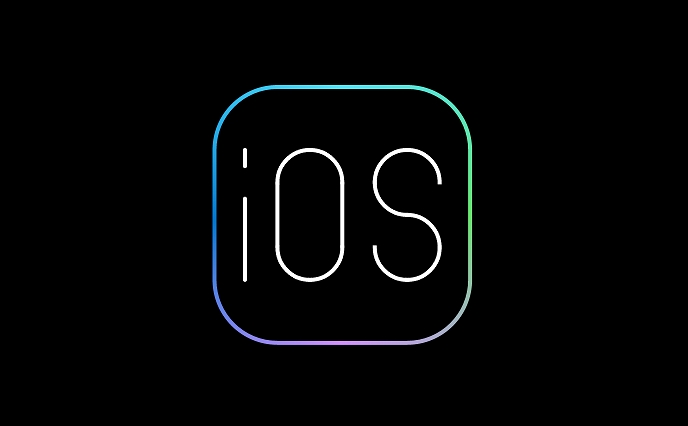
Note: The recovery operation will clear all data on the device, so if you have a backup before, you can restore it later; if there is no backup, you can only reinstall the system and then start from scratch.
3. DFU mode is a more in-depth repair method
DFU (Device Firmware Upgrade) mode is more underlying than recovery mode, and can bypass the iOS system and communicate directly with the device firmware. It is suitable for serious system files, recovery mode failure, etc. The steps to enter DFU mode are relatively complicated, take iPhone 8 as an example:
- Turn off your phone after connecting to the computer
- Quickly press the volume, then quickly press the volume?
- Press and hold the power button for 3 seconds
- Next, continue to press the power button while pressing the Home button (or the volume ? button, depending on the model)
- After 10 seconds, release the power button, but continue to hold the Home button (or the volume ? button)
- It is not successful until iTunes/Finder detects that the device enters DFU mode.
After entering, you also choose to restore, but the operation is more difficult. If you are not careful, you may make mistakes. It is recommended that people with certain experience use it.
4. Hardware issues cannot be ignored
If you try all the above methods but still fail, it may be a problem with the motherboard, battery or flash memory. For example, the aging of the battery may cause unstable power supply, which may also cause an infinite restart. At this time, it is best to send it to Apple's official after-sales service or a trusted repair point for inspection.
Basically these are the methods. In most cases, the problem can be solved through recovery mode. DFU mode is suitable for advanced users, while hardware failures require professional judgment. Remember to back up the data before starting the move. If it really doesn't work, don't force it to avoid causing greater losses.
The above is the detailed content of How to fix a boot loop on an iPhone. For more information, please follow other related articles on the PHP Chinese website!

Hot AI Tools

Undress AI Tool
Undress images for free

Undresser.AI Undress
AI-powered app for creating realistic nude photos

AI Clothes Remover
Online AI tool for removing clothes from photos.

Clothoff.io
AI clothes remover

Video Face Swap
Swap faces in any video effortlessly with our completely free AI face swap tool!

Hot Article

Hot Tools

Notepad++7.3.1
Easy-to-use and free code editor

SublimeText3 Chinese version
Chinese version, very easy to use

Zend Studio 13.0.1
Powerful PHP integrated development environment

Dreamweaver CS6
Visual web development tools

SublimeText3 Mac version
God-level code editing software (SublimeText3)
 How to create a contact group on iPhone
Jul 13, 2025 am 01:17 AM
How to create a contact group on iPhone
Jul 13, 2025 am 01:17 AM
iPhone does not support creating contact groups directly in the address book application, but similar functions can be achieved through the following methods: 1. Use the "Group" function in the address book application, click "Edit" > "Add Group" to create a custom group; 2. Add each contact to the corresponding group by editing it; 3. If you need to send a group message, you can create a new multi-person conversation in the information application; 4. Use iCloud or Gmail to synchronize tagged groups to facilitate the management of a large number of contacts on the computer. These methods are used in conjunction with efficient management of contact groups.
 iOS 15.1 & iPadOS 15.1 Update Available to Download with SharePlay, Vaccine Cards, Bug Fixes, etc
Jul 14, 2025 am 01:17 AM
iOS 15.1 & iPadOS 15.1 Update Available to Download with SharePlay, Vaccine Cards, Bug Fixes, etc
Jul 14, 2025 am 01:17 AM
iOS 15.1 and iPadOS 15.1 have been released for iPhone and iPad, the updates include SharePlay screen sharing through FaceTime, the addition of Live Text support in the iPad camera app, ProRes video capture for iPhone 13 Pro users, the inclusion of C
 How to check if an iPhone is unlocked
Jul 15, 2025 am 01:17 AM
How to check if an iPhone is unlocked
Jul 15, 2025 am 01:17 AM
TocheckifaniPhoneisunlocked,1)gotoSettings>Cellular>CellularDataOptionsandlookforlabelslike“Unlocked”or“NoSIMrestrictions,”2)insertadifferentcarrier’sactiveSIMcardandseeifthephoneacceptsit,3)usetheIMEInumberononlinetoolslikeIMEI.infotocheckunlo
 How to Pair a Bluetooth Trackpad, Mouse, & Keyboard with iPad
Jul 07, 2025 am 12:20 AM
How to Pair a Bluetooth Trackpad, Mouse, & Keyboard with iPad
Jul 07, 2025 am 12:20 AM
Not too long ago, the thought of connecting a Bluetooth mouse, trackpad, or keyboard to an iPad would have left most people very puzzled. But we’re in a new era now—modern iPads running current versions of iPadOS fully support trackpads and mice, and
 How to Get Sidecar on Unsupported Macs & iPads
Jul 07, 2025 am 12:42 AM
How to Get Sidecar on Unsupported Macs & iPads
Jul 07, 2025 am 12:42 AM
Upset that you can’t take advantage of Sidecar with your Mac and iPad? Fortunately, Free-Sidecar allows you to extend Sidecar support to more iPad and Mac models not officially supported by Apple.Sidecar is a powerful feature for Mac and iPad users,
 How to check iPhone trade-in value
Jul 13, 2025 am 01:13 AM
How to check iPhone trade-in value
Jul 13, 2025 am 01:13 AM
Determining the depreciation value of iPhone requires multiple factors and comparing different platforms. 2. The first choice is Apple's official replacement plan, which has a simple and transparent process, but the final valuation must be based on the actual condition of the equipment. 3. Third-party websites such as Gazelle, Swappa, etc. may provide higher quotations, but you need to pay attention to describing the real situation and avoiding the charging trap. 4. The core factors affecting value include model and storage capacity, equipment status, operator lock status, etc. Small problems may also affect the quotation. 5. If you pursue higher returns, you can choose to sell privately, but you need to weigh the time cost and transaction risks.
 How to Hang Up Calls with Siri on iPhone
Jul 05, 2025 am 12:43 AM
How to Hang Up Calls with Siri on iPhone
Jul 05, 2025 am 12:43 AM
If you use Siri to make phone calls and start FaceTime calls, you might also be interested in using Siri to hang up your phone calls or FaceTime calls too.With this feature enabled, you can say “Hey Siri, hang up” while on a phone call or FaceTime ca
 How to create a Personal Voice on iPhone
Jul 11, 2025 am 02:19 AM
How to create a Personal Voice on iPhone
Jul 11, 2025 am 02:19 AM
To create PersonalVoice in iOS17, you first need to enable the feature in the settings and record a sound model for about five minutes. The specific steps are as follows: 1. Open "Settings" > "Assistance Functions" > "Narration", click "PersonalVoice" and select "Create PersonalVoice"; 2. Read the text provided by the system in a quiet environment to keep the speech speed stable; 3. After creation, you can use your personalized voice to read messages, notifications, etc. in "Narration", or switch back to the default voice; 4. Currently, only English and some languages ??are supported, and Chinese is not supported at the moment; 5. Pay attention to environmental noise, intonation consistency and storage space when recording, and re-record unsatisfactory content. Voice mode






