What is a .bak file in AutoCAD and how to open it?
Jul 22, 2025 am 01:18 AM.bak files are backups automatically created by AutoCAD when saving, and are used to restore unexpectedly overwritten or damaged drawings. 1. It is essentially a .dwg file renamed to .bak, retaining only the version before the last save; 2. It can be opened by changing back to the .dwg extension or directly selecting all file types in AutoCAD; 3. If you need to turn off this feature, you can cancel "Create backup copies every time you save" in the option; 4. It is recommended to copy .bak files regularly to enhance data protection.

If you've ever worked with AutoCAD and noticed a .bak file showing up alongside your drawing, you might have wondered what it's for and whether you can use it. The short answer is: a .bak file in AutoCAD is an automatic backup of your drawing that gets created when you save the original file. It's there as a safety net in case something goes wrong.

Here's how to understand and work with .bak files effectively:
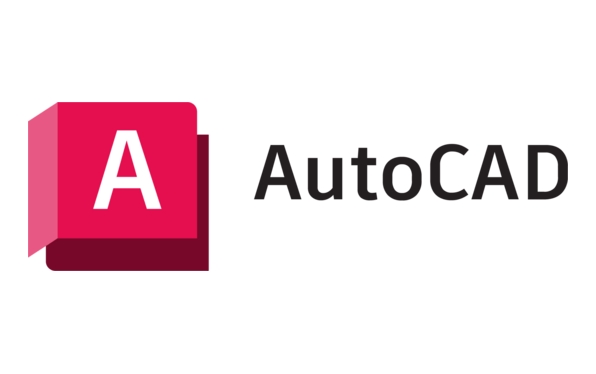
What exactly is a .bak file?
When you save a .dwg file in AutoCAD, the program automatically renames the previous version of the file to a .bak extension. This means if you're working on "project.dwg" and save it, AutoCAD will create a backup named "project.bak". This file contains the state of the drawing before the most recent save.
It's not a separate format — it's essentially another .dwg file with a different extension. That's why if you rename it back to .dwg, you can open it just like any other drawing.

Why does AutoCAD create .bak files?
AutoCAD creates .bak files as a recovery option. If your drawing becomes corrupted or you accidentally overwrite something important, having a .bak file gives you a way to go back to the previous version.
This is especially useful when:
- You're making major changes and want a fallback
- Your system crashes during a session
- You notice corruption after saving
Just keep in mind that .bak files are overwritten every time you save, so they only preserve the last saved version before your current one.
How do I open a .bak file?
Opening a .bak file is straightforward. Since it's basically a .dwg file, all you need to do is change the file extension from .bak to .dwg. Here's how:
- Locate the .bak file in File Explorer
- Right-click the file and choose Rename
- Change the extension from
.bakto.dwg(you may get a warning about changing extensions — confirm that you want to proceed) - Double-click the renamed file to open it in AutoCAD
Alternatively, you can open it directly in AutoCAD without renaming:
- Launch AutoCAD
- Go to File > Open
- In the file type dropdown, select All Files ( . )
- Browse to the .bak file and select it
- Click Open
How to manage or disable .bak files (if needed)
If you find .bak files cluttering your folders and don't see the need for them, you can turn off this feature by adjusting AutoCAD's settings:
- Type
OPTIONSin the command line - Go to the Open and Save tab
- Under the File Safety Precautions section, uncheck Create Backup Copy With Each Save
- Click OK
Keep in mind that disabling this removes a layer of protection, so only do it if you have another backup strategy in place.
On the flip side, if you want to ensure these backups are preserved more reliable, consider setting up a batch script or scheduled task to copy and store .bak files periodically.
Basically that's it. Bak files themselves are not complicated, but they are easily overlooked or deleted by mistake. Just understand that it is a temporary backup created by AutoCAD for you, and you know it will come in handy at critical moments.
The above is the detailed content of What is a .bak file in AutoCAD and how to open it?. For more information, please follow other related articles on the PHP Chinese website!

Hot AI Tools

Undress AI Tool
Undress images for free

Undresser.AI Undress
AI-powered app for creating realistic nude photos

AI Clothes Remover
Online AI tool for removing clothes from photos.

Clothoff.io
AI clothes remover

Video Face Swap
Swap faces in any video effortlessly with our completely free AI face swap tool!

Hot Article

Hot Tools

Notepad++7.3.1
Easy-to-use and free code editor

SublimeText3 Chinese version
Chinese version, very easy to use

Zend Studio 13.0.1
Powerful PHP integrated development environment

Dreamweaver CS6
Visual web development tools

SublimeText3 Mac version
God-level code editing software (SublimeText3)

Hot Topics
 Solve the errors encountered when installing autocad in win11
Dec 30, 2023 pm 03:23 PM
Solve the errors encountered when installing autocad in win11
Dec 30, 2023 pm 03:23 PM
AutoCAD is one of the most commonly used drawing design software, but when we want to use it on win11, we may encounter an error when installing autocad on win11. At this time, we can try to modify the registry to solve it. An error occurred when installing autocad in win11: First step, press "win logo + r" on the keyboard to open the run. In the second step, enter "regedit" and press Enter to open the registry. 3. Paste "Computer\HKEY_LOCAL_MACHINE\SOFTWARE\Microsoft\Windows\CurrentVersion\Policies\System" into the path above. 4. After entering, double-click
 How to solve the error when installing autocad in win11? Details
Jan 31, 2024 pm 04:09 PM
How to solve the error when installing autocad in win11? Details
Jan 31, 2024 pm 04:09 PM
Many designer friends choose to install autocad software on their computers. However, recently some users using win11 system have encountered problems when installing autocad, and the installation fails no matter how many times they try. Many people don't know how to solve this problem. Therefore, this win11 tutorial will share some solutions with you, hoping to be helpful to everyone. Solution to the error when installing autocad in win11 1. Press the win logo + r on the keyboard to open the run. 3. Paste the computer HKEY_LOCAL_MACHINESOFTWAREMicrosoftWindowsCurrentVersionPoliciesSystem into
 What software is autocad?
Jul 20, 2022 pm 12:15 PM
What software is autocad?
Jul 20, 2022 pm 12:15 PM
AutoCAD is an automatic computer-aided design software used for two-dimensional drawing, detailed drawing, design documents and basic three-dimensional design; it can automatically draw without knowing programming, so it is widely used around the world and can be used in civil construction, Decoration, industrial drawing, engineering drawing, electronic industry, clothing processing and other fields.
 What configuration is required to run CAD smoothly?
Jan 01, 2024 pm 07:17 PM
What configuration is required to run CAD smoothly?
Jan 01, 2024 pm 07:17 PM
What configurations are needed to use CAD smoothly? To use CAD software smoothly, you need to meet the following configuration requirements: Processor requirements: In order to run "Word Play Flowers" smoothly, you need to be equipped with at least one Intel Corei5 or AMD Ryzen5 or above processor. Of course, if you choose a higher-performance processor, you'll be able to get faster processing speeds and better performance. Memory is a very important component in the computer. It has a direct impact on the performance and user experience of the computer. Generally speaking, we recommend at least 8GB of memory, which can meet the needs of most daily use. However, for better performance and smoother usage experience, it is recommended to choose a memory configuration of 16GB or above. This ensures that the
 What should I do if cad is not cleanly uninstalled and cannot be reinstalled in win10?
Jan 18, 2021 pm 02:34 PM
What should I do if cad is not cleanly uninstalled and cannot be reinstalled in win10?
Jan 18, 2021 pm 02:34 PM
Solution: 1. Uninstall AutoCAD and restart the computer; 2. Delete all files about Autodesk in the c drive; 3. Open the registry and delete the information about Autodesk; 4. Execute "%temp%" in the "Run" window " command to open the "time" folder and delete all files in it.
 what is autocad
Aug 16, 2023 am 10:48 AM
what is autocad
Aug 16, 2023 am 10:48 AM
AutoCAD is a computer-aided design software developed by the American company Autodesk. It is one of the earliest and most popular CAD software in the world and is widely used in architecture, civil engineering, mechanical design, industrial design, electronic design and other fields. , provides users with a wealth of drawing, modeling and editing tools, and supports integration with other software and interoperability of file formats.
 Which version of CAD is suitable for installation on Win10?
Dec 27, 2023 pm 05:27 PM
Which version of CAD is suitable for installation on Win10?
Dec 27, 2023 pm 05:27 PM
When we use the win10 operating system, some friends need to install CAD software on win10 due to work and study needs. So as to which version of cad should be installed in win10 to be smoother and smoother, the editor thinks it mainly depends on the configuration of your own computer, but all versions of cad are compatible with win10. Let’s take a look at the details with the editor~Which version of cad should be installed in win10? Answer: win10 is compatible with all versions of cad. Which version of CAD is the smoothest to use in win10? In fact, it depends on the configuration of your own computer. The system requirements of AutoCAD2019 are as follows: 1. Operating system requirements: Windows7SP1 (32-bit and 64-bit)
 what is autocad
Feb 22, 2023 pm 01:55 PM
what is autocad
Feb 22, 2023 pm 01:55 PM
AutoCAD is a drawing tool software. It is an automatic computer-aided design software first developed by Autodesk in 1982. It is used for two-dimensional drawing, detailed drawing, design documents and basic three-dimensional design. AutoCAD software can be used to draw two-dimensional drawings and basic three-dimensional designs, and can be used in civil construction, decoration, industrial drawing, engineering drawing, electronic industry, clothing processing and other fields.






