When encountering memory leak problems, Chrome developer tools can be positioned through the following methods: 1. Use the Performance panel to record the operation process and observe whether the memory curve has not fallen back, and analyze the leaked code in combination with the function call stack; 2. Select the appropriate mode in the Memory panel to view the growth of the object, and analyze the reference chain through the retention tree; 3. Check whether the event listener and closure cause reference retention, and find abnormal references in the Elements panel or snapshot; 4. Take multiple memory snapshots to compare differences, focusing on newly added and unreleased objects to narrow the scope of the troubleshooting.

When encountering memory leaks, Chrome developer tools have actually provided many practical functions to help us locate the source. The key is to know where to look and how to operate.
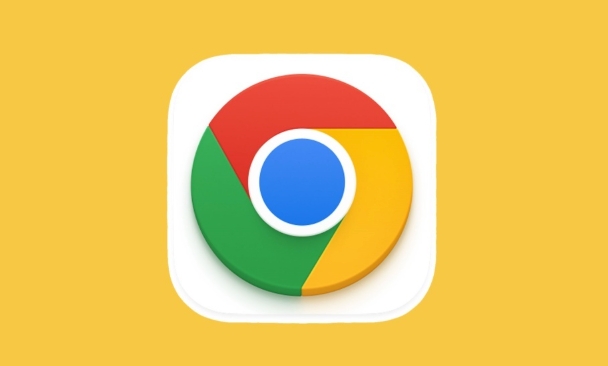
1. Use the Performance panel to record the run process
When you suspect that an operation has caused a memory leak, you can first open the Performance panel of Chrome DevTools, check the "Memory" option, and then record the complete user operation process (such as clicking a button multiple times or switching pages).
In the result you will see a blue memory curve, and if the memory does not fall back to the initial level after each operation, there is a very likely leak. At this time, you can also see the specific function call stack to see which piece of code frequently allocates memory but is not released.
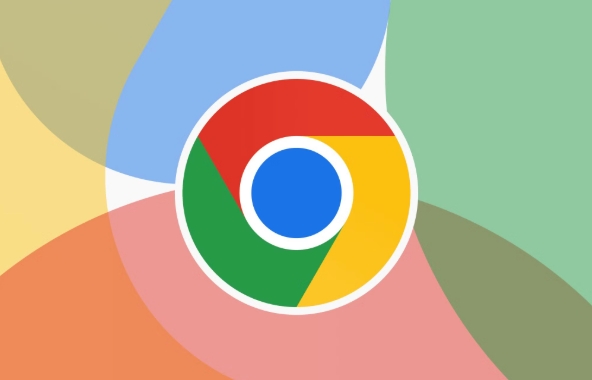
2. View object retention through the Memory panel
Enter the Memory panel and select "Allocation instrumentation on timeline" or "Allocation sampling" mode to record. The former is more accurate but has a greater impact on performance, and is suitable for small-scale inspections; the latter is more suitable for long-term monitoring.
After the operation is complete, look for those object types that continue to grow in the snapshot, especially your own class or module name. Click in to see the retaining tree of these objects and find who referenced them and could not be garbage collected.
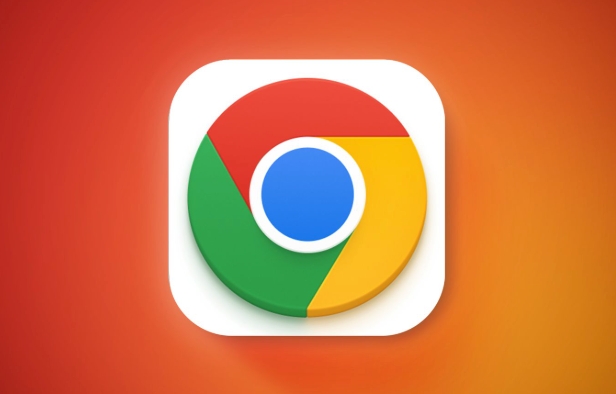
3. Check whether the event listener and closure cause reference retention
Many memory leaks are caused by unbinding event listeners or closures that hold external scope variables . you can:
- Select the DOM element in the Elements panel and expand Event Listeners to see if there are any unanswered listeners left
- Search for relevant function names in Memory snapshots to see if multiple instances are accidentally preserved by closures
Common scenarios include: the event was not removed when component uninstallation, the component status is referenced in setTimeout, and the third-party library cache is not cleaned.
4. Multiple operations to compare snapshot differences
Use the "Take snapshot" function in the Memory panel to take multiple snapshots before and after the operation, and select "Objects allocated between snapshots" to view newly added and surviving objects in the middle.
This step can help you filter out the content loaded at once and focus on the really leaked parts. Focus on constructor instances or Map/Set structures that should have been released but still exist.
Basically these methods. Memory leak investigation sometimes seems complicated, but in fact it depends on narrowing the scope step by step and judging the reference relationship with the code logic. As long as you are familiar with the operation of the tool, most problems can be clearly located.
The above is the detailed content of How to find the source of a memory leak in Chrome. For more information, please follow other related articles on the PHP Chinese website!

Hot AI Tools

Undress AI Tool
Undress images for free

Undresser.AI Undress
AI-powered app for creating realistic nude photos

AI Clothes Remover
Online AI tool for removing clothes from photos.

Clothoff.io
AI clothes remover

Video Face Swap
Swap faces in any video effortlessly with our completely free AI face swap tool!

Hot Article

Hot Tools

Notepad++7.3.1
Easy-to-use and free code editor

SublimeText3 Chinese version
Chinese version, very easy to use

Zend Studio 13.0.1
Powerful PHP integrated development environment

Dreamweaver CS6
Visual web development tools

SublimeText3 Mac version
God-level code editing software (SublimeText3)
 Google Chrome Speed ??Browser Official Edition Portal
Jul 08, 2025 pm 02:30 PM
Google Chrome Speed ??Browser Official Edition Portal
Jul 08, 2025 pm 02:30 PM
Google Chrome is a free and fast multi-platform web browser developed by Google. It is known for its speed, stability and reliability. Chrome is based on the open source Chromium project and is widely used on devices such as desktops, laptops, tablets and smartphones. The browser has a clean interface and a wide range of customizable options, allowing users to personalize it according to their preferences. In addition, Chrome has a huge library of extensions that provide additional features such as ad blocking, password management and language translation, further enhancing the browsing experience.
 How to install Chrome extensions on mobile (Kiwi, etc.)
Jul 11, 2025 am 12:50 AM
How to install Chrome extensions on mobile (Kiwi, etc.)
Jul 11, 2025 am 12:50 AM
Android phones can install Chrome extensions through KiwiBrowser. KiwiBrowser is an open source browser based on Chromium on the Android side. It supports the installation of the Chrome Web Store extension. The process is: Open Kiwi and enter the Chrome store, search for extensions, and click "Add to Chrome" to complete the installation; when using it, you need to pay attention to network stability, extension compatibility, permission granting and installation quantity; other alternatives include FirefoxMobile and YandexBrowser, but Kiwi is still the most stable and convenient choice at present.
 How to change the user agent string in Safari without extensions?
Jul 11, 2025 am 12:48 AM
How to change the user agent string in Safari without extensions?
Jul 11, 2025 am 12:48 AM
On macOS, you can modify Safari's UserAgent through developer tools or terminals, but iOS/iPadOS does not support it. The specific methods are: 1. Use the developer tools to modify temporarily: select preset UA after enabling the development menu; 2. Permanent modification through the terminal: enter the command to write a custom UA; 3. iOS/iPadOS cannot be modified directly, and it needs to rely on a third-party application or browser.
 What firewall ports does Chrome Remote Desktop use
Jul 13, 2025 am 12:43 AM
What firewall ports does Chrome Remote Desktop use
Jul 13, 2025 am 12:43 AM
ChromeRemoteDesktopusesport443(HTTPS)astheprimaryportforsecureconnections,andoccasionallyport80(HTTP)asafallback.ItalsoleveragesSTUN,TURN,andICEprotocolstoestablishpeer-to-peerconnections,withTURNactingasarelayifdirectconnectionsfail.Toensuresmoothop
 How to view chrome incognito history?
Jul 09, 2025 am 12:31 AM
How to view chrome incognito history?
Jul 09, 2025 am 12:31 AM
Chrome's incognito browsing history cannot be viewed directly, but it can be obtained indirectly through three methods. 1. Use command line tools to view the DNS cache, which can only obtain some domain name information and is not durable; 2. Check the router or network monitoring log, which requires certain network knowledge and depends on network settings; 3. Install third-party monitoring tools and configure in advance to record invisible browsing behavior. Overall, the invisibility mode is designed to protect privacy. All the above methods have limitations. It is recommended to choose whether to use monitoring methods based on actual needs.
 How to force quit Google Chrome on Mac
Jul 07, 2025 am 12:14 AM
How to force quit Google Chrome on Mac
Jul 07, 2025 am 12:14 AM
There are several ways to force exit from unresponsive Chrome on your Mac. First, use the keyboard shortcut Command Option Esc to open the "Force Exit Application" window, select Google Chrome and click "Force Exit". Second, click on the Apple menu, select "Force Exit", and select Chrome from the list and confirm quit. If Chrome completely freezes or consumes too much memory, you can open ActivityMonitor, find all Chrome-related processes, and click the X button one by one to end them. Finally, as an alternative, you can enter killallGoogle\Chrome in Terminal
 How to simulate different timezones in Chrome
Jul 13, 2025 am 12:19 AM
How to simulate different timezones in Chrome
Jul 13, 2025 am 12:19 AM
To test page behavior in different time zones in Chrome, there are three ways to do it. 1. Use ChromeDevTools to simulate the time zone: Open DevTools → Click on three points → MoreTools → Sensors, check the overlay option in the DateandTime section and select the target time zone. This setting only takes effect in the current session; 2. Specify the time zone through the command line startup parameters: close all Chrome instances and execute chrome.exe--timezone="target time zone" to affect the entire browser instance; 3. Use JavaScript to overwrite the behavior of the Date object, and the fixed time value is used to accurately control the JS time.
 How to stop Microsoft Edge from running in the background
Jul 16, 2025 am 12:34 AM
How to stop Microsoft Edge from running in the background
Jul 16, 2025 am 12:34 AM
There are four ways to turn off Microsoft Edge backend running. 1. Disable background running in Edge settings: Go to "Settings" → "System" and turn off the "Run Microsoft Edge in the background" option. 2. Close Edge in Windows startup item: Through the "Startup" tab of Task Manager, right-click Edge and select "Disable". 3. Modify the group policy or registry: Advanced users can create BackgroundModeEnabled registry key and set it to 0, or use the official group policy template. It is recommended to back up the system before operation. 4. Use Task Manager to manually end the process: temporary emergency plan, press Ctrl Shift Esc to open the Task Manager to end all Es






