Microsoft Edge Collections are built-in information collection and organization tools in the browser. It allows users to save text, pictures, links and other content when browsing web pages, and store them in categories and multiple collections for easier subsequent viewing, editing or exporting. To enable this feature, turn on the Show Favorites Button in Edge settings and click the icon in the upper right corner to access the panel. When using it, you can add it by right-clicking the text or picture, or directly save the link to the current page. Supports practical functions such as multi-terminal synchronization, export to Word or Excel, drag and drop sorting. Suitable for information integration scenarios such as price comparison, writing articles, travel planning, etc.

Microsoft Edge's Collections feature is a tool for collecting, organizing and exporting web page content. It can help you quickly save information clips, such as product links, text excerpts, pictures, etc. when browsing web pages. This feature is especially suitable for use when doing research, shopping for price comparisons or planning a trip.

What is Microsoft Edge Favorites?
Simply put, Collections is a built-in organization tool for the Edge browser. When you are browsing a web page, you can "collect" useful content into one place and then view, edit or export it in a unified manner. You can think of it as a digital scrapbook, but it's smarter and easier to organize.
How to enable and access Collections?
If you are using Windows 10 or Windows 11 and have Microsoft Edge (Chromium version) installed, the Collections feature should be available by default. You can find an icon in the upper right corner of your browser (it looks like a sticky note) and click it to open the Collections panel.
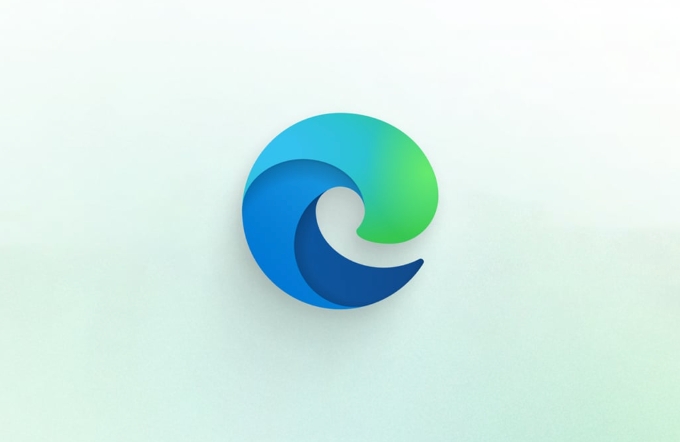
If the icon is not found, you can click on the three dots in the upper right corner of the browser ? Settings ? Appearance ? Enable the Show Favorites Button.
Once enabled, you can start adding content.

How to use Collections to collect information?
There are several main ways to use Collections:
- Collect text : Select the text on the web page, right-click and select "Add to Favorites", and the system will automatically copy the selected content.
- Collect pictures : Right-click on the picture, or you can directly add it to a favorite.
- Collect the entire link : After clicking the Favorites button, there will be an option to "Save the current page" to save the entire web page address.
These contents will be classified and stored in "collections". You can create multiple collections based on your purpose, such as "travel plan", "product research", "reading materials", etc.
Practical tips and precautions
Here are a few tips that will allow you to make better use of Collections:
- Multi-terminal synchronization : As long as you log in to your Microsoft account, all favorites content will be synchronized to other devices for easy viewing at any time.
- Export as Word or Excel : In the Collections panel, you can export a collection as a Word document or Excel table, suitable for making reports or sorting out lists.
- You must be diligent in organizing content : if you do not classify it in time, your favorites will easily become messy. It is recommended to regularly check and rename or classify your collection.
- Support drag and drop sorting : You can adjust the order of favorite items by dragging to make the information more organized.
Examples of applicable scenarios
Let me give you a few common usage scenarios:
- When comparing prices on e-commerce platforms, collect screenshots and prices of products from different websites into the same collection.
- Before writing an article, save reference materials and cited paragraphs in a concentrated manner.
- When planning a trip, put hotel, attractions, and transportation information in a favorite for easy access.
Basically that's it. Although Collections is not a complex function, it can indeed improve efficiency if used properly, especially when integrating multi-source information.
The above is the detailed content of What are collections in Microsoft Edge. For more information, please follow other related articles on the PHP Chinese website!

Hot AI Tools

Undress AI Tool
Undress images for free

Undresser.AI Undress
AI-powered app for creating realistic nude photos

AI Clothes Remover
Online AI tool for removing clothes from photos.

Clothoff.io
AI clothes remover

Video Face Swap
Swap faces in any video effortlessly with our completely free AI face swap tool!

Hot Article

Hot Tools

Notepad++7.3.1
Easy-to-use and free code editor

SublimeText3 Chinese version
Chinese version, very easy to use

Zend Studio 13.0.1
Powerful PHP integrated development environment

Dreamweaver CS6
Visual web development tools

SublimeText3 Mac version
God-level code editing software (SublimeText3)
 Google Chrome Speed ??Browser Official Edition Portal
Jul 08, 2025 pm 02:30 PM
Google Chrome Speed ??Browser Official Edition Portal
Jul 08, 2025 pm 02:30 PM
Google Chrome is a free and fast multi-platform web browser developed by Google. It is known for its speed, stability and reliability. Chrome is based on the open source Chromium project and is widely used on devices such as desktops, laptops, tablets and smartphones. The browser has a clean interface and a wide range of customizable options, allowing users to personalize it according to their preferences. In addition, Chrome has a huge library of extensions that provide additional features such as ad blocking, password management and language translation, further enhancing the browsing experience.
 How to install Chrome extensions on mobile (Kiwi, etc.)
Jul 11, 2025 am 12:50 AM
How to install Chrome extensions on mobile (Kiwi, etc.)
Jul 11, 2025 am 12:50 AM
Android phones can install Chrome extensions through KiwiBrowser. KiwiBrowser is an open source browser based on Chromium on the Android side. It supports the installation of the Chrome Web Store extension. The process is: Open Kiwi and enter the Chrome store, search for extensions, and click "Add to Chrome" to complete the installation; when using it, you need to pay attention to network stability, extension compatibility, permission granting and installation quantity; other alternatives include FirefoxMobile and YandexBrowser, but Kiwi is still the most stable and convenient choice at present.
 How to change the user agent string in Safari without extensions?
Jul 11, 2025 am 12:48 AM
How to change the user agent string in Safari without extensions?
Jul 11, 2025 am 12:48 AM
On macOS, you can modify Safari's UserAgent through developer tools or terminals, but iOS/iPadOS does not support it. The specific methods are: 1. Use the developer tools to modify temporarily: select preset UA after enabling the development menu; 2. Permanent modification through the terminal: enter the command to write a custom UA; 3. iOS/iPadOS cannot be modified directly, and it needs to rely on a third-party application or browser.
 What firewall ports does Chrome Remote Desktop use
Jul 13, 2025 am 12:43 AM
What firewall ports does Chrome Remote Desktop use
Jul 13, 2025 am 12:43 AM
ChromeRemoteDesktopusesport443(HTTPS)astheprimaryportforsecureconnections,andoccasionallyport80(HTTP)asafallback.ItalsoleveragesSTUN,TURN,andICEprotocolstoestablishpeer-to-peerconnections,withTURNactingasarelayifdirectconnectionsfail.Toensuresmoothop
 How to view chrome incognito history?
Jul 09, 2025 am 12:31 AM
How to view chrome incognito history?
Jul 09, 2025 am 12:31 AM
Chrome's incognito browsing history cannot be viewed directly, but it can be obtained indirectly through three methods. 1. Use command line tools to view the DNS cache, which can only obtain some domain name information and is not durable; 2. Check the router or network monitoring log, which requires certain network knowledge and depends on network settings; 3. Install third-party monitoring tools and configure in advance to record invisible browsing behavior. Overall, the invisibility mode is designed to protect privacy. All the above methods have limitations. It is recommended to choose whether to use monitoring methods based on actual needs.
 How to simulate different timezones in Chrome
Jul 13, 2025 am 12:19 AM
How to simulate different timezones in Chrome
Jul 13, 2025 am 12:19 AM
To test page behavior in different time zones in Chrome, there are three ways to do it. 1. Use ChromeDevTools to simulate the time zone: Open DevTools → Click on three points → MoreTools → Sensors, check the overlay option in the DateandTime section and select the target time zone. This setting only takes effect in the current session; 2. Specify the time zone through the command line startup parameters: close all Chrome instances and execute chrome.exe--timezone="target time zone" to affect the entire browser instance; 3. Use JavaScript to overwrite the behavior of the Date object, and the fixed time value is used to accurately control the JS time.
 How to force quit Google Chrome on Mac
Jul 07, 2025 am 12:14 AM
How to force quit Google Chrome on Mac
Jul 07, 2025 am 12:14 AM
There are several ways to force exit from unresponsive Chrome on your Mac. First, use the keyboard shortcut Command Option Esc to open the "Force Exit Application" window, select Google Chrome and click "Force Exit". Second, click on the Apple menu, select "Force Exit", and select Chrome from the list and confirm quit. If Chrome completely freezes or consumes too much memory, you can open ActivityMonitor, find all Chrome-related processes, and click the X button one by one to end them. Finally, as an alternative, you can enter killallGoogle\Chrome in Terminal
 How to stop Microsoft Edge from running in the background
Jul 16, 2025 am 12:34 AM
How to stop Microsoft Edge from running in the background
Jul 16, 2025 am 12:34 AM
There are four ways to turn off Microsoft Edge backend running. 1. Disable background running in Edge settings: Go to "Settings" → "System" and turn off the "Run Microsoft Edge in the background" option. 2. Close Edge in Windows startup item: Through the "Startup" tab of Task Manager, right-click Edge and select "Disable". 3. Modify the group policy or registry: Advanced users can create BackgroundModeEnabled registry key and set it to 0, or use the official group policy template. It is recommended to back up the system before operation. 4. Use Task Manager to manually end the process: temporary emergency plan, press Ctrl Shift Esc to open the Task Manager to end all Es






