There are three ways to disguise as Chrome on Safari: First, install the "User-Agent Switcher for Safari" extension, and set the UA string of Chrome after enabling; second, select the Chrome template in the user agent options by enabling the Safari developer tools; third, use bookmark scripts or third-party browsers such as iCab Mobile to automatically switch. The first one is suitable for long-term use, the second one is suitable for temporary testing, and the third one is suitable for advanced users.

Sometimes you may encounter some websites that are incomplete on Safari or have limited functionality, but these websites work properly on Chrome. This is because some websites detect the browser's User-Agent (UA) and decide what kind of content to return based on the UA. If you want Safari to look like Chrome, bypassing this recognition mechanism, it can actually be achieved by modifying the User-Agent.
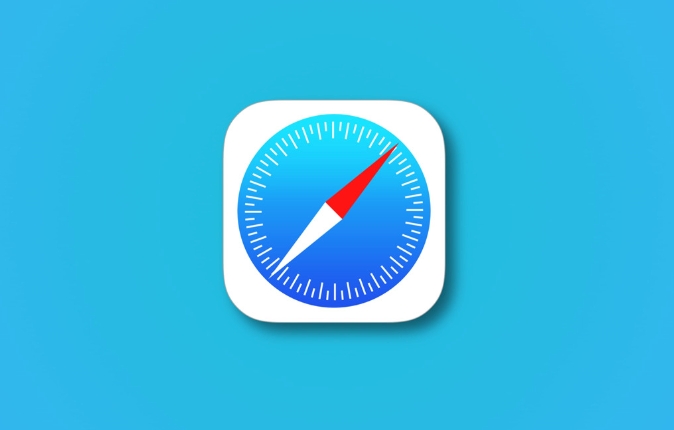
Here are some practical ways to help you disguise yourself as a Chrome browser in Safari.
Install the extension to modify User-Agent
Although Safari does not have a rich extension ecosystem like Chrome, it still supports some extensions, including plug-ins that can modify User-Agent.
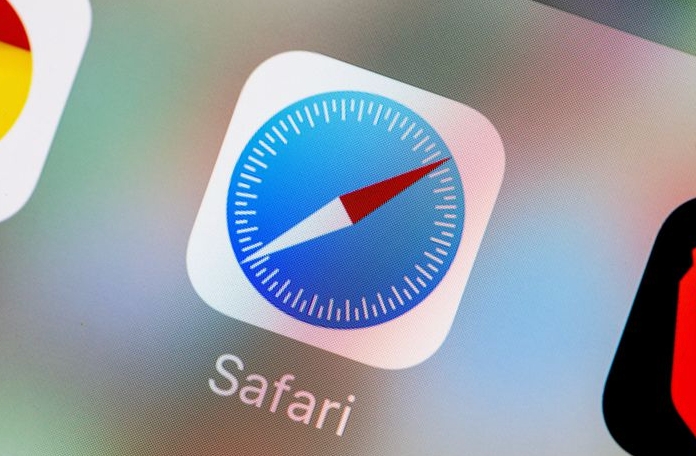
- Recommended use: User-Agent Switcher for Safari
- It allows you to customize the User-Agent of the current browser.
- After installation, you can select a preset Chrome User-Agent string in the settings, or you can enter it manually.
The installation steps are roughly as follows:
- Open the App Store and search for the "User-Agent Switcher" type application.
- Download and install the extension (some may require downloading the Safari extension from the official website).
- Enable extensions and add Chrome's UA string in preferences.
- Switch to Chrome emulation mode.
Note: Not all extensions are maintained continuously, and it is recommended to choose extensions with high ratings and frequent updates.
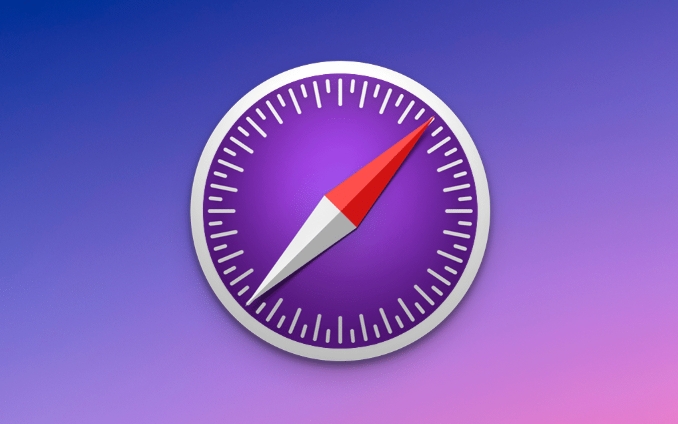
Use developer tools to manually modify User-Agent
If you are just testing it temporarily, you can use the developer tools that come with Safari to switch User-Agent.
- Opening method:
- In Safari settings, go to the Advanced tab and check the Development menu.
- After opening the web page, click "Development" > "User Agent" > in the top menu bar to select a Chrome UA template.
This method is suitable for occasional debugging and does not require any extra installation, but may need to be reset after each page is closed.
Automatic switching with shortcuts or scripts
For advanced users, you can also modify the User-Agent by writing a JavaScript script or using shortcuts.
- A common practice is to use bookmarks to save a JS script, and execute code to modify UA when clicking the bookmark.
- Or use a third-party browser like iCab Mobile , which supports more flexible UA settings.
This method has a slightly higher threshold, but is more flexible, and is suitable for people who often need to switch UAs with different browsers.
Basically these commonly used methods. You can choose the right method according to your usage scenario: Developer tools are most convenient for daily testing; long-term use can consider installing extensions; if you want to play some technical skills, scripts and shortcuts can also be done. Although it is a few more steps than Chrome in operation, it is not difficult.
The above is the detailed content of How to make Safari look like Chrome to a website?. For more information, please follow other related articles on the PHP Chinese website!

Hot AI Tools

Undress AI Tool
Undress images for free

Undresser.AI Undress
AI-powered app for creating realistic nude photos

AI Clothes Remover
Online AI tool for removing clothes from photos.

Clothoff.io
AI clothes remover

Video Face Swap
Swap faces in any video effortlessly with our completely free AI face swap tool!

Hot Article

Hot Tools

Notepad++7.3.1
Easy-to-use and free code editor

SublimeText3 Chinese version
Chinese version, very easy to use

Zend Studio 13.0.1
Powerful PHP integrated development environment

Dreamweaver CS6
Visual web development tools

SublimeText3 Mac version
God-level code editing software (SublimeText3)
 Google Chrome Speed ??Browser Official Edition Portal
Jul 08, 2025 pm 02:30 PM
Google Chrome Speed ??Browser Official Edition Portal
Jul 08, 2025 pm 02:30 PM
Google Chrome is a free and fast multi-platform web browser developed by Google. It is known for its speed, stability and reliability. Chrome is based on the open source Chromium project and is widely used on devices such as desktops, laptops, tablets and smartphones. The browser has a clean interface and a wide range of customizable options, allowing users to personalize it according to their preferences. In addition, Chrome has a huge library of extensions that provide additional features such as ad blocking, password management and language translation, further enhancing the browsing experience.
 How to install Chrome extensions on mobile (Kiwi, etc.)
Jul 11, 2025 am 12:50 AM
How to install Chrome extensions on mobile (Kiwi, etc.)
Jul 11, 2025 am 12:50 AM
Android phones can install Chrome extensions through KiwiBrowser. KiwiBrowser is an open source browser based on Chromium on the Android side. It supports the installation of the Chrome Web Store extension. The process is: Open Kiwi and enter the Chrome store, search for extensions, and click "Add to Chrome" to complete the installation; when using it, you need to pay attention to network stability, extension compatibility, permission granting and installation quantity; other alternatives include FirefoxMobile and YandexBrowser, but Kiwi is still the most stable and convenient choice at present.
 How to change the user agent string in Safari without extensions?
Jul 11, 2025 am 12:48 AM
How to change the user agent string in Safari without extensions?
Jul 11, 2025 am 12:48 AM
On macOS, you can modify Safari's UserAgent through developer tools or terminals, but iOS/iPadOS does not support it. The specific methods are: 1. Use the developer tools to modify temporarily: select preset UA after enabling the development menu; 2. Permanent modification through the terminal: enter the command to write a custom UA; 3. iOS/iPadOS cannot be modified directly, and it needs to rely on a third-party application or browser.
 What firewall ports does Chrome Remote Desktop use
Jul 13, 2025 am 12:43 AM
What firewall ports does Chrome Remote Desktop use
Jul 13, 2025 am 12:43 AM
ChromeRemoteDesktopusesport443(HTTPS)astheprimaryportforsecureconnections,andoccasionallyport80(HTTP)asafallback.ItalsoleveragesSTUN,TURN,andICEprotocolstoestablishpeer-to-peerconnections,withTURNactingasarelayifdirectconnectionsfail.Toensuresmoothop
 How to view chrome incognito history?
Jul 09, 2025 am 12:31 AM
How to view chrome incognito history?
Jul 09, 2025 am 12:31 AM
Chrome's incognito browsing history cannot be viewed directly, but it can be obtained indirectly through three methods. 1. Use command line tools to view the DNS cache, which can only obtain some domain name information and is not durable; 2. Check the router or network monitoring log, which requires certain network knowledge and depends on network settings; 3. Install third-party monitoring tools and configure in advance to record invisible browsing behavior. Overall, the invisibility mode is designed to protect privacy. All the above methods have limitations. It is recommended to choose whether to use monitoring methods based on actual needs.
 How to simulate different timezones in Chrome
Jul 13, 2025 am 12:19 AM
How to simulate different timezones in Chrome
Jul 13, 2025 am 12:19 AM
To test page behavior in different time zones in Chrome, there are three ways to do it. 1. Use ChromeDevTools to simulate the time zone: Open DevTools → Click on three points → MoreTools → Sensors, check the overlay option in the DateandTime section and select the target time zone. This setting only takes effect in the current session; 2. Specify the time zone through the command line startup parameters: close all Chrome instances and execute chrome.exe--timezone="target time zone" to affect the entire browser instance; 3. Use JavaScript to overwrite the behavior of the Date object, and the fixed time value is used to accurately control the JS time.
 How to force quit Google Chrome on Mac
Jul 07, 2025 am 12:14 AM
How to force quit Google Chrome on Mac
Jul 07, 2025 am 12:14 AM
There are several ways to force exit from unresponsive Chrome on your Mac. First, use the keyboard shortcut Command Option Esc to open the "Force Exit Application" window, select Google Chrome and click "Force Exit". Second, click on the Apple menu, select "Force Exit", and select Chrome from the list and confirm quit. If Chrome completely freezes or consumes too much memory, you can open ActivityMonitor, find all Chrome-related processes, and click the X button one by one to end them. Finally, as an alternative, you can enter killallGoogle\Chrome in Terminal
 How to stop Microsoft Edge from running in the background
Jul 16, 2025 am 12:34 AM
How to stop Microsoft Edge from running in the background
Jul 16, 2025 am 12:34 AM
There are four ways to turn off Microsoft Edge backend running. 1. Disable background running in Edge settings: Go to "Settings" → "System" and turn off the "Run Microsoft Edge in the background" option. 2. Close Edge in Windows startup item: Through the "Startup" tab of Task Manager, right-click Edge and select "Disable". 3. Modify the group policy or registry: Advanced users can create BackgroundModeEnabled registry key and set it to 0, or use the official group policy template. It is recommended to back up the system before operation. 4. Use Task Manager to manually end the process: temporary emergency plan, press Ctrl Shift Esc to open the Task Manager to end all Es






