Creating mailing lists in Gmail can be achieved through Google Groups or contact groups. First, use Google Groups to create a professional mailing list. The steps are: Log in to Google Groups to create a group and set the type to "Email List", configure the group name and email address, add members and set permissions, and after completion, you can send emails through the group's mailbox. Secondly, for small-scale needs, you can use the contact group, enter the Google contact page to create a new tag and add members, and enter the tag name when sending an email to send a group. Notes include: Enterprise users can use Google Workspace to apply for an alias email to improve professionalism. It is recommended to use BCC to protect privacy, pay attention to avoid triggering the anti-spam mechanism, and explain the unsubscribe method in advance.

Creating a mailing list in Gmail is actually not complicated, and it is especially suitable for scenarios where regular emails are required to send a group of people, such as team notifications, event invitations, or small community communication. Gmail itself does not directly support the "mailing list" function, but similar effects can be achieved through some Google tools.
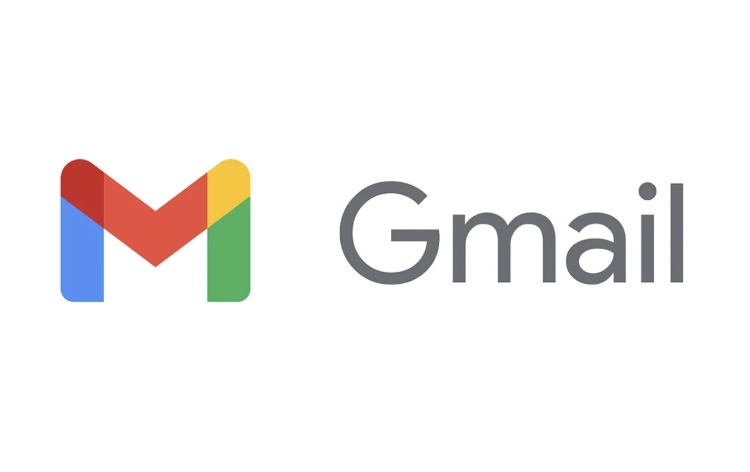
Create a mailing list using Google Groups
The most common and convenient way is to manage your mailing list through Google Groups . This service allows you to create a unified email address, such as newsletter@yourdomain.com, and then set who can receive emails from this address.
The operation steps are as follows:

- Open Google Groups and log in with your Gmail account.
- Click "Create Group" and select the type "Email List".
- Set the group name and group email address (it will be more professional if you have a custom domain name).
- Add member emails to choose whether they can send emails or only receive emails.
- After completing the setup, you can send emails using this group email, and all members will receive them.
The advantage of this method is that it is easy to maintain the member list and can also control who can send emails based on permissions.
Use contact groups in Gmail to simplify operations
If you just send an email to a small group of people occasionally, and don’t need too complicated management functions, you can use the “Contact Group” function that comes with Gmail.
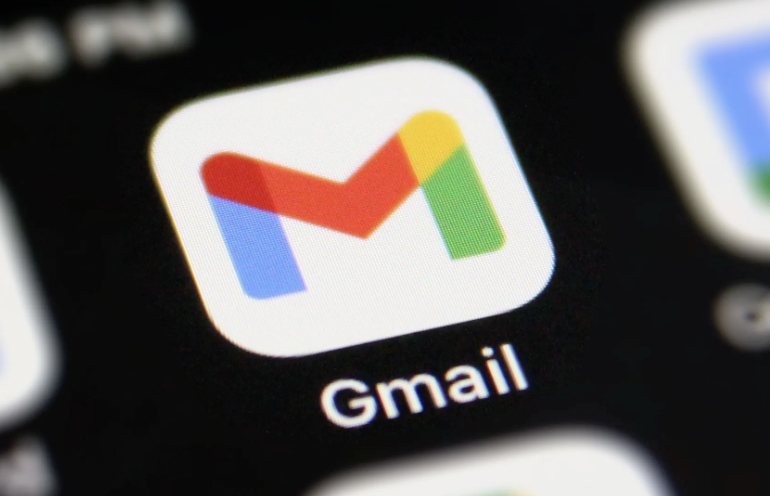
Specific practices:
- Go to the Google Contacts page .
- Create a new tag, such as "Project Team" or "Family".
- Add all the email addresses you want to add to the mailing list.
- After saving, when sending an email, just enter this tag name in the recipients column, and Gmail will automatically include everyone.
This method is suitable for small-scale use. Its advantage is that it is simple and fast, and its disadvantage is that it is inconvenient to manage a large number of members or send emails frequently.
Notes and tips
Some details are easily overlooked, but they are also very important:
- If you are an enterprise user and are using Google Workspace (formerly known as G Suite), you can apply for an alias email address as the mailing list address, which looks more professional.
- When sending mailing lists, it is recommended to use "BCC (Secret Send)" instead of "TO" or "CC" to protect the privacy of members.
- Frequent emails to multiple people may trigger Gmail's anti-spam mechanism, especially when attachments are large or frequent, pay attention to the rhythm.
- If a member wants to unsubscribe, it is best to explain the exit method in advance to avoid misunderstandings.
Basically that's it. Although Gmail does not have a native Mail List button, it can fully meet most daily needs through Google Groups or contact groups. The key is to think about your usage scenario before you start: should you send a reminder occasionally, or maintain a subscription group for a long time? Choosing the right method is actually not complicated to operate, but it is indeed easy to ignore some details.
The above is the detailed content of How to create a mailing list in Gmail. For more information, please follow other related articles on the PHP Chinese website!

Hot AI Tools

Undress AI Tool
Undress images for free

Undresser.AI Undress
AI-powered app for creating realistic nude photos

AI Clothes Remover
Online AI tool for removing clothes from photos.

Clothoff.io
AI clothes remover

Video Face Swap
Swap faces in any video effortlessly with our completely free AI face swap tool!

Hot Article

Hot Tools

Notepad++7.3.1
Easy-to-use and free code editor

SublimeText3 Chinese version
Chinese version, very easy to use

Zend Studio 13.0.1
Powerful PHP integrated development environment

Dreamweaver CS6
Visual web development tools

SublimeText3 Mac version
God-level code editing software (SublimeText3)

Hot Topics
 How to change the default comment font in Adobe Acrobat?
Jul 03, 2025 am 12:30 AM
How to change the default comment font in Adobe Acrobat?
Jul 03, 2025 am 12:30 AM
In AdobeAcrobat, the default annotation font is usually Arial or similar sans serif fonts, but can be changed by setting. 1. Create a new text comment and right-click to select "Properties"; 2. Switch to the "Font" tab page and select font, font size and color; 3. Check "Set as Default" to make subsequent comments use the font. If you need global settings, you should go to Preferences > Comments > Multi-appearance > Edit Properties to adjust the font options. Notes include: Settings may only be valid for the current document, non-standard fonts, or protected PDFs may restrict changes, and it is recommended to test common fonts in advance to ensure compatibility.
 How to transfer an Adobe Acrobat license to a new computer?
Jul 04, 2025 am 12:01 AM
How to transfer an Adobe Acrobat license to a new computer?
Jul 04, 2025 am 12:01 AM
To transfer the Adobe Acrobat license to a new computer, you must first log out on the old device and release the activation permission, and then complete the activation with the new computer login account. The specific steps are: 1. Open Acrobat on the old computer and click on the avatar or "Help" > "Log out" to log out; 2. Download and install Acrobat for the new computer and log in with the original account to automatically identify the license; 3. If the activation fails, check the network, clear the cache, unbind the old device through the Adobe account page, or contact customer service to solve the problem. The key point is to ensure that the old device has been logged out, clear the local cache and update the online device list before the migration can be completed smoothly.
 How to create a custom brush in Photoshop
Jul 08, 2025 am 01:01 AM
How to create a custom brush in Photoshop
Jul 08, 2025 am 01:01 AM
The steps to create a custom brush in Photoshop are as follows: 1. Select a pattern with clear edges and suitable for brushes, such as hand-painted textures or photo parts, and adjust it to the appropriate size; 2. Use the "Magic Wand Tool" or "Quick Selection Tool" to remove the background to ensure that the pattern is in an independent selection; 3. Create a basic brush through "Edit > Define Brush Presets"; 4. Adjust the parameters such as "Shape Dynamic", "Scatter", "Text" and "Transfer" in the "Brush" panel to make the strokes more natural; 5. Finally, click "Save As Brush" to save as a .abr file for convenience of subsequent use and sharing.
 How to use the quick selection tool in Photoshop
Jul 06, 2025 am 12:01 AM
How to use the quick selection tool in Photoshop
Jul 06, 2025 am 12:01 AM
Photoshop's quick selection tool is suitable for selecting areas with similar colors and clear boundaries. The usage methods include: 1. Find and activate the tool, right-click or long-press to switch or press the shortcut key W to ensure that the layer is unlocked; 2. Adjust the brush size, combine the Alt or Option key to switch the selection mode, Shift key to add selection, and improve accuracy through the option bar setting sampling method; 3. Use the "Select the Subject" function to assist in selection, and then manually optimize edge details, especially suitable for portraits or product images.
 How to fix remote desktop connection issues
Jul 08, 2025 am 01:03 AM
How to fix remote desktop connection issues
Jul 08, 2025 am 01:03 AM
Remote Desktop connection problems can be checked through the following steps: 1. Check the network and firewall settings to ensure that the TCP3389 port is open; 2. Confirm that the remote desktop function is enabled and supported by non-home version systems; 3. Verify user permissions and belong to the "RemoteDesktopUsers" group or administrator; 4. Handle black screen or lag, adjust the display options or restart the remote computer. Check them one by one in order, and most problems can be solved.
 How to recover a corrupted AutoCAD file?
Jul 09, 2025 am 01:16 AM
How to recover a corrupted AutoCAD file?
Jul 09, 2025 am 01:16 AM
When AutoCAD file is corrupted, you can take the following steps to try to restore: 1. Check the automatic backup of the file, check whether there is a .bak or .sv$ file in the folder where the original .dwg file is located, and rename the .bak file to .dwg to open it; 2. Use the RECOVER command to try to repair the file, and if it fails, use the -OPEN command to open the file for partial recovery; 3. Use third-party tools such as DataNumenDWGRepair, RecoveryToolboxforDWG, etc. to deal with seriously damaged files. To prevent future damage, you should save regularly and use "Save As" to refresh the file structure, keep the software updated, avoid saving through network drives, enable automatic save and set up
 How to remove password protection from a PDF in Adobe Acrobat?
Jul 05, 2025 am 12:36 AM
How to remove password protection from a PDF in Adobe Acrobat?
Jul 05, 2025 am 12:36 AM
To remove PDF password protection, use Adobe AcrobatPro and have the document owner password. The steps include: 1. Open Adobe AcrobatPro and select a password-protected PDF file; 2. Enter the correct owner password; 3. Go to "Tools" > "Protection" > "Encryption" > "Remove Security"; 4. Click "OK" in the pop-up window to confirm the removal. If AcrobatPro is not available, you can ask others for assistance or use third-party decryption tools, but you need to pay attention to privacy risks. Common problems include invalid password, grayed out security settings, and prompting for passwords after removal. The solution is to check password input, try to convert file formats, or update software versions. If it cannot be resolved, please contact A
 How to use the magnetic lasso tool in Photoshop
Jul 04, 2025 am 01:00 AM
How to use the magnetic lasso tool in Photoshop
Jul 04, 2025 am 01:00 AM
The magnetic lasso tool is suitable for images with obvious edge contrast. The key points include: 1. Use the shortcut key L or select the tool from the tool group. After clicking the starting point along the edge of the object, slowly move the mouse, and the tool will automatically absorb and add anchor points; 2. In terms of parameter settings, the width is recommended to be set to 10~30, and the edge contrast is default. The higher the frequency, the more anchor points; 3. In actual application, other tools can be replaced in the blurred edges. Zooming the image will help with accurate selection. If necessary, the anchor points can be adjusted manually. Mastering these skills can effectively improve the efficiency of the selection.






