How to use the chrome://device-log for hardware issues
Jul 22, 2025 am 12:05 AMchrome://device-log is a built-in log viewing tool in Chrome browser, used to troubleshoot hardware-related problems. 1. It records events and errors in the interaction between the browser and hardware such as camera, microphone, USB devices; 2. When using it, you can enter chrome://device-log/ in the address bar to enter the page; 3. Locate problems by refreshing the page, filtering keywords, paying attention to error information and checking timestamps; 4. Common applications include troubleshooting problems such as USB devices not recognized, audio and video devices cannot be used, external monitors are not working; 5. Suitable for use in scenarios such as device insertion without response, web page function abnormal, system normal but browser recognition failed.

Chrome's chrome://device-log page is a practical tool for troubleshooting hardware-related problems, especially when encountering peripheral connections, driver exceptions, or device identification issues. It will display log information related to hardware devices (such as cameras, microphones, USB devices, etc.) to help you quickly locate the problem.
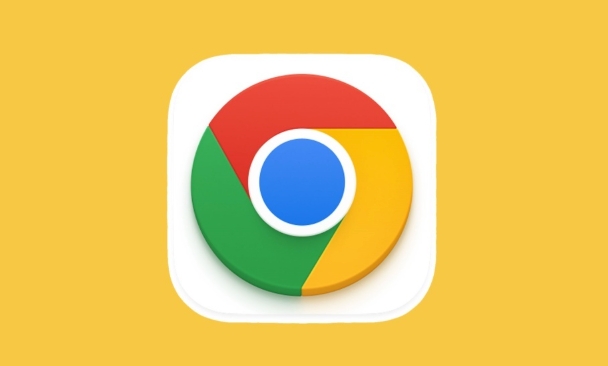
What is chrome://device-log?
Open the Chrome browser address bar and enter chrome://device-log/ to enter this page. It is a built-in log viewer for Chrome, which specializes in recording events and errors during browser interaction with hardware devices. For example, if you insert a USB flash drive but it is not recognized, or if the sound does not switch over after the headphones are plugged in, you can see the corresponding log prompt here.
If you encounter some hardware devices that cannot be used normally and are not sure whether it is a system or browser problem, you can first see if there is any error message reported.
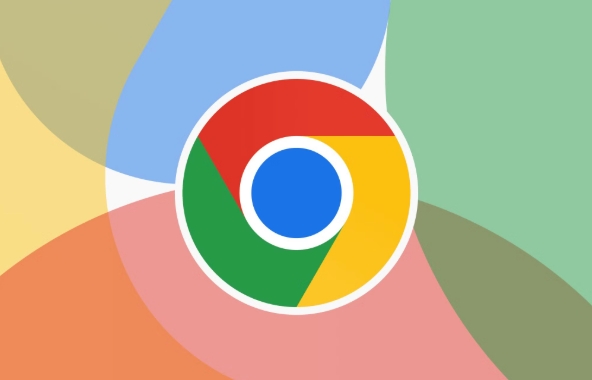
How to troubleshoot problems using chrome://device-log?
When you open this page, only partial logs will be displayed by default. In order to check the problem more comprehensively, it is recommended that you do the following:
- Refresh the page : Refresh the hardware before and after each operation to facilitate comparison and changes.
- Filter keywords : Enter the device name in the search box, such as "camera", "microphone", "usb", etc., to quickly find relevant entries.
- Follow the error message : If a log shows "failed", "error", or "not found", it means there may be a problem.
- Check the timestamp : Based on the time points you operate, find records for the corresponding time period.
For example: If you fail to call the camera on a web page, you can search for "video" or "camera" in chrome://device-log/ to see if the permission is denied and the device is not available.

Frequently Asked Questions and Coping Methods
The USB device is not recognized
- A prompt like "device not enumerated" or "unsupported device class" may appear in the log.
- Try replacing the USB socket or cable.
- Check if the driver is required.
- Confirm whether USB debugging mode is enabled (for Android devices).
Audio/video devices are not available
- Check whether the prompt "Permission denied" is prompted - it may be that the browser permissions are closed.
- If the prompt "Device is in use", another application is consuming the device.
- Check the operating system audio settings to make sure the default device is correct.
External monitor or projector not working
- There may be no direct error in the log, but you can determine whether it is recognized by the log changes before and after the connection.
- Use shortcut keys such as Win P or Cmd Option F2 to try to switch the display mode.
- Make sure the graphics card driver is the latest version.
When should I use this tool?
- When you plug in the device, the browser does not respond;
- Some web page functions rely on hardware but cannot function normally (such as video conferencing, scanner upload, etc.);
- There is no problem at the system level, but the browser just can't recognize it;
- The developer wants to confirm the status of the underlying device when debugging a web application.
Basically these scenarios and usages. Although it is not a universal diagnostic tool, chrome://device-log is a very practical entry point when troubleshooting some basic hardware compatibility or access permissions. Next time you encounter similar situations, you might as well try it.
The above is the detailed content of How to use the chrome://device-log for hardware issues. For more information, please follow other related articles on the PHP Chinese website!

Hot AI Tools

Undress AI Tool
Undress images for free

Undresser.AI Undress
AI-powered app for creating realistic nude photos

AI Clothes Remover
Online AI tool for removing clothes from photos.

Clothoff.io
AI clothes remover

Video Face Swap
Swap faces in any video effortlessly with our completely free AI face swap tool!

Hot Article

Hot Tools

Notepad++7.3.1
Easy-to-use and free code editor

SublimeText3 Chinese version
Chinese version, very easy to use

Zend Studio 13.0.1
Powerful PHP integrated development environment

Dreamweaver CS6
Visual web development tools

SublimeText3 Mac version
God-level code editing software (SublimeText3)
 Google Chrome Speed ??Browser Official Edition Portal
Jul 08, 2025 pm 02:30 PM
Google Chrome Speed ??Browser Official Edition Portal
Jul 08, 2025 pm 02:30 PM
Google Chrome is a free and fast multi-platform web browser developed by Google. It is known for its speed, stability and reliability. Chrome is based on the open source Chromium project and is widely used on devices such as desktops, laptops, tablets and smartphones. The browser has a clean interface and a wide range of customizable options, allowing users to personalize it according to their preferences. In addition, Chrome has a huge library of extensions that provide additional features such as ad blocking, password management and language translation, further enhancing the browsing experience.
 How to install Chrome extensions on mobile (Kiwi, etc.)
Jul 11, 2025 am 12:50 AM
How to install Chrome extensions on mobile (Kiwi, etc.)
Jul 11, 2025 am 12:50 AM
Android phones can install Chrome extensions through KiwiBrowser. KiwiBrowser is an open source browser based on Chromium on the Android side. It supports the installation of the Chrome Web Store extension. The process is: Open Kiwi and enter the Chrome store, search for extensions, and click "Add to Chrome" to complete the installation; when using it, you need to pay attention to network stability, extension compatibility, permission granting and installation quantity; other alternatives include FirefoxMobile and YandexBrowser, but Kiwi is still the most stable and convenient choice at present.
 How to change the user agent string in Safari without extensions?
Jul 11, 2025 am 12:48 AM
How to change the user agent string in Safari without extensions?
Jul 11, 2025 am 12:48 AM
On macOS, you can modify Safari's UserAgent through developer tools or terminals, but iOS/iPadOS does not support it. The specific methods are: 1. Use the developer tools to modify temporarily: select preset UA after enabling the development menu; 2. Permanent modification through the terminal: enter the command to write a custom UA; 3. iOS/iPadOS cannot be modified directly, and it needs to rely on a third-party application or browser.
 What firewall ports does Chrome Remote Desktop use
Jul 13, 2025 am 12:43 AM
What firewall ports does Chrome Remote Desktop use
Jul 13, 2025 am 12:43 AM
ChromeRemoteDesktopusesport443(HTTPS)astheprimaryportforsecureconnections,andoccasionallyport80(HTTP)asafallback.ItalsoleveragesSTUN,TURN,andICEprotocolstoestablishpeer-to-peerconnections,withTURNactingasarelayifdirectconnectionsfail.Toensuresmoothop
 How to view chrome incognito history?
Jul 09, 2025 am 12:31 AM
How to view chrome incognito history?
Jul 09, 2025 am 12:31 AM
Chrome's incognito browsing history cannot be viewed directly, but it can be obtained indirectly through three methods. 1. Use command line tools to view the DNS cache, which can only obtain some domain name information and is not durable; 2. Check the router or network monitoring log, which requires certain network knowledge and depends on network settings; 3. Install third-party monitoring tools and configure in advance to record invisible browsing behavior. Overall, the invisibility mode is designed to protect privacy. All the above methods have limitations. It is recommended to choose whether to use monitoring methods based on actual needs.
 How to force quit Google Chrome on Mac
Jul 07, 2025 am 12:14 AM
How to force quit Google Chrome on Mac
Jul 07, 2025 am 12:14 AM
There are several ways to force exit from unresponsive Chrome on your Mac. First, use the keyboard shortcut Command Option Esc to open the "Force Exit Application" window, select Google Chrome and click "Force Exit". Second, click on the Apple menu, select "Force Exit", and select Chrome from the list and confirm quit. If Chrome completely freezes or consumes too much memory, you can open ActivityMonitor, find all Chrome-related processes, and click the X button one by one to end them. Finally, as an alternative, you can enter killallGoogle\Chrome in Terminal
 How to simulate different timezones in Chrome
Jul 13, 2025 am 12:19 AM
How to simulate different timezones in Chrome
Jul 13, 2025 am 12:19 AM
To test page behavior in different time zones in Chrome, there are three ways to do it. 1. Use ChromeDevTools to simulate the time zone: Open DevTools → Click on three points → MoreTools → Sensors, check the overlay option in the DateandTime section and select the target time zone. This setting only takes effect in the current session; 2. Specify the time zone through the command line startup parameters: close all Chrome instances and execute chrome.exe--timezone="target time zone" to affect the entire browser instance; 3. Use JavaScript to overwrite the behavior of the Date object, and the fixed time value is used to accurately control the JS time.
 How to stop Microsoft Edge from running in the background
Jul 16, 2025 am 12:34 AM
How to stop Microsoft Edge from running in the background
Jul 16, 2025 am 12:34 AM
There are four ways to turn off Microsoft Edge backend running. 1. Disable background running in Edge settings: Go to "Settings" → "System" and turn off the "Run Microsoft Edge in the background" option. 2. Close Edge in Windows startup item: Through the "Startup" tab of Task Manager, right-click Edge and select "Disable". 3. Modify the group policy or registry: Advanced users can create BackgroundModeEnabled registry key and set it to 0, or use the official group policy template. It is recommended to back up the system before operation. 4. Use Task Manager to manually end the process: temporary emergency plan, press Ctrl Shift Esc to open the Task Manager to end all Es






