Remote Desktop is a technology that allows remote control of another computer over the network or the Internet, and its working principle includes on-screen transmission and input control. 1. It encodes the desktop screen of the remote computer and sends it to the local device; 2. The user operates through the local keyboard and mouse, and passes the instructions back to the remote device; 3. The connection usually depends on specific ports (such as the 3389 port used by Windows RDP); 4. It is often used in scenarios such as remote office, technical support, server management, and the use of old hardware; 5. When setting up, you need to enable remote connection, configure a firewall, obtain an IP or computer name, and use client connection; 6. In terms of security, you should use a strong password, enable NLA, avoid directly exposing the RDP port, or connect through a VPN to reduce risks.

Remote Desktop is a technology that lets you connect to and control another computer over a network or the internet, as if you were sitting right in front of it. It's not just for tech pros — plenty of everyday users rely on it to access files, run programs, or troubleshoot issues from afar.

How Remote Desktop Works
At its core, Remote Desktop sends the display of the remote machine to your local screen. You control it using your own keyboard and mouse. The connection usually requires both devices to be set up ahead of time and connected to the same network or accessible over the internet.

- One device "shares" its screen and input controls
- The other device connects via an IP address or domain name
- Communication happens through specific ports (like port 3389 for Windows RDP)
This works because software encodes the screen output and sends it efficiently across the network, then relays your inputs back to the remote machine.
Common Use Cases for Remote Desktop
People use Remote Desktop for all sorts of reasons:
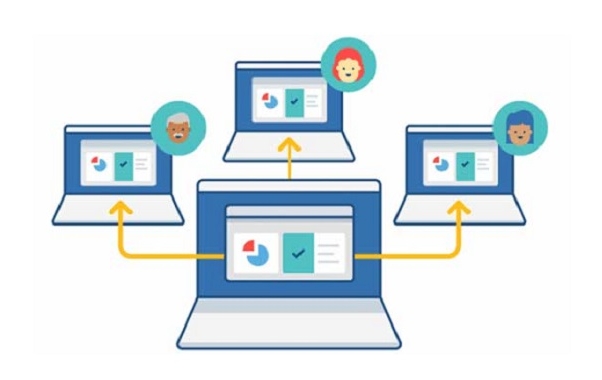
- Accessing work computers from home – Run specialized software without carrying a second laptop
- Tech support – Help friends or colleagues fix issues directly instead of walking them through steps
- Controlling headless servers – Manage machines that don't even have a monitor attached
- Using old hardware – Keep legacy systems running but access them remotely
It's especially handy when you need something specific on another machine that isn't easily shared through file transfer or cloud services.
Setting Up Remote Desktop (Basic Steps)
If you're using Windows, built-in Remote Desktop is already available — you just need to enable it:
- Go to System Properties > Remote
- Check “Allow Remote Connections to this Computer”
- Make sure your firewall allows traffic on port 3389
- Note the computer name or IP address
- From another machine, open Remote Desktop and enter the name/IP
Other platforms like macOS or Linux have similar tools, though they often require installing third-party apps like Chrome Remote Desktop or AnyDesk.
One thing many people miss: If connecting from outside your home network, you'll probably need to set up port forwarding on your router and possibly dynamic DNS.
Security Considerations
Remote Desktop can be secure, but only if you treat it carefully:
- Always use strong passwords — weak ones get cracked fast
- Enable Network Level Authentication (NLA) where possible
- Don't expose RDP directly to the internet unless necessary
- Consider using a VPN first, then connecting internally
A common mistake is leaving default settings active — attackers actively scan for open RDP ports. If you must expose it publicly, change the default port and monitor logs regularly.
That's the basics of how Remote Desktop works and why people use it. It's straightforward once set up, but there are enough gotchas that it pays to double-check security and connectivity before trying to use it in a pinch.
The above is the detailed content of What is Remote Desktop?. For more information, please follow other related articles on the PHP Chinese website!

Hot AI Tools

Undress AI Tool
Undress images for free

Undresser.AI Undress
AI-powered app for creating realistic nude photos

AI Clothes Remover
Online AI tool for removing clothes from photos.

Clothoff.io
AI clothes remover

Video Face Swap
Swap faces in any video effortlessly with our completely free AI face swap tool!

Hot Article

Hot Tools

Notepad++7.3.1
Easy-to-use and free code editor

SublimeText3 Chinese version
Chinese version, very easy to use

Zend Studio 13.0.1
Powerful PHP integrated development environment

Dreamweaver CS6
Visual web development tools

SublimeText3 Mac version
God-level code editing software (SublimeText3)

Hot Topics
 How to change the default comment font in Adobe Acrobat?
Jul 03, 2025 am 12:30 AM
How to change the default comment font in Adobe Acrobat?
Jul 03, 2025 am 12:30 AM
In AdobeAcrobat, the default annotation font is usually Arial or similar sans serif fonts, but can be changed by setting. 1. Create a new text comment and right-click to select "Properties"; 2. Switch to the "Font" tab page and select font, font size and color; 3. Check "Set as Default" to make subsequent comments use the font. If you need global settings, you should go to Preferences > Comments > Multi-appearance > Edit Properties to adjust the font options. Notes include: Settings may only be valid for the current document, non-standard fonts, or protected PDFs may restrict changes, and it is recommended to test common fonts in advance to ensure compatibility.
 How to transfer an Adobe Acrobat license to a new computer?
Jul 04, 2025 am 12:01 AM
How to transfer an Adobe Acrobat license to a new computer?
Jul 04, 2025 am 12:01 AM
To transfer the Adobe Acrobat license to a new computer, you must first log out on the old device and release the activation permission, and then complete the activation with the new computer login account. The specific steps are: 1. Open Acrobat on the old computer and click on the avatar or "Help" > "Log out" to log out; 2. Download and install Acrobat for the new computer and log in with the original account to automatically identify the license; 3. If the activation fails, check the network, clear the cache, unbind the old device through the Adobe account page, or contact customer service to solve the problem. The key point is to ensure that the old device has been logged out, clear the local cache and update the online device list before the migration can be completed smoothly.
 How to create a custom brush in Photoshop
Jul 08, 2025 am 01:01 AM
How to create a custom brush in Photoshop
Jul 08, 2025 am 01:01 AM
The steps to create a custom brush in Photoshop are as follows: 1. Select a pattern with clear edges and suitable for brushes, such as hand-painted textures or photo parts, and adjust it to the appropriate size; 2. Use the "Magic Wand Tool" or "Quick Selection Tool" to remove the background to ensure that the pattern is in an independent selection; 3. Create a basic brush through "Edit > Define Brush Presets"; 4. Adjust the parameters such as "Shape Dynamic", "Scatter", "Text" and "Transfer" in the "Brush" panel to make the strokes more natural; 5. Finally, click "Save As Brush" to save as a .abr file for convenience of subsequent use and sharing.
 How to use the quick selection tool in Photoshop
Jul 06, 2025 am 12:01 AM
How to use the quick selection tool in Photoshop
Jul 06, 2025 am 12:01 AM
Photoshop's quick selection tool is suitable for selecting areas with similar colors and clear boundaries. The usage methods include: 1. Find and activate the tool, right-click or long-press to switch or press the shortcut key W to ensure that the layer is unlocked; 2. Adjust the brush size, combine the Alt or Option key to switch the selection mode, Shift key to add selection, and improve accuracy through the option bar setting sampling method; 3. Use the "Select the Subject" function to assist in selection, and then manually optimize edge details, especially suitable for portraits or product images.
 How to fix remote desktop connection issues
Jul 08, 2025 am 01:03 AM
How to fix remote desktop connection issues
Jul 08, 2025 am 01:03 AM
Remote Desktop connection problems can be checked through the following steps: 1. Check the network and firewall settings to ensure that the TCP3389 port is open; 2. Confirm that the remote desktop function is enabled and supported by non-home version systems; 3. Verify user permissions and belong to the "RemoteDesktopUsers" group or administrator; 4. Handle black screen or lag, adjust the display options or restart the remote computer. Check them one by one in order, and most problems can be solved.
 How to recover a corrupted AutoCAD file?
Jul 09, 2025 am 01:16 AM
How to recover a corrupted AutoCAD file?
Jul 09, 2025 am 01:16 AM
When AutoCAD file is corrupted, you can take the following steps to try to restore: 1. Check the automatic backup of the file, check whether there is a .bak or .sv$ file in the folder where the original .dwg file is located, and rename the .bak file to .dwg to open it; 2. Use the RECOVER command to try to repair the file, and if it fails, use the -OPEN command to open the file for partial recovery; 3. Use third-party tools such as DataNumenDWGRepair, RecoveryToolboxforDWG, etc. to deal with seriously damaged files. To prevent future damage, you should save regularly and use "Save As" to refresh the file structure, keep the software updated, avoid saving through network drives, enable automatic save and set up
 How to remove password protection from a PDF in Adobe Acrobat?
Jul 05, 2025 am 12:36 AM
How to remove password protection from a PDF in Adobe Acrobat?
Jul 05, 2025 am 12:36 AM
To remove PDF password protection, use Adobe AcrobatPro and have the document owner password. The steps include: 1. Open Adobe AcrobatPro and select a password-protected PDF file; 2. Enter the correct owner password; 3. Go to "Tools" > "Protection" > "Encryption" > "Remove Security"; 4. Click "OK" in the pop-up window to confirm the removal. If AcrobatPro is not available, you can ask others for assistance or use third-party decryption tools, but you need to pay attention to privacy risks. Common problems include invalid password, grayed out security settings, and prompting for passwords after removal. The solution is to check password input, try to convert file formats, or update software versions. If it cannot be resolved, please contact A
 How to use the magnetic lasso tool in Photoshop
Jul 04, 2025 am 01:00 AM
How to use the magnetic lasso tool in Photoshop
Jul 04, 2025 am 01:00 AM
The magnetic lasso tool is suitable for images with obvious edge contrast. The key points include: 1. Use the shortcut key L or select the tool from the tool group. After clicking the starting point along the edge of the object, slowly move the mouse, and the tool will automatically absorb and add anchor points; 2. In terms of parameter settings, the width is recommended to be set to 10~30, and the edge contrast is default. The higher the frequency, the more anchor points; 3. In actual application, other tools can be replaced in the blurred edges. Zooming the image will help with accurate selection. If necessary, the anchor points can be adjusted manually. Mastering these skills can effectively improve the efficiency of the selection.






