Photo blur can be repaired and prevented in a variety of ways. 1. Use iPhone’s own editing function to adjust the clarity, contrast and brightness, or use portrait mode to refocus; 2. Use third-party apps such as Snapseed, Fotor, Remini and Adobe Photoshop Express for sharpening and AI optimization; 3. Keep the lens clean when taking pictures, adopt a stable posture, and turn on live photos and night view mode to avoid blur; 4. For serious blur, you can use computer software such as Adobe Photoshop, Topaz Sharpen AI and DxO PureRAW for professional processing. Choosing the right method according to the specific situation can effectively improve the clarity of the photo.

Blurry photos taken are common problems for iPhone users, especially in low light or hand shaking. In fact, in many cases, these photos are not completely abandoned, and some methods can still be improved or even repaired.

1. Use the iPhone's own photo editing function
Many people directly share it after taking photos, ignoring some basic repair tools provided by the iPhone itself. Open the "Photos" app and click "Edit" in the upper right corner. You can try the following:
- Adjust the definition : Slide the "Sharpness" bar, and appropriately increase it can make the picture look sharper.
- Enhanced contrast and brightness : Sometimes the blur comes from the low contrast, and slightly raising the contrast can make the details more obvious.
- Refocus using Portrait Mode : If you are taking a portrait but the focus is incorrect, you can switch the focus area of Portrait Mode while editing.
Although these adjustments cannot fundamentally solve the blur problem, they can already play a role in slightly blurred photos.

2. Use third-party photo editing app to improve clarity
If the iPhone's own functions are not enough, you can try several apps that specifically deal with blurred photos:
- Snapseed : It has a "sharpening" function and can also be adjusted locally, suitable for photos with only a portion of blurry ones.
- Fotor or Remini : This type of app focuses on AI to repair old photos and blur photos, and automatically analyze and optimize details after uploading. The effect is sometimes amazing.
- Adobe Photoshop Express : There are also professional-level options such as "clearity" and "sharpening", which are suitable for friends who want to adjust manually.
When using these apps, it is recommended to preview the difference before and after the repair first, and do not pull it too high at once, otherwise it will easily cause noisy or unnatural edges.
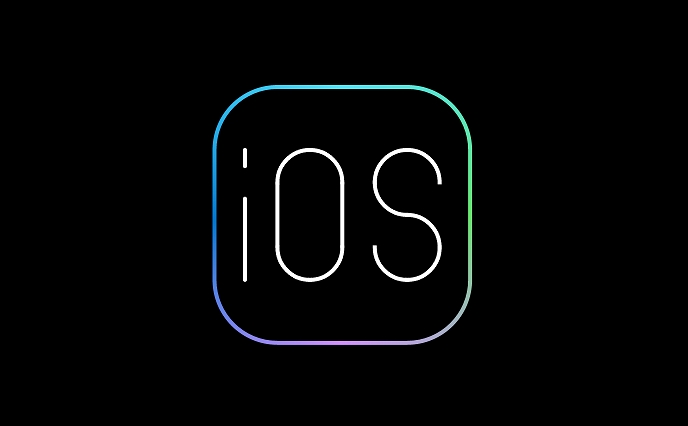
3. Avoid blur: Tips for taking photos
Rather than fixing it afterwards, try to avoid blurring at the beginning. Here are a few practical suggestions:
- Keep the lens clean : fingerprints or dust will make the photo look vulgar. It is a good habit to carry a soft cloth with you to wipe the lens.
- Take photos in a stable position : such as against a wall, holding it with both hands, or using the help of a mobile phone stand.
- Turn on "Live Photo" : Even if a certain picture is blurred, a clear frame may be found from the continuous shooting.
- Turn on Night View Mode in Low Light : The iPhone’s Night View Mode will automatically extend the exposure time and use algorithms to reduce blur.
Especially at night or when there is insufficient light in the room, these settings can greatly reduce the chance of paste.
4. Serious blur? Try professional computer tools
If your photos are very blurry, the tools on your phone may not be enough. You can consider importing it on your computer and using professional software to process it:
- Adobe Photoshop : It has special "intelligent sharpening" and "lens correction" functions, which are suitable for friends who know a little later.
- Topaz Sharpen AI : This is an AI software designed specifically for repairing blurred photos, supporting the export of high-quality pictures.
- DxO PureRAW : Not only can denoise, it can also improve the clarity of blurred photos, especially photos in RAW format.
Of course, this method has a slightly higher threshold and requires a certain amount of operating time and equipment support, but if the photos are particularly important, it is worth a try.
Basically these are the methods. Blurred photos may not be helpless. The key is to choose the appropriate repair method according to the specific situation. Sometimes you may be surprised to find that photos that you cannot see clearly can become clear.
The above is the detailed content of How to fix blurry photos on iPhone. For more information, please follow other related articles on the PHP Chinese website!

Hot AI Tools

Undress AI Tool
Undress images for free

Undresser.AI Undress
AI-powered app for creating realistic nude photos

AI Clothes Remover
Online AI tool for removing clothes from photos.

Clothoff.io
AI clothes remover

Video Face Swap
Swap faces in any video effortlessly with our completely free AI face swap tool!

Hot Article

Hot Tools

Notepad++7.3.1
Easy-to-use and free code editor

SublimeText3 Chinese version
Chinese version, very easy to use

Zend Studio 13.0.1
Powerful PHP integrated development environment

Dreamweaver CS6
Visual web development tools

SublimeText3 Mac version
God-level code editing software (SublimeText3)
 How to create a contact group on iPhone
Jul 13, 2025 am 01:17 AM
How to create a contact group on iPhone
Jul 13, 2025 am 01:17 AM
iPhone does not support creating contact groups directly in the address book application, but similar functions can be achieved through the following methods: 1. Use the "Group" function in the address book application, click "Edit" > "Add Group" to create a custom group; 2. Add each contact to the corresponding group by editing it; 3. If you need to send a group message, you can create a new multi-person conversation in the information application; 4. Use iCloud or Gmail to synchronize tagged groups to facilitate the management of a large number of contacts on the computer. These methods are used in conjunction with efficient management of contact groups.
 iOS 15.1 & iPadOS 15.1 Update Available to Download with SharePlay, Vaccine Cards, Bug Fixes, etc
Jul 14, 2025 am 01:17 AM
iOS 15.1 & iPadOS 15.1 Update Available to Download with SharePlay, Vaccine Cards, Bug Fixes, etc
Jul 14, 2025 am 01:17 AM
iOS 15.1 and iPadOS 15.1 have been released for iPhone and iPad, the updates include SharePlay screen sharing through FaceTime, the addition of Live Text support in the iPad camera app, ProRes video capture for iPhone 13 Pro users, the inclusion of C
 How to check if an iPhone is unlocked
Jul 15, 2025 am 01:17 AM
How to check if an iPhone is unlocked
Jul 15, 2025 am 01:17 AM
TocheckifaniPhoneisunlocked,1)gotoSettings>Cellular>CellularDataOptionsandlookforlabelslike“Unlocked”or“NoSIMrestrictions,”2)insertadifferentcarrier’sactiveSIMcardandseeifthephoneacceptsit,3)usetheIMEInumberononlinetoolslikeIMEI.infotocheckunlo
 How to Get Sidecar on Unsupported Macs & iPads
Jul 07, 2025 am 12:42 AM
How to Get Sidecar on Unsupported Macs & iPads
Jul 07, 2025 am 12:42 AM
Upset that you can’t take advantage of Sidecar with your Mac and iPad? Fortunately, Free-Sidecar allows you to extend Sidecar support to more iPad and Mac models not officially supported by Apple.Sidecar is a powerful feature for Mac and iPad users,
 How to Pair a Bluetooth Trackpad, Mouse, & Keyboard with iPad
Jul 07, 2025 am 12:20 AM
How to Pair a Bluetooth Trackpad, Mouse, & Keyboard with iPad
Jul 07, 2025 am 12:20 AM
Not too long ago, the thought of connecting a Bluetooth mouse, trackpad, or keyboard to an iPad would have left most people very puzzled. But we’re in a new era now—modern iPads running current versions of iPadOS fully support trackpads and mice, and
 How to check iPhone trade-in value
Jul 13, 2025 am 01:13 AM
How to check iPhone trade-in value
Jul 13, 2025 am 01:13 AM
Determining the depreciation value of iPhone requires multiple factors and comparing different platforms. 2. The first choice is Apple's official replacement plan, which has a simple and transparent process, but the final valuation must be based on the actual condition of the equipment. 3. Third-party websites such as Gazelle, Swappa, etc. may provide higher quotations, but you need to pay attention to describing the real situation and avoiding the charging trap. 4. The core factors affecting value include model and storage capacity, equipment status, operator lock status, etc. Small problems may also affect the quotation. 5. If you pursue higher returns, you can choose to sell privately, but you need to weigh the time cost and transaction risks.
 How to Hang Up Calls with Siri on iPhone
Jul 05, 2025 am 12:43 AM
How to Hang Up Calls with Siri on iPhone
Jul 05, 2025 am 12:43 AM
If you use Siri to make phone calls and start FaceTime calls, you might also be interested in using Siri to hang up your phone calls or FaceTime calls too.With this feature enabled, you can say “Hey Siri, hang up” while on a phone call or FaceTime ca
 How to create a Personal Voice on iPhone
Jul 11, 2025 am 02:19 AM
How to create a Personal Voice on iPhone
Jul 11, 2025 am 02:19 AM
To create PersonalVoice in iOS17, you first need to enable the feature in the settings and record a sound model for about five minutes. The specific steps are as follows: 1. Open "Settings" > "Assistance Functions" > "Narration", click "PersonalVoice" and select "Create PersonalVoice"; 2. Read the text provided by the system in a quiet environment to keep the speech speed stable; 3. After creation, you can use your personalized voice to read messages, notifications, etc. in "Narration", or switch back to the default voice; 4. Currently, only English and some languages ??are supported, and Chinese is not supported at the moment; 5. Pay attention to environmental noise, intonation consistency and storage space when recording, and re-record unsatisfactory content. Voice mode






