Windows 11 does take up more memory than Windows 10, and reasons include: 1. More visual and networked interfaces, such as widgets, animation effects and online searches, increasing background data crawling; 2. System architecture changes, such as DirectStorage and web-based components, improve memory requirements; 3. More background services are enabled by default, such as cloud synchronization and preload applications. These designs improve the experience but increase resource consumption, which can be mitigated by closing widgets and background applications.

Windows 11 does tend to use more RAM than Windows 10, and it's not just your imagination. The increase in memory usage comes down to a few key changes in how the system is built and how it runs day-to-day tasks.
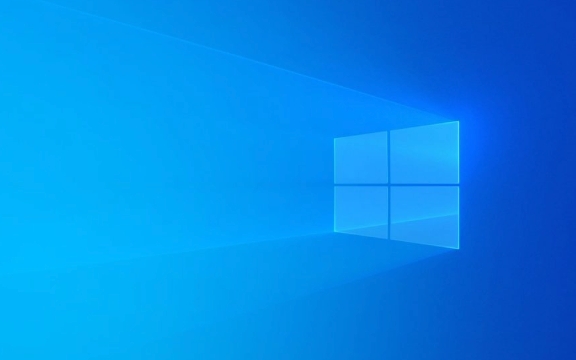
A More Visual and Connected Interface
One of the most noticeable differences between Windows 11 and 10 is the redesigned interface. Microsoft made the OS more visually rich — from rounded corners and live widgets to deeper integration with cloud services like OneDrive and Teams.
These visual enhancements may look sleep, but they come with a cost. For example:

- Widgets panel pulls live data from the internet
- Search bar connects directly to Bing and online results by default
- Animated transitions and transparency effects require more background processes
This means even when you're not actively using something, Windows 11 might be quietly fetching data or rendering visuals in the background.
New Underlying System Architecture
Windows 11 introduced some architectural changes that also contribute to higher memory usage. One major shift was the deeper integration of DirectStorage and more background system services aimed at improving performance for gaming and multitasking — ironically, in ways that can initially consume more RAM.

Also, Microsoft started relying more heavily on web-based components , especially in apps like Settings, Widgets, and File Explorer's search. These components tend to be heavier on memory compared to the traditional code used in Windows 10.
Default Background Services Are More Aggressive
Windows 11 turns on more background features by default. Some common ones include:
- Cortana (if enabled)
- Cloud sync for settings and files
- Background apps like Mail, Calendar, Weather, and News
Even if you're not actively using these, they often run quietly in the background, holding onto memory just in case you need them later.
You can disable many of these through Settings > Privacy > Background apps , but Windows 11 doesn't exactly make it obvious how much memory they're taking up unless you go digging.
So yes, Windows 11 uses more RAM — mostly because it's doing more by default, looks fancier, and leans harder on web-based and cloud-connected features. It's not necessarily a bad thing, but it can feel sluggish on older hardware or systems with limited memory.
If you're seeing high RAM usage and want to lighten the load, start by disabling unnecessary background apps and switching off the widgets panel. That usually helps bring memory usage back to something closer to what you'd see in Windows 10.
Basically that's it.
The above is the detailed content of Why is Windows 11 consuming more RAM than 10?. For more information, please follow other related articles on the PHP Chinese website!

Hot AI Tools

Undress AI Tool
Undress images for free

Undresser.AI Undress
AI-powered app for creating realistic nude photos

AI Clothes Remover
Online AI tool for removing clothes from photos.

Clothoff.io
AI clothes remover

Video Face Swap
Swap faces in any video effortlessly with our completely free AI face swap tool!

Hot Article

Hot Tools

Notepad++7.3.1
Easy-to-use and free code editor

SublimeText3 Chinese version
Chinese version, very easy to use

Zend Studio 13.0.1
Powerful PHP integrated development environment

Dreamweaver CS6
Visual web development tools

SublimeText3 Mac version
God-level code editing software (SublimeText3)
![Corsair iCUE software not detecting RAM [Fixed]](https://img.php.cn/upload/article/000/465/014/170831448976874.png?x-oss-process=image/resize,m_fill,h_207,w_330) Corsair iCUE software not detecting RAM [Fixed]
Feb 19, 2024 am 11:48 AM
Corsair iCUE software not detecting RAM [Fixed]
Feb 19, 2024 am 11:48 AM
This article will explore what users can do when the CorsairiCUE software does not recognize the RAM in a Windows system. Although the CorsairiCUE software is designed to let users control their computer's RGB lighting, some users have found that the software does not function properly, resulting in an inability to detect RAM modules. Why doesn't ICUE pick up my memory? The main reason why ICUE cannot correctly identify RAM is usually related to background software conflicts. In addition, incorrect SPD write settings may also cause this problem. Fixed issue with CorsairIcue software not detecting RAM If CorsairIcue software is not detecting RAM on your Windows computer, please use the following suggestions.
 How to increase virtual memory (page file) in Windows 11
May 13, 2023 pm 04:37 PM
How to increase virtual memory (page file) in Windows 11
May 13, 2023 pm 04:37 PM
If you notice a certain amount of lag when running high-end applications or games, it could be that the RAM/memory is generally running full. This is where you increase the virtual memory or page file size in Windows 11. Virtual memory or page file is one of the most misunderstood concepts and there are many myths surrounding it. No matter what anyone else says or does, it's important to thoroughly understand how to get the best performance from your computer. In the following sections, we'll walk you through the steps to increase virtual memory in Windows 11, helping you understand its importance and the optimal virtual memory size. Why do you need virtual memory? The page file or virtual memory is basically the part of the hard drive that is used as RAM. When memory is full and cannot store more data
 Installed memory not showing up on Windows 11
Mar 10, 2024 am 09:31 AM
Installed memory not showing up on Windows 11
Mar 10, 2024 am 09:31 AM
If you have installed new RAM but it is not showing up on your Windows computer, this article will help you resolve the issue. Usually, we improve the performance of the system by upgrading RAM. However, system performance also depends on other hardware such as CPU, SSD, etc. Upgrading RAM can also improve your gaming experience. Some users have noticed that installed memory is not showing up in Windows 11/10. If this happens to you, you can use the advice provided here. Installed RAM not showing up on Windows 11 If the installed RAM is not showing up on your Windows 11/10 PC, the following suggestions will help you. Is the installed memory compatible with your computer's motherboard? in BIO
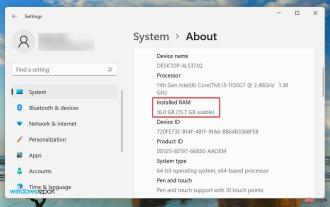 Windows 11 not using all available RAM? Fix now
Apr 14, 2023 am 10:25 AM
Windows 11 not using all available RAM? Fix now
Apr 14, 2023 am 10:25 AM
At some point or another, we have all noticed that our system consumes a lot of RAM, thus affecting its performance. But some users are reporting the opposite, with Windows 11 not using all available RAM. Memory is used to temporarily store the files you are currently working on, and problems with it can have a serious impact on your computer's functionality. The errors we're dealing with here are tricky because most users can't determine the root cause, and there's not a lot of data on the internet to fix and eliminate the problem. In the following tutorial, we’ll list the reasons behind this and ways to make Windows 11 use all the RAM on your system. Why isn't Windows 11 using all the RAM on my PC? First, your plan
 CAMM2 for desktop PCs: MSI explains the benefits of the new RAM standard for gaming towers
Aug 17, 2024 pm 06:47 PM
CAMM2 for desktop PCs: MSI explains the benefits of the new RAM standard for gaming towers
Aug 17, 2024 pm 06:47 PM
The first LPCAMM2 modules for laptops are already being delivered, and desktop mainboards are also expected to be equipped with CAMM2 in future. CAMM2 and LPCAMM2 are not compatible with each other, and even on desktop PCs, customers need to be caref
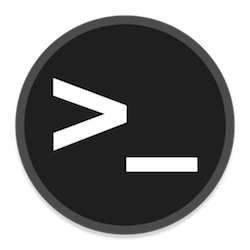 How to add swap space on Ubuntu 22.04 LTS
Feb 20, 2024 am 11:12 AM
How to add swap space on Ubuntu 22.04 LTS
Feb 20, 2024 am 11:12 AM
Swap space plays an important role in Linux systems, especially when the system is low on memory. It acts as a backup memory storage space that helps the system run smoothly and maintain stability even under high load. This article provides you with a detailed guide to adding swap space on Ubuntu 22.04LTS to ensure that your system performance is optimized and can handle various workloads. Understanding Swap Space Swap space provides virtual memory that is used to supplement the system's physical RAM. When the system is low on RAM, the kernel swaps data to disk to prevent out-of-memory and system crashes. Linux systems commonly use swap space to handle this situation. Run multiple memory-intensive applications simultaneously to process very large files or data
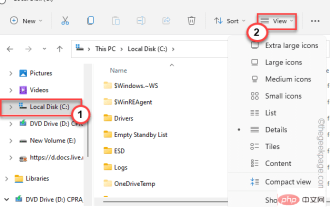 Not enough physical memory available in VMWare Workstation Fix
Apr 20, 2023 pm 03:43 PM
Not enough physical memory available in VMWare Workstation Fix
Apr 20, 2023 pm 03:43 PM
Virtual machines on VMWare require large amounts of physical memory to run and function properly. RAM is an important part of a virtual machine and if there is not enough amount of physical RAM available, it cannot even start and throws a long error message "Not enough physical memory to start this virtual machine". As the error message suggests, this is the result of insufficient physical memory in the system. Solution – 1. The first thing you should do is to restart your system. This will obviously clear some extra memory for the host. After restarting, start VMWare directly and start the virtual machine. 2. If you have another virtual machine, try running it and test it. Fix 1 – Edit the config.ini file You can edit the configuration file so that the virtual machine only uses system-available
 What are the characteristics of cache, rom and ram?
Aug 26, 2022 pm 04:05 PM
What are the characteristics of cache, rom and ram?
Aug 26, 2022 pm 04:05 PM
Characteristics of cache: A one- or two-level high-speed, small-capacity memory set between the CPU and the main memory. The information is naturally lost when the computer is powered off. Characteristics of ROM: it can only read data from the memory, but cannot write information into it. The data will still exist after the computer is powered off. Characteristics of ram: it can read data from the memory and write information to the memory; it is used to store commands, programs and data required to run the program; information is naturally lost when the computer is powered off.






