To customize Mac Dock to improve efficiency, 1. Adjust the number and arrangement of icons, such as setting the number of Launchpad icon columns to 8 through terminal commands; 2. Turn on "Show Dock on Each Monitor" under multiple monitors; 3. Hover and drag to adjust the icon position; 4. Right-click the application and select "Save in Dock" to make it permanent; 5. Drag the folder to the Dock for quick access; 6. Use the terminal command to add a blank area to separate the function group; 7. Turn off the Dock zoom effect in system settings or use third-party tools to expand the function; 8. Long press the app icon to quickly access recent documents.

Mac's Dock is a very practical tool for daily use, but the default settings may not be suitable for everyone. With proper customization, it not only improves efficiency, but also makes the desktop cleaner. The key is to adjust the layout, icon size and behavior logic according to your usage habits.

Adjust the number and arrangement of icons
Dock displays commonly used applications and recently used programs by default, but if you open too many applications, the icons will become crowded or even shrink to see clearly.

- You can manually set the number of icons displayed on each page through terminal commands, such as placing the icons in the Launchpad into 8 columns:
defaults write com.apple.dock springboard-columns -int 8
- If you are using multiple monitors, you can turn on the " Show Dock on Each Monitor " option so that you don't need to switch back to the screen.
Another tip is: when you hover the mouse between two icons, a white line will appear. Drag to adjust their position, making it easier to organize common applications.
More flexible in adding or removing items
By default, Dock includes several parts, including applications, documents, and trash. You can add or delete content as needed:
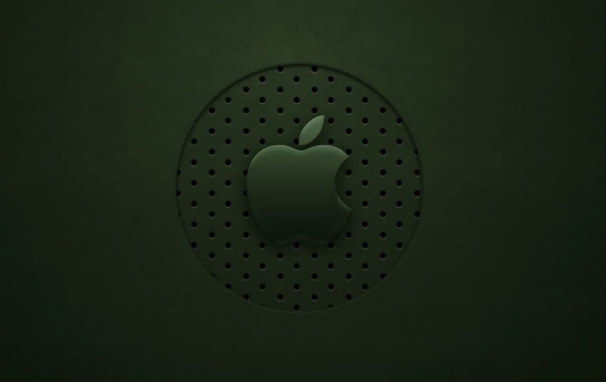
- Click any app → right-click → "Options" → "Save in Dock" to keep this app displayed at all times.
- Want to quickly access a folder? Just drag it from Finder to Dock, and the preview will pop up or the folder will be opened after clicking.
Don't want to see "recent applications"? You can close it through the terminal:
defaults write com.apple.dock persistent-apps -array-add '{"tile-type"="spacer-tile";}'This line of command will insert a blank area into the Dock and can also be used to separate different function groups.
Optimize appearance and interactive experience
The animation effect of the Mac Dock is attractive, but if you switch windows frequently, this "zoom in" effect may actually interfere with attention.
- In System Settings > Desktop & Screen Saver, you can turn off the automatic hidden Dock , or adjust its transparency and magnification.
- Use third-party tools such as HyperDock or uBar to add more features, such as hovering the preview window, dragging the window to Dock grouping, etc.
A small detail is: long press the app icon on the Dock to quickly enter the app's "Recent Documents" list, eliminating the step of reopening the file.
Basically these are the operations. Although there are not much changes, after reasonable settings, the Dock will become more convenient and reduce unnecessary operation steps.
The above is the detailed content of How to customize the Dock on a Mac. For more information, please follow other related articles on the PHP Chinese website!

Hot AI Tools

Undress AI Tool
Undress images for free

Undresser.AI Undress
AI-powered app for creating realistic nude photos

AI Clothes Remover
Online AI tool for removing clothes from photos.

Clothoff.io
AI clothes remover

Video Face Swap
Swap faces in any video effortlessly with our completely free AI face swap tool!

Hot Article

Hot Tools

Notepad++7.3.1
Easy-to-use and free code editor

SublimeText3 Chinese version
Chinese version, very easy to use

Zend Studio 13.0.1
Powerful PHP integrated development environment

Dreamweaver CS6
Visual web development tools

SublimeText3 Mac version
God-level code editing software (SublimeText3)

Hot Topics
 How to Remove Old Devices from Apple ID on Mac
Jul 07, 2025 am 09:08 AM
How to Remove Old Devices from Apple ID on Mac
Jul 07, 2025 am 09:08 AM
If you've owned multiple Apple devices over the years, you might find yourself in a situation where some of those older Macs, iPhones, iPads, or other Apple hardware have been sold, given away, or traded. No matter how they left your possession, it's
 How to Play Fortnite on Mac with FnMacAssistant & Sideloadly
Jul 05, 2025 am 09:21 AM
How to Play Fortnite on Mac with FnMacAssistant & Sideloadly
Jul 05, 2025 am 09:21 AM
Fortnite is once again available for iPhone and iPad users, bringing joy to many gamers. However, there's still no official version for Mac (at least not yet). Despite that, Apple Silicon Mac owners aren’t completely out of luck—you can run the iOS/i
 How to Enable iCloud Private Relay on Mac
Jul 05, 2025 am 09:36 AM
How to Enable iCloud Private Relay on Mac
Jul 05, 2025 am 09:36 AM
iCloud Private Relay is an excellent privacy feature included with the iCloud subscription, designed to safeguard your online activity and browsing by masking your IP address (using a temporary one) and encrypting DNS lookups. This prevents third pa
 How to Allow Apps During Downtime on Mac
Jul 04, 2025 am 09:03 AM
How to Allow Apps During Downtime on Mac
Jul 04, 2025 am 09:03 AM
Are you using Screen Time to manage your or your child’s Mac usage? If yes, you likely already know that it allows you to set app limits, schedule downtime on the Mac, and more. Additionally, you can also choose specific apps that remain accessible a
 How to Make MacOS Sequoia Feel Faster: Tips to Speed Up Slow MacOS
Jul 05, 2025 am 09:28 AM
How to Make MacOS Sequoia Feel Faster: Tips to Speed Up Slow MacOS
Jul 05, 2025 am 09:28 AM
macOS Sequoia is a solid operating system that brings some impressive features like iPhone Mirroring, and while performance is excellent for many users, not everyone experiences the same level of speed. If you're finding macOS Sequoia slower than pre
 How to See All Links Shared in Messages on iPhone & iPad
Jul 05, 2025 am 09:31 AM
How to See All Links Shared in Messages on iPhone & iPad
Jul 05, 2025 am 09:31 AM
If you frequently use iMessage, then you've likely shared numerous web links in your chats — maybe an article, a video, a tweet, a song, or anything else. Locating these links later can be quite frustrating, but thankfully there's a simpler method th
 Create a MacOS Tahoe 26 Beta VM with Three Commands in Terminal Using tart
Jul 06, 2025 am 09:28 AM
Create a MacOS Tahoe 26 Beta VM with Three Commands in Terminal Using tart
Jul 06, 2025 am 09:28 AM
Advanced Mac users familiar with the command line can swiftly set up a MacOS Tahoe 26 beta virtual machine by entering a few commands into Terminal, using tart. Tart is a command-line utility for managing virtual machines and offers one of the quicke
 WindowServer Quit Unexpectedly: How to Fix It on Mac Air/Pro?
Jul 05, 2025 am 09:17 AM
WindowServer Quit Unexpectedly: How to Fix It on Mac Air/Pro?
Jul 05, 2025 am 09:17 AM
What is WindowServer and why is it importantWindowServer is a core macOS process that manages how apps and windows appear on screen. It handles GUI rendering, controls internal and external displays, and enables all vis






