Error code 0x8007025d during Windows installation
Jul 21, 2025 am 02:41 AMError code 0x8007025d is usually caused by installation media or storage hardware problems. The following steps need to be checked in turn to resolve: 1. Make sure to use official ISO and reliable tools such as a USB installation disk made by Rufus, and try different USB ports or devices; 2. Use DiskPart to clean the disk and check the health of the hard disk, and make sure that SATA mode in the BIOS is set to AHCI; 3. If you use an NVMe SSD or a specific chipset, manually load the storage controller driver; 4. If it still cannot be resolved, try replacing the hard disk, USB device or testing on another computer to troubleshoot hardware failures.

If you're seeing error code 0x8007025d during Windows installation, you're not alone. This issue usually pops up when there's a problem with the installation media or your system hardware—especially storage-related components. The error message might say something like “We couldn't create the partition,” or it just stops the install process without much detail.
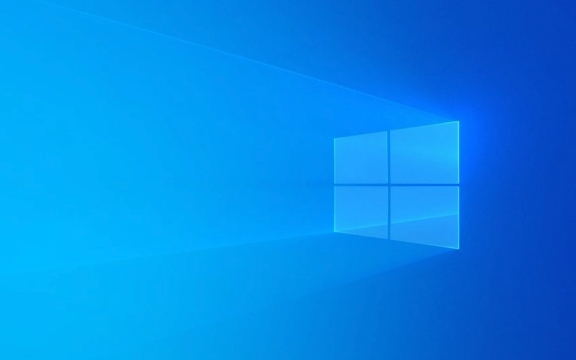
Let's break down what causes this and how to actually fix it.

Check Your USB Installation Media First
This error often comes from a corrupted or improperly created installation USB drive. If the ISO file was damaged during download or wasn't written correctly to the USB stick, Windows won't be able to read it properly during setup.
- Make sure you downloaded the ISO directly from Microsoft's website.
- Use a trusted tool like Rufus or the Media Creation Tool to create the bootable USB.
- Try a different USB port—avoid USB 3.0 hubs if possible; plug directly into the motherboard if you can.
- If you have another USB stick handy, recreate the installer on that one and try again.
Sometimes just recreating the USB fixes everything, even if it looks fine at first glance.
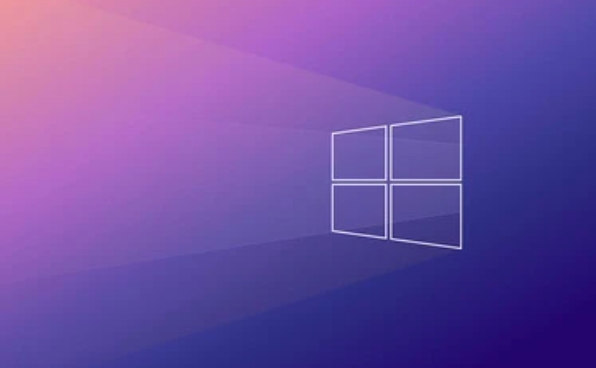
Inspect Your Hard Drive or SSD
Windows needs a healthy disk to install on. If the drive has errors, is failing, or isn't being recognized properly, the setup will fail partway through.
Here's what to check:
-
Use DiskPart to clean the drive :
- In the installer, press
Shift F10to open Command Prompt. - Type
diskpart, thenlist diskto see available drives. - Select your target disk (eg,
select disk 0), then runclean. - Exit and restart the setup.
- In the installer, press
-
Check for disk failures :
- If you have access to another working PC, connect the drive and scan it using tools like
chkdsk /f /ror manufacturer-specific diagnostics.
- If you have access to another working PC, connect the drive and scan it using tools like
SATA mode in BIOS/UEFI :
Make sure your SATA operation mode is set to AHCI (unless you're upgrading from an existing OS that uses RAID or IDE). Changing this in BIOS can help Windows recognize the drive properly.
Watch Out for Storage Controller Drivers
On newer PCs or laptops, especially those with NVMe SSDs or specific chipsets, missing drivers can prevent Windows from accessing the storage device during setup.
- If you're installing on an NVMe drive and the installer doesn't detect it, you may need to load a driver manually.
- Go back to the screen where it asks where to install Windows, click “Load Driver” in the bottom-left corner.
- Insert a second USB drive containing the correct storage controller drivers (you'll need to download them ahead of time from your motherboard or laptop manufacturer's site).
This step is easy to overlook but cruel for certain systems—especially custom builds or high-end laptops.
Give It a Shot with Different Hardware
If none of the above works, consider testing with a different drive or even a different machine altogether. Sometimes the issue is a bad sector on the SSD, a faulty USB port, or even a power supply hiccup during installation.
Try these quick swaps:
- Another hard drive or SSD
- A different USB flash drive or DVD
- Installing on a different computer (to test media integrity)
It might sound like extra work, but it helps narrow things down fast.
That's about it. Error 0x8007025d is frustrating, but once you go through the usual suspects—USB media, disk health, and drivers—it's usually fixed without needing advanced tools. Don't overcomplicate it, but don't skip any of these steps either—they're all common culprits.
The above is the detailed content of Error code 0x8007025d during Windows installation. For more information, please follow other related articles on the PHP Chinese website!

Hot AI Tools

Undress AI Tool
Undress images for free

Undresser.AI Undress
AI-powered app for creating realistic nude photos

AI Clothes Remover
Online AI tool for removing clothes from photos.

Clothoff.io
AI clothes remover

Video Face Swap
Swap faces in any video effortlessly with our completely free AI face swap tool!

Hot Article

Hot Tools

Notepad++7.3.1
Easy-to-use and free code editor

SublimeText3 Chinese version
Chinese version, very easy to use

Zend Studio 13.0.1
Powerful PHP integrated development environment

Dreamweaver CS6
Visual web development tools

SublimeText3 Mac version
God-level code editing software (SublimeText3)
 Error code 22: How to fix graphics device driver Try updating graphics driver or clearing CMOS
May 19, 2023 pm 01:43 PM
Error code 22: How to fix graphics device driver Try updating graphics driver or clearing CMOS
May 19, 2023 pm 01:43 PM
What does graphics device error code 22 mean and what causes it? When you encounter error code 22, you will always see the error message This device is disabled. (Code 22). You can view more details about this graphics device driver error code 22 by going to the Device Status area in the device properties. We also discussed Error code 11 in Windows 43. You can also check out our guide on how to fix graphics device error code 31 on your PC. Device is actually disabled: The device in question may throw you this error code 22 and is actually disabled. There are driver issues: Incompatible or corrupted driver files can also cause multiple issues with the device program. Drivers are not the most
 How to Fix Steam Error Code 118
Feb 19, 2024 pm 05:56 PM
How to Fix Steam Error Code 118
Feb 19, 2024 pm 05:56 PM
Steam is a world-renowned gaming platform that allows users to purchase, download and play games. However, sometimes users may encounter some problems when using Steam, such as error code 118. In this article, we will explore this problem and how to solve it. First, let’s understand what error code 118 means. Error code 118 appears when you try to log into Steam, which means your computer cannot connect to the Steam servers. This may be due to network issues, firewall settings, proxy settings, or
 How to solve steam error code E20
Feb 19, 2024 pm 09:17 PM
How to solve steam error code E20
Feb 19, 2024 pm 09:17 PM
When using Steam to download, update or install games, you often encounter various error codes. Among them, a common error code is E20. This error code usually means that the Steam client is having trouble trying to update the game. Fortunately, though, it's not that difficult to fix this problem. First, we can try the following solutions to fix error code E20. 1. Restart the Steam client: Sometimes, directly restarting the Steam client can solve this problem. In the Steam window
 0x800700c1: How to fix this Windows Update error code
May 14, 2023 pm 05:31 PM
0x800700c1: How to fix this Windows Update error code
May 14, 2023 pm 05:31 PM
Microsoft releases new Windows updates and patches to help fix bugs and improve performance. However, our readers reported error 0x800700c1 during update installation. Therefore, this article will discuss how to fix the error on Windows 11. Also, you might be interested in our guide on Windows update error 0x8007045b and some of its fixes. What causes Windows update error 0x800700c1? Some noteworthy factors that can cause window update error 0x800700c1 on your PC are: Faulty Windows update components – The installation process requires certain services to run on your PC. If these services are not functioning properly
 How to Fix Error Code 1132 in Zoom on Windows PC
May 30, 2023 am 11:08 AM
How to Fix Error Code 1132 in Zoom on Windows PC
May 30, 2023 am 11:08 AM
Zoom's video conferencing capabilities have made it popular among users while working from home. Many Zoom desktop client users have reported seeing error code 1132 along with an “Unknown error has occurred” message on their Windows PCs. Usually, this error code pops up when users try to log into their account and join any meeting in Zoom. In the error window, the user has the option to open a browser and join the meeting. However, some users reported that they were unable to open the meeting even on the browser. Windows firewall settings, outdated Zoom installation, or Zoom blacklisting your account could be some of the possible reasons for this error. Are you encountering an error code while using the Zoom app
 Detailed explanation of how to solve win11 error code 0x800f0950
Dec 26, 2023 pm 05:46 PM
Detailed explanation of how to solve win11 error code 0x800f0950
Dec 26, 2023 pm 05:46 PM
Since the win11 system is the English version, many users choose to add the Chinese language pack after successful installation. The error code 0x800f0950 can be prompted during installation. Here is the solution to the win11 error code 0x800f0950. Quickly Let’s see how it works. How to solve win11 error code 0x800f0950: 1. First press the shortcut key "Win+R" to open the run, and then enter: Regedit to open the registry. 2. Enter "ComputerHKEY_LOCAL_MACHINESOFTWAREPoliciesMicrosoftWindowsDefender" in the search box. 3. Select
![HRESULT 0x800A03EC Exception error occurred in Excel [Fixed]](https://img.php.cn/upload/article/000/887/227/170834257118628.jpg?x-oss-process=image/resize,m_fill,h_207,w_330) HRESULT 0x800A03EC Exception error occurred in Excel [Fixed]
Feb 19, 2024 pm 07:36 PM
HRESULT 0x800A03EC Exception error occurred in Excel [Fixed]
Feb 19, 2024 pm 07:36 PM
If you encounter error code 0x800A03EC in Microsoft Excel, here are some solutions. Usually this error code appears when trying to export an Excel file. Error is: System.Runtime.InteropServices.COMException(0x800A03EC): Exception from HRESULT: 0x800A03EC This problem may be caused by typos in the code, invalid methods, or incompatible data formats. Additionally, the file exceeding the limit of Excel or the file is corrupted may also cause this issue. Whatever the case, we will guide you on how to solve the problem. Would love to help you find answers
 0x800b0101 Error Code: 4 Fixes
May 12, 2023 pm 11:19 PM
0x800b0101 Error Code: 4 Fixes
May 12, 2023 pm 11:19 PM
Updates are essential for your PC to run efficiently, whether it's Windows or installed applications. The latest computers offer faster performance and better protection against threats. But many users reported receiving 0x800b0101 update error. The error code affects the computer's ability to install Windows updates through Settings, using the MSU standalone installer, and when downloading apps from the Microsoft Store. So let's find out how to get up and running in these situations. What is installation failure 0x800b0101? You encounter this error when you try to install missing updates from a standalone installer downloaded from the Microsoft Update Catalog. Usually, when the operating system cannot be updated properly






