Yes, you can set a custom vibration pattern on an iPhone, primarily for contacts or notifications via reminders. 1. To set a custom vibration for a contact, open the Phone app, go to Contacts, select the contact, tap Edit, scroll to Vibration, choose Create New Vibration, tap a rhythm, save, and name it. 2. For notifications, iOS doesn’t support direct app-specific vibrations, but you can create a custom Reminder with a unique vibration. 3. If a custom vibration isn’t working, check if Do Not Disturb is on, ensure the phone isn’t in silent mode, confirm the vibration is set correctly, and consider device limitations or try restarting or re-recording the pattern.

Yes, you can set a custom vibration pattern on an iPhone — it’s not the most obvious feature, but it’s there, and it can be handy if you want a unique alert for specific contacts or situations.

How to set a custom vibration for a contact
This is one of the most common reasons people look into custom vibrations — so they can feel who’s calling without even checking the phone.
- Open the Phone app and go to Contacts
- Select the contact you want to edit
- Tap Edit (in the top right corner)
- Scroll down to Vibration under the ringtone section
- Choose Create New Vibration
- Tap out a custom rhythm using the screen — you’ll feel each tap as a short vibration
- When you’re done, tap Save, and give it a name if you want
Now, when this person calls, your iPhone will vibrate with that unique pattern.

How to use a custom vibration for notifications
Unfortunately, iOS doesn’t let you assign custom vibrations to apps directly. However, there is a bit of a workaround if you use Reminders or Calendar alerts.
- Go to Settings > Sounds & Haptics
- Scroll down to Ringtone and Text Tone — you’ll see vibration options there
- You can create a new vibration here too, but it will apply system-wide unless you tie it to a specific alert type
If you want a different vibration for a specific app, one way is to set up a custom Reminder with a custom vibration. That way, you can get a unique haptic alert when that reminder pops up.
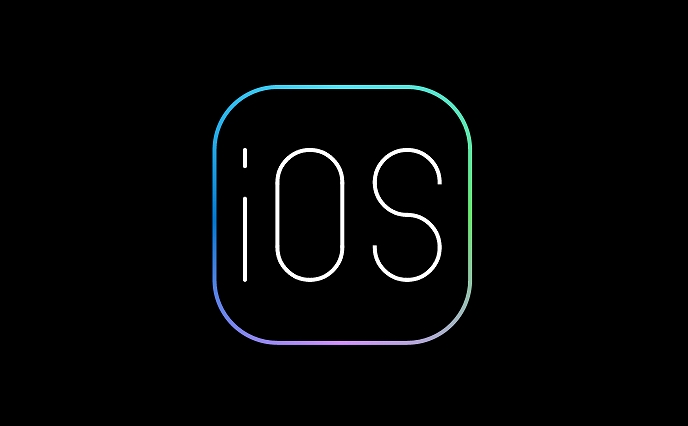
Why your custom vibration might not work
Sometimes users say their custom vibration isn’t working — here are a few common reasons why:
- Do Not Disturb is on – If your phone is in silent mode or DND is active, some vibrations might not trigger
- Older iPhone models – iPhones before the 7 or 8 have less advanced vibration motors, so custom patterns may not play correctly
- Silent mode – Even if DND is off, if your phone is in silent mode, it may fall back to the default vibration
- You selected the custom vibration for a sound that doesn’t vibrate – Make sure you’ve set the custom vibration in the right place (e.g., not just the ringtone sound, but the actual vibration setting)
If it’s still not working, try restarting your iPhone or re-recording the vibration pattern — sometimes that helps.
That’s pretty much it. It’s not as flexible as Android in some ways, but for the most useful cases — like knowing who’s calling by feel — it works just fine.
The above is the detailed content of How to set a custom vibration on iPhone. For more information, please follow other related articles on the PHP Chinese website!

Hot AI Tools

Undress AI Tool
Undress images for free

Undresser.AI Undress
AI-powered app for creating realistic nude photos

AI Clothes Remover
Online AI tool for removing clothes from photos.

Clothoff.io
AI clothes remover

Video Face Swap
Swap faces in any video effortlessly with our completely free AI face swap tool!

Hot Article

Hot Tools

Notepad++7.3.1
Easy-to-use and free code editor

SublimeText3 Chinese version
Chinese version, very easy to use

Zend Studio 13.0.1
Powerful PHP integrated development environment

Dreamweaver CS6
Visual web development tools

SublimeText3 Mac version
God-level code editing software (SublimeText3)
 How to create a contact group on iPhone
Jul 13, 2025 am 01:17 AM
How to create a contact group on iPhone
Jul 13, 2025 am 01:17 AM
iPhone does not support creating contact groups directly in the address book application, but similar functions can be achieved through the following methods: 1. Use the "Group" function in the address book application, click "Edit" > "Add Group" to create a custom group; 2. Add each contact to the corresponding group by editing it; 3. If you need to send a group message, you can create a new multi-person conversation in the information application; 4. Use iCloud or Gmail to synchronize tagged groups to facilitate the management of a large number of contacts on the computer. These methods are used in conjunction with efficient management of contact groups.
 iOS 15.1 & iPadOS 15.1 Update Available to Download with SharePlay, Vaccine Cards, Bug Fixes, etc
Jul 14, 2025 am 01:17 AM
iOS 15.1 & iPadOS 15.1 Update Available to Download with SharePlay, Vaccine Cards, Bug Fixes, etc
Jul 14, 2025 am 01:17 AM
iOS 15.1 and iPadOS 15.1 have been released for iPhone and iPad, the updates include SharePlay screen sharing through FaceTime, the addition of Live Text support in the iPad camera app, ProRes video capture for iPhone 13 Pro users, the inclusion of C
 How to check if an iPhone is unlocked
Jul 15, 2025 am 01:17 AM
How to check if an iPhone is unlocked
Jul 15, 2025 am 01:17 AM
TocheckifaniPhoneisunlocked,1)gotoSettings>Cellular>CellularDataOptionsandlookforlabelslike“Unlocked”or“NoSIMrestrictions,”2)insertadifferentcarrier’sactiveSIMcardandseeifthephoneacceptsit,3)usetheIMEInumberononlinetoolslikeIMEI.infotocheckunlo
 How to Pair a Bluetooth Trackpad, Mouse, & Keyboard with iPad
Jul 07, 2025 am 12:20 AM
How to Pair a Bluetooth Trackpad, Mouse, & Keyboard with iPad
Jul 07, 2025 am 12:20 AM
Not too long ago, the thought of connecting a Bluetooth mouse, trackpad, or keyboard to an iPad would have left most people very puzzled. But we’re in a new era now—modern iPads running current versions of iPadOS fully support trackpads and mice, and
 How to Get Sidecar on Unsupported Macs & iPads
Jul 07, 2025 am 12:42 AM
How to Get Sidecar on Unsupported Macs & iPads
Jul 07, 2025 am 12:42 AM
Upset that you can’t take advantage of Sidecar with your Mac and iPad? Fortunately, Free-Sidecar allows you to extend Sidecar support to more iPad and Mac models not officially supported by Apple.Sidecar is a powerful feature for Mac and iPad users,
 How to check iPhone trade-in value
Jul 13, 2025 am 01:13 AM
How to check iPhone trade-in value
Jul 13, 2025 am 01:13 AM
Determining the depreciation value of iPhone requires multiple factors and comparing different platforms. 2. The first choice is Apple's official replacement plan, which has a simple and transparent process, but the final valuation must be based on the actual condition of the equipment. 3. Third-party websites such as Gazelle, Swappa, etc. may provide higher quotations, but you need to pay attention to describing the real situation and avoiding the charging trap. 4. The core factors affecting value include model and storage capacity, equipment status, operator lock status, etc. Small problems may also affect the quotation. 5. If you pursue higher returns, you can choose to sell privately, but you need to weigh the time cost and transaction risks.
 How to Hang Up Calls with Siri on iPhone
Jul 05, 2025 am 12:43 AM
How to Hang Up Calls with Siri on iPhone
Jul 05, 2025 am 12:43 AM
If you use Siri to make phone calls and start FaceTime calls, you might also be interested in using Siri to hang up your phone calls or FaceTime calls too.With this feature enabled, you can say “Hey Siri, hang up” while on a phone call or FaceTime ca
 How to create a Personal Voice on iPhone
Jul 11, 2025 am 02:19 AM
How to create a Personal Voice on iPhone
Jul 11, 2025 am 02:19 AM
To create PersonalVoice in iOS17, you first need to enable the feature in the settings and record a sound model for about five minutes. The specific steps are as follows: 1. Open "Settings" > "Assistance Functions" > "Narration", click "PersonalVoice" and select "Create PersonalVoice"; 2. Read the text provided by the system in a quiet environment to keep the speech speed stable; 3. After creation, you can use your personalized voice to read messages, notifications, etc. in "Narration", or switch back to the default voice; 4. Currently, only English and some languages ??are supported, and Chinese is not supported at the moment; 5. Pay attention to environmental noise, intonation consistency and storage space when recording, and re-record unsatisfactory content. Voice mode






