Use Photoshop's Content-Aware Fill function to intelligently remove unnecessary elements in photos. The core skills include: 1. Prioritize the use of "Object Selection Tool" or "Lasso Tool" to accurately select the target area; 2. Enter the complete work area through the menu bar and reasonably set the color and rotation adaptability parameters; 3. If the filling effect is not good, you can eliminate interference areas or combine them with other tools to optimize; 4. Note that this function has limited effect in complex backgrounds, text patterns or insufficient references, and requires manual judgment. Mastering these key points allows you to more efficiently use Content-Aware Fill for natural and seamless image repair.

Content-Aware Fill is a very practical feature in Photoshop, especially when removing elements that you don't want to retain in your photos. It can automatically analyze pixels around the image and intelligently fill in deleted areas, making the picture look natural and seamless.

Here are some practical tips and steps to use Content-Aware Fill:
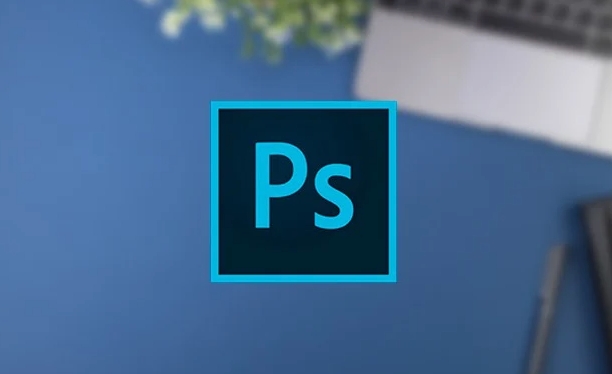
1. How to choose the most suitable tool?
The first step to using Content-Aware Fill is to select the part you want to remove. Photoshop provides several selection tools, and it is recommended to prioritize the use of the Object Selection Tool or the Lasso Tool, especially when dealing with objects with clear edges.
- If you want to remove a person or object, you can use the "Object Selection Tool" to directly frame the target, and it will automatically identify the boundaries.
- For irregular shapes or small details, the "Quick Selection Tool" is also very useful. Press and hold Shift to select multiple areas.
- Don't rush to fill it after you have selected it. Remember to check whether the edges are accurate. You can fine-tune the selection if necessary.
2. How to correctly call up the Content-Aware Fill workspace?
Many people know that the shortcut key Shift F5 can directly open the fill window, but in fact, it is recommended to enter the complete workspace through the menu bar:

- In the selection state, click "Select" > "Object Selection" > "Content Identification Filling" in the menu bar.
- This will open an independent working interface, where you can preview the fill effect and adjust parameters.
There are several key points to pay attention to in this interface:
- Color adaptability : The higher the value, the more attention the system will pay attention to color matching, suitable for scenes with large color changes.
- Rotation adaptability : If the background has a directional pattern (such as a brick wall), it is recommended to turn on this option.
- Output settings : It is usually safe to select "New Layer" to avoid directly modifying the original image.
3. What should I do if I am not satisfied after filling it?
Sometimes the results of autofill are not perfect, and problems may occur with repeated textures, blurred or unnatural edges. At this time, you can try the following methods to optimize:
- Go back to the Content-Aware Fill interface and manually exclude some disturbance areas (using the Mask Brush to mark areas that do not require reference).
- After filling in the new layer, you can make partial fine-tuning in combination with the "Patch Tool" or "Replica Stamp Tool".
- If the overall structure is fine, it is just wrong with the details, you can appropriately reduce the transparency of the layer and then superimpose a layer of repair.
4. What situations are not suitable for using Content-Aware Fill?
Although powerful, it also has limitations:
- Photos with complex backgrounds or high dynamic range are prone to strange splicing marks.
- Recognition may fail when there are a lot of text or special patterns in the image.
- If there is not enough reference area around, the filling results will be blurry or unreal.
When encountering these situations, it is better to be honest and practical with traditional tools.
Basically all this is it. If you master the selection and parameter settings, you will find that this function is really easy to deal with, but it cannot be completely relied on. In the end, it depends on the human eye to judge whether it is natural.
The above is the detailed content of How to use content-aware fill in Photoshop. For more information, please follow other related articles on the PHP Chinese website!

Hot AI Tools

Undress AI Tool
Undress images for free

Undresser.AI Undress
AI-powered app for creating realistic nude photos

AI Clothes Remover
Online AI tool for removing clothes from photos.

Clothoff.io
AI clothes remover

Video Face Swap
Swap faces in any video effortlessly with our completely free AI face swap tool!

Hot Article

Hot Tools

Notepad++7.3.1
Easy-to-use and free code editor

SublimeText3 Chinese version
Chinese version, very easy to use

Zend Studio 13.0.1
Powerful PHP integrated development environment

Dreamweaver CS6
Visual web development tools

SublimeText3 Mac version
God-level code editing software (SublimeText3)

Hot Topics
 How to change the default comment font in Adobe Acrobat?
Jul 03, 2025 am 12:30 AM
How to change the default comment font in Adobe Acrobat?
Jul 03, 2025 am 12:30 AM
In AdobeAcrobat, the default annotation font is usually Arial or similar sans serif fonts, but can be changed by setting. 1. Create a new text comment and right-click to select "Properties"; 2. Switch to the "Font" tab page and select font, font size and color; 3. Check "Set as Default" to make subsequent comments use the font. If you need global settings, you should go to Preferences > Comments > Multi-appearance > Edit Properties to adjust the font options. Notes include: Settings may only be valid for the current document, non-standard fonts, or protected PDFs may restrict changes, and it is recommended to test common fonts in advance to ensure compatibility.
 How to transfer an Adobe Acrobat license to a new computer?
Jul 04, 2025 am 12:01 AM
How to transfer an Adobe Acrobat license to a new computer?
Jul 04, 2025 am 12:01 AM
To transfer the Adobe Acrobat license to a new computer, you must first log out on the old device and release the activation permission, and then complete the activation with the new computer login account. The specific steps are: 1. Open Acrobat on the old computer and click on the avatar or "Help" > "Log out" to log out; 2. Download and install Acrobat for the new computer and log in with the original account to automatically identify the license; 3. If the activation fails, check the network, clear the cache, unbind the old device through the Adobe account page, or contact customer service to solve the problem. The key point is to ensure that the old device has been logged out, clear the local cache and update the online device list before the migration can be completed smoothly.
 How to create a custom brush in Photoshop
Jul 08, 2025 am 01:01 AM
How to create a custom brush in Photoshop
Jul 08, 2025 am 01:01 AM
The steps to create a custom brush in Photoshop are as follows: 1. Select a pattern with clear edges and suitable for brushes, such as hand-painted textures or photo parts, and adjust it to the appropriate size; 2. Use the "Magic Wand Tool" or "Quick Selection Tool" to remove the background to ensure that the pattern is in an independent selection; 3. Create a basic brush through "Edit > Define Brush Presets"; 4. Adjust the parameters such as "Shape Dynamic", "Scatter", "Text" and "Transfer" in the "Brush" panel to make the strokes more natural; 5. Finally, click "Save As Brush" to save as a .abr file for convenience of subsequent use and sharing.
 How to use the quick selection tool in Photoshop
Jul 06, 2025 am 12:01 AM
How to use the quick selection tool in Photoshop
Jul 06, 2025 am 12:01 AM
Photoshop's quick selection tool is suitable for selecting areas with similar colors and clear boundaries. The usage methods include: 1. Find and activate the tool, right-click or long-press to switch or press the shortcut key W to ensure that the layer is unlocked; 2. Adjust the brush size, combine the Alt or Option key to switch the selection mode, Shift key to add selection, and improve accuracy through the option bar setting sampling method; 3. Use the "Select the Subject" function to assist in selection, and then manually optimize edge details, especially suitable for portraits or product images.
 How to fix remote desktop connection issues
Jul 08, 2025 am 01:03 AM
How to fix remote desktop connection issues
Jul 08, 2025 am 01:03 AM
Remote Desktop connection problems can be checked through the following steps: 1. Check the network and firewall settings to ensure that the TCP3389 port is open; 2. Confirm that the remote desktop function is enabled and supported by non-home version systems; 3. Verify user permissions and belong to the "RemoteDesktopUsers" group or administrator; 4. Handle black screen or lag, adjust the display options or restart the remote computer. Check them one by one in order, and most problems can be solved.
 How to recover a corrupted AutoCAD file?
Jul 09, 2025 am 01:16 AM
How to recover a corrupted AutoCAD file?
Jul 09, 2025 am 01:16 AM
When AutoCAD file is corrupted, you can take the following steps to try to restore: 1. Check the automatic backup of the file, check whether there is a .bak or .sv$ file in the folder where the original .dwg file is located, and rename the .bak file to .dwg to open it; 2. Use the RECOVER command to try to repair the file, and if it fails, use the -OPEN command to open the file for partial recovery; 3. Use third-party tools such as DataNumenDWGRepair, RecoveryToolboxforDWG, etc. to deal with seriously damaged files. To prevent future damage, you should save regularly and use "Save As" to refresh the file structure, keep the software updated, avoid saving through network drives, enable automatic save and set up
 How to remove password protection from a PDF in Adobe Acrobat?
Jul 05, 2025 am 12:36 AM
How to remove password protection from a PDF in Adobe Acrobat?
Jul 05, 2025 am 12:36 AM
To remove PDF password protection, use Adobe AcrobatPro and have the document owner password. The steps include: 1. Open Adobe AcrobatPro and select a password-protected PDF file; 2. Enter the correct owner password; 3. Go to "Tools" > "Protection" > "Encryption" > "Remove Security"; 4. Click "OK" in the pop-up window to confirm the removal. If AcrobatPro is not available, you can ask others for assistance or use third-party decryption tools, but you need to pay attention to privacy risks. Common problems include invalid password, grayed out security settings, and prompting for passwords after removal. The solution is to check password input, try to convert file formats, or update software versions. If it cannot be resolved, please contact A
 How to use the magnetic lasso tool in Photoshop
Jul 04, 2025 am 01:00 AM
How to use the magnetic lasso tool in Photoshop
Jul 04, 2025 am 01:00 AM
The magnetic lasso tool is suitable for images with obvious edge contrast. The key points include: 1. Use the shortcut key L or select the tool from the tool group. After clicking the starting point along the edge of the object, slowly move the mouse, and the tool will automatically absorb and add anchor points; 2. In terms of parameter settings, the width is recommended to be set to 10~30, and the edge contrast is default. The higher the frequency, the more anchor points; 3. In actual application, other tools can be replaced in the blurred edges. Zooming the image will help with accurate selection. If necessary, the anchor points can be adjusted manually. Mastering these skills can effectively improve the efficiency of the selection.






