What is the difference between IIS logging and Enhanced Logging?
Jul 21, 2025 am 12:36 AMThe main difference between standard IIS logging and Enhanced Logging is that standard IIS logging captures basic request-level data like IP address, timestamp, URL, HTTP status code, and user agent by default, while Enhanced Logging offers greater flexibility, allowing logging of custom headers, server variables, response details, and conditional filtering. 1. Standard IIS logging includes date and time, client IP, server IP and port, HTTP method, URL path, status code, user agent, and referrer URL, and is ideal for basic traffic monitoring. 2. Enhanced Logging supports custom logging fields such as request/response headers, cookies, session IDs, time taken, and authentication info. 3. Enhanced Logging also allows conditional logging based on criteria like error codes or IP addresses. 4. Standard logging is suitable for simple sites and limited resources, whereas Enhanced Logging is better for troubleshooting, auditing, and integration with monitoring tools. 5. Enhanced Logging requires IIS 10 or later, so it may not be available on older systems.

If you're managing a website on a Windows server, especially using IIS (Internet Information Services), you’ve probably come across two logging options: standard IIS logging and Enhanced Logging. The main difference lies in what they log and how flexible they are.

Standard IIS logging captures basic request-level data like IP address, timestamp, requested URL, HTTP status code, and user agent. It’s enabled by default and works well for general monitoring or troubleshooting. Enhanced Logging, on the other hand, gives you much more control over what gets logged, including custom request headers, server variables, and response details.
Let’s break it down further.
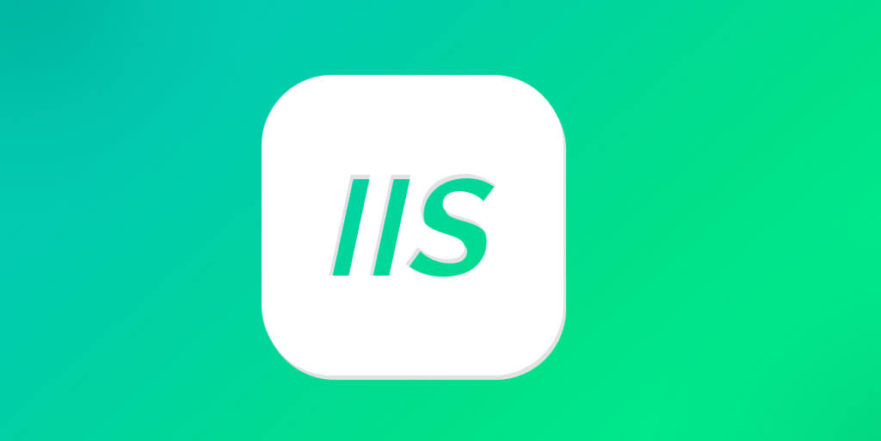
What Standard IIS Logging Includes
Standard logging in IIS has been around for a long time and follows a fixed format. By default, it logs:
- Date and time of the request
- Client IP address
- Server IP address and port
- HTTP method used (GET, POST, etc.)
- Requested URL path and query string
- HTTP status code returned
- User agent string
- Referrer URL
This setup is great if you just need basic analytics or want to track traffic patterns without diving too deep. You can change the log file format (like W3C, NCSA, or XML), but the fields you can include are limited to predefined options.
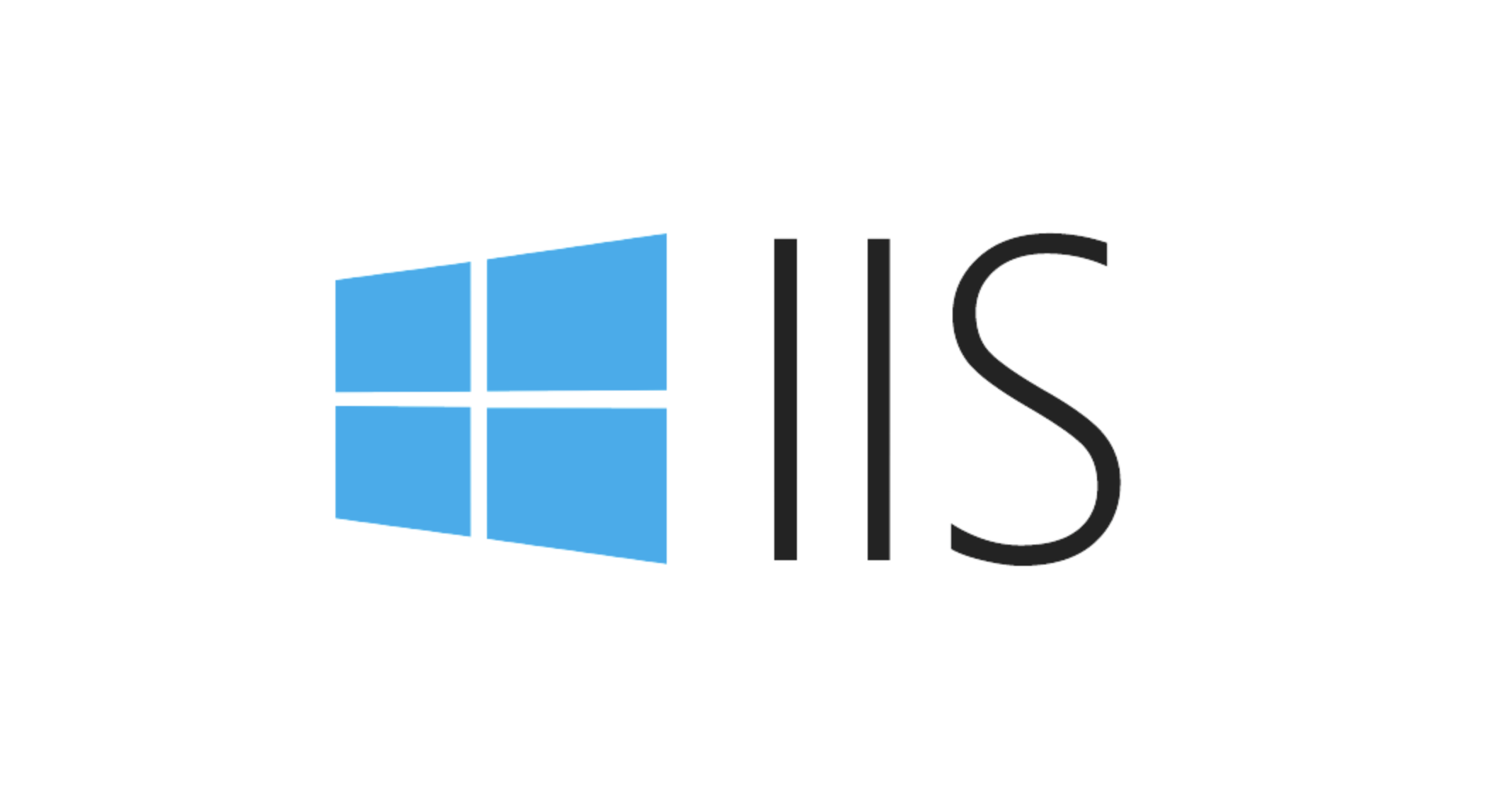
One thing to note: these logs are generated per site and stored as text files, usually under %SystemDrive%\inetpub\logs\LogFiles.
How Enhanced Logging Expands on That
Enhanced Logging was introduced in IIS 10 and offers a lot more flexibility. It allows you to define custom views of your logs by selecting which server variables and request/response properties you want to capture.
For example, with Enhanced Logging, you can log things like:
- Custom HTTP request headers (e.g.,
X-Requested-With) - Response headers
- Cookie values
- Session IDs
- Time taken to process the request (
time-taken) - Authentication-related info
You can even filter what gets logged based on certain conditions — say, only log requests that result in a 404 error or come from a specific client IP.
This level of detail makes Enhanced Logging ideal for debugging complex issues, auditing security events, or feeding into advanced monitoring tools.
When to Use Each Type
Choosing between the two depends on your needs.
Stick with standard logging if:
- You’re dealing with a simple website or API
- You only need basic metrics for performance tracking or reporting
- Your system resources are limited (standard logs are less resource-intensive)
Go for Enhanced Logging if:
- You’re troubleshooting hard-to-replicate issues
- You need visibility into specific request/response behaviors
- You’re integrating with SIEM systems or custom analytics platforms
- You're handling high-security environments where detailed audit trails matter
Also, keep in mind that Enhanced Logging requires IIS 10 or later (Windows Server 2016 or Windows 10). If you're running an older version, you won’t have access to this feature.
Final Thoughts
The key takeaway here is flexibility. Standard IIS logging does its job well for most everyday scenarios, but when you need deeper insights, Enhanced Logging is the better choice. It's not more complicated to set up — once you know what fields you care about — and it opens up a lot of possibilities for analysis and monitoring.
So, basically, it comes down to: do you need more than the basics? If yes, Enhanced Logging is worth turning on.
The above is the detailed content of What is the difference between IIS logging and Enhanced Logging?. For more information, please follow other related articles on the PHP Chinese website!

Hot AI Tools

Undress AI Tool
Undress images for free

Undresser.AI Undress
AI-powered app for creating realistic nude photos

AI Clothes Remover
Online AI tool for removing clothes from photos.

Clothoff.io
AI clothes remover

Video Face Swap
Swap faces in any video effortlessly with our completely free AI face swap tool!

Hot Article

Hot Tools

Notepad++7.3.1
Easy-to-use and free code editor

SublimeText3 Chinese version
Chinese version, very easy to use

Zend Studio 13.0.1
Powerful PHP integrated development environment

Dreamweaver CS6
Visual web development tools

SublimeText3 Mac version
God-level code editing software (SublimeText3)

Hot Topics
 Configuring Request Limits and Connection Timeouts in IIS
Jul 08, 2025 am 12:36 AM
Configuring Request Limits and Connection Timeouts in IIS
Jul 08, 2025 am 12:36 AM
To limit the size of client requests, the maxAllowedContentLength parameter can be modified in web.config, such as setting it to 104857600 (100MB), and synchronizing the maxRequestLength of ASP.NET at the same time; to reasonably set the connection timeout time, it can be modified through the IIS manager or appcmd.exe command, with the default of 120 seconds, and the API scenario is recommended to set it to 30-90 seconds; if the request queue is full, you can increase MaxClientConn and QueueLength, optimize application performance, and enable load balancing to relieve stress.
 Diagnosing High CPU Usage Issues Within IIS Worker Processes
Jul 04, 2025 am 01:04 AM
Diagnosing High CPU Usage Issues Within IIS Worker Processes
Jul 04, 2025 am 01:04 AM
HighCPUusageinIISworkerprocessesistypicallycausedbyinefficientcode,poorconfiguration,orunexpectedtrafficpatterns.Todiagnosetheissue,firstidentifythespecificw3wp.exeprocessusinghighCPUviaTaskManagerorResourceMonitoranddetermineitsassociatedapplication
 Configuring Dynamic Compression for Appropriate Content Types in IIS
Jul 04, 2025 am 12:55 AM
Configuring Dynamic Compression for Appropriate Content Types in IIS
Jul 04, 2025 am 12:55 AM
When configuring dynamic compression in IIS, selecting content types reasonably can improve performance. First enable the dynamic compression module, install and configure web.config or IIS manager through the server manager. Secondly, set appropriate content types, such as HTML, CSS, JavaScript, and JSON, text content is suitable for compression, while pictures and videos are not suitable. Finally, pay attention to the impact of client compatibility and performance, monitor CPU load, client support status and small file compression effects, and adjust the configuration based on actual traffic to obtain the best benefits.
 Configuring HTTP Response Headers for Caching and Security in IIS
Jul 07, 2025 am 12:23 AM
Configuring HTTP Response Headers for Caching and Security in IIS
Jul 07, 2025 am 12:23 AM
Configuring HTTP response headers in IIS to optimize cache and improve security can be achieved by setting cache-related headers and adding security response headers. 1. Set cache-related headers: By configuring the clientCache element in the web.config file, set the Cache-Control and Expires headers for static resources, for example, use cacheControlMaxAge to specify the cache time, and fine-grained control can also be performed for specific file types (such as .jpg), but avoid HTML page caching for too long. 2. Add security-related headers: Configure X-Content-Type-Optio through customHeaders in web.config
 Configuring Directory Browsing Permissions and Behavior in IIS
Jul 10, 2025 pm 02:08 PM
Configuring Directory Browsing Permissions and Behavior in IIS
Jul 10, 2025 pm 02:08 PM
ToenableandcustomizedirectorybrowsinginIIS,firstinstallandenabletheDirectoryBrowsingfeatureviaServerManagerandIISManager;next,customizetheappearanceusingheaderandfooterHTMLsnippets;thenconfiguredefaultdocumentstopreventunintendeddirectorylistings;fin
 Understanding the Difference Between IIS Virtual Directories and Applications
Jul 06, 2025 am 12:58 AM
Understanding the Difference Between IIS Virtual Directories and Applications
Jul 06, 2025 am 12:58 AM
VirtualdirectoriesandapplicationsinIISdifferinindependenceandconfiguration.1.Virtualdirectoriesactasaliasestoexternalcontent,sharingtheparentsite’sapplicationpoolandconfiguration,idealfororganizingstaticfileswithoutduplication.2.Applicationsrunindepe
 Configuring Shared Configuration for Multiple IIS Servers in a Web Farm
Jul 11, 2025 am 01:50 AM
Configuring Shared Configuration for Multiple IIS Servers in a Web Farm
Jul 11, 2025 am 01:50 AM
SharedconfigurationinIISallowsmultipleserverstouseacentralizedapplicationHost.configfile,ensuringconsistencyacrossawebfarm.1.Itenablesallserverstopointtoasharedconfigurationlocation.2.SetupinvolvesusingaUNCpath,enablingthefeatureinIISManager,andimpor
 Securing IIS Against Common Web Vulnerabilities
Jul 05, 2025 am 12:17 AM
Securing IIS Against Common Web Vulnerabilities
Jul 05, 2025 am 12:17 AM
Strengthening IIS security requires five steps: 1. Disable unnecessary functions and services, such as WebDAV, FTP, etc.; 2. Close the default website and test pages, delete or prohibit access to useless script directories; 3. Configure request filtering rules to prevent illegal extensions, directory traversal and super long URLs, and use URLs to rewrite and hide the real path; 4. Enable HTTPS and force jumps, and set security response headers such as HSTS, X-Content-Type-Options; 5. Regularly update system patches, enable logging and use tools to analyze abnormal access behavior. Through these measures, we can effectively prevent common attack methods such as SQL injection, XSS, directory traversal, and improve the overall security of the server.






