The problem of blurred text in Chrome browsers is usually caused by browser rendering or system settings. Solutions include: 1. Check and enable hardware acceleration to ensure that the "Use Hardware Acceleration (if available)" option is enabled; 2. Adjust the ClearType text effect of Windows, enable and press the wizard to set it; 3. Modify the DPI scaling behavior, check "Overwrite high DPI scaling behavior" in the Chrome shortcut properties and select the appropriate option; 4. Clear the browser cache or check whether the system font is normal, and reinstall the font if necessary. Following the above steps to investigate, the problem of fuzzy text can generally be solved.

In fact, many users have encountered the problem of vague Chinese text in Chrome. A common situation is that the text on the web page looks false and the edges are unclear, especially on Windows systems. This problem is usually not a problem with the website itself, but is caused by browser rendering or system settings. It is not complicated to solve, the following methods can help you solve it.
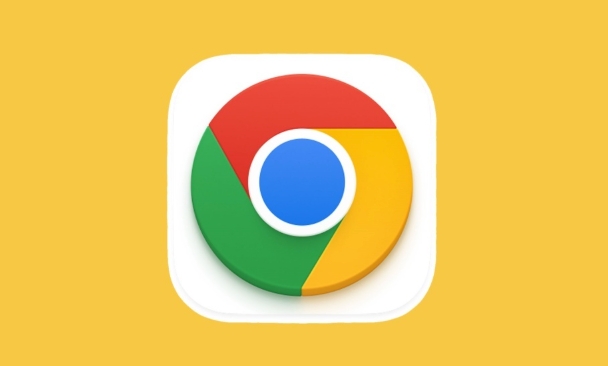
1. Enable hardware acceleration
Chrome enables hardware acceleration by default, but sometimes this function is manually turned off or the driver is incompatible, which will cause font rendering exceptions.
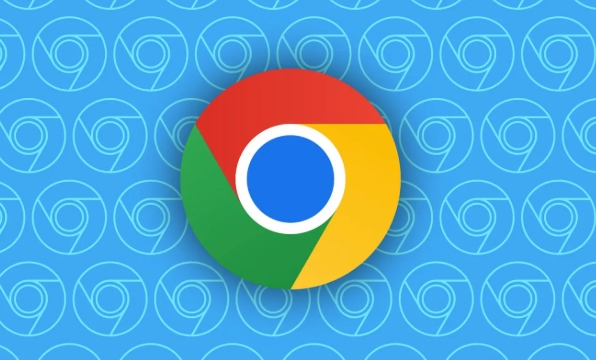
You can check and turn on this:
- Open Chrome Settings → System
- Make sure "Use Hardware Acceleration (if available)" is on
- If it was turned off before, restart the browser and see the effect
If it is already enabled, you can also try to temporarily close it and then turn it on, and refresh the rendering mechanism.
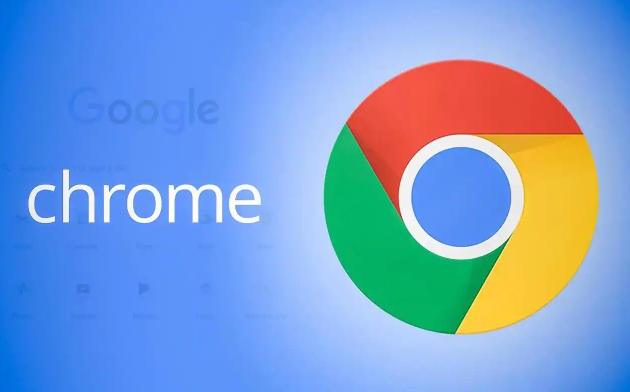
2. Adjust ClearType text effect (Windows)
ClearType is a technology that optimizes the text display of LCD screens on Windows. If your system is not enabled or the settings are wrong, the text rendered by Chrome will also appear blurry.
The operation steps are as follows:
- Enter "Adjust ClearType Text" in the Windows search bar
- Check "Enable ClearType" and select the clearest text display style according to the wizard.
- Restart Chrome after completion to view the effect
This step is especially useful for high resolution screens, especially for 2K/4K monitor users.
3. Modify DPI scaling behavior
Sometimes it is because the monitor is not 100%, and Chrome's scaling mismatch leads to blurred text.
You can try this setting:
- Right-click on Chrome Shortcuts → Properties → Compatibility
- Check "Overwrite high DPI scaling behavior"
- Select "Application" or "System (Enhanced)" on the drop-down menu
The effects of different options may be different, so it is recommended to try them one by one. This setting is very critical in high-score notebooks.
4. Clear cache or reinstall fonts
Sometimes font files load errors or local fonts are damaged, which may also lead to abnormal text display.
You can try:
- Clear browser cache: Settings → Privacy & Security → Clear browsing data → Cache
- Check whether the system font is normal: Enter the C:\Windows\Fonts folder to see if the common fonts exist and are not corrupted
- If you suspect font problems, you can try uninstalling and reinstalling the system default font package
Most of the time, Chrome text blurring is a problem with the system settings or rendering methods, rather than a bug in the browser itself. Follow the above method to investigate step by step, and the reason can generally be found. Basically all that is it, try to see which one works for you.
The above is the detailed content of How to fix blurry text in Google Chrome. For more information, please follow other related articles on the PHP Chinese website!

Hot AI Tools

Undress AI Tool
Undress images for free

Undresser.AI Undress
AI-powered app for creating realistic nude photos

AI Clothes Remover
Online AI tool for removing clothes from photos.

Clothoff.io
AI clothes remover

Video Face Swap
Swap faces in any video effortlessly with our completely free AI face swap tool!

Hot Article

Hot Tools

Notepad++7.3.1
Easy-to-use and free code editor

SublimeText3 Chinese version
Chinese version, very easy to use

Zend Studio 13.0.1
Powerful PHP integrated development environment

Dreamweaver CS6
Visual web development tools

SublimeText3 Mac version
God-level code editing software (SublimeText3)
 Google Chrome Speed ??Browser Official Edition Portal
Jul 08, 2025 pm 02:30 PM
Google Chrome Speed ??Browser Official Edition Portal
Jul 08, 2025 pm 02:30 PM
Google Chrome is a free and fast multi-platform web browser developed by Google. It is known for its speed, stability and reliability. Chrome is based on the open source Chromium project and is widely used on devices such as desktops, laptops, tablets and smartphones. The browser has a clean interface and a wide range of customizable options, allowing users to personalize it according to their preferences. In addition, Chrome has a huge library of extensions that provide additional features such as ad blocking, password management and language translation, further enhancing the browsing experience.
 How to install Chrome extensions on mobile (Kiwi, etc.)
Jul 11, 2025 am 12:50 AM
How to install Chrome extensions on mobile (Kiwi, etc.)
Jul 11, 2025 am 12:50 AM
Android phones can install Chrome extensions through KiwiBrowser. KiwiBrowser is an open source browser based on Chromium on the Android side. It supports the installation of the Chrome Web Store extension. The process is: Open Kiwi and enter the Chrome store, search for extensions, and click "Add to Chrome" to complete the installation; when using it, you need to pay attention to network stability, extension compatibility, permission granting and installation quantity; other alternatives include FirefoxMobile and YandexBrowser, but Kiwi is still the most stable and convenient choice at present.
 How to change the user agent string in Safari without extensions?
Jul 11, 2025 am 12:48 AM
How to change the user agent string in Safari without extensions?
Jul 11, 2025 am 12:48 AM
On macOS, you can modify Safari's UserAgent through developer tools or terminals, but iOS/iPadOS does not support it. The specific methods are: 1. Use the developer tools to modify temporarily: select preset UA after enabling the development menu; 2. Permanent modification through the terminal: enter the command to write a custom UA; 3. iOS/iPadOS cannot be modified directly, and it needs to rely on a third-party application or browser.
 What firewall ports does Chrome Remote Desktop use
Jul 13, 2025 am 12:43 AM
What firewall ports does Chrome Remote Desktop use
Jul 13, 2025 am 12:43 AM
ChromeRemoteDesktopusesport443(HTTPS)astheprimaryportforsecureconnections,andoccasionallyport80(HTTP)asafallback.ItalsoleveragesSTUN,TURN,andICEprotocolstoestablishpeer-to-peerconnections,withTURNactingasarelayifdirectconnectionsfail.Toensuresmoothop
 How to view chrome incognito history?
Jul 09, 2025 am 12:31 AM
How to view chrome incognito history?
Jul 09, 2025 am 12:31 AM
Chrome's incognito browsing history cannot be viewed directly, but it can be obtained indirectly through three methods. 1. Use command line tools to view the DNS cache, which can only obtain some domain name information and is not durable; 2. Check the router or network monitoring log, which requires certain network knowledge and depends on network settings; 3. Install third-party monitoring tools and configure in advance to record invisible browsing behavior. Overall, the invisibility mode is designed to protect privacy. All the above methods have limitations. It is recommended to choose whether to use monitoring methods based on actual needs.
 How to force quit Google Chrome on Mac
Jul 07, 2025 am 12:14 AM
How to force quit Google Chrome on Mac
Jul 07, 2025 am 12:14 AM
There are several ways to force exit from unresponsive Chrome on your Mac. First, use the keyboard shortcut Command Option Esc to open the "Force Exit Application" window, select Google Chrome and click "Force Exit". Second, click on the Apple menu, select "Force Exit", and select Chrome from the list and confirm quit. If Chrome completely freezes or consumes too much memory, you can open ActivityMonitor, find all Chrome-related processes, and click the X button one by one to end them. Finally, as an alternative, you can enter killallGoogle\Chrome in Terminal
 How to simulate different timezones in Chrome
Jul 13, 2025 am 12:19 AM
How to simulate different timezones in Chrome
Jul 13, 2025 am 12:19 AM
To test page behavior in different time zones in Chrome, there are three ways to do it. 1. Use ChromeDevTools to simulate the time zone: Open DevTools → Click on three points → MoreTools → Sensors, check the overlay option in the DateandTime section and select the target time zone. This setting only takes effect in the current session; 2. Specify the time zone through the command line startup parameters: close all Chrome instances and execute chrome.exe--timezone="target time zone" to affect the entire browser instance; 3. Use JavaScript to overwrite the behavior of the Date object, and the fixed time value is used to accurately control the JS time.
 How to stop Microsoft Edge from running in the background
Jul 16, 2025 am 12:34 AM
How to stop Microsoft Edge from running in the background
Jul 16, 2025 am 12:34 AM
There are four ways to turn off Microsoft Edge backend running. 1. Disable background running in Edge settings: Go to "Settings" → "System" and turn off the "Run Microsoft Edge in the background" option. 2. Close Edge in Windows startup item: Through the "Startup" tab of Task Manager, right-click Edge and select "Disable". 3. Modify the group policy or registry: Advanced users can create BackgroundModeEnabled registry key and set it to 0, or use the official group policy template. It is recommended to back up the system before operation. 4. Use Task Manager to manually end the process: temporary emergency plan, press Ctrl Shift Esc to open the Task Manager to end all Es






