To optimize the running speed of AutoCAD on Windows 10, you can start from four aspects: system settings, hardware configuration, internal software adjustments and background programs. 1. Turn off unnecessary visual effects, go to "System Properties" → "Advanced System Settings" → "Performance Settings", select "Adjust to Best Performance" or manually turn off some effects; 2. Upgrade the hardware configuration, use a separate graphics card, at least 16GB of memory and an SSD hard drive to improve performance; 3. Turn off hardware acceleration, real-time scaling and smoothing effects inside AutoCAD, regularly clean up layers and block definitions, and refresh the view with the REGEN command; 4. Slim the system background program, disable unnecessary startup items, use lightweight antivirus software, and restart the computer regularly to free up memory resources.

When AutoCAD is slowing down, many people will have a headache. In fact, optimizing its running speed on Windows 10 does not require too complicated operations. The key is to adjust settings and system resource allocation.
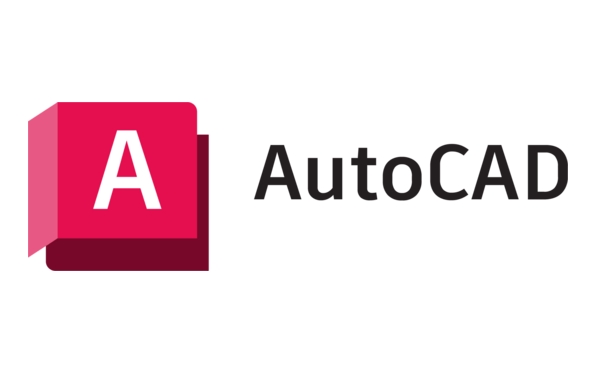
Turn off unnecessary visual effects
Although some of the animations and transparent effects that come with Windows are good-looking, they are actually dragging their feet for professional software like AutoCAD.
You can go to System Properties → Advanced System Settings → Settings under Performance and select Adjust to Best Performance. This turns off all non-essential visual effects, leaving more system resources to AutoCAD.

If you don't want to close all, you can also manually uncheck some items, such as "Enable Desktop Combinations", "Enable Transparent Glass Effect", etc. These are the parts that take up more GPU and CPU resources.
Upgrading hardware configuration is not omnipotent, but key parts must keep up
AutoCAD has certain requirements for CPU, memory and graphics cards. If the computer uses an integrated graphics card or has a memory below 8GB, it is almost inevitable.

- Use at least a discrete graphics card (such as entry-level discrete graphics from NVIDIA or AMD)
- Memory recommendation is not less than 16GB
- Prefer SSDs rather than mechanical hard disks
Especially when opening large drawings, SSD can significantly increase loading speed. If you are still using an old hard drive, upgrading to an SSD is the most worth investing in.
Do optimization settings within AutoCAD
Some settings are enabled by default, but not necessarily suitable for your machine:
- Turn off hardware acceleration : Enter
OPTIONS→ "System" tab → "Graphics Performance" → Uncheck "Hardware Acceleration" - Turn off the smoothing effect of real-time zoom and pan : Enter
ZOOMWHEELto set to 0 - Regularly clean up layer and block definitions : Excess layers or unused blocks will affect file operation efficiency
You can also force refresh the view through the command REGEN . Sometimes the interface display is disordered and it is also a manifestation of lag.
System background programs also need to "slim down"
Many people ignore the programs running in the system background. For example, if a browser opens more than a dozen tab pages, WeChat, QQ, and email clients at the same time, it will take up a lot of memory and CPU.
suggestion:
- Close unnecessary startup items (Task Manager → Startup Tag)
- Use lightweight antivirus software to avoid resource occupancy
- Restart the computer regularly to free up the memory usage accumulated for a long time
Basically these are the methods. It's not difficult to say, but many users tend to ignore several of these links, and the result is that AutoCAD is stuck. Try to adjust it, maybe the efficiency will be improved a lot.
The above is the detailed content of How to make AutoCAD run faster on Windows 10?. For more information, please follow other related articles on the PHP Chinese website!

Hot AI Tools

Undress AI Tool
Undress images for free

Undresser.AI Undress
AI-powered app for creating realistic nude photos

AI Clothes Remover
Online AI tool for removing clothes from photos.

Clothoff.io
AI clothes remover

Video Face Swap
Swap faces in any video effortlessly with our completely free AI face swap tool!

Hot Article

Hot Tools

Notepad++7.3.1
Easy-to-use and free code editor

SublimeText3 Chinese version
Chinese version, very easy to use

Zend Studio 13.0.1
Powerful PHP integrated development environment

Dreamweaver CS6
Visual web development tools

SublimeText3 Mac version
God-level code editing software (SublimeText3)
 Solve the errors encountered when installing autocad in win11
Dec 30, 2023 pm 03:23 PM
Solve the errors encountered when installing autocad in win11
Dec 30, 2023 pm 03:23 PM
AutoCAD is one of the most commonly used drawing design software, but when we want to use it on win11, we may encounter an error when installing autocad on win11. At this time, we can try to modify the registry to solve it. An error occurred when installing autocad in win11: First step, press "win logo + r" on the keyboard to open the run. In the second step, enter "regedit" and press Enter to open the registry. 3. Paste "Computer\HKEY_LOCAL_MACHINE\SOFTWARE\Microsoft\Windows\CurrentVersion\Policies\System" into the path above. 4. After entering, double-click
 How to solve the error when installing autocad in win11? Details
Jan 31, 2024 pm 04:09 PM
How to solve the error when installing autocad in win11? Details
Jan 31, 2024 pm 04:09 PM
Many designer friends choose to install autocad software on their computers. However, recently some users using win11 system have encountered problems when installing autocad, and the installation fails no matter how many times they try. Many people don't know how to solve this problem. Therefore, this win11 tutorial will share some solutions with you, hoping to be helpful to everyone. Solution to the error when installing autocad in win11 1. Press the win logo + r on the keyboard to open the run. 3. Paste the computer HKEY_LOCAL_MACHINESOFTWAREMicrosoftWindowsCurrentVersionPoliciesSystem into
 What software is autocad?
Jul 20, 2022 pm 12:15 PM
What software is autocad?
Jul 20, 2022 pm 12:15 PM
AutoCAD is an automatic computer-aided design software used for two-dimensional drawing, detailed drawing, design documents and basic three-dimensional design; it can automatically draw without knowing programming, so it is widely used around the world and can be used in civil construction, Decoration, industrial drawing, engineering drawing, electronic industry, clothing processing and other fields.
 What configuration is required to run CAD smoothly?
Jan 01, 2024 pm 07:17 PM
What configuration is required to run CAD smoothly?
Jan 01, 2024 pm 07:17 PM
What configurations are needed to use CAD smoothly? To use CAD software smoothly, you need to meet the following configuration requirements: Processor requirements: In order to run "Word Play Flowers" smoothly, you need to be equipped with at least one Intel Corei5 or AMD Ryzen5 or above processor. Of course, if you choose a higher-performance processor, you'll be able to get faster processing speeds and better performance. Memory is a very important component in the computer. It has a direct impact on the performance and user experience of the computer. Generally speaking, we recommend at least 8GB of memory, which can meet the needs of most daily use. However, for better performance and smoother usage experience, it is recommended to choose a memory configuration of 16GB or above. This ensures that the
 What should I do if cad is not cleanly uninstalled and cannot be reinstalled in win10?
Jan 18, 2021 pm 02:34 PM
What should I do if cad is not cleanly uninstalled and cannot be reinstalled in win10?
Jan 18, 2021 pm 02:34 PM
Solution: 1. Uninstall AutoCAD and restart the computer; 2. Delete all files about Autodesk in the c drive; 3. Open the registry and delete the information about Autodesk; 4. Execute "%temp%" in the "Run" window " command to open the "time" folder and delete all files in it.
 what is autocad
Aug 16, 2023 am 10:48 AM
what is autocad
Aug 16, 2023 am 10:48 AM
AutoCAD is a computer-aided design software developed by the American company Autodesk. It is one of the earliest and most popular CAD software in the world and is widely used in architecture, civil engineering, mechanical design, industrial design, electronic design and other fields. , provides users with a wealth of drawing, modeling and editing tools, and supports integration with other software and interoperability of file formats.
 Which version of CAD is suitable for installation on Win10?
Dec 27, 2023 pm 05:27 PM
Which version of CAD is suitable for installation on Win10?
Dec 27, 2023 pm 05:27 PM
When we use the win10 operating system, some friends need to install CAD software on win10 due to work and study needs. So as to which version of cad should be installed in win10 to be smoother and smoother, the editor thinks it mainly depends on the configuration of your own computer, but all versions of cad are compatible with win10. Let’s take a look at the details with the editor~Which version of cad should be installed in win10? Answer: win10 is compatible with all versions of cad. Which version of CAD is the smoothest to use in win10? In fact, it depends on the configuration of your own computer. The system requirements of AutoCAD2019 are as follows: 1. Operating system requirements: Windows7SP1 (32-bit and 64-bit)
 what is autocad
Feb 22, 2023 pm 01:55 PM
what is autocad
Feb 22, 2023 pm 01:55 PM
AutoCAD is a drawing tool software. It is an automatic computer-aided design software first developed by Autodesk in 1982. It is used for two-dimensional drawing, detailed drawing, design documents and basic three-dimensional design. AutoCAD software can be used to draw two-dimensional drawings and basic three-dimensional designs, and can be used in civil construction, decoration, industrial drawing, engineering drawing, electronic industry, clothing processing and other fields.






