 Computer Tutorials
Computer Tutorials
 System Installation
System Installation
 Can I install Windows 10 on a computer that came with Windows 11
Can I install Windows 10 on a computer that came with Windows 11
Can I install Windows 10 on a computer that came with Windows 11
Jul 21, 2025 am 12:04 AMYes, you can install Windows 10 on a Windows 11 computer but must consider several factors. 1. Check hardware compatibility, as newer components like TPM 2.0, Secure Boot settings, and Wi-Fi/BT devices may not be fully supported in Windows 10. 2. Prepare installation media using a bootable USB drive and obtain a valid Windows 10 license key, noting that digital licenses from Windows 11 may not activate Windows 10 automatically. 3. Temporarily disable Secure Boot during installation to prevent issues. 4. Expect potential driver and update problems post-installation, requiring manual installation of drivers for chipset, graphics cards, and network adapters. 5. Some features like DirectStorage or advanced power-saving functions may not function properly due to being optimized for Windows 11. Downgrading is possible but should be done with a clear need and readiness to handle hardware and support limitations.

Yes, you can install Windows 10 on a computer that originally came with Windows 11 — but there are a few important things to consider before diving in.

Check hardware compatibility
Newer computers designed for Windows 11 might include components that rely on newer drivers or firmware features not fully supported in Windows 10. For example:

- TPM 2.0 – Windows 11 requires it, and while Windows 10 doesn’t strictly require it, some newer systems may expect it.
- Secure Boot settings – Some UEFI firmware configurations might be locked down by default, which could complicate the install.
- Wi-Fi/BT drivers – Bluetooth or wireless network devices might not work right away if the hardware is too new.
You’ll want to check your specific model’s specs and look up whether other users have successfully installed Windows 10 on the same machine. Manufacturer support pages and forums like Reddit or TechPowerUp can be helpful here.
Prepare installation media and product key
To proceed, you’ll need:
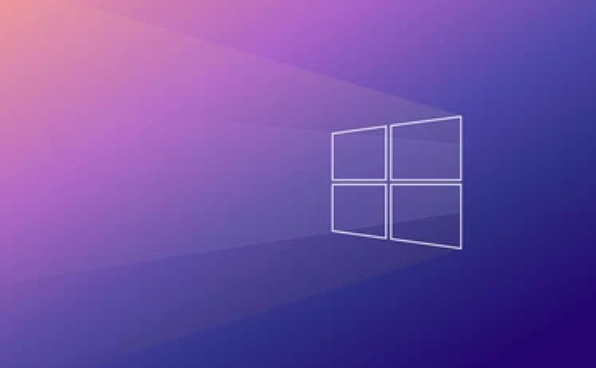
- A bootable USB drive with Windows 10 (you can create one using Microsoft’s Media Creation Tool)
- A valid Windows 10 license key — note that the digital license tied to a Windows 11 machine won’t automatically activate Windows 10 unless you previously had a qualifying version activated on that hardware.
If your PC came with a digital license for Windows 11, switching back to Windows 10 means activation might not go smoothly unless Microsoft recognizes a previous Windows 10 installation on that device.
Also, during setup, you might want to disable Secure Boot temporarily in the UEFI/BIOS to avoid issues during installation.
Be ready for potential driver and update issues
Once installed, Windows 10 might not immediately recognize all your hardware out of the box. You may need to manually download and install drivers from your manufacturer’s website — especially for:
- Chipset
- Graphics card (Intel, AMD, or NVIDIA)
- Network adapters (especially Wi-Fi)
Windows Update might also take longer than usual to find compatible updates, or fail to detect some hardware features entirely. This is more common with very recent hardware released after the final major Windows 10 update.
Some features like DirectStorage or certain power-saving functions might not work properly, since they were introduced or optimized in Windows 11.
In most cases, it's technically possible to downgrade, but you should only do so if you have a clear reason — performance, familiarity, or software compatibility — and are prepared to handle minor inconveniences like missing drivers or limited support for newer hardware. If you're just looking to make Windows 11 feel more like Windows 10, there are customization options and third-party tools that might save you the hassle of reinstalling.
The above is the detailed content of Can I install Windows 10 on a computer that came with Windows 11. For more information, please follow other related articles on the PHP Chinese website!

Hot AI Tools

Undress AI Tool
Undress images for free

Undresser.AI Undress
AI-powered app for creating realistic nude photos

AI Clothes Remover
Online AI tool for removing clothes from photos.

Clothoff.io
AI clothes remover

Video Face Swap
Swap faces in any video effortlessly with our completely free AI face swap tool!

Hot Article

Hot Tools

Notepad++7.3.1
Easy-to-use and free code editor

SublimeText3 Chinese version
Chinese version, very easy to use

Zend Studio 13.0.1
Powerful PHP integrated development environment

Dreamweaver CS6
Visual web development tools

SublimeText3 Mac version
God-level code editing software (SublimeText3)

Hot Topics
 How to convert MBR to GPT for Windows 11 installation
Jul 05, 2025 am 12:39 AM
How to convert MBR to GPT for Windows 11 installation
Jul 05, 2025 am 12:39 AM
To convert the hard disk from MBR to GPT to install Windows 11, you must first back up the data and confirm that the motherboard supports UEFI; 1. Automatic conversion using Windows installation media: Insert the USB disk and boot from USB, press Shift F10 on the installation interface to open the command prompt, enter diskpart, listdisk, selectdiskX, clean, convertgpt commands to complete the conversion. This method will clear all contents of the disk; 2. Lossless conversion of non-system disks in existing Windows: Use AOMEIPartitionAssistantStandard and other tools to right-click to convert to GPT disk. It is still recommended to backup data before operation;
 This copy of the Install macOS application is damaged
Jul 06, 2025 am 12:26 AM
This copy of the Install macOS application is damaged
Jul 06, 2025 am 12:26 AM
The "InstallmacOS is corrupted" prompt is usually caused by security mechanisms rather than file corruption. Common reasons include unofficial download sources, incomplete files, failure to verify signatures in the old system, or misjudgment of Gatekeeper; solutions include: 1. Forced opening of the installer through terminal commands and starting the USB flash drive; 2. Temporarily closing Gatekeeper verification; 3. Remount the installer and delete kernelcache file repair permissions; ways to avoid problems include prioritizing the use of official channels to download, verify the SHA256 value, selecting a trusted third-party site, and avoiding modification of the installation content.
 How to install Windows on a second monitor setup
Jul 17, 2025 am 02:42 AM
How to install Windows on a second monitor setup
Jul 17, 2025 am 02:42 AM
Connecting a second monitor when installing a Windows system will not affect the installation process, but the following things need to be paid attention to to ensure that the dual screens work normally: 1. There may be only one screen display during the installation process, and the main display device in the BIOS can be adjusted or the interface can be replaced; 2. After the installation is completed, select the display mode through Win P, and adjust the resolution, position and main display in the display settings; 3. If there is a black screen or unrecognizable situation, check the cable, update the driver or enter safe mode to reinstall the driver; 4. When using monitors with different resolutions, set the appropriate zoom ratio and enable the zoom repair option to optimize the display effect.
 How to check if Windows is activated and genuine
Jul 09, 2025 am 12:54 AM
How to check if Windows is activated and genuine
Jul 09, 2025 am 12:54 AM
1. Check the activation status in the settings; 2. Use the command prompt to check the activation status; 3. Check whether there are watermarks or restrictions; 4. Verify whether the system is genuine. To confirm whether Windows is genuine and activated, first open "Settings" → "System" → "About" → "Activate" to view the status, and it is normal to display "Windows is activated"; secondly, you can run the commands wmic and slmgr with administrator permissions to view the license details; if the desktop has a "Activate Windows" watermark, it means that it is not activated; finally, use "Windows Specifications" to confirm that the system type is retail or OEM version, and use Microsoft's official tools to verify the authenticity of the system.
 Windows 10 installation stuck on logo
Jul 06, 2025 am 12:01 AM
Windows 10 installation stuck on logo
Jul 06, 2025 am 12:01 AM
When booting the computer and logging in the Windows 10Logo interface is usually not damaged by hardware, but rather an error in system file loading. 1. Wait for 15 to 30 minutes first to confirm whether it is "fake death". If there is no progress, force restart; 2. Force shut down three times to enter the recovery environment, try to start repair or enter safe mode to troubleshoot driver and software conflicts; 3. Check the hard disk bad channel, clean the memory gold fingers and replace the slot to test the hardware problems; 4. Finally, you can try to reset the computer or install the system in a brand new way to solve it, and give priority to using the official website pure ISO mirror.
 How to back up my Mac before a macOS update?
Jul 15, 2025 am 12:33 AM
How to back up my Mac before a macOS update?
Jul 15, 2025 am 12:33 AM
Before updating macOS, you should back up your Mac. 1. Use TimeMachine to make a complete backup, insert the external hard disk and enable automatic regular backup; 2. Manually back up important files to cloud storage or external devices, and give priority to backing up documents, photos, bookmarks and other key information; 3. Create a bootable macOS installation disk for system repair or reinstallation, prepare a 16GB USB disk and run terminal commands to create. Backup can effectively prevent update failure or data loss, and it is more secure to prepare in advance.
 How to install Windows 11 without a Microsoft account
Jul 06, 2025 am 12:54 AM
How to install Windows 11 without a Microsoft account
Jul 06, 2025 am 12:54 AM
Yes, you can install and use Windows 11 without using a Microsoft account. 1. During the installation process, select "I don't have an Internet" or "Settings for Personal Use" and create a local account to skip the Microsoft account; 2. If you have installed it with a Microsoft account, you can switch to a local account in the settings; 3. You can still access all apps and system functions with a local account, but you will lose the functions of automatic synchronization between devices, cloud backup and some Microsoft store applications. Therefore, skipping Microsoft accounts is a feasible and appropriate option for users who focus on privacy or only use basics.
 How to create a macOS bootable installer in Windows?
Jul 13, 2025 am 01:10 AM
How to create a macOS bootable installer in Windows?
Jul 13, 2025 am 01:10 AM
Making a macOS bootable installer on Windows is not officially supported, but can be implemented through third-party tools. First, prepare a USB drive above 16GB, macOS installation image (.dmg/.iso) and tools such as TransMac or balenaEtcher; secondly, use TransMac to right-click the USB drive and select "RestorewithDiskImage" to write the image, or use balenaEtcher to select ISO files and target disk to write; finally note that the USB drive must be in GPT format, and install Hackintosh, you also need to manually configure EFI boot and use boot tools to bypass restrictions.





