The basic steps for mounting a hard disk in a Linux system are as follows: 1. Use lsblk or sudo fdisk -l to view connected hard disks and partitions; 2. Create a mount point directory, such as sudo mkdir /mnt/mydisk; 3. Use sudo mount /dev/sdb1 /mnt/mydisk to mount the partition, and you can manually specify the file system type; 4. Modify the /etc/fstab file to automatically mount it on the computer, and you need to backup and get the partition UUID; 5. Pay attention to permission issues, and use sudo umount to uninstall the hard disk and new hard disks to be partitioned before mounting. The entire process needs to be operated with caution to ensure data security and system stability.

Mounting a hard disk is a common operation in Linux systems, especially when you add a hard disk or want to access data from a certain partition. In fact, the whole process is not complicated, the key is to understand several basic steps and commands.

View currently connected hard disk and partition
Before starting mount, you must first know which hard disks and partitions are available in the system. The most common method is to use the lsblk or fdisk -l command:
lsblk
This lists all identified block devices, including your hard drive (such as /dev/sda ) and its partition (such as /dev/sda1 ). If you just plugged in a new hard drive, it might appear as /dev/sdb or similar.
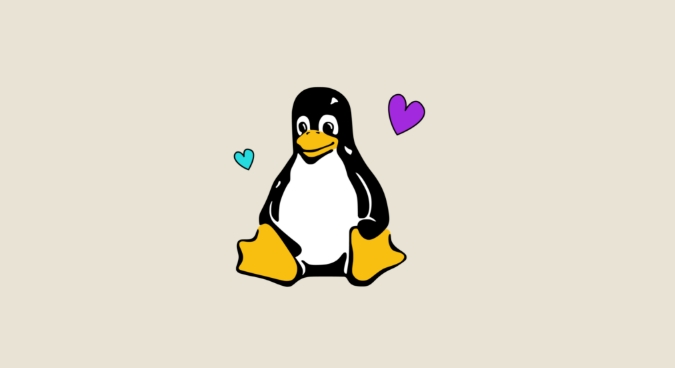
You can also use the following command to view more details:
sudo fdisk -l
This command lists all disks and their partition tables, which are suitable for confirming whether there are unpartitioned new hard disks.
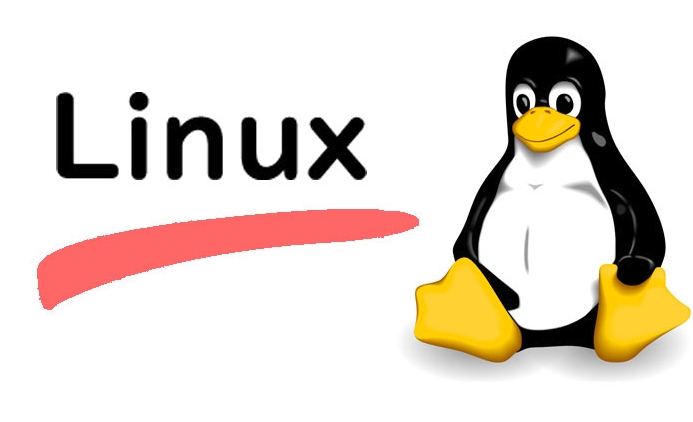
Create a mount point and mount a partition
To mount a hard disk in Linux, you need a "mount point", that is, an empty directory, which is used as an entrance to access the contents of the hard disk.
You can create one yourself, for example:
sudo mkdir /mnt/mydisk
Then use the mount command to hang the partition to this directory:
sudo mount /dev/sdb1 /mnt/mydisk
Here /dev/sdb1 is the partition you want to mount, and /mnt/mydisk is the mount point you just created. After completion, you can view the contents of this hard disk by visiting /mnt/mydisk .
What should be noted is:
- The mounted file system type is generally automatically recognized, but if it fails, it can be specified manually, for example:
sudo mount -t ext4 /dev/sdb1 /mnt/mydisk
- If the partition is in NTFS format, you may need to install
ntfs-3gdriver first.
Set up automatic mount on the power
If you want this hard disk to be automatically mounted every time you boot, you need to modify the /etc/fstab file. But before the operation, it is recommended to back up:
sudo cp /etc/fstab /etc/fstab.bak
Then get the UUID of the partition:
sudo blkid /dev/sdb1
There will be fields similar to UUID="xxxx-xxxx" in the output result. Next edit fstab:
sudo nano /etc/fstab
Add a line of content (adjust to the actual format):
UUID=xxxx-xxx /mnt/mydisk ext4 defaults 0 2
After saving and exiting, you can use the following command to test whether the configuration is correct:
sudo mount -a
If there is no error, it means there is no problem.
Notes and FAQs
- Permission problem : The mounted folder may only be written by root by default, and access by ordinary users is restricted. You can add
uid=1000,gid=1000parameters when mount to specify the user. - Uninstall the hard disk : When it is no longer used, you should use
umountcommand to uninstall, instead of unplugging the device directly:sudo umount /dev/sdb1
- Format a new hard disk : If it is a brand new hard disk, it may need to be partitioned (used
fdiskorparted) first, and then formatted into the file system you need (such asmkfs.ext4) before it can be mounted and used.
Basically that's it. Although mounting a hard disk seems a bit technical, it is still very direct to operation as long as you are familiar with a few commands.
The above is the detailed content of how to mount a drive in linux. For more information, please follow other related articles on the PHP Chinese website!

Hot AI Tools

Undress AI Tool
Undress images for free

Undresser.AI Undress
AI-powered app for creating realistic nude photos

AI Clothes Remover
Online AI tool for removing clothes from photos.

Clothoff.io
AI clothes remover

Video Face Swap
Swap faces in any video effortlessly with our completely free AI face swap tool!

Hot Article

Hot Tools

Notepad++7.3.1
Easy-to-use and free code editor

SublimeText3 Chinese version
Chinese version, very easy to use

Zend Studio 13.0.1
Powerful PHP integrated development environment

Dreamweaver CS6
Visual web development tools

SublimeText3 Mac version
God-level code editing software (SublimeText3)
 Install LXC (Linux Containers) in RHEL, Rocky & AlmaLinux
Jul 05, 2025 am 09:25 AM
Install LXC (Linux Containers) in RHEL, Rocky & AlmaLinux
Jul 05, 2025 am 09:25 AM
LXD is described as the next-generation container and virtual machine manager that offers an immersive for Linux systems running inside containers or as virtual machines. It provides images for an inordinate number of Linux distributions with support
 7 Ways to Speed Up Firefox Browser in Linux Desktop
Jul 04, 2025 am 09:18 AM
7 Ways to Speed Up Firefox Browser in Linux Desktop
Jul 04, 2025 am 09:18 AM
Firefox browser is the default browser for most modern Linux distributions such as Ubuntu, Mint, and Fedora. Initially, its performance might be impressive, however, with the passage of time, you might notice that your browser is not as fast and resp
 How to troubleshoot DNS issues on a Linux machine?
Jul 07, 2025 am 12:35 AM
How to troubleshoot DNS issues on a Linux machine?
Jul 07, 2025 am 12:35 AM
When encountering DNS problems, first check the /etc/resolv.conf file to see if the correct nameserver is configured; secondly, you can manually add public DNS such as 8.8.8.8 for testing; then use nslookup and dig commands to verify whether DNS resolution is normal. If these tools are not installed, you can first install the dnsutils or bind-utils package; then check the systemd-resolved service status and configuration file /etc/systemd/resolved.conf, and set DNS and FallbackDNS as needed and restart the service; finally check the network interface status and firewall rules, confirm that port 53 is not
 How would you debug a server that is slow or has high memory usage?
Jul 06, 2025 am 12:02 AM
How would you debug a server that is slow or has high memory usage?
Jul 06, 2025 am 12:02 AM
If you find that the server is running slowly or the memory usage is too high, you should check the cause before operating. First, you need to check the system resource usage, use top, htop, free-h, iostat, ss-antp and other commands to check CPU, memory, disk I/O and network connections; secondly, analyze specific process problems, and track the behavior of high-occupancy processes through tools such as ps, jstack, strace; then check logs and monitoring data, view OOM records, exception requests, slow queries and other clues; finally, targeted processing is carried out based on common reasons such as memory leaks, connection pool exhaustion, cache failure storms, and timing task conflicts, optimize code logic, set up a timeout retry mechanism, add current limit fuses, and regularly pressure measurement and evaluation resources.
 Install Guacamole for Remote Linux/Windows Access in Ubuntu
Jul 08, 2025 am 09:58 AM
Install Guacamole for Remote Linux/Windows Access in Ubuntu
Jul 08, 2025 am 09:58 AM
As a system administrator, you may find yourself (today or in the future) working in an environment where Windows and Linux coexist. It is no secret that some big companies prefer (or have to) run some of their production services in Windows boxes an
 How to Burn CD/DVD in Linux Using Brasero
Jul 05, 2025 am 09:26 AM
How to Burn CD/DVD in Linux Using Brasero
Jul 05, 2025 am 09:26 AM
Frankly speaking, I cannot recall the last time I used a PC with a CD/DVD drive. This is thanks to the ever-evolving tech industry which has seen optical disks replaced by USB drives and other smaller and compact storage media that offer more storage
 How to find my private and public IP address in Linux?
Jul 09, 2025 am 12:37 AM
How to find my private and public IP address in Linux?
Jul 09, 2025 am 12:37 AM
In Linux systems, 1. Use ipa or hostname-I command to view private IP; 2. Use curlifconfig.me or curlipinfo.io/ip to obtain public IP; 3. The desktop version can view private IP through system settings, and the browser can access specific websites to view public IP; 4. Common commands can be set as aliases for quick call. These methods are simple and practical, suitable for IP viewing needs in different scenarios.
 How to Install NodeJS 14 / 16 & NPM on Rocky Linux 8
Jul 13, 2025 am 09:09 AM
How to Install NodeJS 14 / 16 & NPM on Rocky Linux 8
Jul 13, 2025 am 09:09 AM
Built on Chrome’s V8 engine, Node.JS is an open-source, event-driven JavaScript runtime environment crafted for building scalable applications and backend APIs. NodeJS is known for being lightweight and efficient due to its non-blocking I/O model and






