The problem of iPhone stuck in headphone mode can be solved by the following methods: first, check the headphone jack poor contact, plug and unplug the headphones or adapters multiple times, and clean up dust or foreign objects; second, check the Bluetooth device connection is confused, disconnect or reconnect the Bluetooth device; if it is invalid, force restart will be performed, and different models will operate differently; finally, if the problem persists, it may be hardware damage, and you need to go to the official after-sales service. Most cases can be solved by cleaning and restarting.

Sometimes the iPhone will be inexplicably stuck in the headphone mode. Although the headphones are not plugged in, the system keeps showing the headphones wearing - you can't hear the sound when you make a call, and you don't respond to the external broadcast, so you can only solve it by restarting. This situation is indeed quite annoying, but don’t worry, let’s take a look at the possible reasons and solutions.

Poor contact with the headphone jack is a common problem
There is a small sensor next to the iPhone's 3.5mm headphone jack to detect whether the headphones are plugged in. If you have plugged in the headset, adapter, or accidentally got into dust, this sensor may be misjudged, causing the system to think that the headset is always plugged in.
Suggested handling method:

- Plug and unplug the headphones or Lightning to 3.5mm adapter multiple times and try to "reset" the sensor.
- Use a toothpick to gently poke the inside of the headphone hole (be careful not to use too much force to avoid damaging the parts).
- Use blowing balloons or compressed air to clean the headphone holes.
- Try changing the headphones or adapter cables to troubleshoot accessories.
Confused Bluetooth device connections may also trigger similar phenomena
Sometimes when the Bluetooth headset is connected but there is no sound, or the system still thinks that you are using a Bluetooth audio device, it will also show "headphone mode".
Troubleshooting steps:
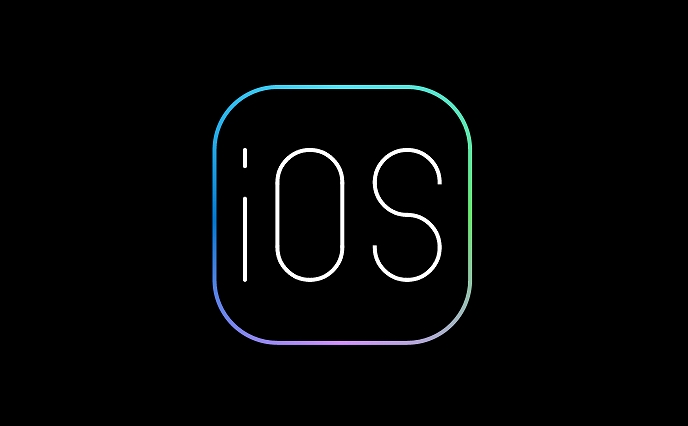
- Open Settings > Bluetooth to see if there are any connected devices and try to disconnect all devices.
- Forgot the Bluetooth device and reconnect.
- If you are using AirPods, try putting them back in the box and opening them to simulate a reconnection.
Forced restart is the most direct and effective way
If the above methods do not work, forcing the iPhone to restart is often the fastest way to solve the problem. Although it sounds a bit rough, restarting is indeed a tried and true method among small system failures.
Forced restart methods for different models:
- iPhone 8 and later (including iPhone X and above): Quickly press Volume → Volume ? → and then press and hold the Power key until the Apple Logo appears.
- iPhone 7/7 Plus: Press and hold the Volume? and Power keys simultaneously for a few seconds until restarting.
- iPhone 6s and earlier models: Press and hold the Home button and the Power button at the same time until the screen turns black and lights up again.
If it really doesn't work, consider repair
If you have tried various cleaning and restart methods, and the problem still occurs repeatedly, it may be a damage to the headphone jack hardware or a small motherboard failure. At this time, go to the Apple Store or the official after-sales service to check to confirm whether the relevant parts need to be replaced.
Basically these are the methods. In most cases, restarting and cleaning the headphone jack can be done. This problem is not serious, but it affects the experience quite a lot. If you try it out, you can usually solve it.
The above is the detailed content of iPhone stuck in headphone mode. For more information, please follow other related articles on the PHP Chinese website!

Hot AI Tools

Undress AI Tool
Undress images for free

Undresser.AI Undress
AI-powered app for creating realistic nude photos

AI Clothes Remover
Online AI tool for removing clothes from photos.

Clothoff.io
AI clothes remover

Video Face Swap
Swap faces in any video effortlessly with our completely free AI face swap tool!

Hot Article

Hot Tools

Notepad++7.3.1
Easy-to-use and free code editor

SublimeText3 Chinese version
Chinese version, very easy to use

Zend Studio 13.0.1
Powerful PHP integrated development environment

Dreamweaver CS6
Visual web development tools

SublimeText3 Mac version
God-level code editing software (SublimeText3)
 How to create a contact group on iPhone
Jul 13, 2025 am 01:17 AM
How to create a contact group on iPhone
Jul 13, 2025 am 01:17 AM
iPhone does not support creating contact groups directly in the address book application, but similar functions can be achieved through the following methods: 1. Use the "Group" function in the address book application, click "Edit" > "Add Group" to create a custom group; 2. Add each contact to the corresponding group by editing it; 3. If you need to send a group message, you can create a new multi-person conversation in the information application; 4. Use iCloud or Gmail to synchronize tagged groups to facilitate the management of a large number of contacts on the computer. These methods are used in conjunction with efficient management of contact groups.
 iOS 15.1 & iPadOS 15.1 Update Available to Download with SharePlay, Vaccine Cards, Bug Fixes, etc
Jul 14, 2025 am 01:17 AM
iOS 15.1 & iPadOS 15.1 Update Available to Download with SharePlay, Vaccine Cards, Bug Fixes, etc
Jul 14, 2025 am 01:17 AM
iOS 15.1 and iPadOS 15.1 have been released for iPhone and iPad, the updates include SharePlay screen sharing through FaceTime, the addition of Live Text support in the iPad camera app, ProRes video capture for iPhone 13 Pro users, the inclusion of C
 How to Use WhatsApp on iPad
Jul 04, 2025 am 01:43 AM
How to Use WhatsApp on iPad
Jul 04, 2025 am 01:43 AM
WhatsApp has become one of the most widely used messaging platforms across devices, so if you're looking to use WhatsApp on your iPad, you're definitely not the only one. Although WhatsApp is developing a dedicated iPad app, it’s not yet available. H
 How to check if an iPhone is unlocked
Jul 15, 2025 am 01:17 AM
How to check if an iPhone is unlocked
Jul 15, 2025 am 01:17 AM
TocheckifaniPhoneisunlocked,1)gotoSettings>Cellular>CellularDataOptionsandlookforlabelslike“Unlocked”or“NoSIMrestrictions,”2)insertadifferentcarrier’sactiveSIMcardandseeifthephoneacceptsit,3)usetheIMEInumberononlinetoolslikeIMEI.infotocheckunlo
 How to Pair a Bluetooth Trackpad, Mouse, & Keyboard with iPad
Jul 07, 2025 am 12:20 AM
How to Pair a Bluetooth Trackpad, Mouse, & Keyboard with iPad
Jul 07, 2025 am 12:20 AM
Not too long ago, the thought of connecting a Bluetooth mouse, trackpad, or keyboard to an iPad would have left most people very puzzled. But we’re in a new era now—modern iPads running current versions of iPadOS fully support trackpads and mice, and
 How to Get Sidecar on Unsupported Macs & iPads
Jul 07, 2025 am 12:42 AM
How to Get Sidecar on Unsupported Macs & iPads
Jul 07, 2025 am 12:42 AM
Upset that you can’t take advantage of Sidecar with your Mac and iPad? Fortunately, Free-Sidecar allows you to extend Sidecar support to more iPad and Mac models not officially supported by Apple.Sidecar is a powerful feature for Mac and iPad users,
 How to check iPhone trade-in value
Jul 13, 2025 am 01:13 AM
How to check iPhone trade-in value
Jul 13, 2025 am 01:13 AM
Determining the depreciation value of iPhone requires multiple factors and comparing different platforms. 2. The first choice is Apple's official replacement plan, which has a simple and transparent process, but the final valuation must be based on the actual condition of the equipment. 3. Third-party websites such as Gazelle, Swappa, etc. may provide higher quotations, but you need to pay attention to describing the real situation and avoiding the charging trap. 4. The core factors affecting value include model and storage capacity, equipment status, operator lock status, etc. Small problems may also affect the quotation. 5. If you pursue higher returns, you can choose to sell privately, but you need to weigh the time cost and transaction risks.
 How to Hang Up Calls with Siri on iPhone
Jul 05, 2025 am 12:43 AM
How to Hang Up Calls with Siri on iPhone
Jul 05, 2025 am 12:43 AM
If you use Siri to make phone calls and start FaceTime calls, you might also be interested in using Siri to hang up your phone calls or FaceTime calls too.With this feature enabled, you can say “Hey Siri, hang up” while on a phone call or FaceTime ca






