When encountering the "NTFS_FILE_SYSTEM" error, 1. First check whether the hard disk is physically damaged, run chkdsk to scan, check the hard disk connection or replace the cable; 2. Update or roll back the storage controller driver to ensure driver compatibility; 3. Disable or uninstall third-party antivirus software to avoid system conflicts; 4. Check memory problems, use memory diagnostic tools to test or re-plug and unplug the memory stick. These problems are gradually investigated from simple to complex, and in most cases, errors can be effectively resolved.

Encountering the "NTFS_FILE_SYSTEM" error usually means that the system encounters file system-level problems when accessing the hard disk. This error may be caused by a variety of reasons, such as disk corruption, driver conflicts, memory problems, etc. Although it seems scary, it is mostly possible to solve.
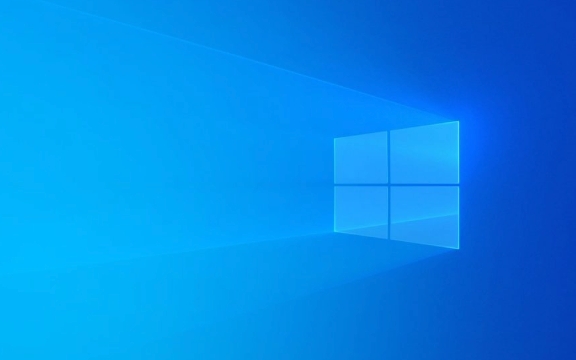
1. Check whether the hard drive is physically damaged
This is the most basic and easiest point to ignore. If the hard drive itself has a bad channel or the connection is unstable, this type of error is easily triggered.
- Run chkdsk scan : Open a command prompt as an administrator, enter
chkdsk C: /f /r(C: can be replaced with other drive letters), and then restart the computer to perform scan repair. - Check the hard disk connection : If it is a desktop computer, remove the side panel after shutting down to confirm whether the hard disk data cable and power cable are tightly inserted.
- Replace the hard drive interface or cable : If possible, try changing a SATA cable or a motherboard interface.
Sometimes aging of the hard drive can also lead to similar problems. In this case, it is recommended to back up important data as soon as possible and consider replacing the hard drive.

2. Update or rollback the storage controller driver
Many users have reported that after updating some drivers, there will be a NTFS_FILE_SYSTEM blue screen error, especially the drivers related to the storage controller.
You can do this:

- Press Win X and select Device Manager
- Expand "Storage Controller", right-click on each device, select "Update Driver" or "Properties" to see if there is an exclamation mark
- If the driver has been recently updated, you can select "Rollback Driver"
If you are not sure which driver has a problem, you can also go to the motherboard official website to download the latest storage driver and install it manually.
3. Disable or uninstall third-party antivirus software
Some third-party security software will deeply intervene in system operations in the background, and sometimes conflict with Windows' own mechanisms, resulting in a blue screen.
- Try to enter safe mode and uninstall the third-party software that you installed (such as Kaspersky, Turfur, 360, etc.)
- Or temporarily disable their services and drivers to see if the problem disappears
If you don't want to uninstall completely, you can turn off the relevant services in the Service Manager, or prevent the startup from being started through msconfig or task manager.
4. Check memory problems
Although not the most common cause, memory failures can also cause NTFS_FILE_SYSTEM errors.
- Using Windows' built-in memory diagnostic tool (Windows Memory Diagnostic), enter "Windows Memory Diagnostic" in the search bar and run it
- Or use MemTest86 for more comprehensive testing
If you find a memory exception, you can try replugging and unplugging the memory stick or replacing the memory test.
Basically these common ways of handling it. Start with a simple troubleshooting, such as hard disk scanning and driver updates, and then gradually deepen into hardware detection. In many cases, the problem is actually not complicated, it is just easy to be ignored.
The above is the detailed content of How to fix 'NTFS_FILE_SYSTEM' error?. For more information, please follow other related articles on the PHP Chinese website!

Hot AI Tools

Undress AI Tool
Undress images for free

Undresser.AI Undress
AI-powered app for creating realistic nude photos

AI Clothes Remover
Online AI tool for removing clothes from photos.

Clothoff.io
AI clothes remover

Video Face Swap
Swap faces in any video effortlessly with our completely free AI face swap tool!

Hot Article

Hot Tools

Notepad++7.3.1
Easy-to-use and free code editor

SublimeText3 Chinese version
Chinese version, very easy to use

Zend Studio 13.0.1
Powerful PHP integrated development environment

Dreamweaver CS6
Visual web development tools

SublimeText3 Mac version
God-level code editing software (SublimeText3)
 Which one is better? What are the differences, advantages and disadvantages of NTFS and ReFS in Windows 11?
May 10, 2023 am 08:06 AM
Which one is better? What are the differences, advantages and disadvantages of NTFS and ReFS in Windows 11?
May 10, 2023 am 08:06 AM
NTFS has always been the default file system for Windows PCs, but Microsoft is introducing some juicy stuff with ReFS. This new file system may be coming to Windows 11, and users are eager to know how NTFS will compare to ReFS. In this detailed guide, we will show you the better choice between these two file systems. Does Windows 11 support ReFS? Discussions about Windows 11 supporting ReFS (Resilient File System) are still tentative and ongoing. This file system is not officially available on Windows 11 PCs yet. However, DevsChannel and WindowsServe
 How to fix NTFS file system Blue Screen of Death on Windows 11 and 10
Apr 29, 2023 pm 06:04 PM
How to fix NTFS file system Blue Screen of Death on Windows 11 and 10
Apr 29, 2023 pm 06:04 PM
NTFS file system BSOD errors on Windows usually indicate a problem with one of your drives. If you see it, use this tutorial to fix it. No one expects a Blue Screen of Death (BSOD) to ruin their day when they boot up their PC. If this happens, don't panic. The first step is to understand why it happens. A Blue Screen of Death usually indicates a problem with your PC that is severe enough for Windows to shut down itself to protect your system from further damage. Blue Screens of Death often come with hard-to-decipher names, and the NTFS_FILE_SYSTEM (or NTFS File System) error on a Windows 11 or 10 PC is no exception. This error
 What format must the Win7 system disk partition be installed in?
Aug 12, 2022 am 10:25 AM
What format must the Win7 system disk partition be installed in?
Aug 12, 2022 am 10:25 AM
The system disk partition of win7 must be in "NTFS" format before installation. Different from installing the Windows XP operating system, the disk installed by the Windows 7 operating system must be an NTFS file system. NTFS is a disk format specially designed for management security features such as network and disk quotas and file encryption. It provides long file names, data protection and recovery, can achieve security through directory and file permissions, and supports spanning partitions; the NTFS file system has 3 functions: error warning function, disk self-repair function and log function.
 Errors that may occur in PHP string processing and how to fix them
May 11, 2023 pm 05:21 PM
Errors that may occur in PHP string processing and how to fix them
May 11, 2023 pm 05:21 PM
PHP is a widely used dynamic programming language that has a wide range of applications, especially in the development of web applications. String processing is one of the most commonly used functions in PHP, but many times developers encounter various errors and problems when processing strings. In this article, we will explore several common problems you may encounter during PHP string processing and how to solve them. Character Encoding Issues When processing strings, a common issue is character encoding. There are many different character encodings, the most common of which is UT
 Linux server log permission error and how to fix it
Jun 30, 2023 pm 12:15 PM
Linux server log permission error and how to fix it
Jun 30, 2023 pm 12:15 PM
Common log file permission setting errors on Linux servers and their repair methods Summary: Log files are an important part of a Linux server and are crucial to the security and management of the server. Therefore, it is very important to set the log file permissions correctly. This article will introduce some common log file permission setting errors and provide corresponding repair methods. Overview On Linux servers, log files are used to record system and application running information, including error logs, system logs, access logs, etc. Installed by default in the directory
 The Difference: NTFS vs. FAT32
Feb 18, 2024 pm 10:18 PM
The Difference: NTFS vs. FAT32
Feb 18, 2024 pm 10:18 PM
NTFS and FAT32 are two common file systems used to organize and manage data on your computer's hard drive. While they all share some common functions and features, there are also some important differences in many ways. This article will explore several key differences between NTFS and FAT32. Functions and performance: NTFS (New Technology File System) is a newer file system in Microsoft Windows operating system. It has many advanced functions, such as data compression, file encryption,
 The difference between ntfs and fat32
Jan 05, 2024 pm 04:34 PM
The difference between ntfs and fat32
Jan 05, 2024 pm 04:34 PM
The difference between ntfs and fat32: 1. Function and performance; 2. Disk partition size; 3. Single file size; 4. Security; 5. Fragmentation and space utilization; 6. Disk quota; 7. File recovery; 8. Compression and Encryption; 9. Logging; 10. File linking; 11. File access control; 12. Security. Detailed introduction: 1. Functions and performance. NTFS is a highly recoverable file system with many advanced functions, while the FAT32 file system is relatively limited in terms of functions and performance; 2. Disk partition size, etc.
 Fix: Encrypt content to protect Windows 11 grayed out data
Apr 29, 2023 am 08:07 AM
Fix: Encrypt content to protect Windows 11 grayed out data
Apr 29, 2023 am 08:07 AM
Encrypting your files protects you from prying eyes and unauthorized access by individuals who want to access or steal your data. But recently, many Windows users have reported that the ability to encrypt content to protect data is grayed out in Windows 11. No more worries! We've got you covered and will help you resolve this issue by providing a fix that allows you to encrypt your files and folders again. Why is encrypting content to protect data grayed out on Windows 11? So why is this option gray? This is due to a bug in the registry value. But what is the reason for not modifying the registry value yourself? How could it automatically modify itself? The answer to this is, any application that was not uninstalled properly, viruses,






