What is the meaning of the cs-version field in IIS logs?
Jul 20, 2025 am 02:25 AMThe cs-version field in IIS logs indicates the HTTP protocol version used by the client when making a request to the server. 1. Common values include HTTP/1.0, HTTP/1.1, and HTTP/2, with HTTP/1.1 and HTTP/2 being most prevalent today. 2. A hyphen (-) signifies missing or unspecified version data due to malformed requests or connection issues. 3. This field is important for performance optimization, as newer versions like HTTP/2 offer multiplexing and compression, while HTTP/1.1 provides persistent connections. 4. It also impacts security, as older versions may lack modern encryption support. 5. Additionally, cs-version aids in debugging compatibility issues, especially with outdated clients or mobile apps. 6. The field can be analyzed using log tools like LogParser or Excel by filtering or grouping entries based on cs-version to identify usage patterns and improve server-client interactions.
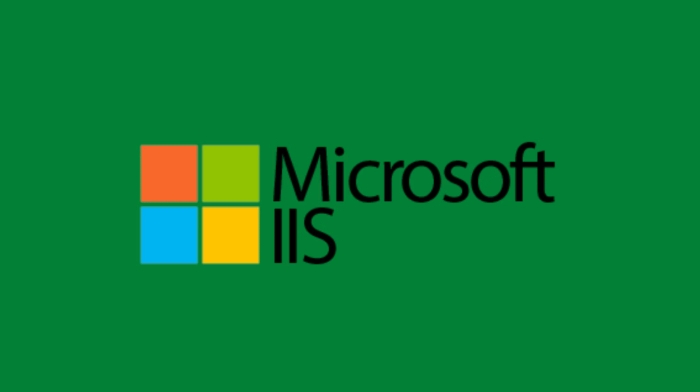
The cs-version field in IIS (Internet Information Services) logs refers to the HTTP protocol version used by the client when making a request to the server.

In simpler terms, it tells you whether the browser or client used HTTP/1.0, HTTP/1.1, HTTP/2, or another version of the HTTP protocol when connecting to your web server.
This information can be useful for troubleshooting, performance tuning, or understanding what kind of clients are accessing your site — especially if you're supporting older systems or trying to enforce newer protocols like HTTP/2.
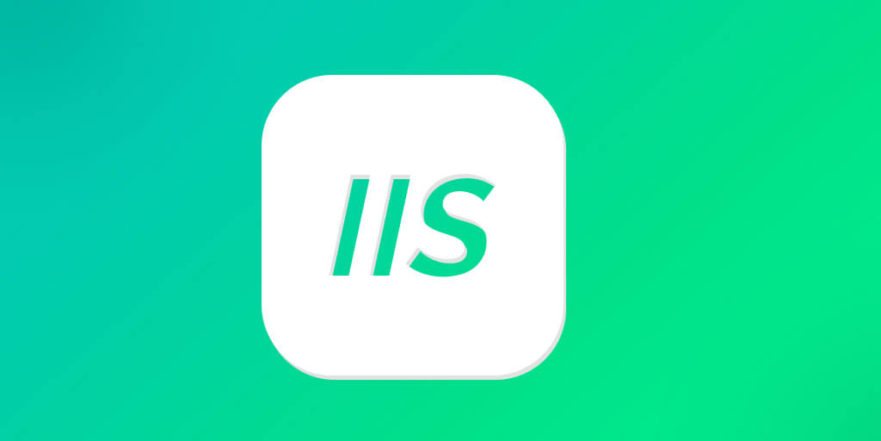
What Values Can You Expect in cs-version?
Common values you'll see in the cs-version field include:
HTTP/1.0HTTP/1.1HTTP/2
Sometimes you might also see something like - which means the version wasn't specified or couldn't be logged properly.
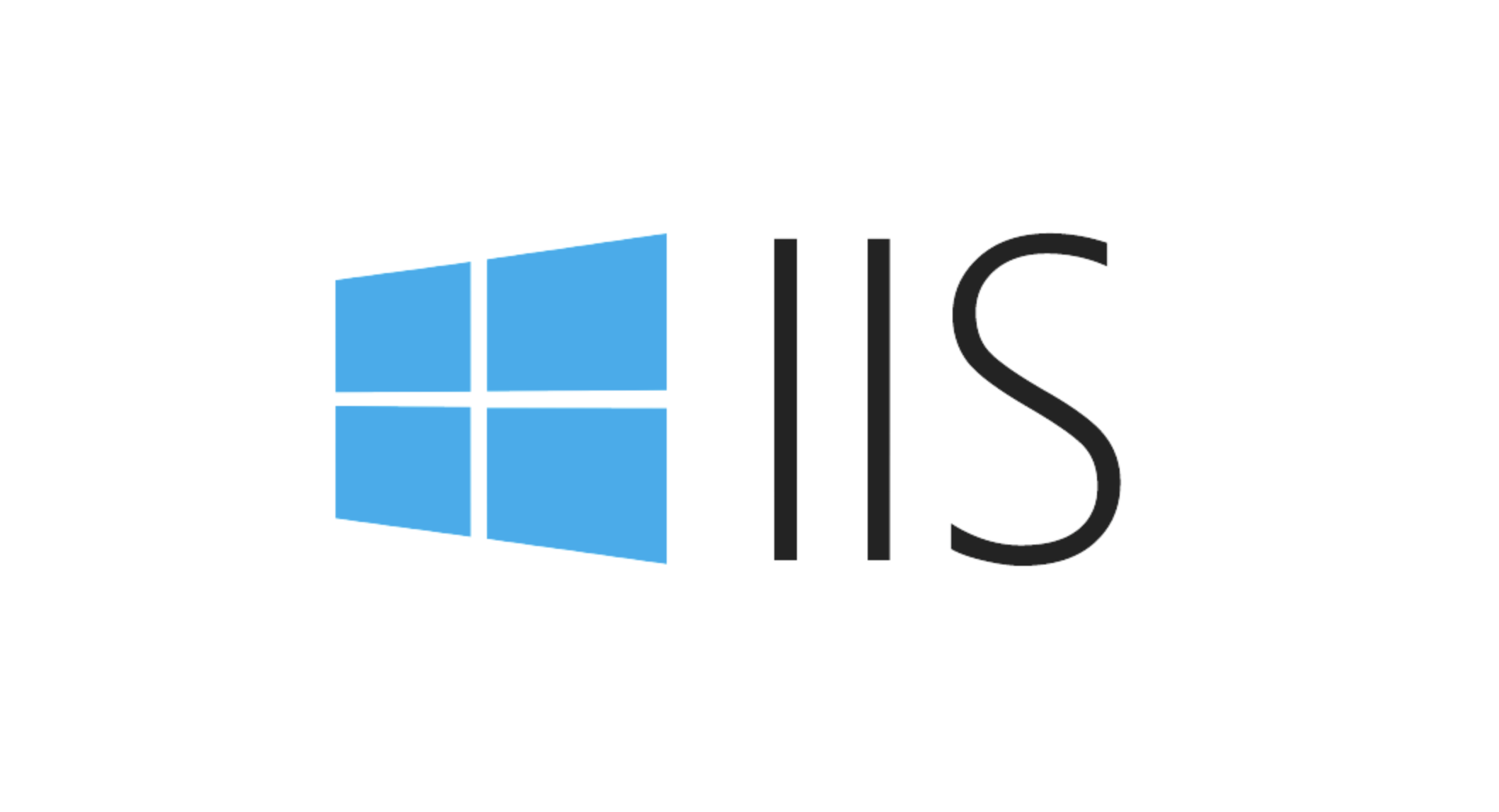
Most websites today run on HTTP/1.1 or HTTP/2. Older clients or devices might still use HTTP/1.0, though this is increasingly rare.
If you're seeing a lot of HTTP/1.0 requests, it could indicate outdated clients, bots, or crawlers that don’t support modern HTTP versions.
Why Does cs-version Matter?
Knowing the HTTP version helps you understand how clients communicate with your server. Here's why it's relevant:
Performance: HTTP/1.1 introduced persistent connections and better caching, while HTTP/2 adds multiplexing and compression. If many clients are using older versions, they may not benefit from these performance improvements.
Security: Some older versions lack support for modern encryption standards or secure negotiation features.
Debugging: If a client is experiencing issues, checking the HTTP version can help identify compatibility problems.
For example, if a mobile app is using HTTP/1.0 and having trouble loading resources efficiently, upgrading its networking stack to use HTTP/1.1 or higher could resolve the issue without any backend changes.
How to Find and Use cs-version in Logs
IIS logs are typically stored as text files or W3C-formatted logs. The cs-version field is part of the extended log fields and will appear in each log entry like this:
2025-04-05 10:15:30 192.168.1.1 GET /index.html - 80 - 192.168.2.1 HTTP/1.1 Mozilla/5.0 200 0 0
To make sense of this data:
- Open the log file in a text editor or import it into Excel, LogParser, or a log analysis tool.
- Look for the line that defines the fields — it usually starts with
#Fields:— and locate wherecs-versionappears. - Filter or group by
cs-versionto see usage patterns across all requests.
Some tools like Microsoft Log Parser Studio or even PowerShell scripts can help automate analyzing this data at scale.
When Might cs-version Be Missing?
You might see a hyphen (-) in the cs-version column for some entries. This usually happens in cases like:
- Malformed requests where the HTTP version isn’t properly sent
- Connection errors before the full HTTP request is received
- Requests made via non-standard clients or bots
It’s generally not a cause for concern unless it happens frequently, in which case you may want to investigate those clients or block suspicious ones.
So that’s what cs-version means in IIS logs — it's just telling you what HTTP version the client used when talking to your server. Not flashy, but handy when debugging or optimizing performance.
The above is the detailed content of What is the meaning of the cs-version field in IIS logs?. For more information, please follow other related articles on the PHP Chinese website!

Hot AI Tools

Undress AI Tool
Undress images for free

Undresser.AI Undress
AI-powered app for creating realistic nude photos

AI Clothes Remover
Online AI tool for removing clothes from photos.

Clothoff.io
AI clothes remover

Video Face Swap
Swap faces in any video effortlessly with our completely free AI face swap tool!

Hot Article

Hot Tools

Notepad++7.3.1
Easy-to-use and free code editor

SublimeText3 Chinese version
Chinese version, very easy to use

Zend Studio 13.0.1
Powerful PHP integrated development environment

Dreamweaver CS6
Visual web development tools

SublimeText3 Mac version
God-level code editing software (SublimeText3)

Hot Topics
 Configuring Request Limits and Connection Timeouts in IIS
Jul 08, 2025 am 12:36 AM
Configuring Request Limits and Connection Timeouts in IIS
Jul 08, 2025 am 12:36 AM
To limit the size of client requests, the maxAllowedContentLength parameter can be modified in web.config, such as setting it to 104857600 (100MB), and synchronizing the maxRequestLength of ASP.NET at the same time; to reasonably set the connection timeout time, it can be modified through the IIS manager or appcmd.exe command, with the default of 120 seconds, and the API scenario is recommended to set it to 30-90 seconds; if the request queue is full, you can increase MaxClientConn and QueueLength, optimize application performance, and enable load balancing to relieve stress.
 Diagnosing High CPU Usage Issues Within IIS Worker Processes
Jul 04, 2025 am 01:04 AM
Diagnosing High CPU Usage Issues Within IIS Worker Processes
Jul 04, 2025 am 01:04 AM
HighCPUusageinIISworkerprocessesistypicallycausedbyinefficientcode,poorconfiguration,orunexpectedtrafficpatterns.Todiagnosetheissue,firstidentifythespecificw3wp.exeprocessusinghighCPUviaTaskManagerorResourceMonitoranddetermineitsassociatedapplication
 Configuring Dynamic Compression for Appropriate Content Types in IIS
Jul 04, 2025 am 12:55 AM
Configuring Dynamic Compression for Appropriate Content Types in IIS
Jul 04, 2025 am 12:55 AM
When configuring dynamic compression in IIS, selecting content types reasonably can improve performance. First enable the dynamic compression module, install and configure web.config or IIS manager through the server manager. Secondly, set appropriate content types, such as HTML, CSS, JavaScript, and JSON, text content is suitable for compression, while pictures and videos are not suitable. Finally, pay attention to the impact of client compatibility and performance, monitor CPU load, client support status and small file compression effects, and adjust the configuration based on actual traffic to obtain the best benefits.
 Configuring HTTP Response Headers for Caching and Security in IIS
Jul 07, 2025 am 12:23 AM
Configuring HTTP Response Headers for Caching and Security in IIS
Jul 07, 2025 am 12:23 AM
Configuring HTTP response headers in IIS to optimize cache and improve security can be achieved by setting cache-related headers and adding security response headers. 1. Set cache-related headers: By configuring the clientCache element in the web.config file, set the Cache-Control and Expires headers for static resources, for example, use cacheControlMaxAge to specify the cache time, and fine-grained control can also be performed for specific file types (such as .jpg), but avoid HTML page caching for too long. 2. Add security-related headers: Configure X-Content-Type-Optio through customHeaders in web.config
 Configuring Directory Browsing Permissions and Behavior in IIS
Jul 10, 2025 pm 02:08 PM
Configuring Directory Browsing Permissions and Behavior in IIS
Jul 10, 2025 pm 02:08 PM
ToenableandcustomizedirectorybrowsinginIIS,firstinstallandenabletheDirectoryBrowsingfeatureviaServerManagerandIISManager;next,customizetheappearanceusingheaderandfooterHTMLsnippets;thenconfiguredefaultdocumentstopreventunintendeddirectorylistings;fin
 Understanding the Difference Between IIS Virtual Directories and Applications
Jul 06, 2025 am 12:58 AM
Understanding the Difference Between IIS Virtual Directories and Applications
Jul 06, 2025 am 12:58 AM
VirtualdirectoriesandapplicationsinIISdifferinindependenceandconfiguration.1.Virtualdirectoriesactasaliasestoexternalcontent,sharingtheparentsite’sapplicationpoolandconfiguration,idealfororganizingstaticfileswithoutduplication.2.Applicationsrunindepe
 Configuring Shared Configuration for Multiple IIS Servers in a Web Farm
Jul 11, 2025 am 01:50 AM
Configuring Shared Configuration for Multiple IIS Servers in a Web Farm
Jul 11, 2025 am 01:50 AM
SharedconfigurationinIISallowsmultipleserverstouseacentralizedapplicationHost.configfile,ensuringconsistencyacrossawebfarm.1.Itenablesallserverstopointtoasharedconfigurationlocation.2.SetupinvolvesusingaUNCpath,enablingthefeatureinIISManager,andimpor
 Securing IIS Against Common Web Vulnerabilities
Jul 05, 2025 am 12:17 AM
Securing IIS Against Common Web Vulnerabilities
Jul 05, 2025 am 12:17 AM
Strengthening IIS security requires five steps: 1. Disable unnecessary functions and services, such as WebDAV, FTP, etc.; 2. Close the default website and test pages, delete or prohibit access to useless script directories; 3. Configure request filtering rules to prevent illegal extensions, directory traversal and super long URLs, and use URLs to rewrite and hide the real path; 4. Enable HTTPS and force jumps, and set security response headers such as HSTS, X-Content-Type-Options; 5. Regularly update system patches, enable logging and use tools to analyze abnormal access behavior. Through these measures, we can effectively prevent common attack methods such as SQL injection, XSS, directory traversal, and improve the overall security of the server.






