How to install macOS Ventura on an external drive?
Jul 20, 2025 am 01:35 AMTo install macOS Ventura to an external hard drive, you need to prepare the appropriate device and follow the steps. 1. Use an external hard disk or SSD with USB 3.0 or Thunderbolt interface. The capacity is recommended to be above 64GB and formatted as "Mac OS Extension (Login)" and set the partition table to GUID partition diagram; 2. Download the official Ventura installer from the Mac App Store; 3. Open the terminal run command to create a bootable installation disk, note that the name of the external disk must be accurately matched; 4. Press the Option key to select the external disk to start, which can temporarily run or fully install the system. The entire process requires attention to data backup, command spelling and disk format settings.

Installing macOS Ventura to an external hard drive is not complicated, but some key points need to be paid attention to. This method is suitable for Macs who want to keep the original system, test the new system, or give them room to upgrade. As long as the operation is done properly, the whole process is very stable.

Prepare a suitable external hard drive
First, you need an external hard drive or SSD with good performance. Devices that use USB 3.0 or Thunderbolt interfaces are recommended for faster and more stable speeds. The capacity is recommended to be at least 16GB, but it is best to leave more than 64GB for subsequent updates and use.

In terms of format, before installation, make sure that the disk is in the "Mac OS Extension (Log-style)" format and that the partition table is a GUID partition diagram. You can complete these settings through Disk Utility.
- Insert external hard drive
- Open "Applications → Utility → Disk Utility"
- Select your external hard drive (not volume) on the left
- Click "Erase" to select the format and name
- Select "GUID Partition Map" for partitioning plan
Download the macOS Ventura installer
If you haven't downloaded the installation package yet, you can get the official version from the Mac App Store. Be careful not to use mirror files provided by third parties to avoid security risks.
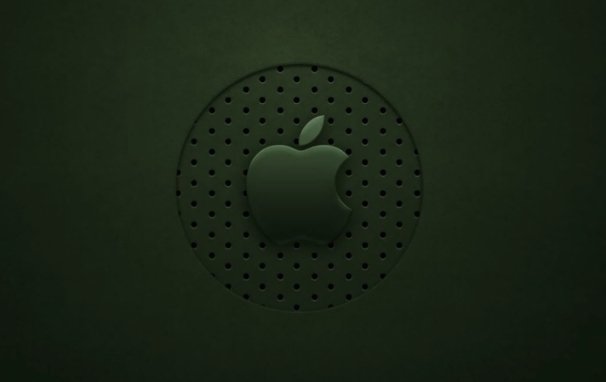
After the download is completed, the installer will usually pop up the installation interface automatically. If it doesn't pop up, you can find it in the "Applications" folder.
Create a bootable installation disk
This step requires terminal commands. Although it seems a bit technical, there will be no problem as long as you follow it.
Open "Terminal" and enter the following command (remember to replace路徑with your own plug-in name):
sudo /Applications/Install\ macOS\ Ventura.app/Contents/Resources/createinstallmedia --volume /Volumes/Your external disk name
After execution, the system will prompt you to confirm and enter your password. Then, the terminal will start writing the installation file to the external hard drive, which takes about 20 to 30 minutes.
Notes:
- The data of the external hard drive will be cleared and backup in advance
- Don't unplug the hard drive midway
- The name in the command must exactly match the name of your external disk
Getting Ventura up and running
After writing, the external disk becomes a bootable macOS installation disk. Reboot your Mac, hold down the Option key while booting (or toggle in "System Preferences → Boot Disk") and you will see a new boot option.
After selecting your external disk to enter the system, you can choose to use this disk directly as the startup system, or you can continue to install the complete system on it. If you want to use macOS on the external disk, it is recommended to run a full installation once instead of just temporarily running from the installation disk.
Basically that's it. As long as you prepare the hard disk, format it correctly, create the installation disk with the command line, and then select the startup method, you can run macOS Ventura smoothly. The whole process is not complicated, but some details are easy to ignore, such as disk format, command spelling, etc. Check it a few times before operation.
The above is the detailed content of How to install macOS Ventura on an external drive?. For more information, please follow other related articles on the PHP Chinese website!

Hot AI Tools

Undress AI Tool
Undress images for free

Undresser.AI Undress
AI-powered app for creating realistic nude photos

AI Clothes Remover
Online AI tool for removing clothes from photos.

Clothoff.io
AI clothes remover

Video Face Swap
Swap faces in any video effortlessly with our completely free AI face swap tool!

Hot Article

Hot Tools

Notepad++7.3.1
Easy-to-use and free code editor

SublimeText3 Chinese version
Chinese version, very easy to use

Zend Studio 13.0.1
Powerful PHP integrated development environment

Dreamweaver CS6
Visual web development tools

SublimeText3 Mac version
God-level code editing software (SublimeText3)
 How to convert MBR to GPT for Windows 11 installation
Jul 05, 2025 am 12:39 AM
How to convert MBR to GPT for Windows 11 installation
Jul 05, 2025 am 12:39 AM
To convert the hard disk from MBR to GPT to install Windows 11, you must first back up the data and confirm that the motherboard supports UEFI; 1. Automatic conversion using Windows installation media: Insert the USB disk and boot from USB, press Shift F10 on the installation interface to open the command prompt, enter diskpart, listdisk, selectdiskX, clean, convertgpt commands to complete the conversion. This method will clear all contents of the disk; 2. Lossless conversion of non-system disks in existing Windows: Use AOMEIPartitionAssistantStandard and other tools to right-click to convert to GPT disk. It is still recommended to backup data before operation;
 This copy of the Install macOS application is damaged
Jul 06, 2025 am 12:26 AM
This copy of the Install macOS application is damaged
Jul 06, 2025 am 12:26 AM
The "InstallmacOS is corrupted" prompt is usually caused by security mechanisms rather than file corruption. Common reasons include unofficial download sources, incomplete files, failure to verify signatures in the old system, or misjudgment of Gatekeeper; solutions include: 1. Forced opening of the installer through terminal commands and starting the USB flash drive; 2. Temporarily closing Gatekeeper verification; 3. Remount the installer and delete kernelcache file repair permissions; ways to avoid problems include prioritizing the use of official channels to download, verify the SHA256 value, selecting a trusted third-party site, and avoiding modification of the installation content.
 How to check if Windows is activated and genuine
Jul 09, 2025 am 12:54 AM
How to check if Windows is activated and genuine
Jul 09, 2025 am 12:54 AM
1. Check the activation status in the settings; 2. Use the command prompt to check the activation status; 3. Check whether there are watermarks or restrictions; 4. Verify whether the system is genuine. To confirm whether Windows is genuine and activated, first open "Settings" → "System" → "About" → "Activate" to view the status, and it is normal to display "Windows is activated"; secondly, you can run the commands wmic and slmgr with administrator permissions to view the license details; if the desktop has a "Activate Windows" watermark, it means that it is not activated; finally, use "Windows Specifications" to confirm that the system type is retail or OEM version, and use Microsoft's official tools to verify the authenticity of the system.
 How to install Windows on a second monitor setup
Jul 17, 2025 am 02:42 AM
How to install Windows on a second monitor setup
Jul 17, 2025 am 02:42 AM
Connecting a second monitor when installing a Windows system will not affect the installation process, but the following things need to be paid attention to to ensure that the dual screens work normally: 1. There may be only one screen display during the installation process, and the main display device in the BIOS can be adjusted or the interface can be replaced; 2. After the installation is completed, select the display mode through Win P, and adjust the resolution, position and main display in the display settings; 3. If there is a black screen or unrecognizable situation, check the cable, update the driver or enter safe mode to reinstall the driver; 4. When using monitors with different resolutions, set the appropriate zoom ratio and enable the zoom repair option to optimize the display effect.
 Windows 10 installation stuck on logo
Jul 06, 2025 am 12:01 AM
Windows 10 installation stuck on logo
Jul 06, 2025 am 12:01 AM
When booting the computer and logging in the Windows 10Logo interface is usually not damaged by hardware, but rather an error in system file loading. 1. Wait for 15 to 30 minutes first to confirm whether it is "fake death". If there is no progress, force restart; 2. Force shut down three times to enter the recovery environment, try to start repair or enter safe mode to troubleshoot driver and software conflicts; 3. Check the hard disk bad channel, clean the memory gold fingers and replace the slot to test the hardware problems; 4. Finally, you can try to reset the computer or install the system in a brand new way to solve it, and give priority to using the official website pure ISO mirror.
 How to back up my Mac before a macOS update?
Jul 15, 2025 am 12:33 AM
How to back up my Mac before a macOS update?
Jul 15, 2025 am 12:33 AM
Before updating macOS, you should back up your Mac. 1. Use TimeMachine to make a complete backup, insert the external hard disk and enable automatic regular backup; 2. Manually back up important files to cloud storage or external devices, and give priority to backing up documents, photos, bookmarks and other key information; 3. Create a bootable macOS installation disk for system repair or reinstallation, prepare a 16GB USB disk and run terminal commands to create. Backup can effectively prevent update failure or data loss, and it is more secure to prepare in advance.
 How to install Windows 11 without a Microsoft account
Jul 06, 2025 am 12:54 AM
How to install Windows 11 without a Microsoft account
Jul 06, 2025 am 12:54 AM
Yes, you can install and use Windows 11 without using a Microsoft account. 1. During the installation process, select "I don't have an Internet" or "Settings for Personal Use" and create a local account to skip the Microsoft account; 2. If you have installed it with a Microsoft account, you can switch to a local account in the settings; 3. You can still access all apps and system functions with a local account, but you will lose the functions of automatic synchronization between devices, cloud backup and some Microsoft store applications. Therefore, skipping Microsoft accounts is a feasible and appropriate option for users who focus on privacy or only use basics.
 How to create a macOS bootable installer in Windows?
Jul 13, 2025 am 01:10 AM
How to create a macOS bootable installer in Windows?
Jul 13, 2025 am 01:10 AM
Making a macOS bootable installer on Windows is not officially supported, but can be implemented through third-party tools. First, prepare a USB drive above 16GB, macOS installation image (.dmg/.iso) and tools such as TransMac or balenaEtcher; secondly, use TransMac to right-click the USB drive and select "RestorewithDiskImage" to write the image, or use balenaEtcher to select ISO files and target disk to write; finally note that the USB drive must be in GPT format, and install Hackintosh, you also need to manually configure EFI boot and use boot tools to bypass restrictions.






