Why can't I select text in my PDF with Adobe Acrobat?
Jul 20, 2025 am 12:22 AMIf you cannot select PDF text in Adobe Acrobat, it is usually because the content itself is not optional text. Common reasons include: ① PDF is a scanned image or an image-based file. At this time, you need to use Acrobat's OCR function to identify it; ② The text is located in an embedded object or layer, you can try to click on the text block using the TouchUp text tool; ③ PDF has set security restrictions, you can view permissions in the properties and enter the owner's password to unlock the restrictions; ④ Font embedding problems or file corruption, you can try to export it as an image, re-export it by printing, or open it with another PDF editor. These issues have nothing to do with Acrobat itself, but are determined by how PDFs are created.

If you can't select text in a PDF using Adobe Acrobat, it's usually because the content isn't actual selectable text. This is a common issue and not necessarily a bug — more often than not, it has to do with how the PDF was created.

Here are some of the most likely reasons and what you can do about them:
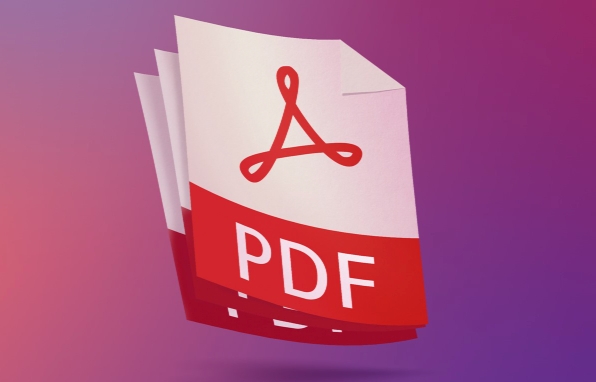
The PDF is a scanned image or image-based
This is probably the most common reason text can't be selected — the document isn't actually made of text characters but is instead a picture of text (like a scanned document). In this case, there's no real "text layer" for Acrobat to grab.
What you can do:
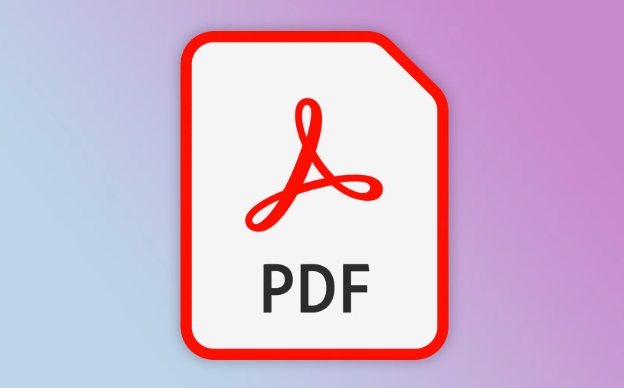
- Use Adobe Acrobat's OCR (Optical Character Recognition) feature:
- Open the PDF
- Go to Tools > Scan & OCR
- Click “Recognize Text” and follow the prompts
- Once OCR is done, you should be able to select text normally
Keep in mind that OCR accuracy depends on the image quality. If the scan is blurry or low-res, results may be spotty.
The text is part of an embedded object or layered PDF
Sometimes, especially with complex PDFs like forms or multi-layered documents, the text might be inside a form field, vector graphic, or grouped element that doesn't allow direct selection.
What to try:
- Use the TouchUp Text Tool (found under Tools > Edit PDF > TouchUp)
- Click directly on the text block — if it highlights, it's editable/selectable
- If not, check whether it's inside a non-editable form field or locked layer
This scenario is more common with PDFs created from design software like Illustrator or older versions of AutoCAD exports.
The PDF has security restrictions
PDF creators can set permissions that prevent editing, copying, or selecting text. If that's enabled, even if there's real text in the file, you won't be able to highlight or copy it.
How to tell and fix:
- Go to File > Properties > Security tab
- It will show if the document has restrictions and what they are
- If you have the owner password, you can remove restrictions in File > Save As Other > Reader Extended PDF > Enable More Tools
Without the password, though, there's no official way around this — it's meant to protect the content.
Font embedded issues or corrupted layers
In rare cases, especially with very old or poorly exported PDFs, the font might not be embedded properly or the internal structure might be damaged. This can cause Acrobat to treat text like a graphic.
Try these fixes:
- Export the PDF as images and then run OCR
- Use the Print dialog and choose “Microsoft Print to PDF” to re-export the file
- Try opening the file in another PDF editor like Foxit or Preview (Mac) to see if selection works there
These worksarounds sometimes rebuild the file structure enough to make text selectable again.
Most of the time, the issue comes down to the PDF being image-based or secured. Running OCR or checking permissions usually gets things working again. Beyond that, it's either a formatting quirk or intentional restriction — nothing wrong with your copy of Acrobat, just how the file was built.
The above is the detailed content of Why can't I select text in my PDF with Adobe Acrobat?. For more information, please follow other related articles on the PHP Chinese website!

Hot AI Tools

Undress AI Tool
Undress images for free

Undresser.AI Undress
AI-powered app for creating realistic nude photos

AI Clothes Remover
Online AI tool for removing clothes from photos.

Clothoff.io
AI clothes remover

Video Face Swap
Swap faces in any video effortlessly with our completely free AI face swap tool!

Hot Article

Hot Tools

Notepad++7.3.1
Easy-to-use and free code editor

SublimeText3 Chinese version
Chinese version, very easy to use

Zend Studio 13.0.1
Powerful PHP integrated development environment

Dreamweaver CS6
Visual web development tools

SublimeText3 Mac version
God-level code editing software (SublimeText3)

Hot Topics
 How to merge PDFs on iPhone
Feb 02, 2024 pm 04:05 PM
How to merge PDFs on iPhone
Feb 02, 2024 pm 04:05 PM
When working with multiple documents or multiple pages of the same document, you may want to combine them into a single file to share with others. For easy sharing, Apple allows you to merge multiple PDF files into one file to avoid sending multiple files. In this post, we will help you know all the ways to merge two or more PDFs into one PDF file on iPhone. How to Merge PDFs on iPhone On iOS, you can merge PDF files into one in two ways – using the Files app and the Shortcuts app. Method 1: Using Files App The easiest way to merge two or more PDFs into one file is to use the Files app. Open on iPhone
 How to import and annotate PDFs in Apple Notes
Oct 13, 2023 am 08:05 AM
How to import and annotate PDFs in Apple Notes
Oct 13, 2023 am 08:05 AM
In iOS 17 and MacOS Sonoma, Apple added the ability to open and annotate PDFs directly in the Notes app. Read on to find out how it's done. In the latest versions of iOS and macOS, Apple has updated the Notes app to support inline PDFs, which means you can insert PDFs into Notes and then read, annotate, and collaborate on the document. This feature also works with scanned documents and is available on both iPhone and iPad. Annotate a PDF in Notes on iPhone and iPad If you're using an iPhone and want to annotate a PDF in Notes, the first thing to do is select the PDF file
 3 Ways to Get Text from PDF on iPhone
Mar 16, 2024 pm 09:20 PM
3 Ways to Get Text from PDF on iPhone
Mar 16, 2024 pm 09:20 PM
Apple's Live Text feature recognizes text, handwritten notes and numbers in photos or through the Camera app and allows you to paste that information onto any other app. But what to do when you're working with a PDF and want to extract text from it? In this post, we will explain all the ways to extract text from PDF files on iPhone. How to Get Text from PDF File on iPhone [3 Methods] Method 1: Drag Text on PDF The easiest way to extract text from PDF is to copy it, just like on any other app with text . 1. Open the PDF file you want to extract text from, then long press anywhere on the PDF and start dragging the part of the text you want to copy. 2
 How to convert pdg files to pdf
Nov 14, 2023 am 10:41 AM
How to convert pdg files to pdf
Nov 14, 2023 am 10:41 AM
Methods include: 1. Use professional document conversion tools; 2. Use online conversion tools; 3. Use virtual printers.
 How to verify signature in PDF
Feb 18, 2024 pm 05:33 PM
How to verify signature in PDF
Feb 18, 2024 pm 05:33 PM
We usually receive PDF files from the government or other agencies, some with digital signatures. After verifying the signature, we see the SignatureValid message and a green check mark. If the signature is not verified, the validity is unknown. Verifying signatures is important, let’s see how to do it in PDF. How to Verify Signatures in PDF Verifying signatures in PDF format makes it more trustworthy and the document more likely to be accepted. You can verify signatures in PDF documents in the following ways. Open the PDF in Adobe Reader Right-click the signature and select Show Signature Properties Click the Show Signer Certificate button Add the signature to the Trusted Certificates list from the Trust tab Click Verify Signature to complete the verification Let
 How to export xmind files to pdf files
Mar 20, 2024 am 10:30 AM
How to export xmind files to pdf files
Mar 20, 2024 am 10:30 AM
xmind is a very practical mind mapping software. It is a map form made using people's thinking and inspiration. After we create the xmind file, we usually convert it into a pdf file format to facilitate everyone's dissemination and use. Then How to export xmind files to pdf files? Below are the specific steps for your reference. 1. First, let’s demonstrate how to export the mind map to a PDF document. Select the [File]-[Export] function button. 2. Select [PDF document] in the newly appeared interface and click the [Next] button. 3. Select settings in the export interface: paper size, orientation, resolution and document storage location. After completing the settings, click the [Finish] button. 4. If you click the [Finish] button
 Solve the problem of downloading PDF files in PHP7
Feb 29, 2024 am 11:12 AM
Solve the problem of downloading PDF files in PHP7
Feb 29, 2024 am 11:12 AM
Solve the problems encountered in downloading PDF files with PHP7 In web development, we often encounter the need to use PHP to download files. Especially downloading PDF files can help users obtain necessary information or files. However, sometimes you will encounter some problems when downloading PDF files in PHP7, such as garbled characters and incomplete downloads. This article will detail how to solve problems you may encounter when downloading PDF files in PHP7 and provide some specific code examples. Problem analysis: In PHP7, due to character encoding and H
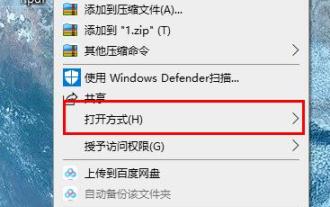 Learn how to rotate PDF files using edge browser shortcut keys
Jan 05, 2024 am 09:17 AM
Learn how to rotate PDF files using edge browser shortcut keys
Jan 05, 2024 am 09:17 AM
Although pdf files are very convenient to use, many friends still like to use word to edit and view them, so how to convert them? Let’s take a look at the detailed operation method below. Edge browser pdf rotation shortcut key: A: The shortcut key for rotation is F9. 1. Right-click the pdf file and select "Open with". 2. Select "Microsoft edge" to open the pdf file. 3. After entering the pdf file, a taskbar will appear below. 4. Click the rotation button next to the "+" sign to rotate right.






