The key steps to creating a table in AutoCAD include: 1. Use the "Table" command to directly insert a new table, set the number of rows, styles and positions; 2. Adjust the content and styles after insertion, such as entering text, merging cells, adjusting column width, row height and alignment; 3. You can import tables from Excel and selectively paste them as AutoCAD table objects or Excel worksheet objects; 4. Use the TABLESTYLE command to uniformly manage table styles to ensure overall consistency. Mastering these steps can effectively complete table creation and editing.

Creating a table in AutoCAD is actually not difficult. As long as you are familiar with a few key steps and settings, you can quickly organize the data and put it into the drawing. Although the table function is not as powerful as Excel, it is very practical in engineering drawings, statistics, bill of materials, etc.

1. Use the "Table" command to insert it directly
This is the most commonly used method, suitable for creating a new table from scratch.
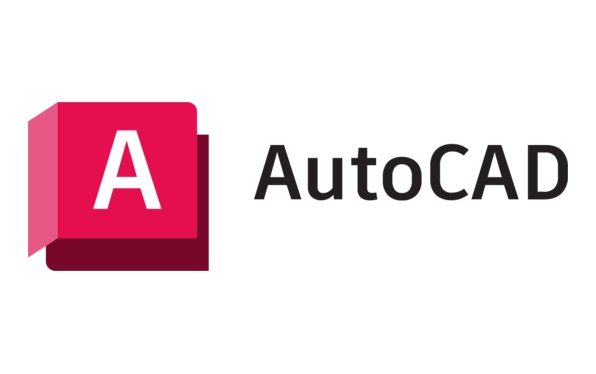
- Enter the
TABLEcommand, or click the "Table" button under the "Comments" tab. - Set the number of columns, rows, column width and row height of the table.
- Choose a table style (STANDARD by default) or customize the style.
- Click the appropriate location in the drawing area to insert the table.
Tips: If you often use a fixed format, it is recommended to set your own table style in advance so that you don’t need to make repeated adjustments every time you insert it.
2. Adjust the table content and style
After inserting the table, you can double-click to enter the editing state, or modify various parameters in the Properties panel.

- Enter text : Each cell can enter text separately, supporting multiple lines of text.
- Merge cells : After selecting multiple cells, right-click to select "Merge cells", similar to Excel operations.
- Adjust column width/row height : Drag the border line to adjust manually or accurately set in the Properties panel.
- Setting alignment : Text can be centered, left, and right in the cell, and vertically, the top, middle or bottom alignment can be set.
Note: The text style of AutoCAD tables uses STANDARD style by default. If you want to unify the font size, remember to set the text style first and then insert the table.
3. Import tables from Excel
If you already have an existing Excel table, you can copy and paste it directly into AutoCAD.
- Open the Excel table, select the required content, and press Ctrl C to copy.
- Switch to AutoCAD and enter
PASTESPEC(Paste Special). - Select "AutoCAD Table Object" or "Excel Worksheet Object" in the dialog box that pops up:
- Selecting "AutoCAD Table Object" will convert to the table format that comes with AutoCAD for easier subsequent editing.
- Select "Excel Worksheet Object" to embed an Excel object. Double-click to open Excel editing.
This method is particularly suitable for situations where large amounts of data are needed, but pay attention to whether the units and proportions match.
4. Modify the table style (Table Style)
If you want all tables to look uniform, it is best to manage them through "table styles".
- Enter
TABLESTYLEto open the Table Style Manager. - You can create a new style to set the font, color, fill, etc. of the title line and data line.
- Select this new style when inserting a table, or change the style in the Properties panel after selecting an existing table.
Basically these are the operations. The key to creating a table is to be familiar with basic commands and style settings. It may be a bit slow at the beginning, but after being proficient, the efficiency will be much better.
The above is the detailed content of How to create a table in AutoCAD?. For more information, please follow other related articles on the PHP Chinese website!

Hot AI Tools

Undress AI Tool
Undress images for free

Undresser.AI Undress
AI-powered app for creating realistic nude photos

AI Clothes Remover
Online AI tool for removing clothes from photos.

Clothoff.io
AI clothes remover

Video Face Swap
Swap faces in any video effortlessly with our completely free AI face swap tool!

Hot Article

Hot Tools

Notepad++7.3.1
Easy-to-use and free code editor

SublimeText3 Chinese version
Chinese version, very easy to use

Zend Studio 13.0.1
Powerful PHP integrated development environment

Dreamweaver CS6
Visual web development tools

SublimeText3 Mac version
God-level code editing software (SublimeText3)
 Steps to adjust the format of pictures inserted in PPT tables
Mar 26, 2024 pm 04:16 PM
Steps to adjust the format of pictures inserted in PPT tables
Mar 26, 2024 pm 04:16 PM
1. Create a new PPT file and name it [PPT Tips] as an example. 2. Double-click [PPT Tips] to open the PPT file. 3. Insert a table with two rows and two columns as an example. 4. Double-click on the border of the table, and the [Design] option will appear on the upper toolbar. 5. Click the [Shading] option and click [Picture]. 6. Click [Picture] to pop up the fill options dialog box with the picture as the background. 7. Find the tray you want to insert in the directory and click OK to insert the picture. 8. Right-click on the table box to bring up the settings dialog box. 9. Click [Format Cells] and check [Tile images as shading]. 10. Set [Center], [Mirror] and other functions you need, and click OK. Note: The default is for pictures to be filled in the table
 Solve the errors encountered when installing autocad in win11
Dec 30, 2023 pm 03:23 PM
Solve the errors encountered when installing autocad in win11
Dec 30, 2023 pm 03:23 PM
AutoCAD is one of the most commonly used drawing design software, but when we want to use it on win11, we may encounter an error when installing autocad on win11. At this time, we can try to modify the registry to solve it. An error occurred when installing autocad in win11: First step, press "win logo + r" on the keyboard to open the run. In the second step, enter "regedit" and press Enter to open the registry. 3. Paste "Computer\HKEY_LOCAL_MACHINE\SOFTWARE\Microsoft\Windows\CurrentVersion\Policies\System" into the path above. 4. After entering, double-click
 How to set WPS value to automatically change color according to conditions_Steps to set WPS table value to automatically change color according to condition
Mar 27, 2024 pm 07:30 PM
How to set WPS value to automatically change color according to conditions_Steps to set WPS table value to automatically change color according to condition
Mar 27, 2024 pm 07:30 PM
1. Open the worksheet and find the [Start]-[Conditional Formatting] button. 2. Click Column Selection and select the column to which conditional formatting will be added. 3. Click the [Conditional Formatting] button to bring up the option menu. 4. Select [Highlight conditional rules]-[Between]. 5. Fill in the rules: 20, 24, dark green text with dark fill color. 6. After confirmation, the data in the selected column will be colored with corresponding numbers, text, and cell boxes according to the settings. 7. Conditional rules without conflicts can be added repeatedly, but for conflicting rules WPS will replace the previously established conditional rules with the last added rule. 8. Repeatedly add the cell columns after [Between] rules 20-24 and [Less than] 20. 9. If you need to change the rules, you can just clear the rules and then reset the rules.
 How to solve the error when installing autocad in win11? Details
Jan 31, 2024 pm 04:09 PM
How to solve the error when installing autocad in win11? Details
Jan 31, 2024 pm 04:09 PM
Many designer friends choose to install autocad software on their computers. However, recently some users using win11 system have encountered problems when installing autocad, and the installation fails no matter how many times they try. Many people don't know how to solve this problem. Therefore, this win11 tutorial will share some solutions with you, hoping to be helpful to everyone. Solution to the error when installing autocad in win11 1. Press the win logo + r on the keyboard to open the run. 3. Paste the computer HKEY_LOCAL_MACHINESOFTWAREMicrosoftWindowsCurrentVersionPoliciesSystem into
 How to use JavaScript to implement drag-and-drop adjustment of table column width?
Oct 21, 2023 am 08:14 AM
How to use JavaScript to implement drag-and-drop adjustment of table column width?
Oct 21, 2023 am 08:14 AM
How to use JavaScript to realize the drag-and-drop adjustment function of table column width? With the development of Web technology, more and more data are displayed on web pages in the form of tables. However, sometimes the column width of the table cannot meet our needs, and the content may overflow or the width may be insufficient. In order to solve this problem, we can use JavaScript to implement the drag-and-drop adjustment function of the column width of the table, so that users can freely adjust the column width according to their needs. To realize the drag-and-drop adjustment function of table column width, the following three main points are required:
 How to make a table for sales forecast
Mar 20, 2024 pm 03:06 PM
How to make a table for sales forecast
Mar 20, 2024 pm 03:06 PM
Being able to skillfully make forms is not only a necessary skill for accounting, human resources, and finance. For many sales staff, learning to make forms is also very important. Because the data related to sales is very large and complex, and it cannot be simply recorded in a document to explain the problem. In order to enable more sales staff to be proficient in using Excel to make tables, the editor will introduce the table making issues about sales forecasting. Friends in need should not miss it! 1. Open [Sales Forecast and Target Setting], xlsm, to analyze the data stored in each table. 2. Create a new [Blank Worksheet], select [Cell], and enter [Label Information]. [Drag] downward and [Fill] the month. Enter [Other] data and click [
 How to export and import table data in Vue
Oct 15, 2023 am 08:30 AM
How to export and import table data in Vue
Oct 15, 2023 am 08:30 AM
How to implement the export and import of tabular data in Vue requires specific code examples. In web projects developed using Vue, we often encounter the need to export tabular data to Excel or import Excel files. This article will introduce how to use Vue to implement the export and import functions of table data, and provide specific code examples. 1. Installation dependencies for exporting table data First, we need to install some dependencies for exporting Excel files. Run the following command from the command line in your Vue project: npmin
 Comparison of similarities and differences between MySQL and PL/SQL
Mar 16, 2024 am 11:15 AM
Comparison of similarities and differences between MySQL and PL/SQL
Mar 16, 2024 am 11:15 AM
MySQL and PL/SQL are two different database management systems, representing the characteristics of relational databases and procedural languages ??respectively. This article will compare the similarities and differences between MySQL and PL/SQL, with specific code examples to illustrate. MySQL is a popular relational database management system that uses Structured Query Language (SQL) to manage and operate databases. PL/SQL is a procedural language unique to Oracle database and is used to write database objects such as stored procedures, triggers and functions. same






